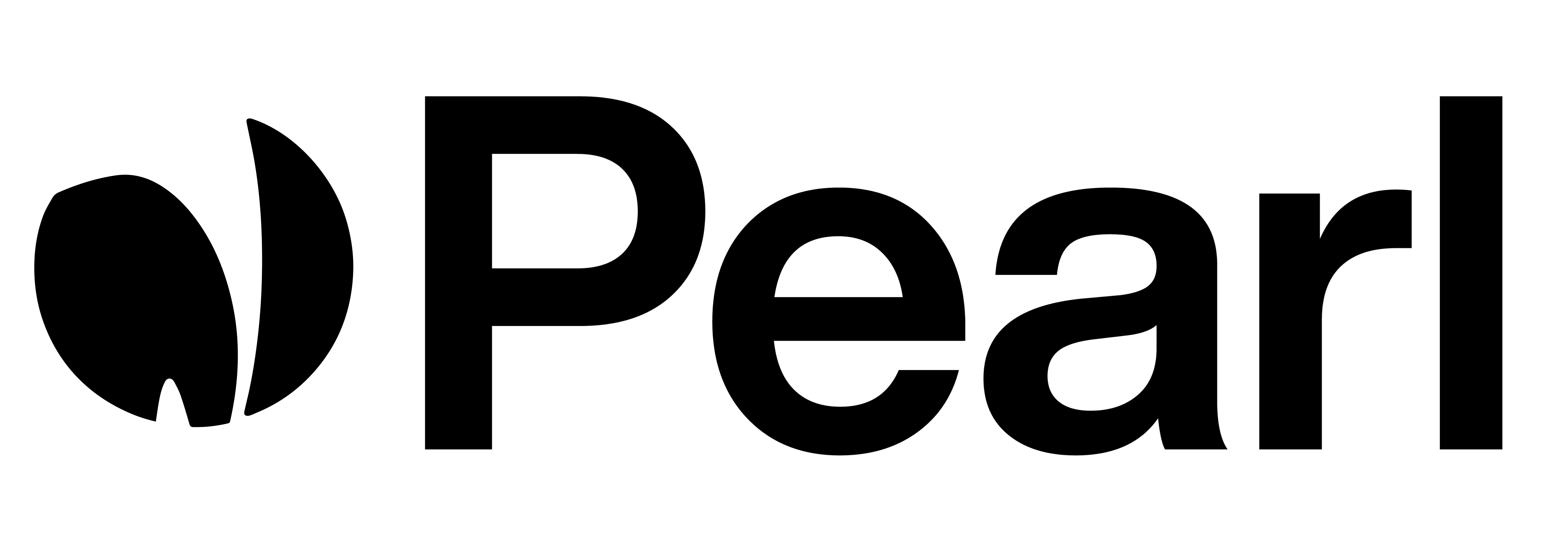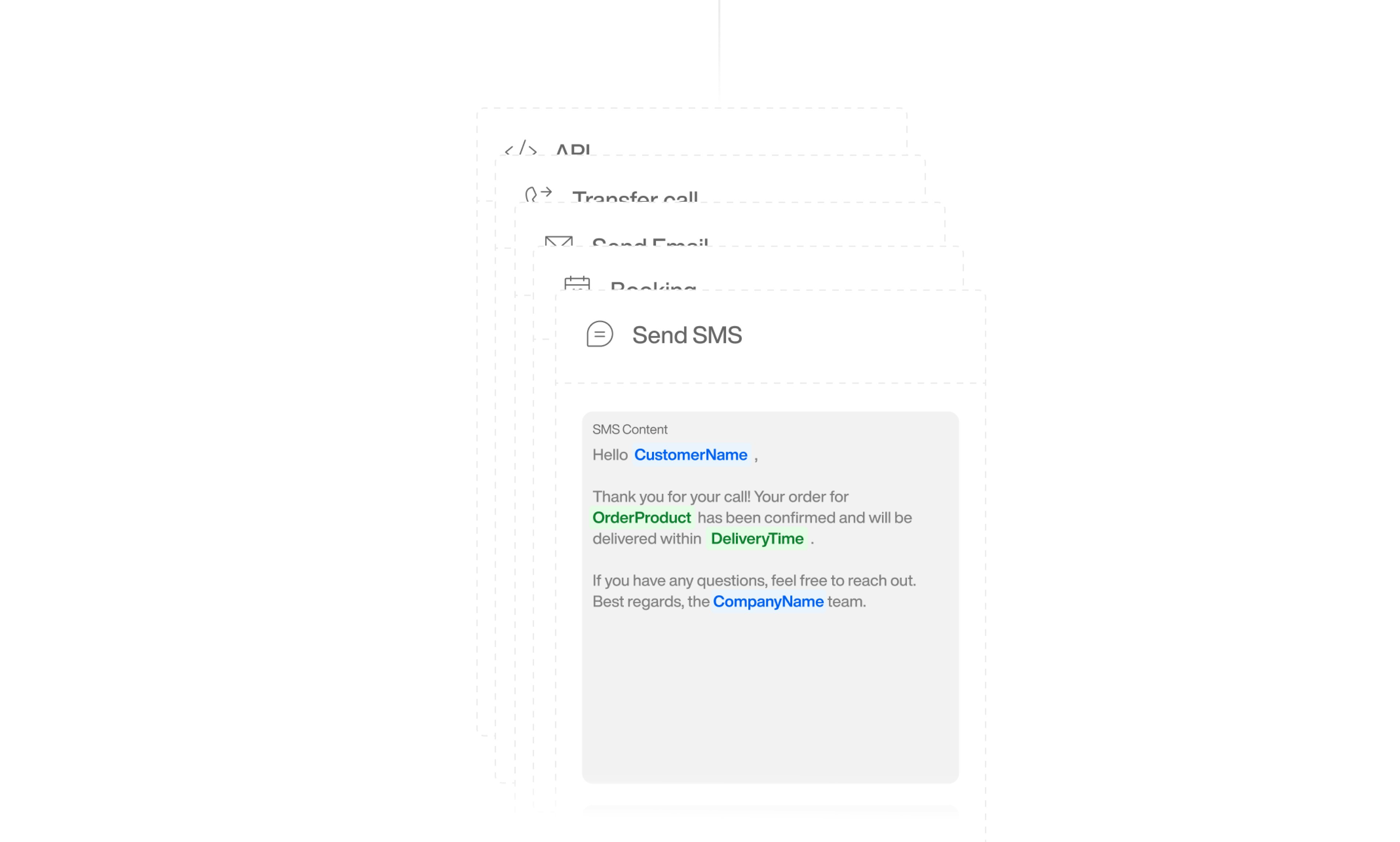
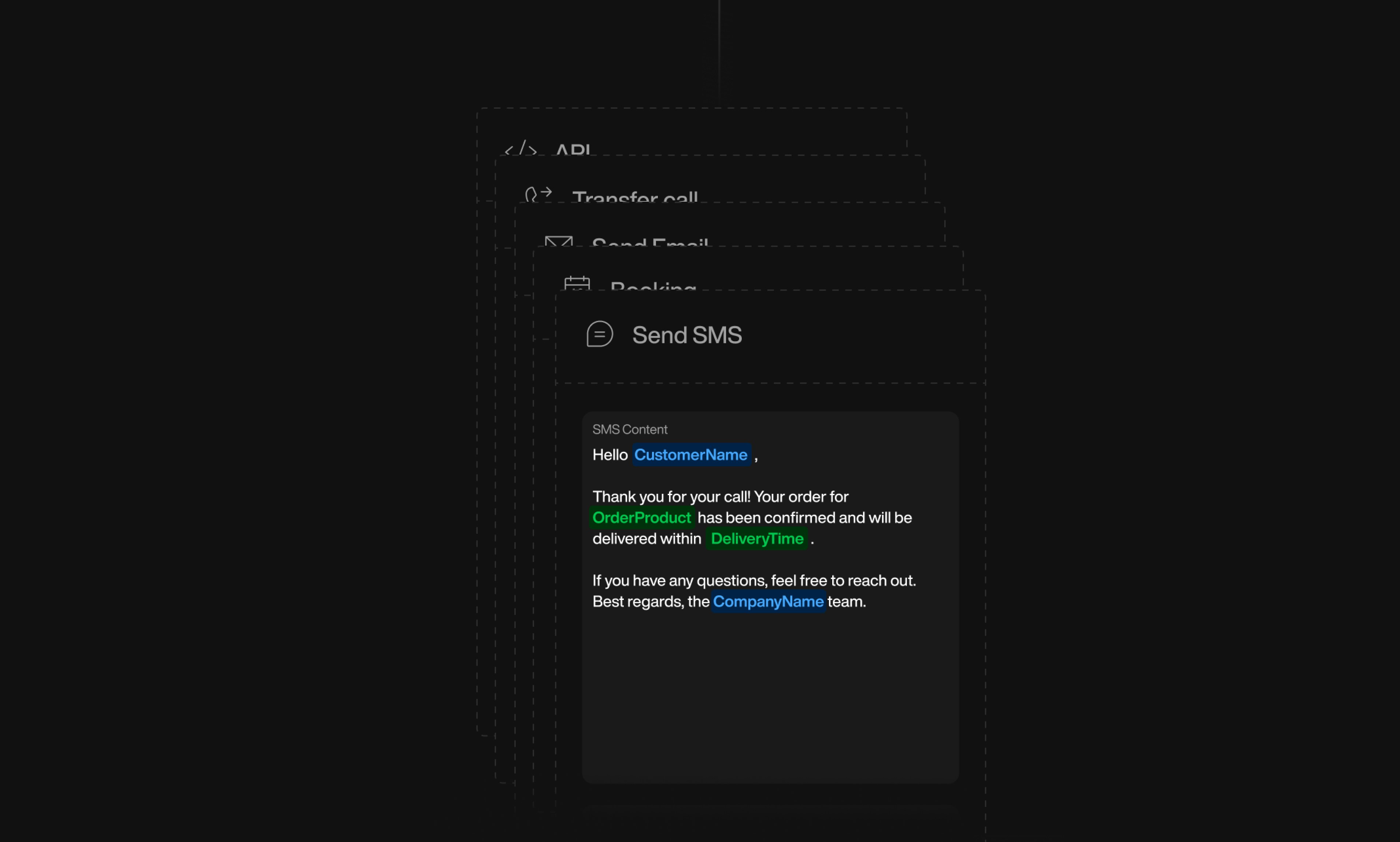
Configuring the “Send SMS” Action
To activate and configure the “Send SMS” action within a Pearl, follow these steps:1
Navigate to the Call Action Section
While creating or editing a Pearl, go to the “Call Action” section.
2
Click on SMS
Select the “SMS” option to activate this functionality for your Pearl.
Fields to Configure
1
SMS Content
Compose Your Message: Write the SMS content that you want to be sent out. You can include links, important details, or any relevant information. Additionally, you can use variables within the SMS to personalize the message for each recipient. For example, “Hi
firstName, your reservation at restaurantName is confirmed.”2
When to Trigger
Trigger Condition: Describe when you want the SMS to be sent. This could be immediately after a specific event occurs during the conversation. For example,
"Send the SMS immediately after the table reservation is confirmed and processed."Example Use Cases
Here are some scenarios where the “Send SMS” action can be effectively used:Reservation Confirmations
After confirming a reservation, Pearl can automatically send an SMS to the customer with the details.
Appointment Reminders
Pearl can send a reminder SMS to the customer about an upcoming appointment or event.