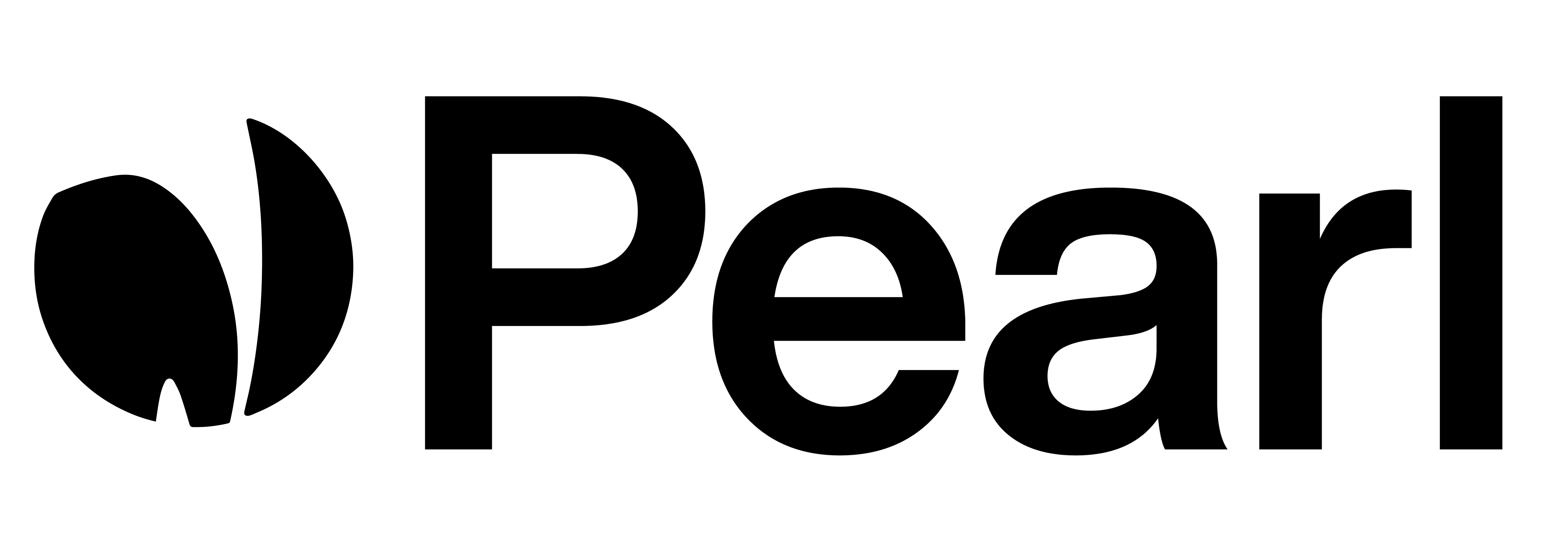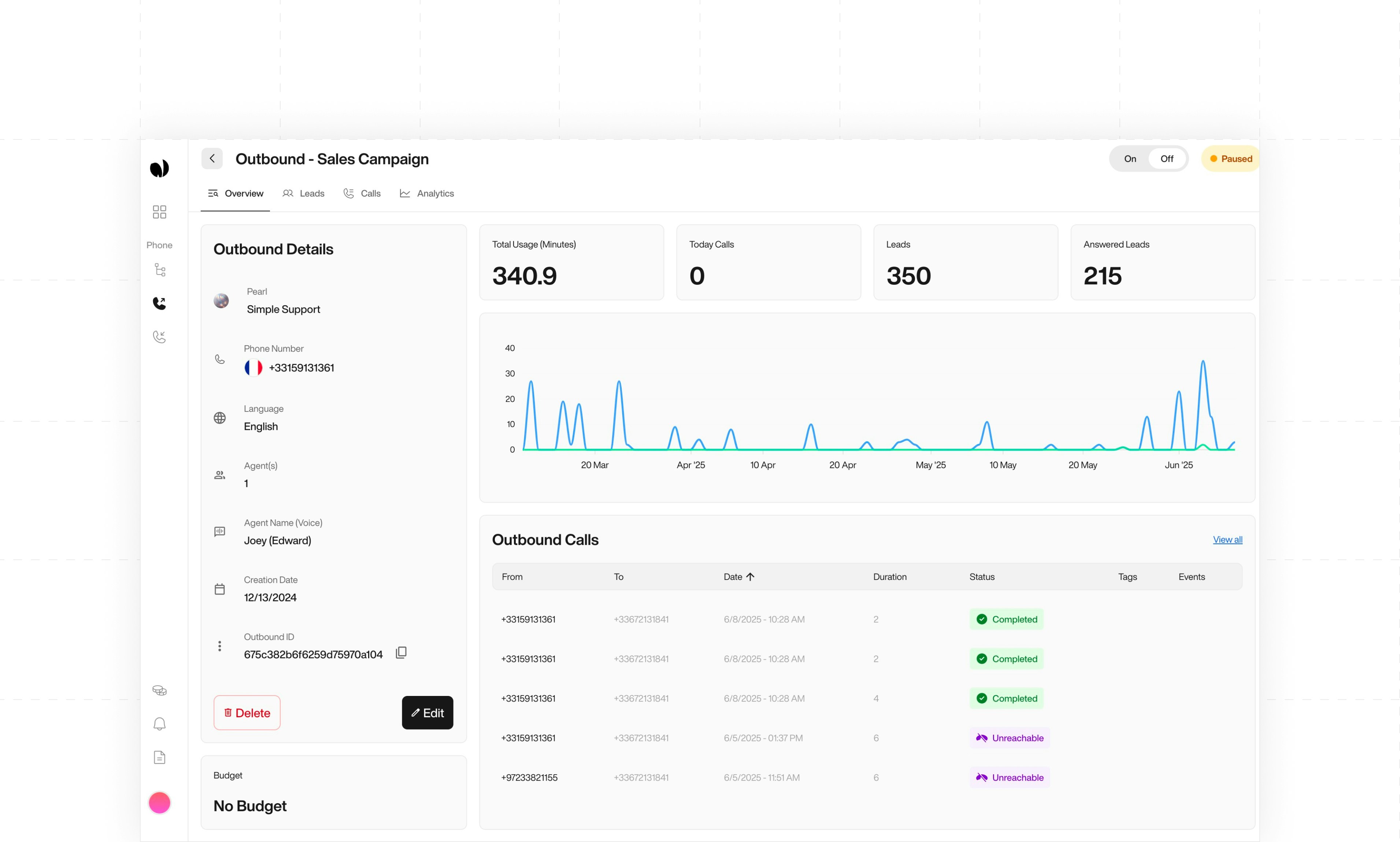
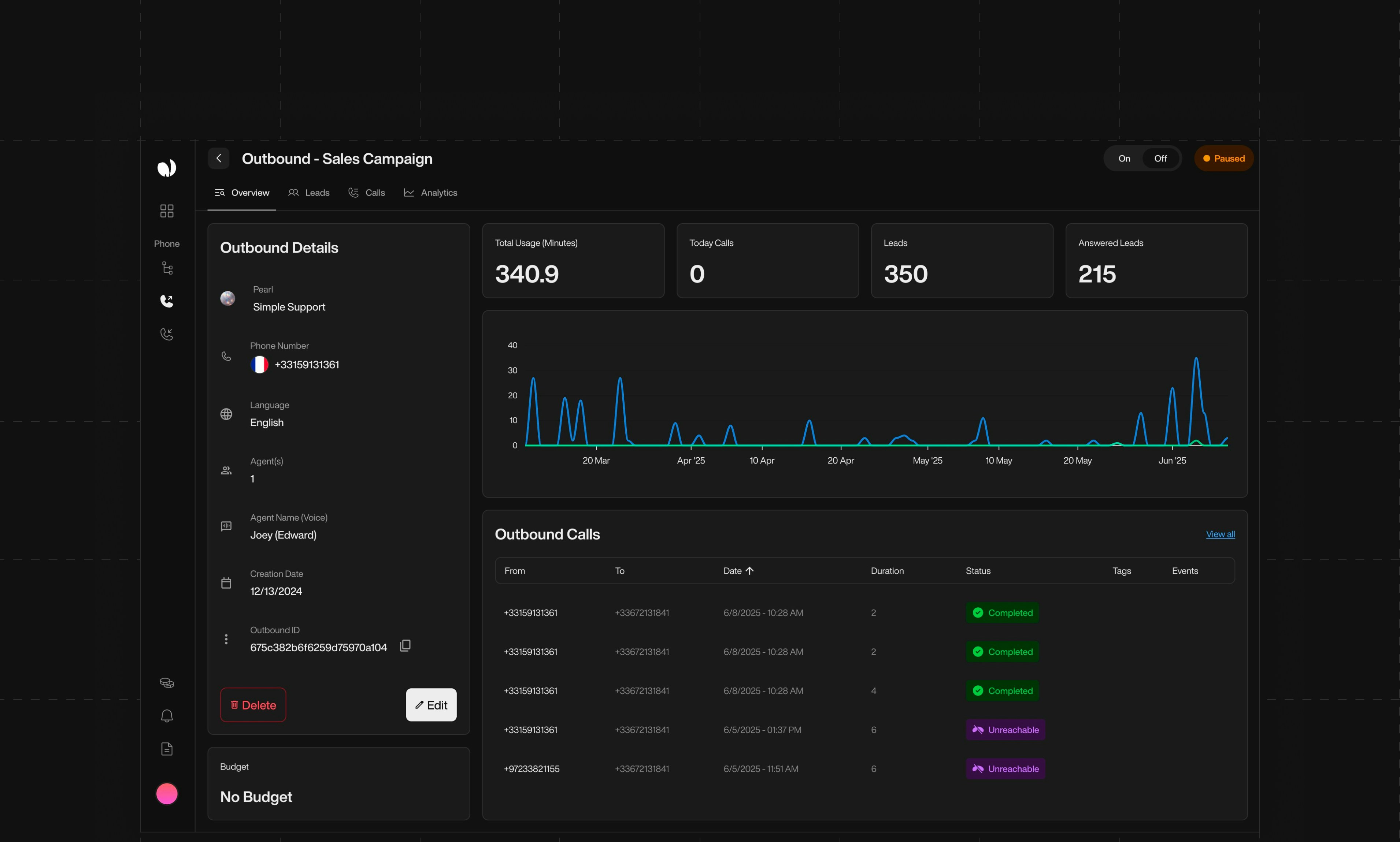
Setting Up Outbound Campaigns
NLPearl.AI provides robust features to manage outbound campaigns efficiently. Using the Pearl flows you have created, you can set up outbound calls to engage with your leads according to a predefined schedule.What are Outbound Campaigns?
Outbound campaigns enable your AI agents to make outgoing calls to a list of leads. These calls follow the conversational logic defined in your Pearl, ensuring consistent and effective communication with your potential clients.Steps to Create an Outbound Campaign
1
Create a Pearl
To get started, create the Pearl that best fits your outbound use case.
2
Purchase a Phone Number
You first need to acquire a phone number from our platform. This number will be dedicated to your Inbound Activity and can receive calls from anywhere at any time.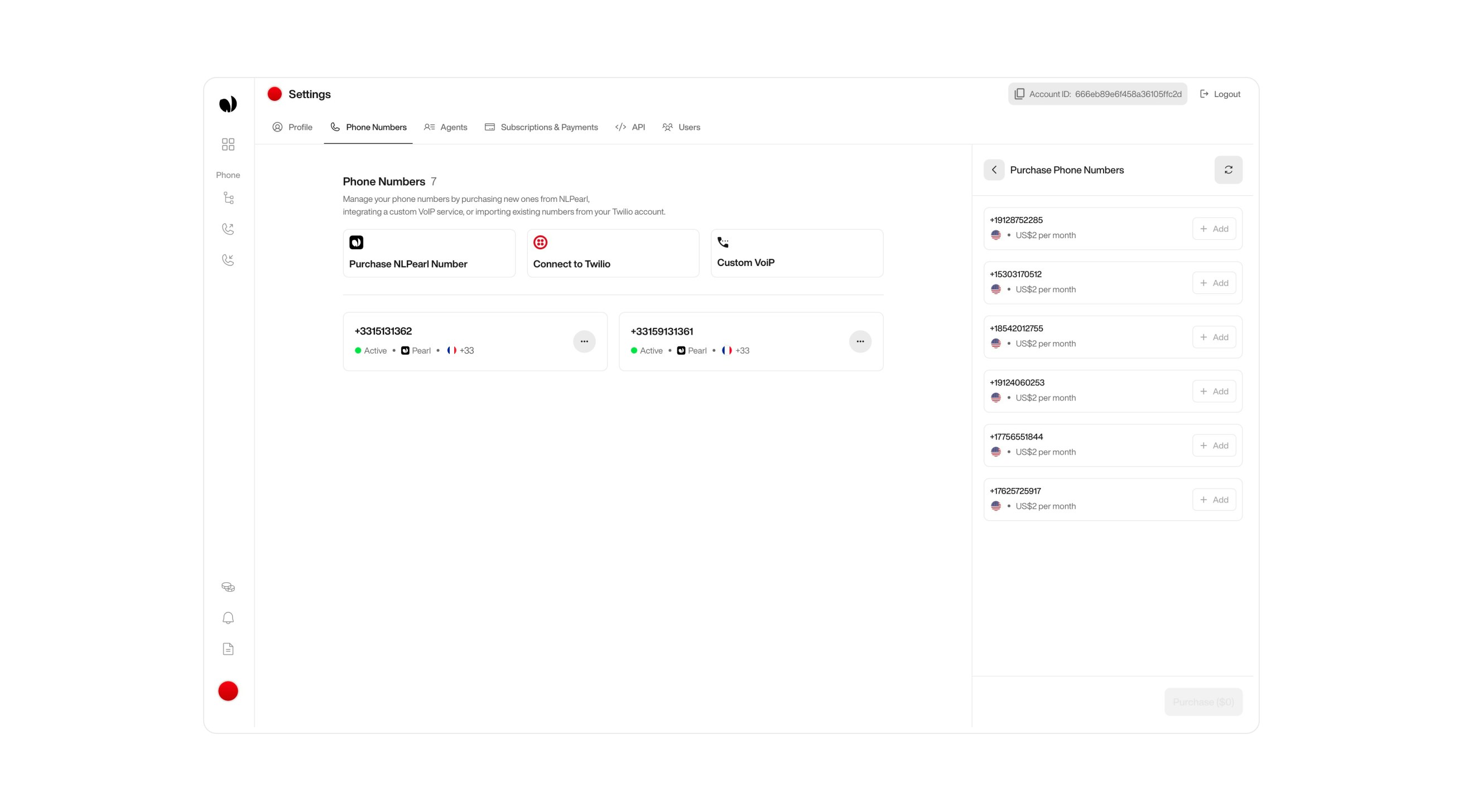

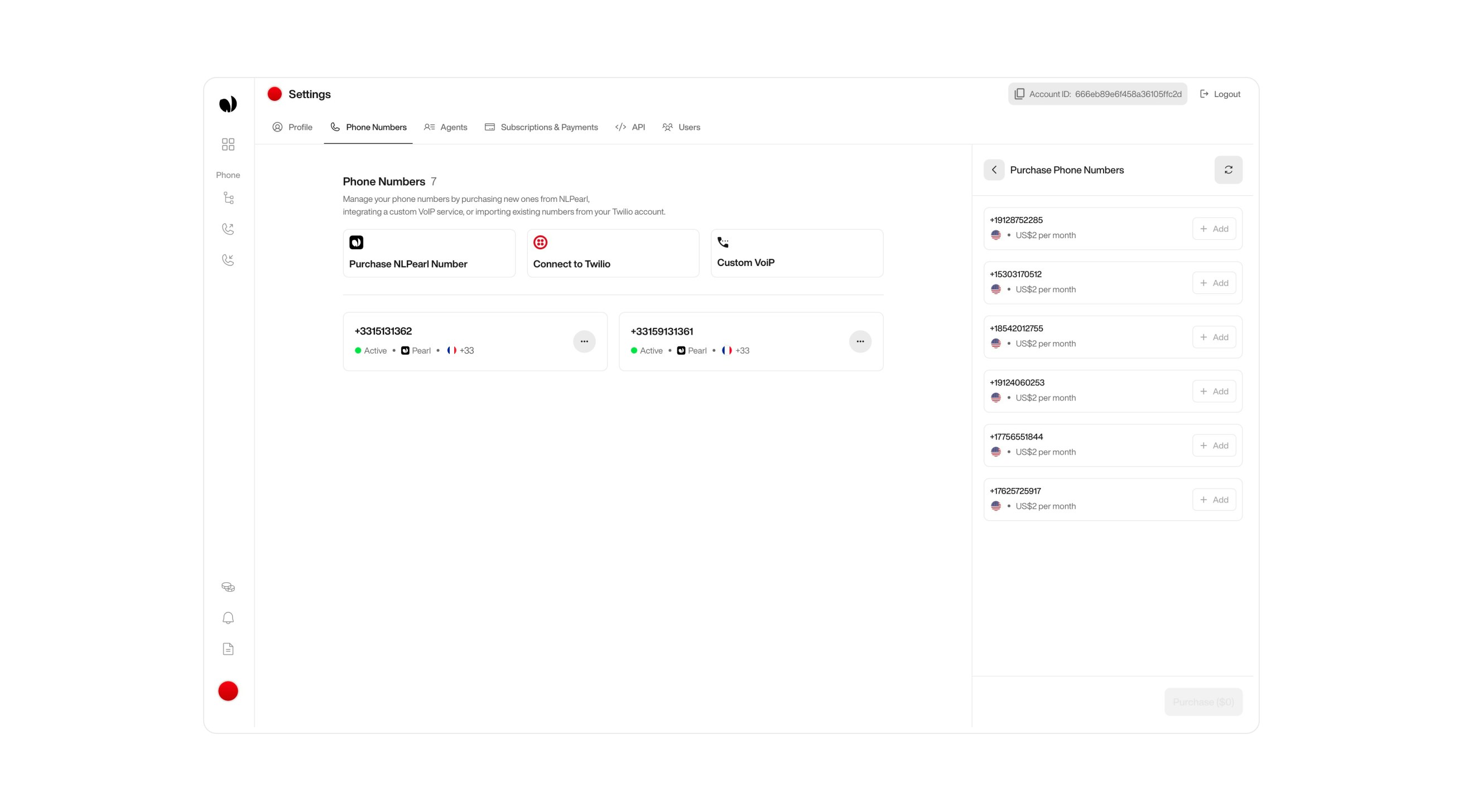

3
Assign the Phone Number to Your Campaign
Link the purchased phone number to the Pearl you want to use for handling outbound calls. This connects your conversational flow to real-world interactions.
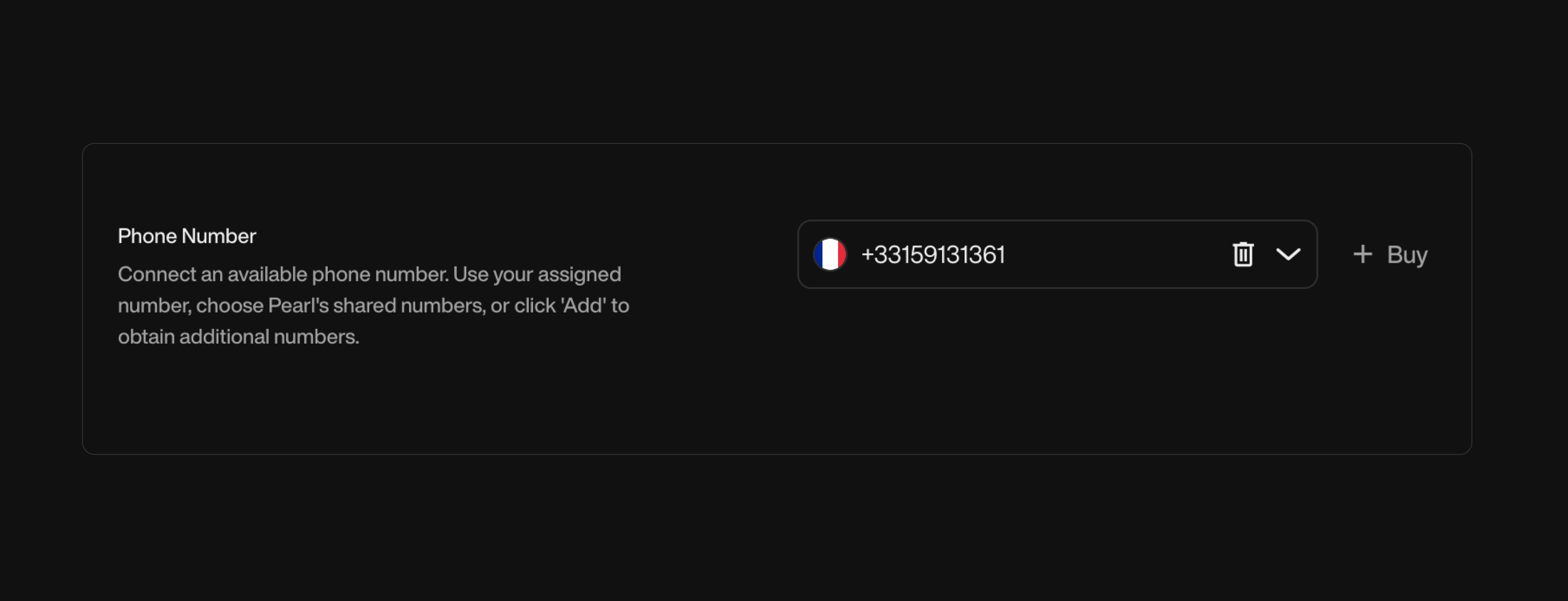

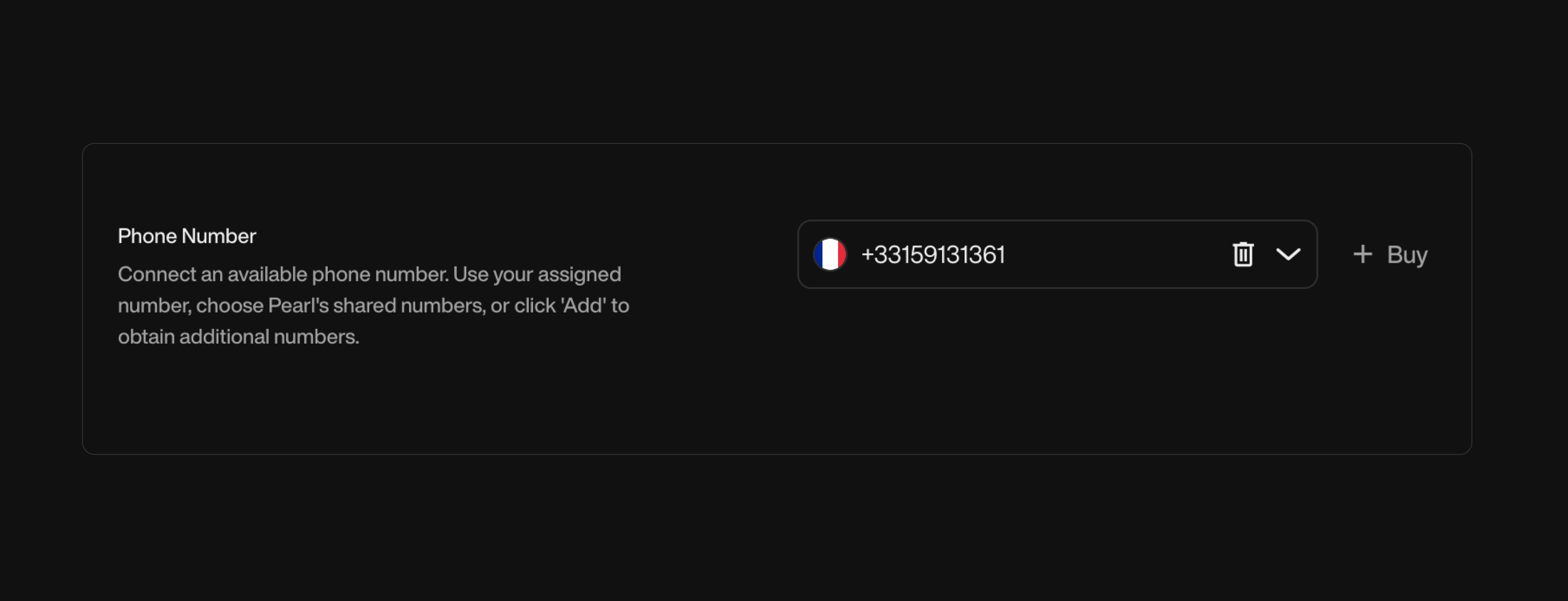
4
Configure Outbound Settings
Set up your outbound parameters, such as:



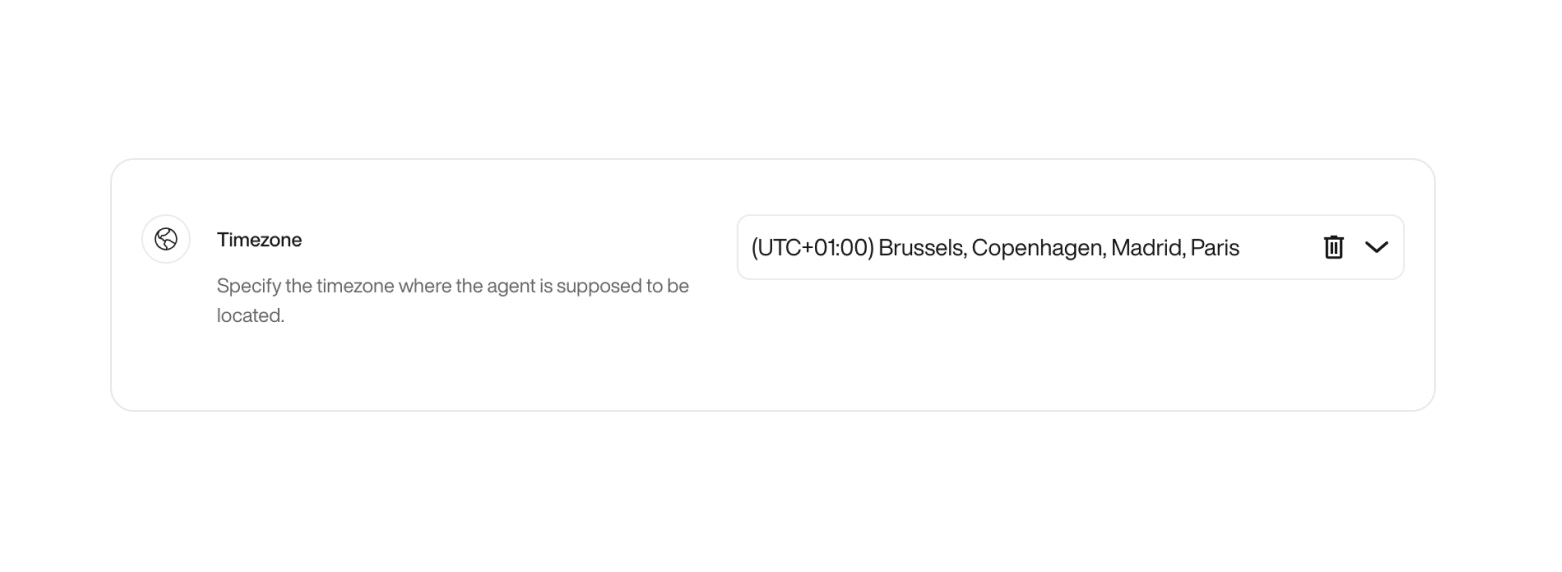
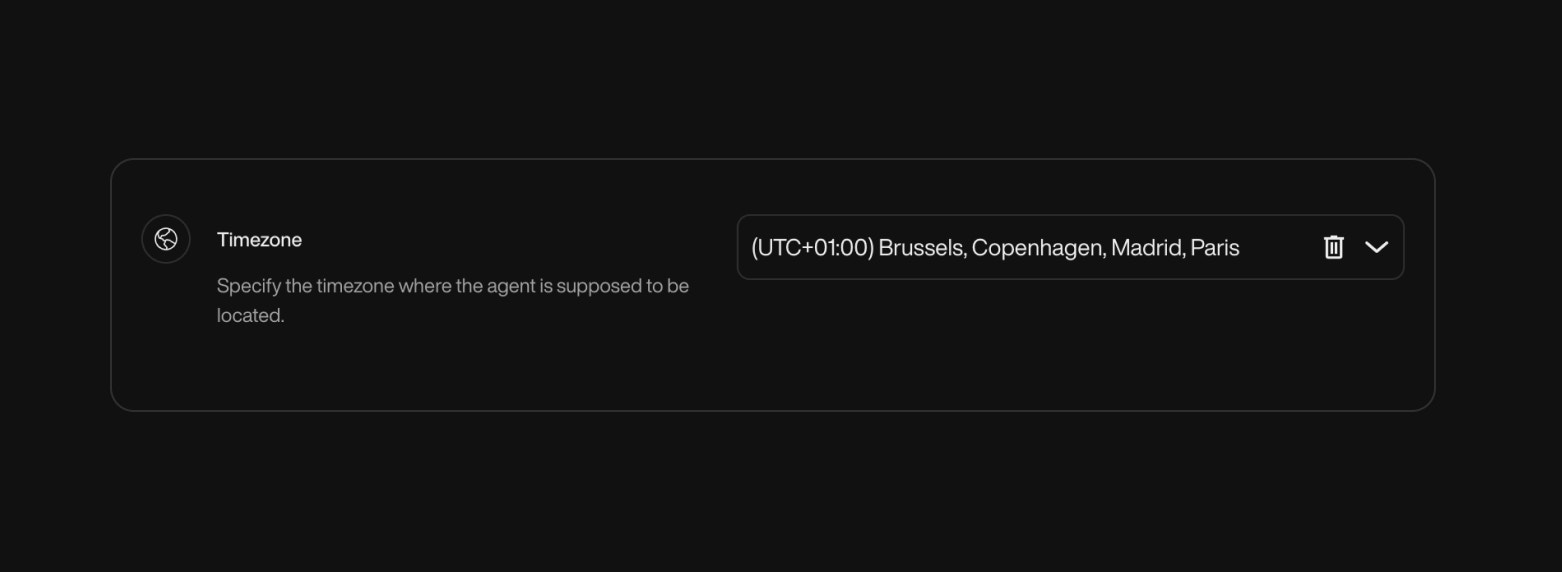
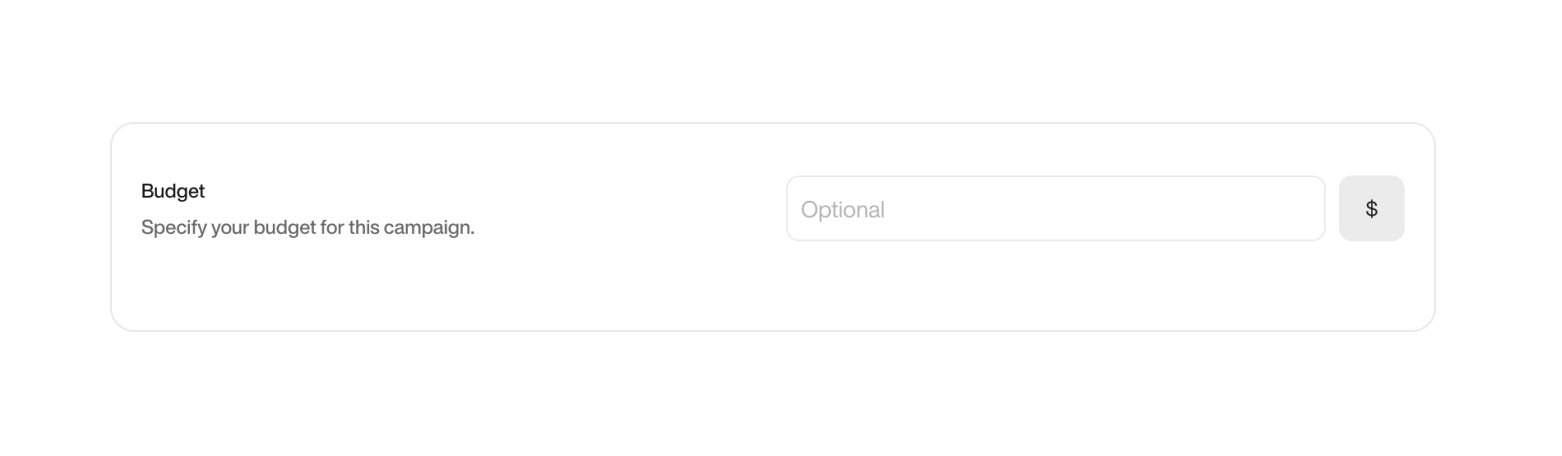
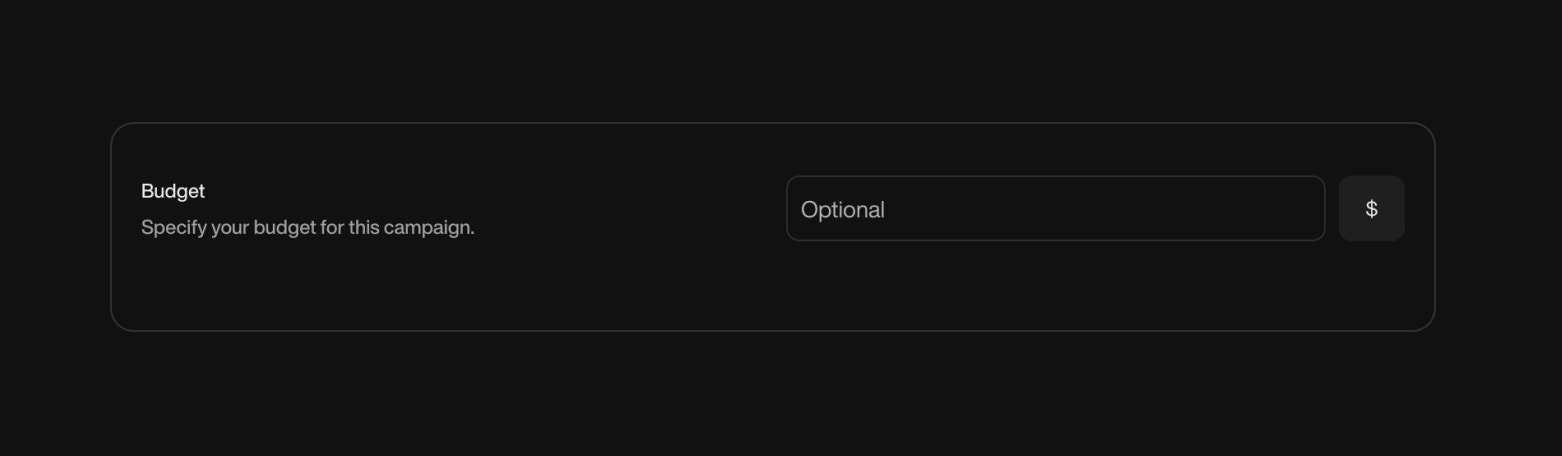
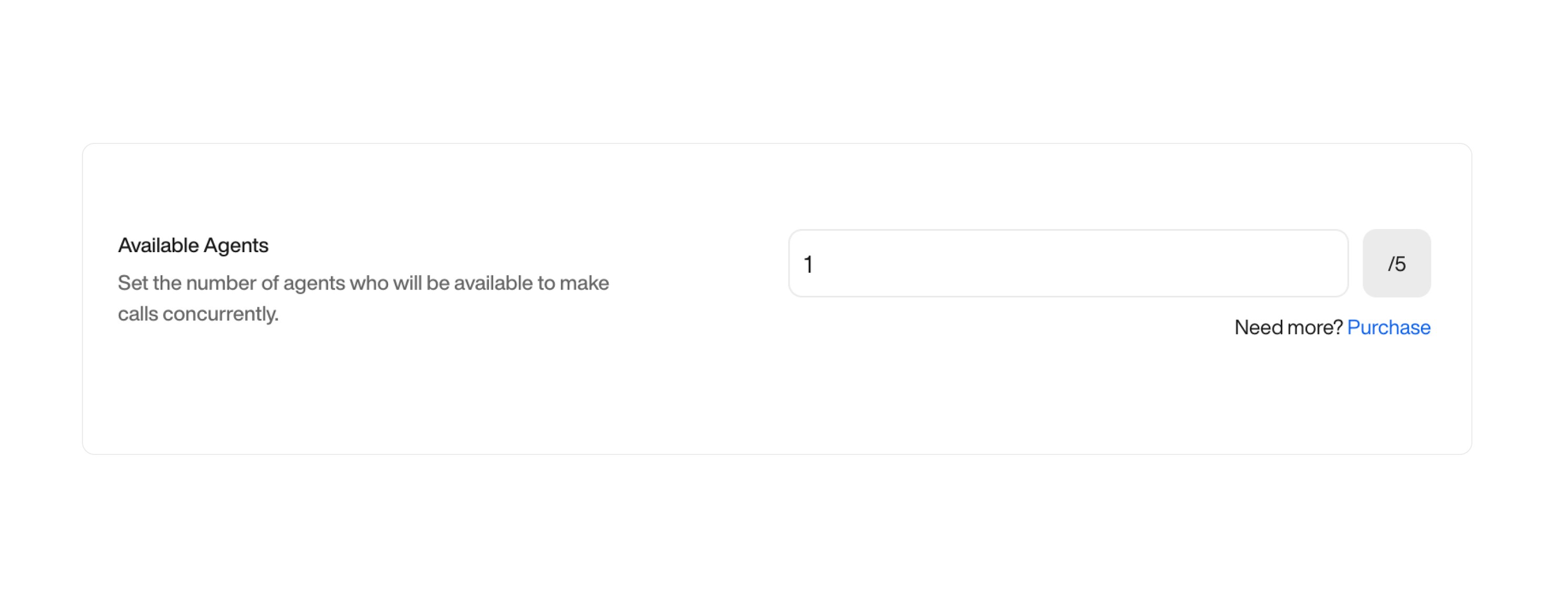
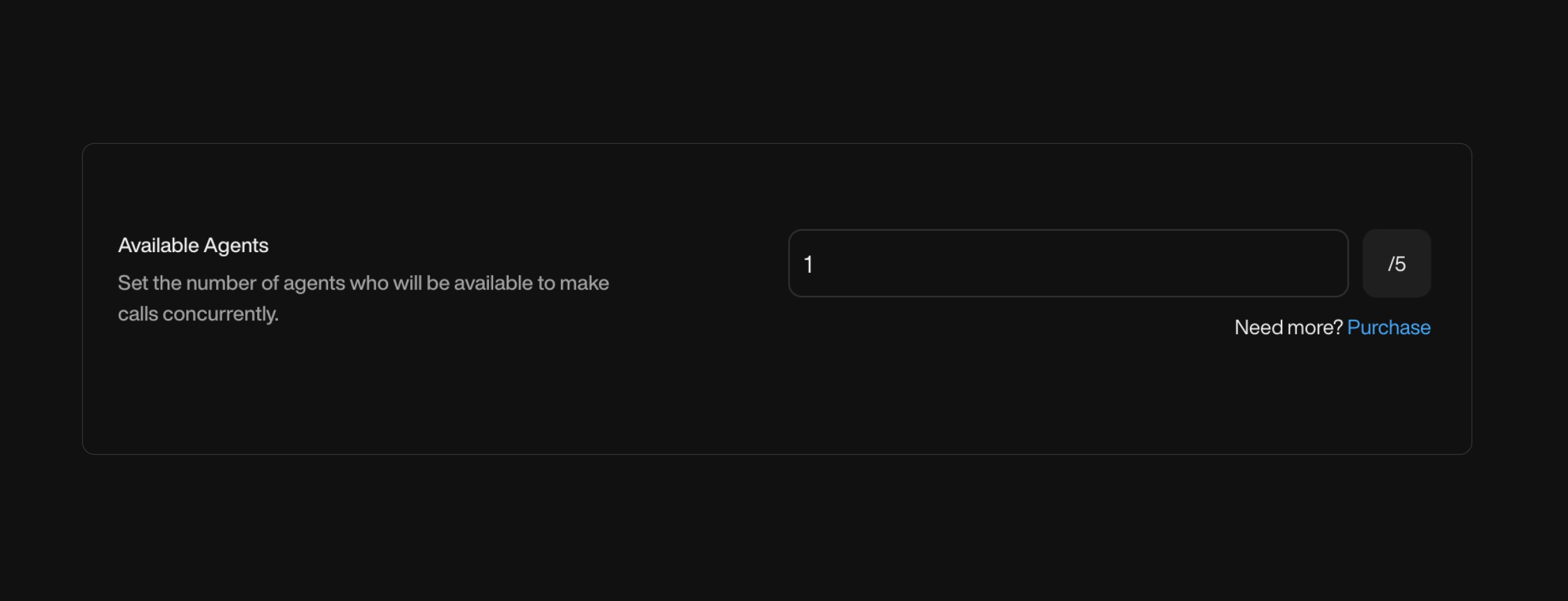
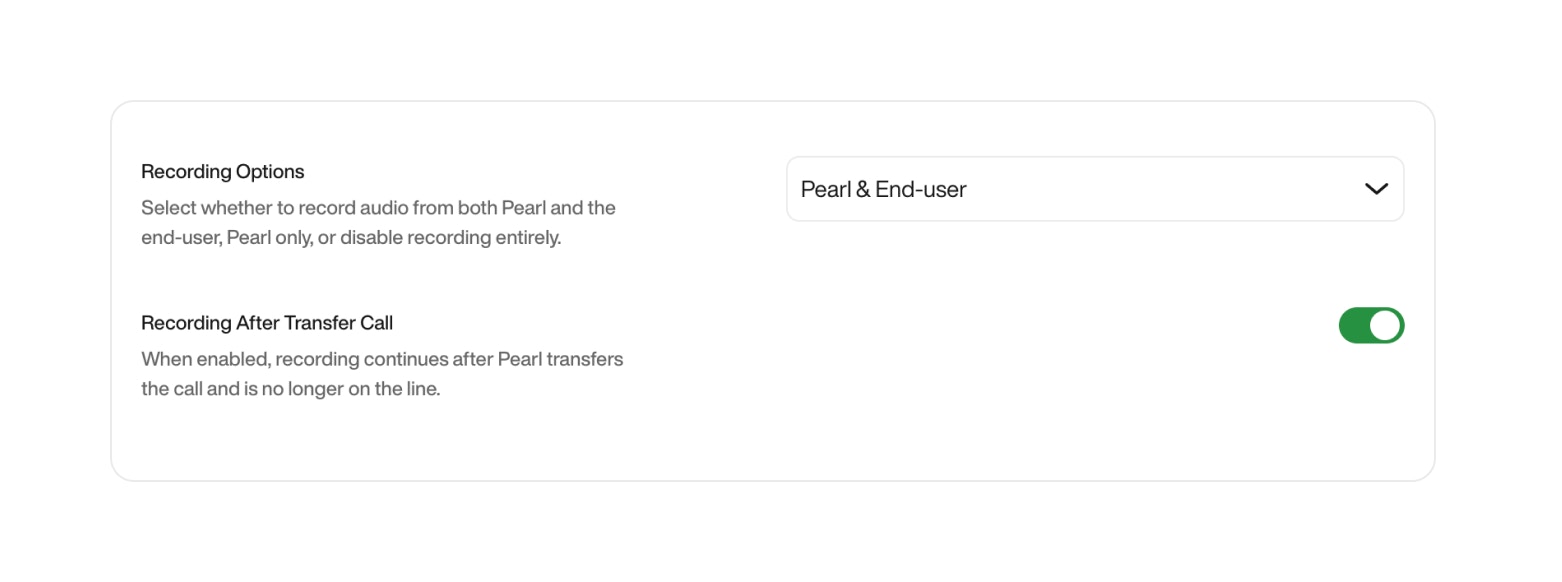

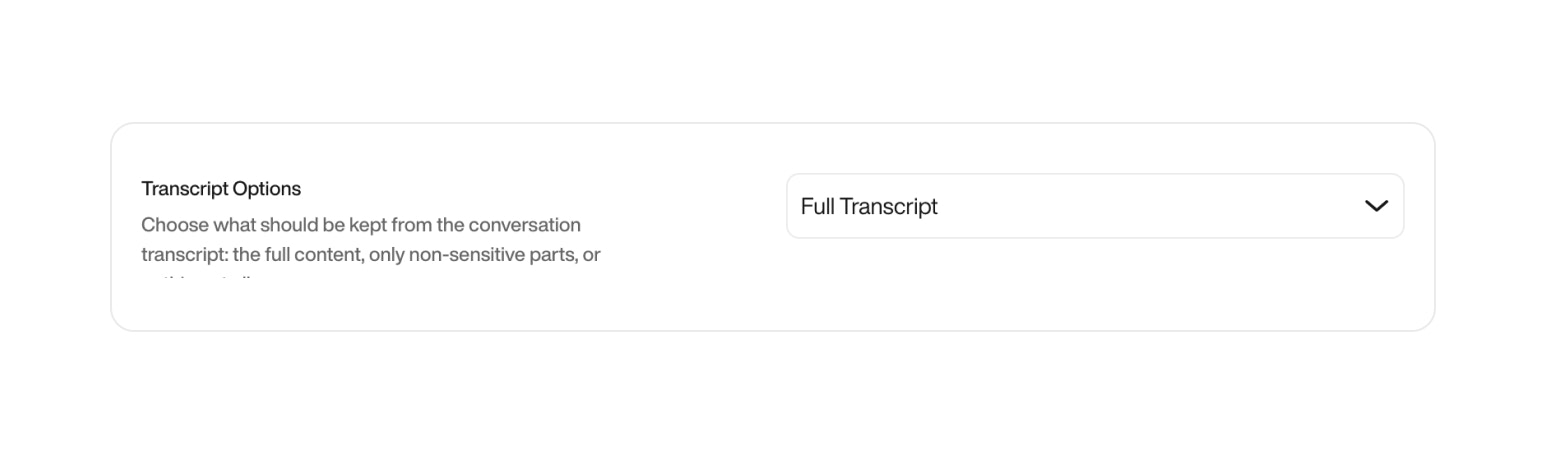
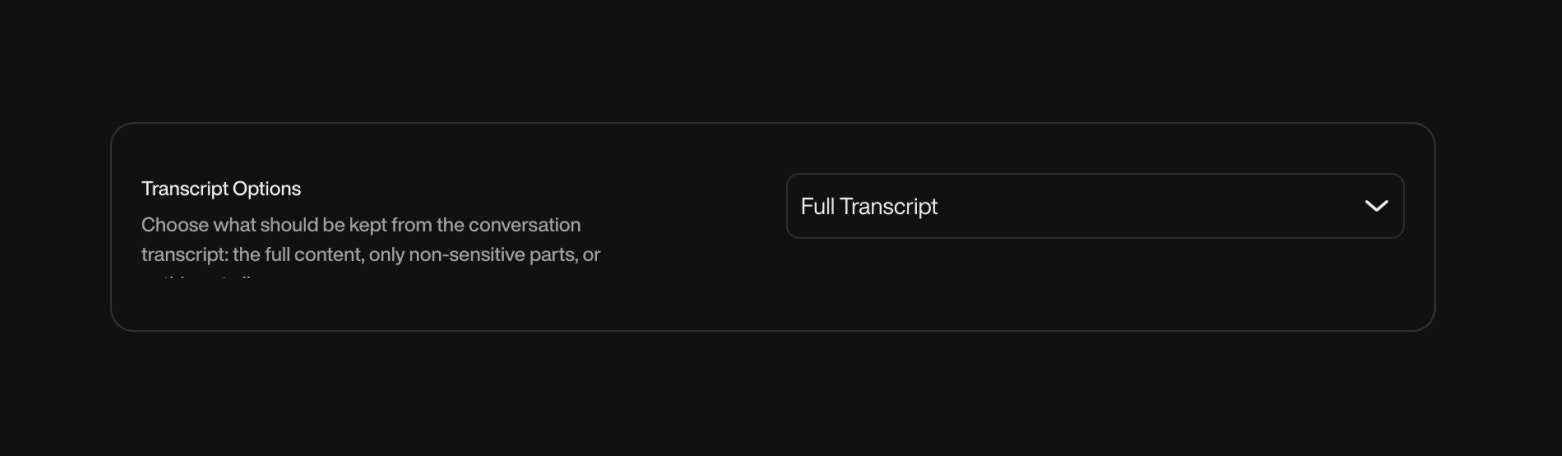
You can set between 1 and 5 attempts, balancing persistence and user experience.This helps reduce lead loss from missed calls, while avoiding spammy behavior.Retry Intervals
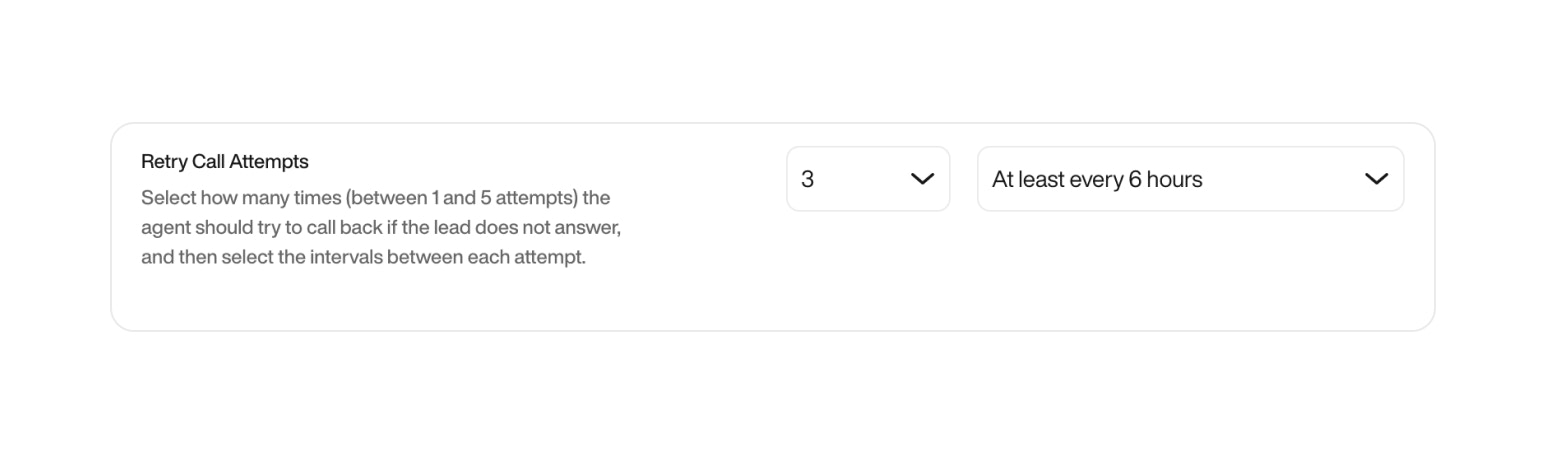
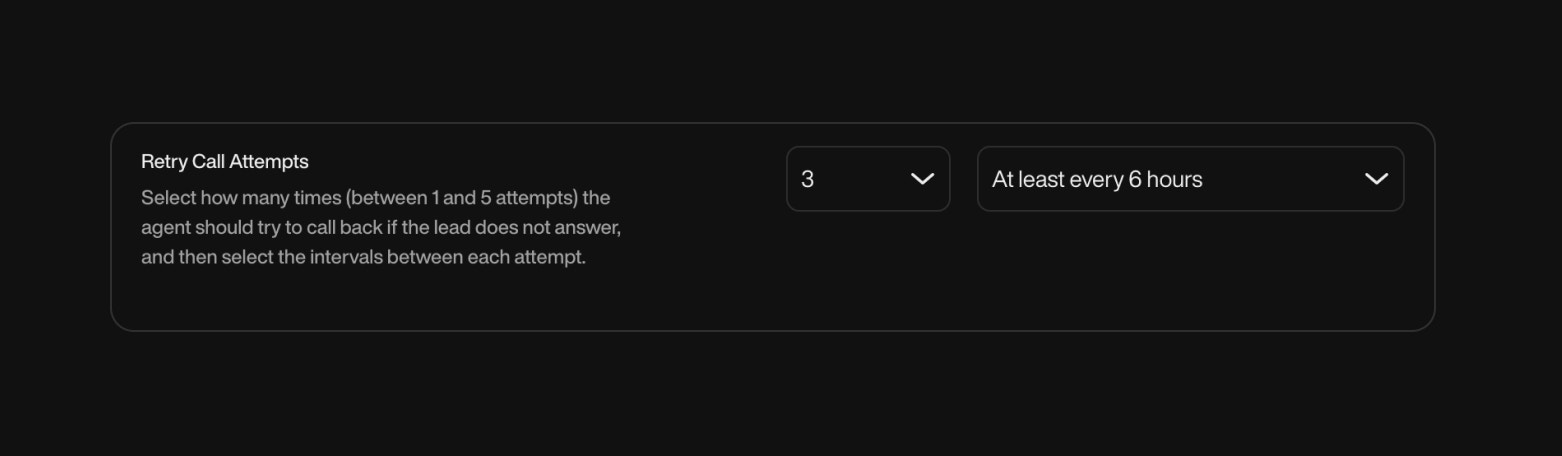
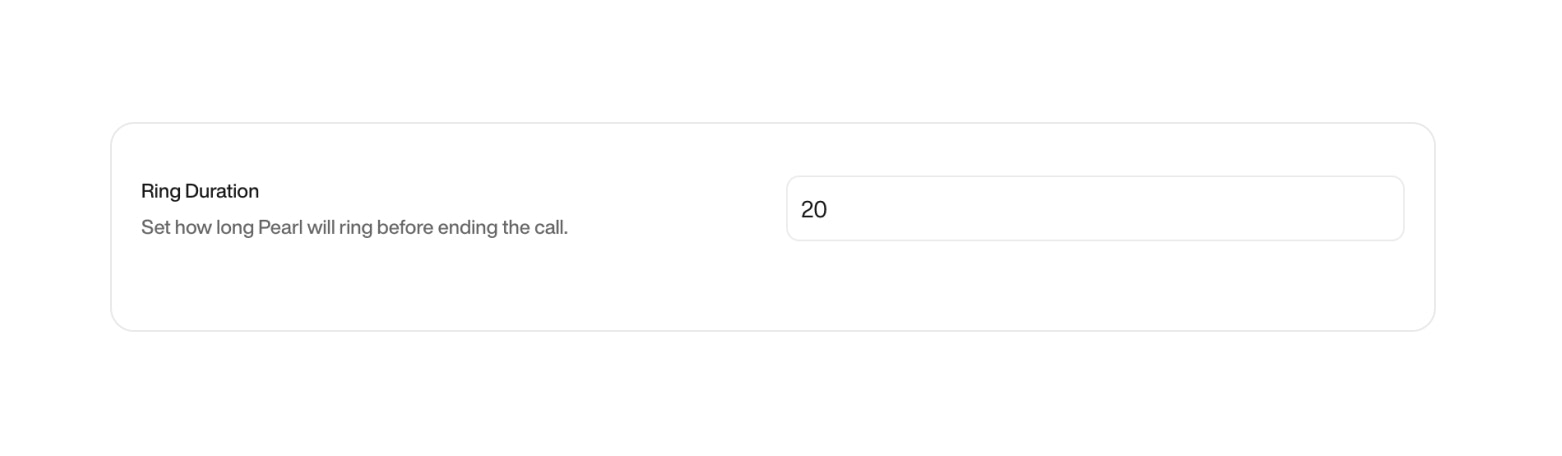
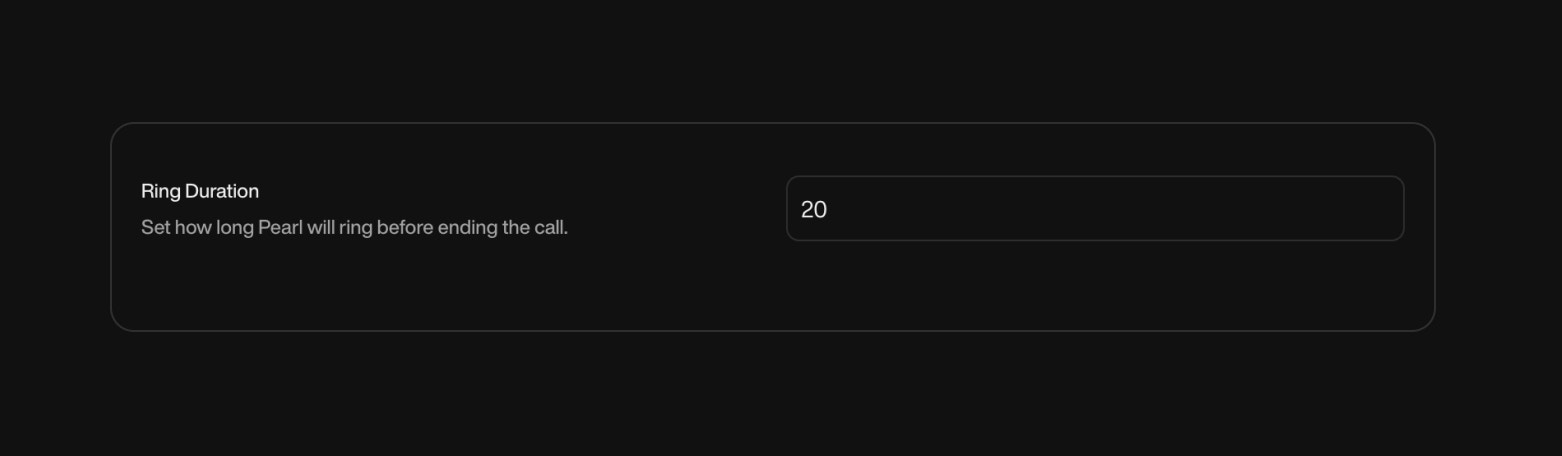
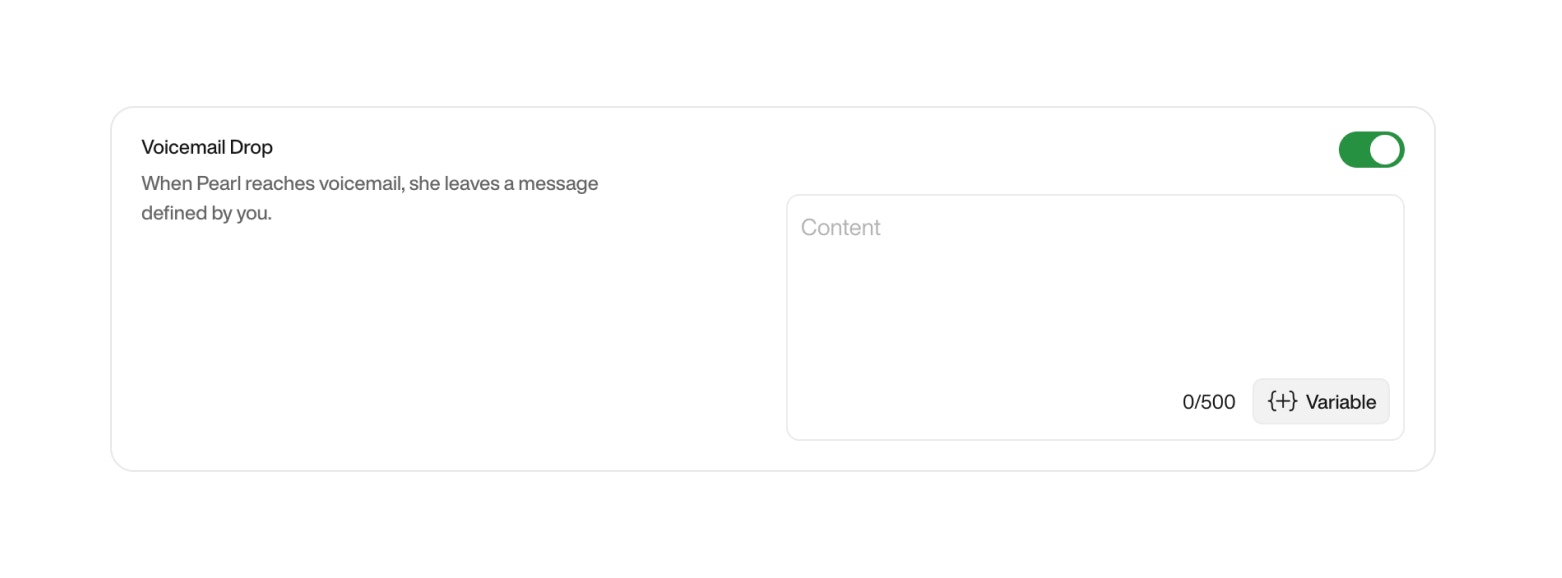
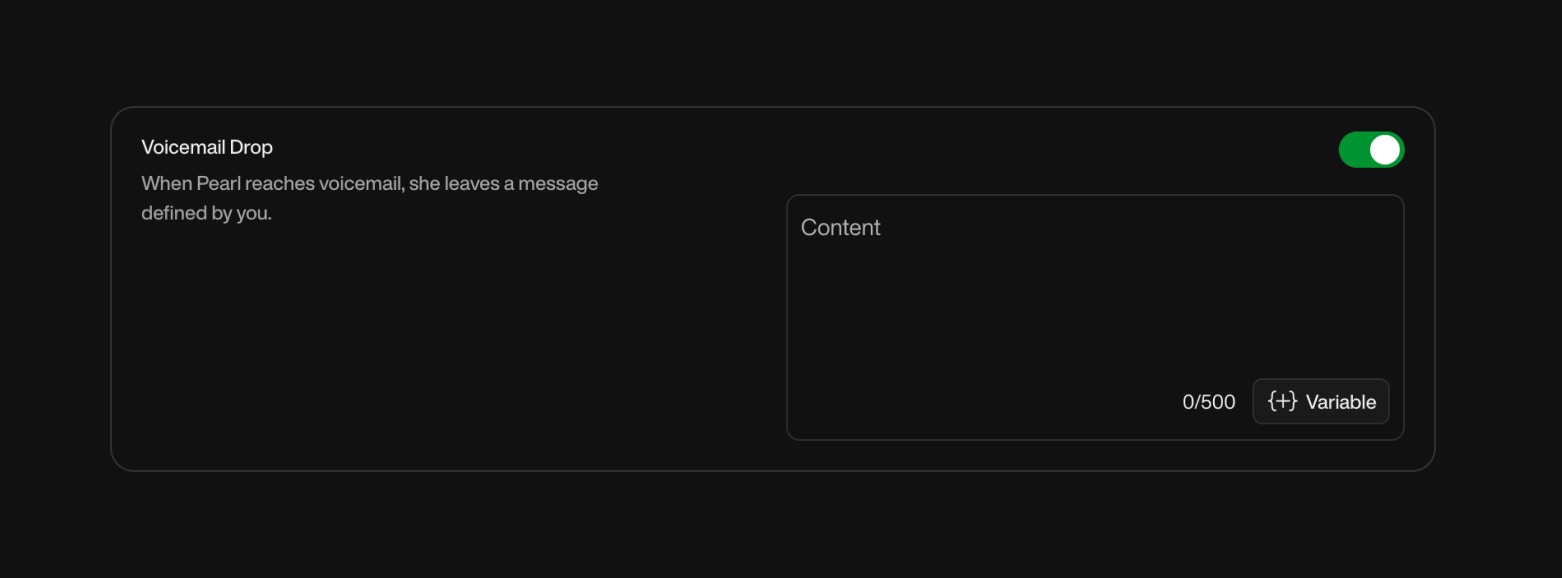

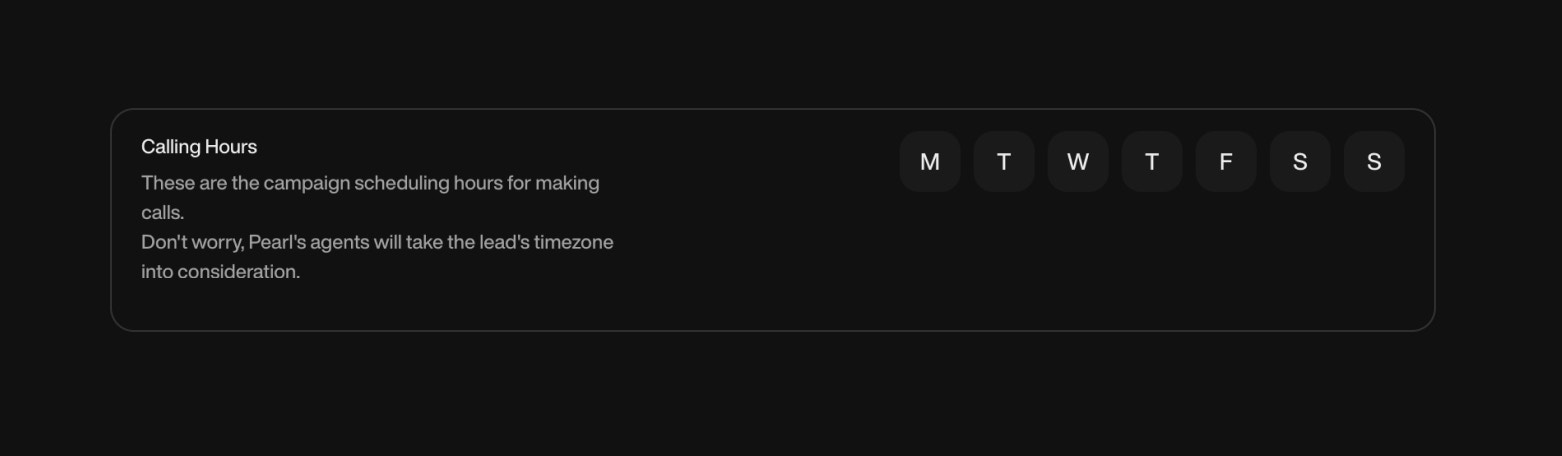

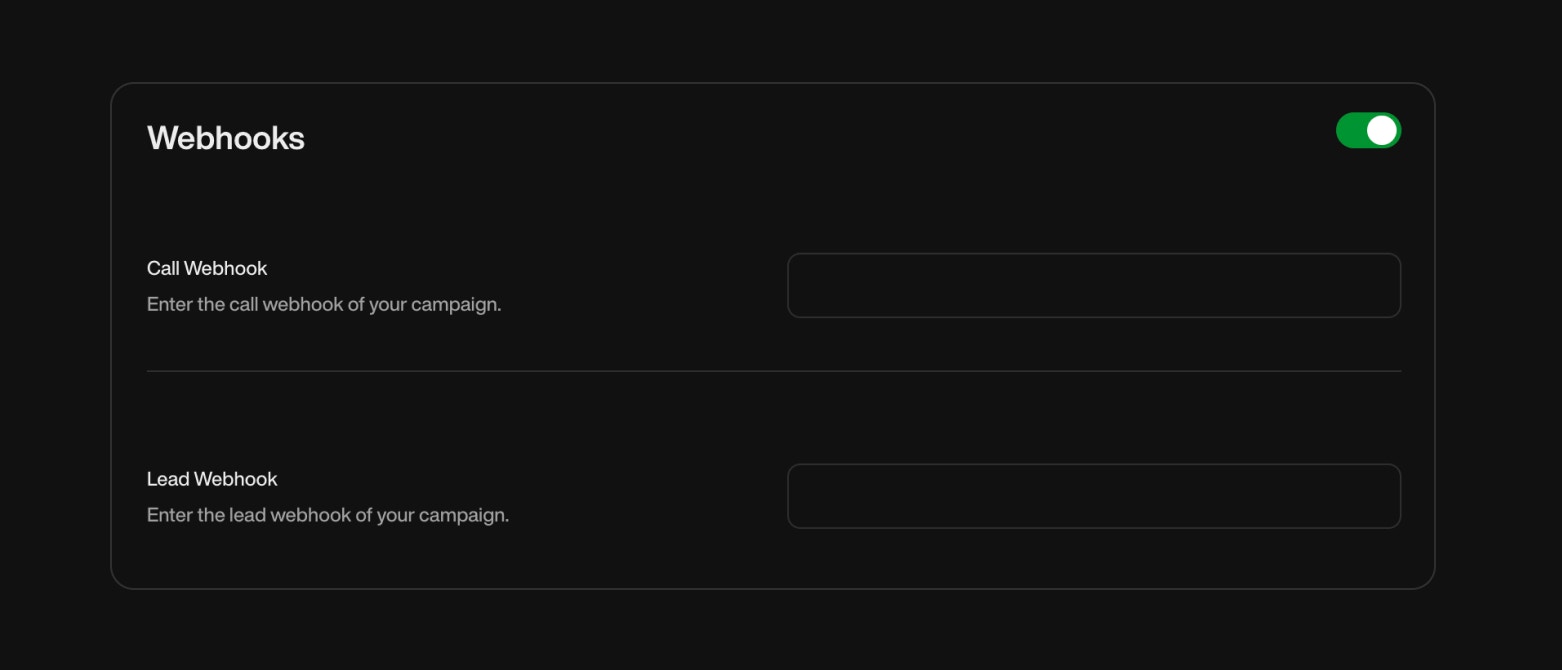
- Name: The name of the outbound campaign to easily identify its purpose and target audience.


- Pearl: Choose the Pearl that defines the conversation flow for this campaign. The AI will follow this predefined script when interacting with leads.


- Timezone: You can set a specific timezone for your campaign to ensure all actions are triggered at the right local time for your leads.
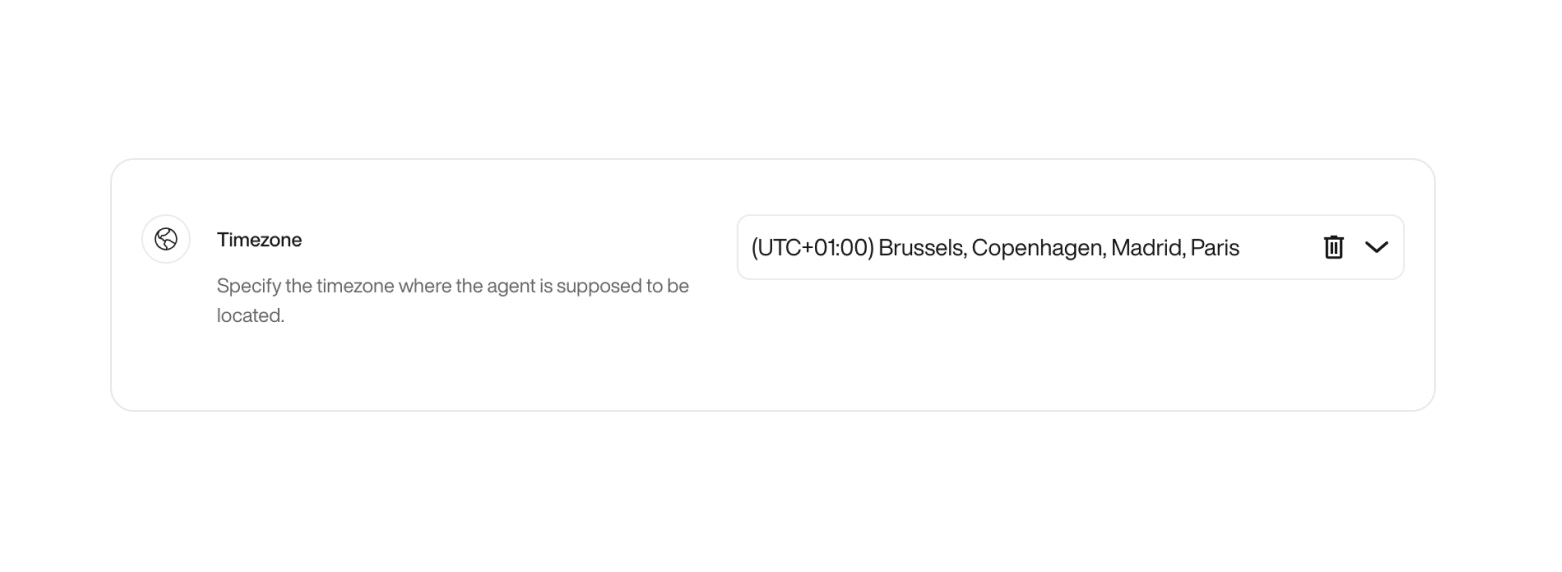
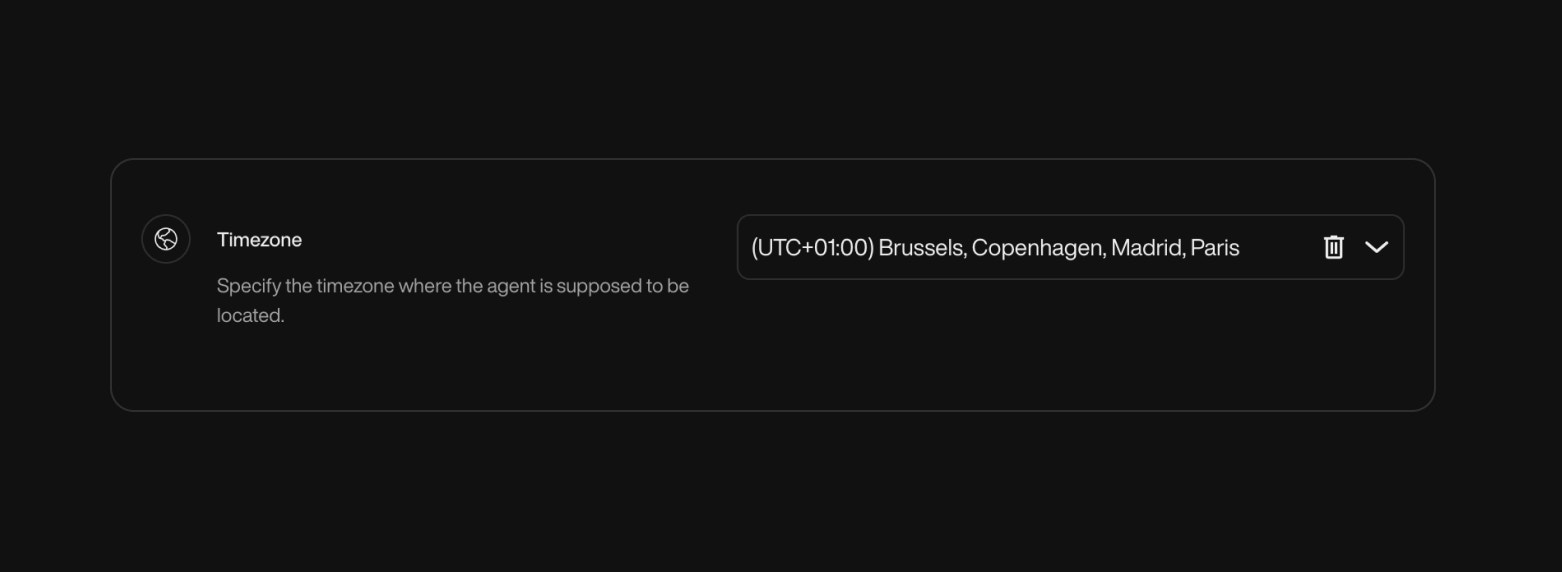
- Budget: Define the budget for your campaign. Once the budget is reached, Pearl will stop making calls for that campaign. This is optional, and you can always increase it if you have enough credit in your account.
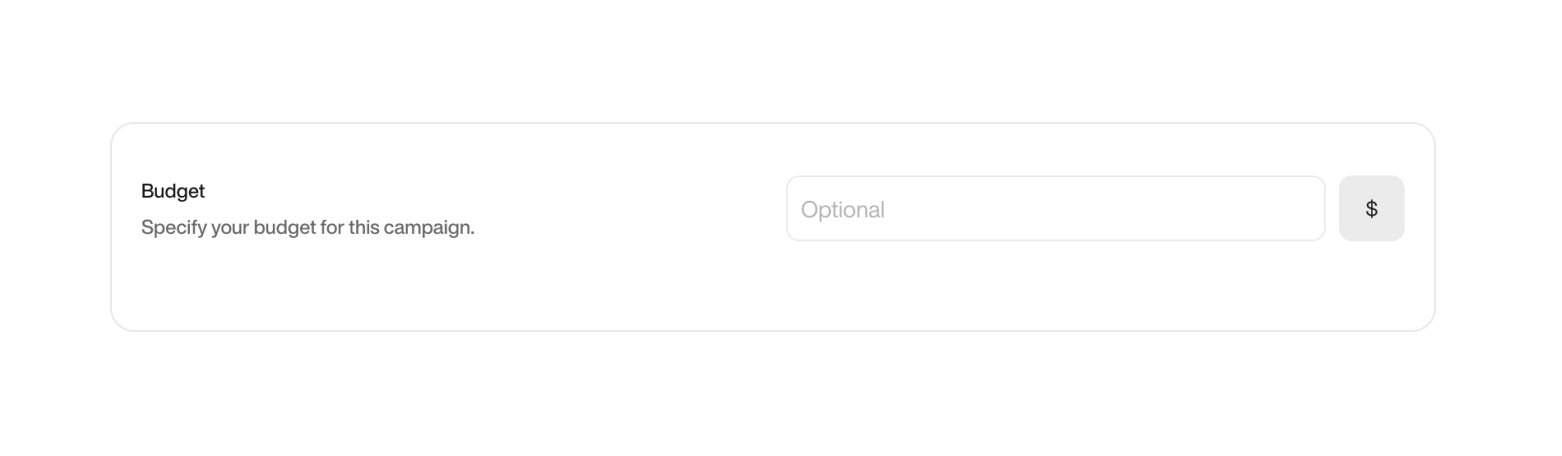
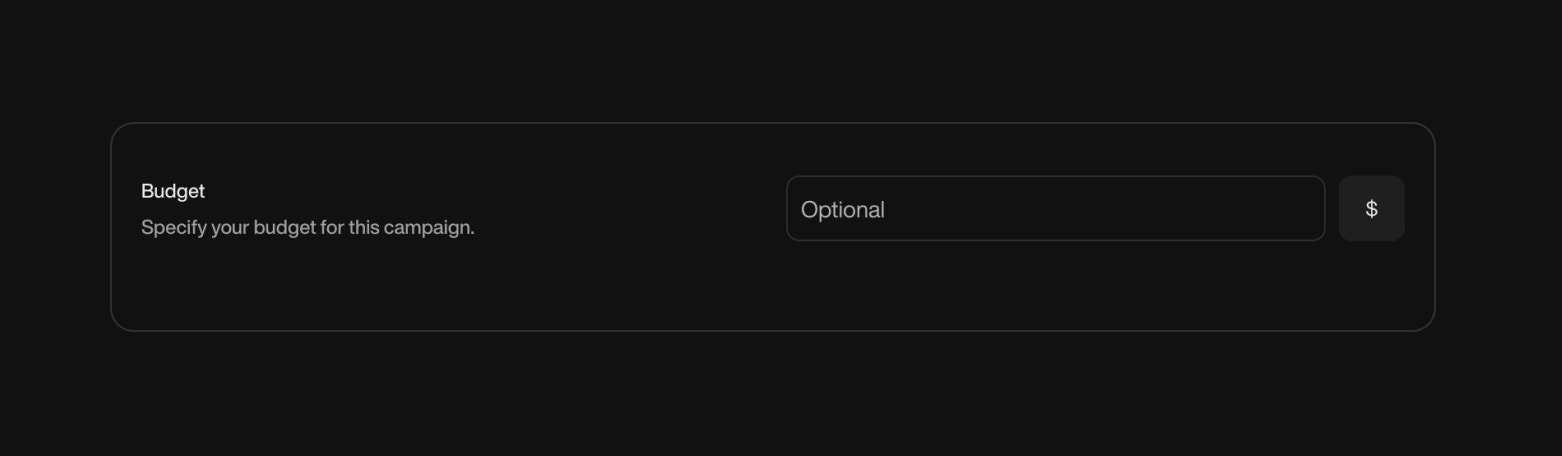
- Number of Simultaneous Agents: Specify how many AI agents can make calls at the same time. A higher number allows for more rapid outreach but may require additional resources.
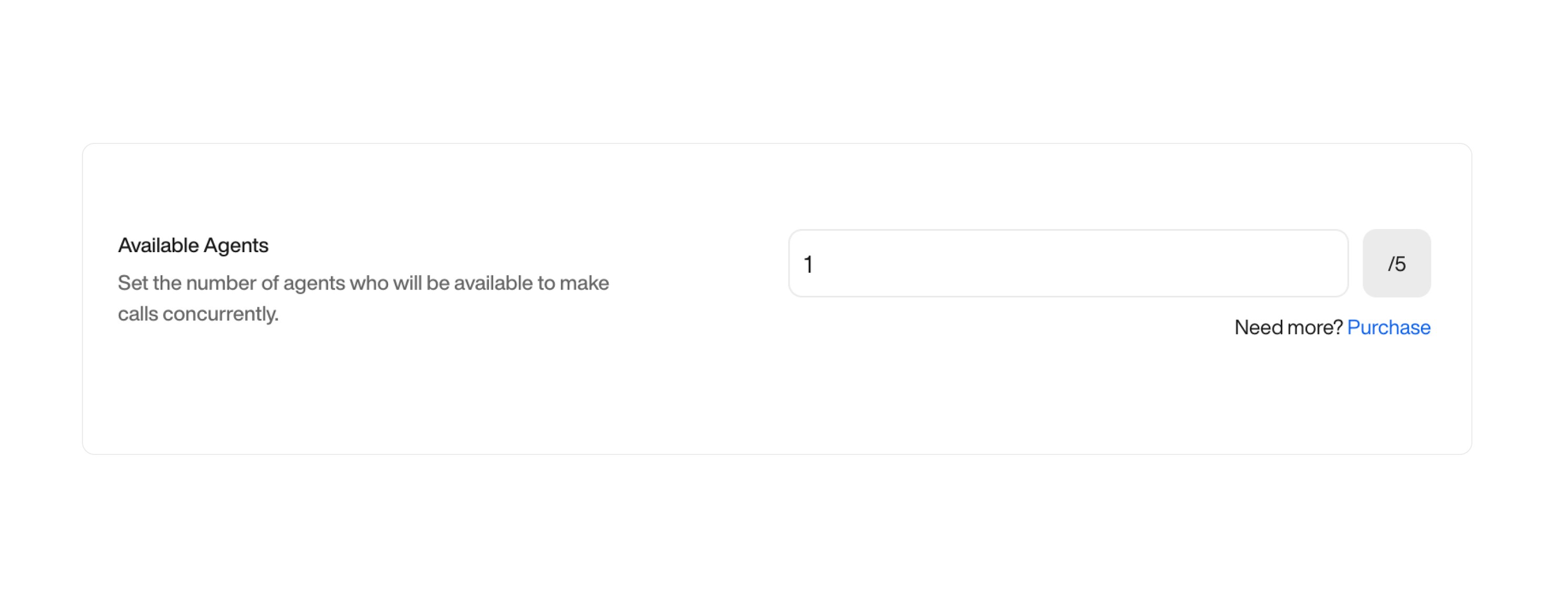
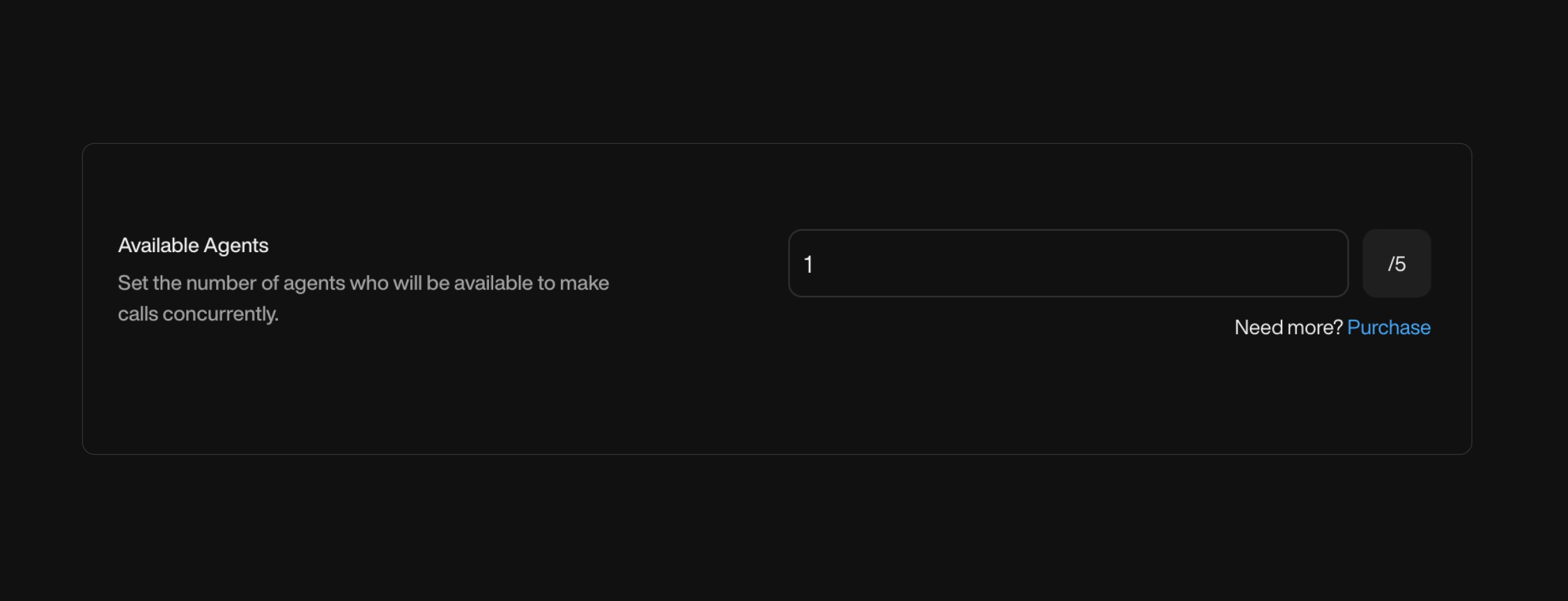
- Recording Options:
| Option | Description |
|---|---|
| Pearl & End-user | Records both Pearl and the lead’s voice. |
| Pearl Only | Records only Pearl voice. |
| No Recording | Disables call recording entirely. |
Select the recording mode based on your privacy policies and legal requirements. Some industries (e.g. finance, insurance) require full call recordings for compliance, while others may choose to limit or disable them to respect user privacy.
- Recording After Transfer Call: Boolean
If enabled, recording will continue even after the call is transferred to a human agent or external number.
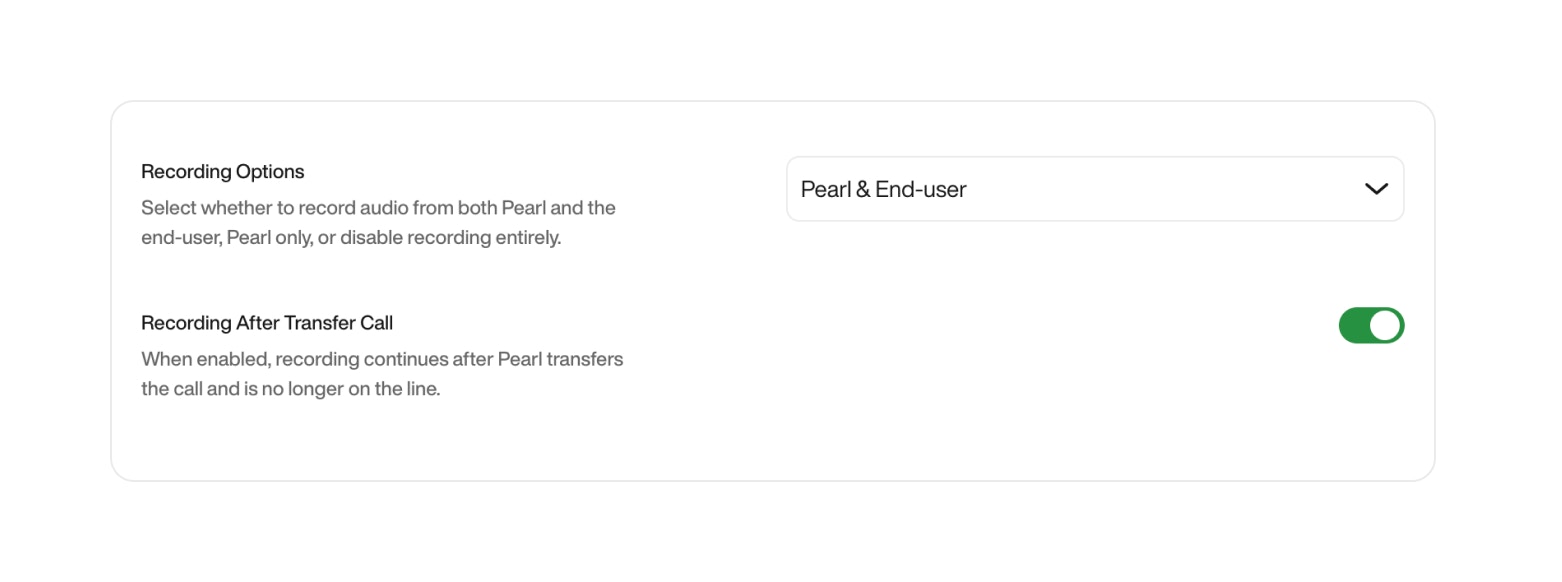

- Transcript Options (Post-Call)
| Option | Description |
|---|---|
| Masking Sensitive Information | Automatically redacts private data (e.g. credit card numbers, SSNs, personal identifiers) while preserving the conversation’s context. Ideal for compliance and post-call analysis. |
| Full Transcript | Stores the entire conversation without redaction. Use with caution in sensitive environments. |
| No Transcript | Disables transcript generation entirely. Nothing is stored after the call. |
Example of masking:
Customer says: “My credit card number is 1234-5678-9012-3456.”
Transcript output: “My credit card number is —-3456.”This allows your team to review conversations safely, without exposing sensitive data.
Customer says: “My credit card number is 1234-5678-9012-3456.”
Transcript output: “My credit card number is —-3456.”This allows your team to review conversations safely, without exposing sensitive data.
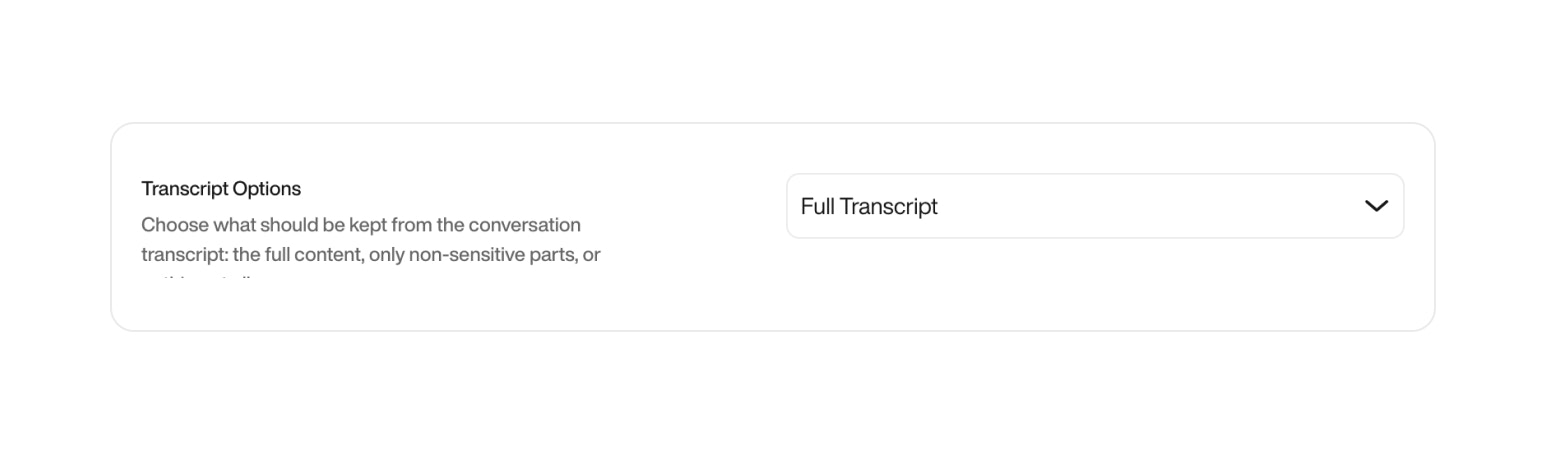
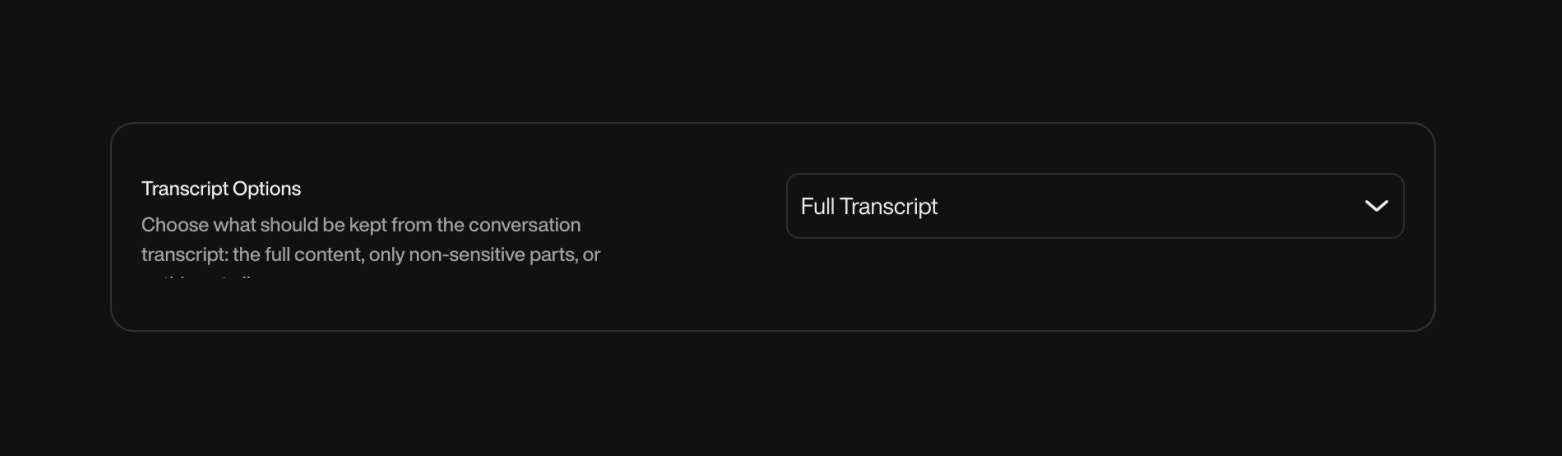
- Retry Call Attempts
You can set between 1 and 5 attempts, balancing persistence and user experience.This helps reduce lead loss from missed calls, while avoiding spammy behavior.Retry Intervals
| Interval Option | Description |
|---|---|
| Every 3 hours | Fast retry cycle for urgent contact needs. |
| Every 6 hours | Moderate retry pace during the same day. |
| Once a day | Standard daily follow-up. |
| Once every 3 days | More spaced follow-up. |
| Once a week | Low-frequency retries. |
| Once a month | For long-term or non-urgent callbacks. |
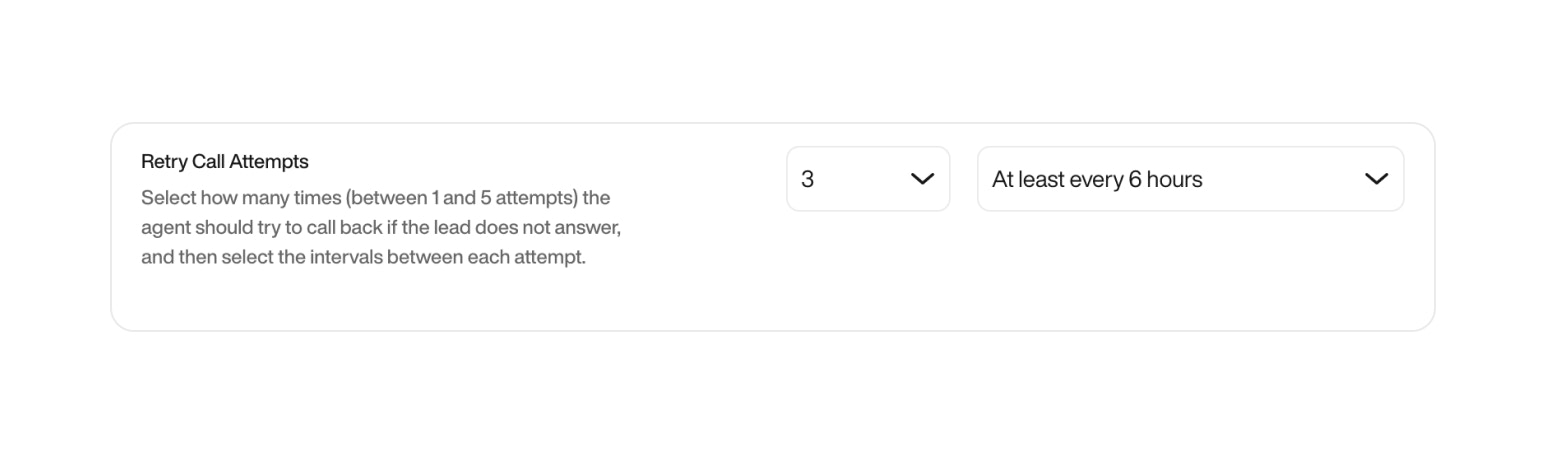
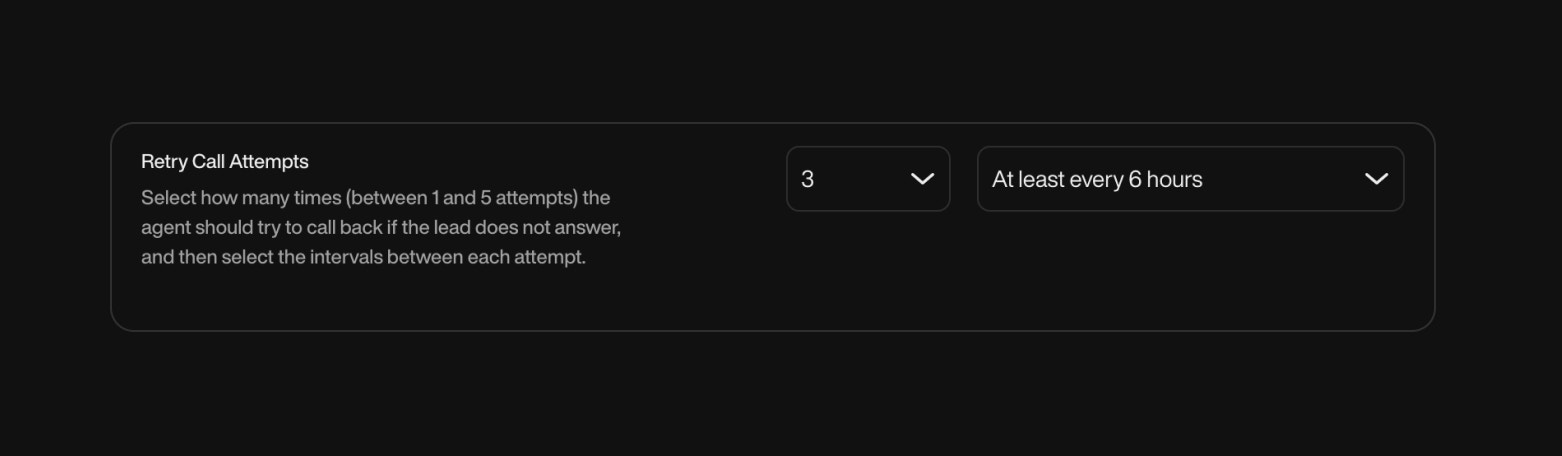
Setting the right interval ensures follow-ups occur without overwhelming the lead.
- Ring Duration: Define how long Pearl will ring before ending the call. You can choose a duration between 10 and 50 seconds. If the lead does not answer within this time, the call status will be marked as “No Answer.” Shorter durations prevent wasted time, while longer durations increase answer rates.
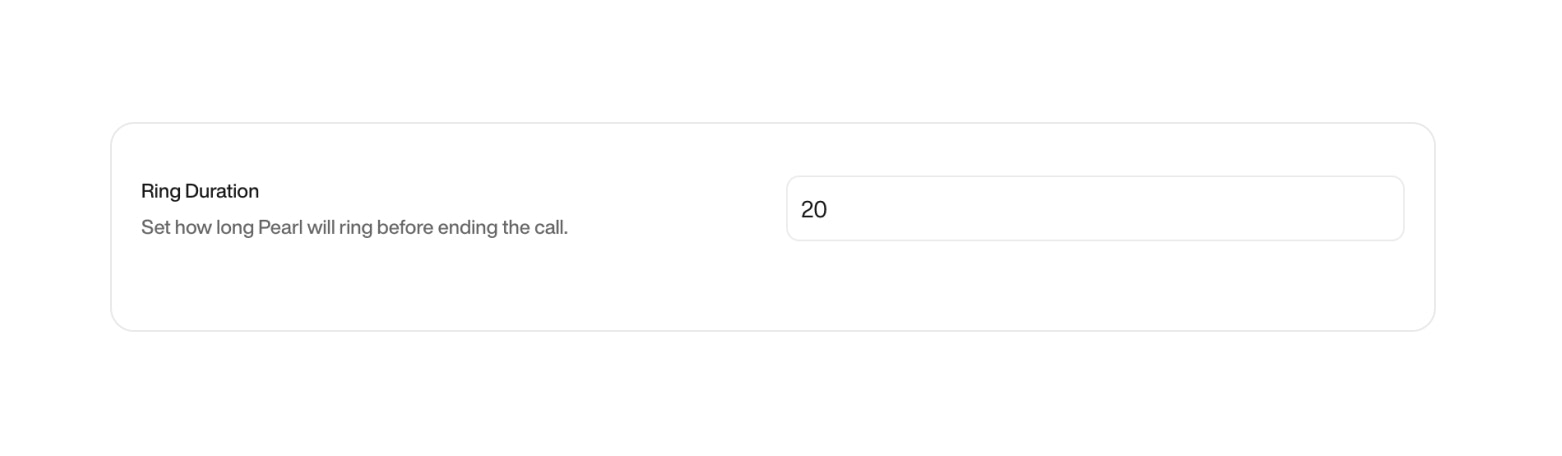
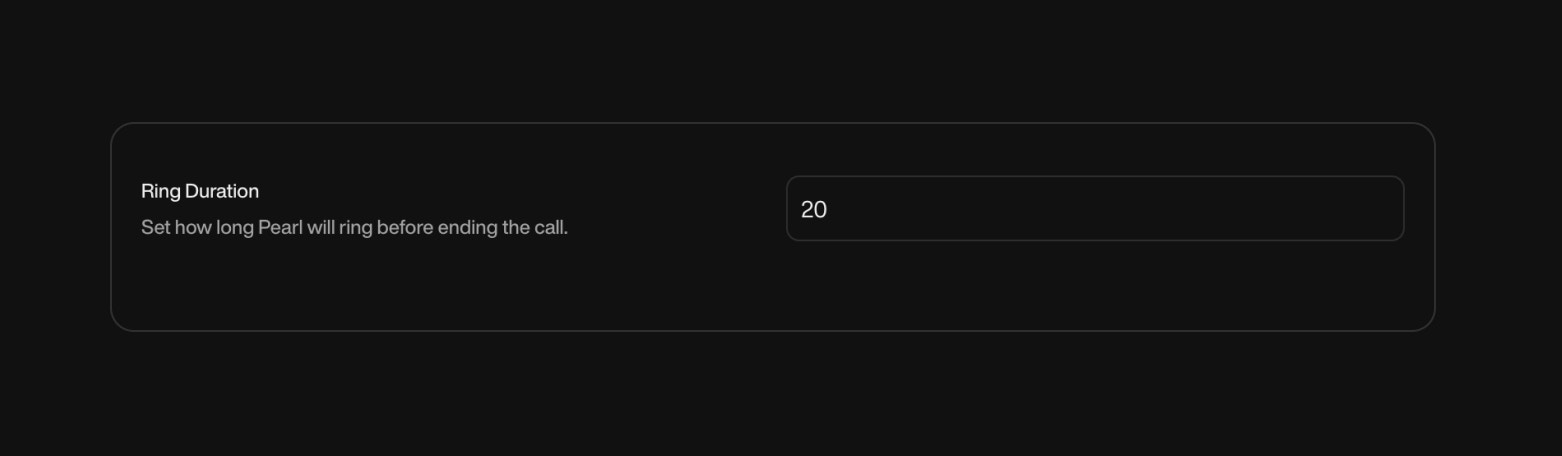
- Voicemail Drop: When Pearl reaches voicemail, she can leave a personalized message using variables like the lead’s first name. This creates a more human-like interaction even when the lead doesn’t answer.
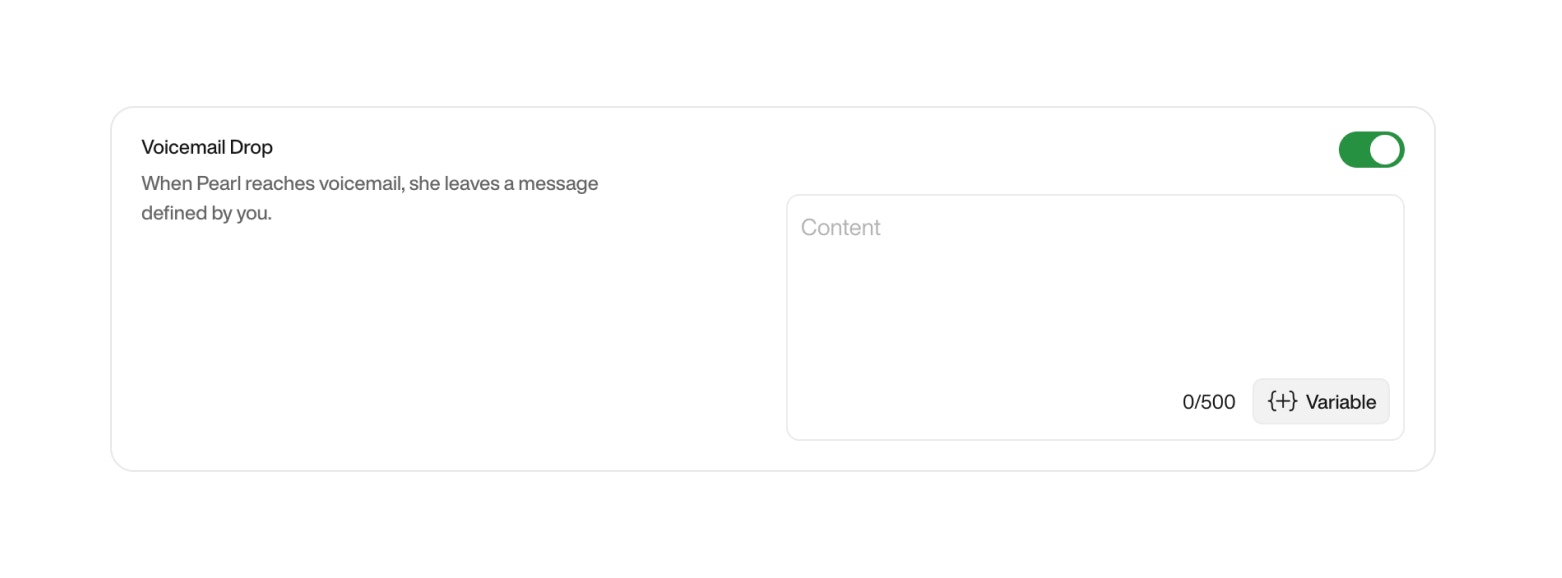
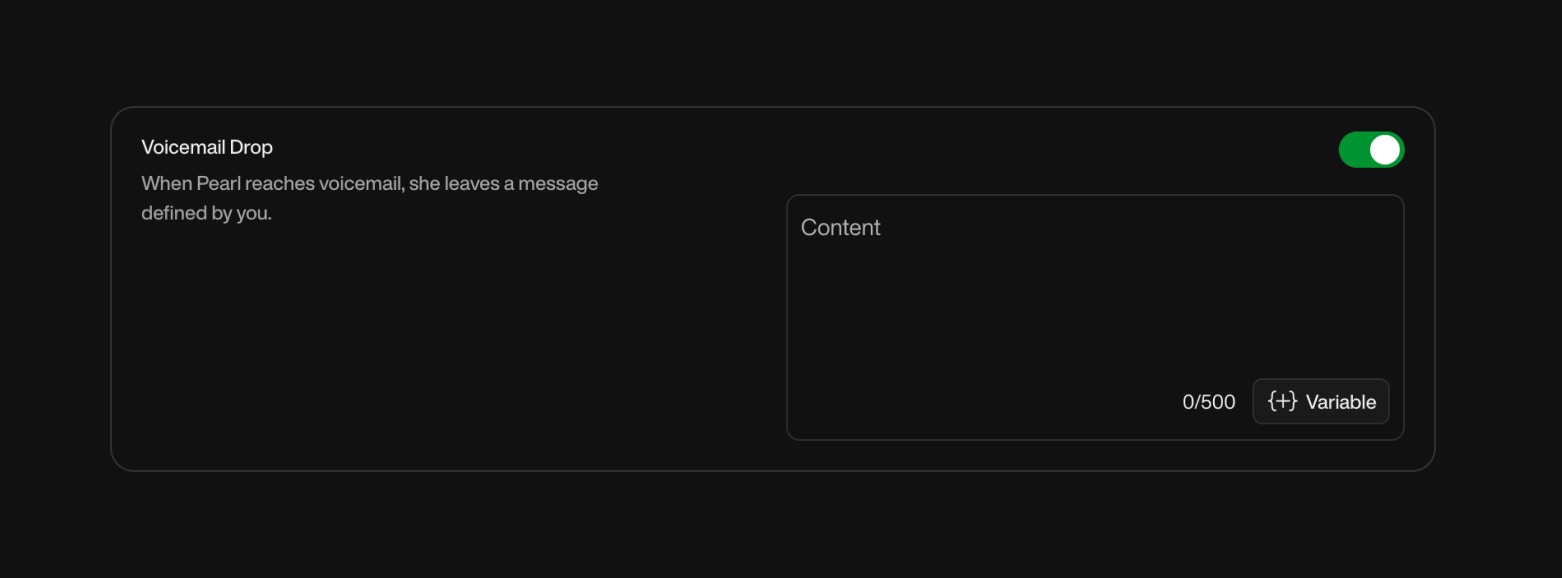
You can only use Pre-Call variables in the voicemail dropThis ensures a friendly and engaging experience for your leads, increasing the chances of a callback.
- Example:
- Example:
“HiFirst Name, this is Pearl calling on behalf ofYour Company. I just tried reaching you but missed you this time! Feel free to call me back atYour Callback Number. Looking forward to speaking with you soon!”
- Schedule Calls: Define the schedule for when the AI agents will make the outbound calls. You can specify dates, times, and frequency to suit your campaign needs.

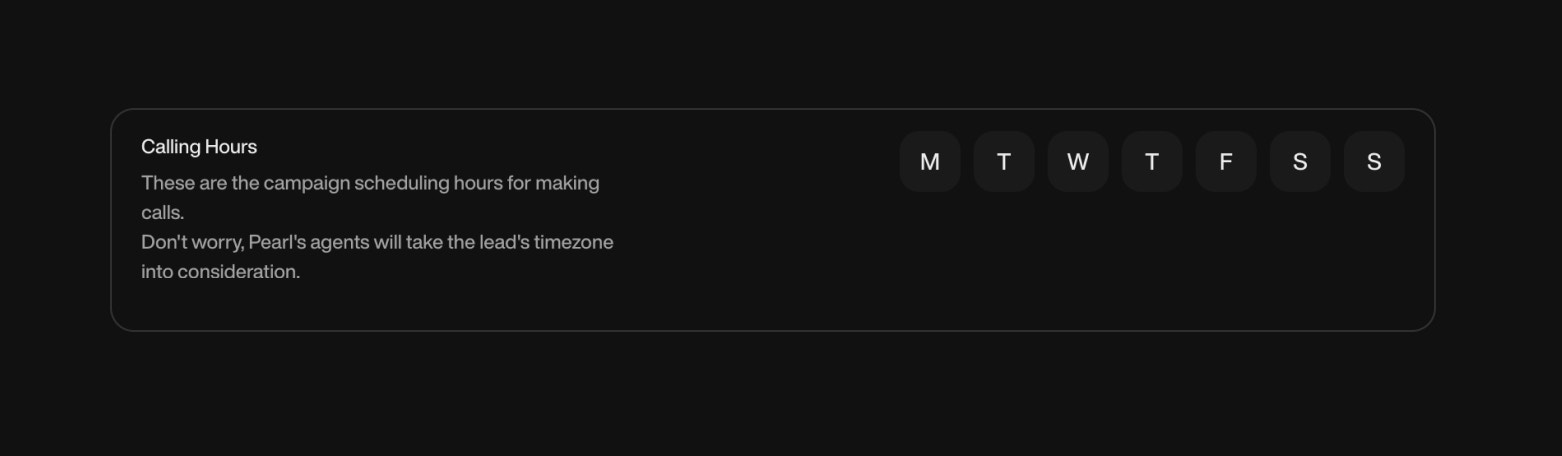
- Call Webhook: A call webhook is triggered at key points during the call lifecycle, such as when the call is initiated and when it ends. You receive an object similar to the one returned by the Get Calls endpoint, including details like call duration, outcome, and any data collected during the call. This is useful for tracking call performance and automation.
- Lead Webhook: A lead webhook is triggered every time a specific lead changes status, at the beginning of the call and at the end of the call. You receive an object similar to the one returned by the Get Leads endpoint. This includes all relevant information about the lead and its current status. Use this webhook to update your CRM or lead management system in real-time, ensuring that you have the most up-to-date information on lead interactions.

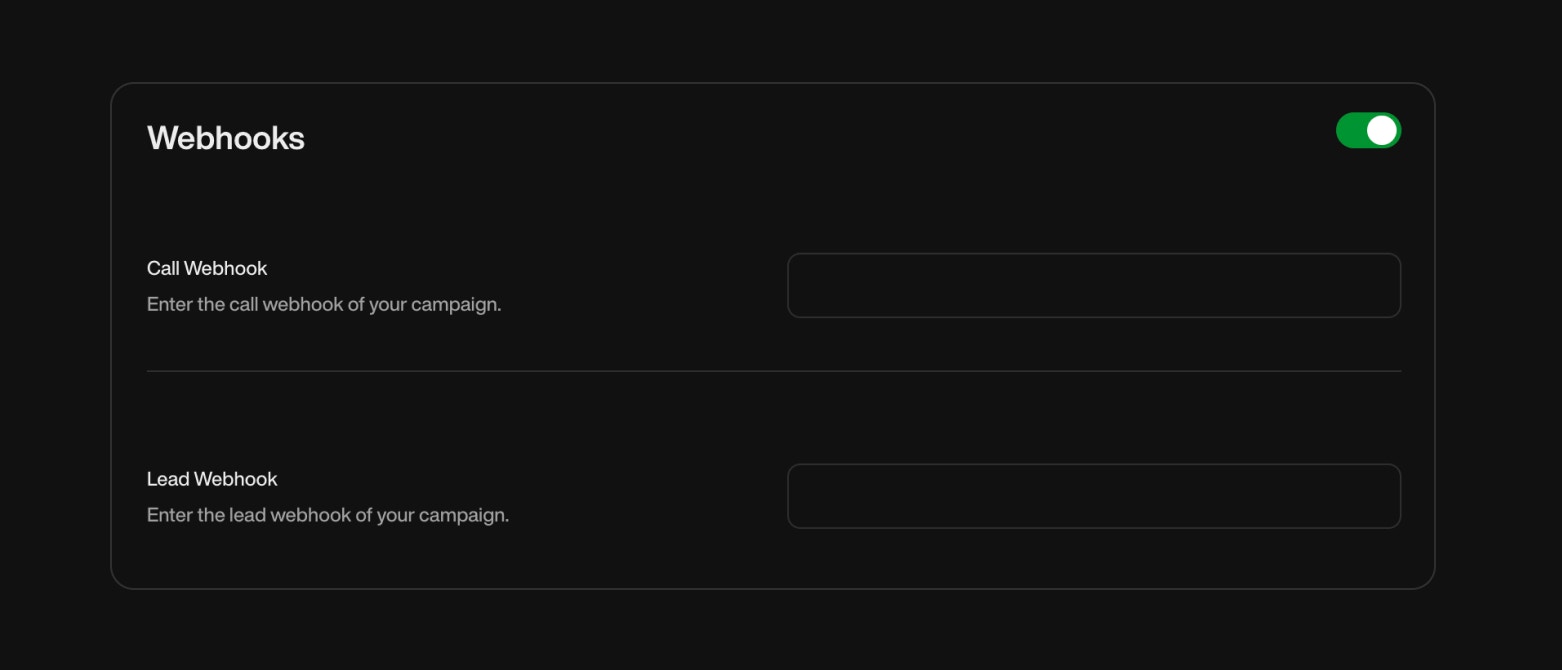
5
Add Leads
Easily add the leads you want to contact directly from the platform. You can enter lead details such as name, phone number, and any other relevant information.
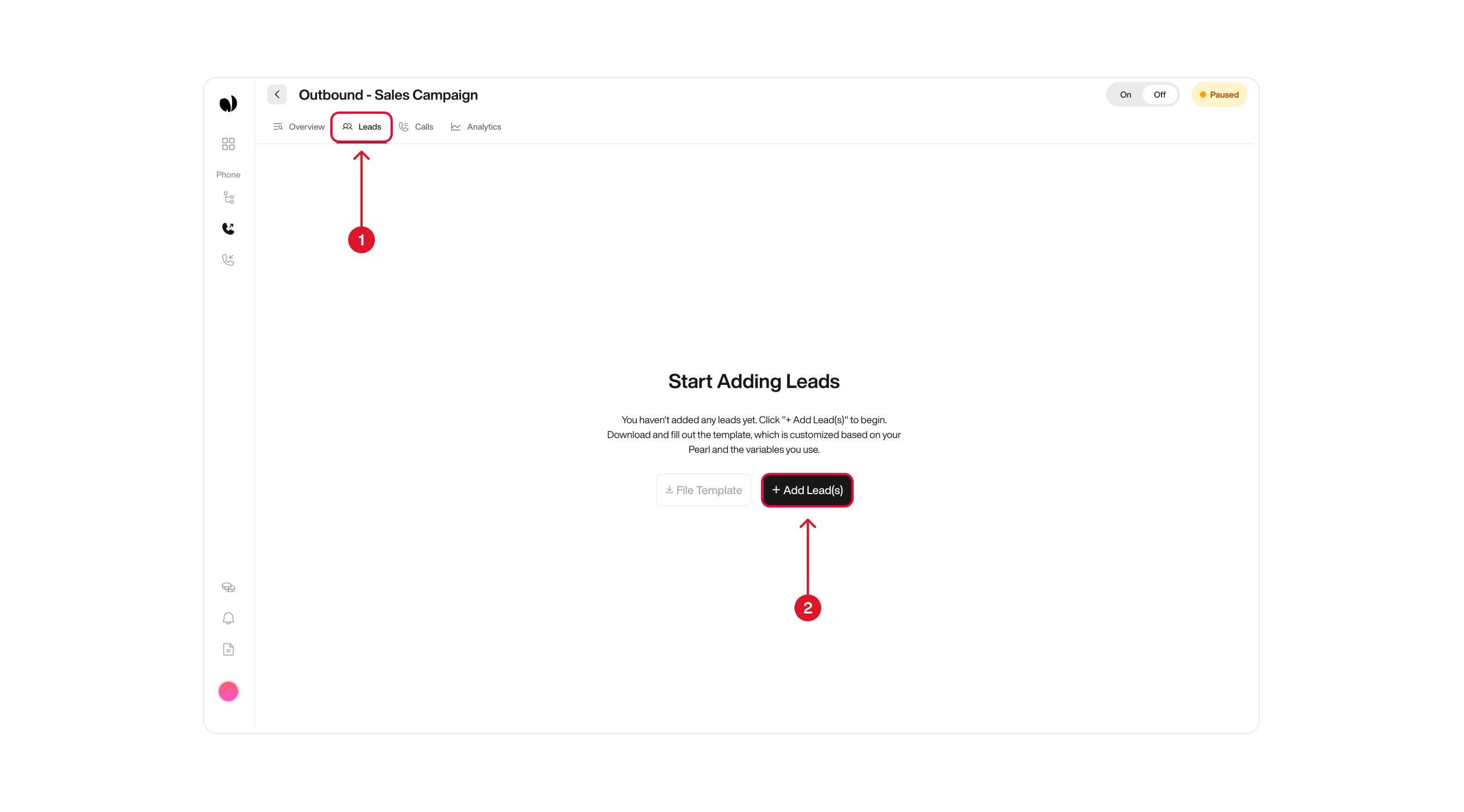

Option 1: Upload a File
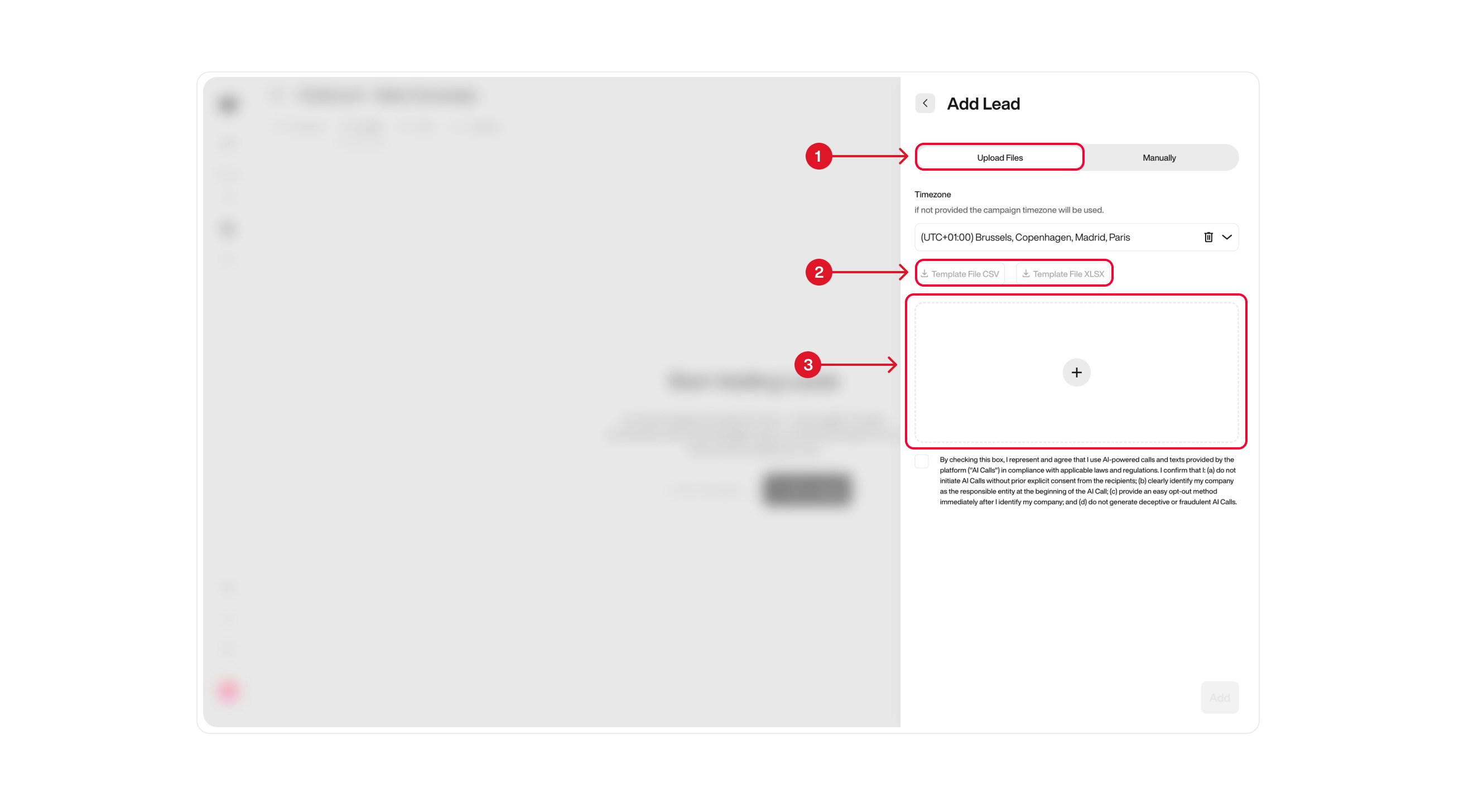
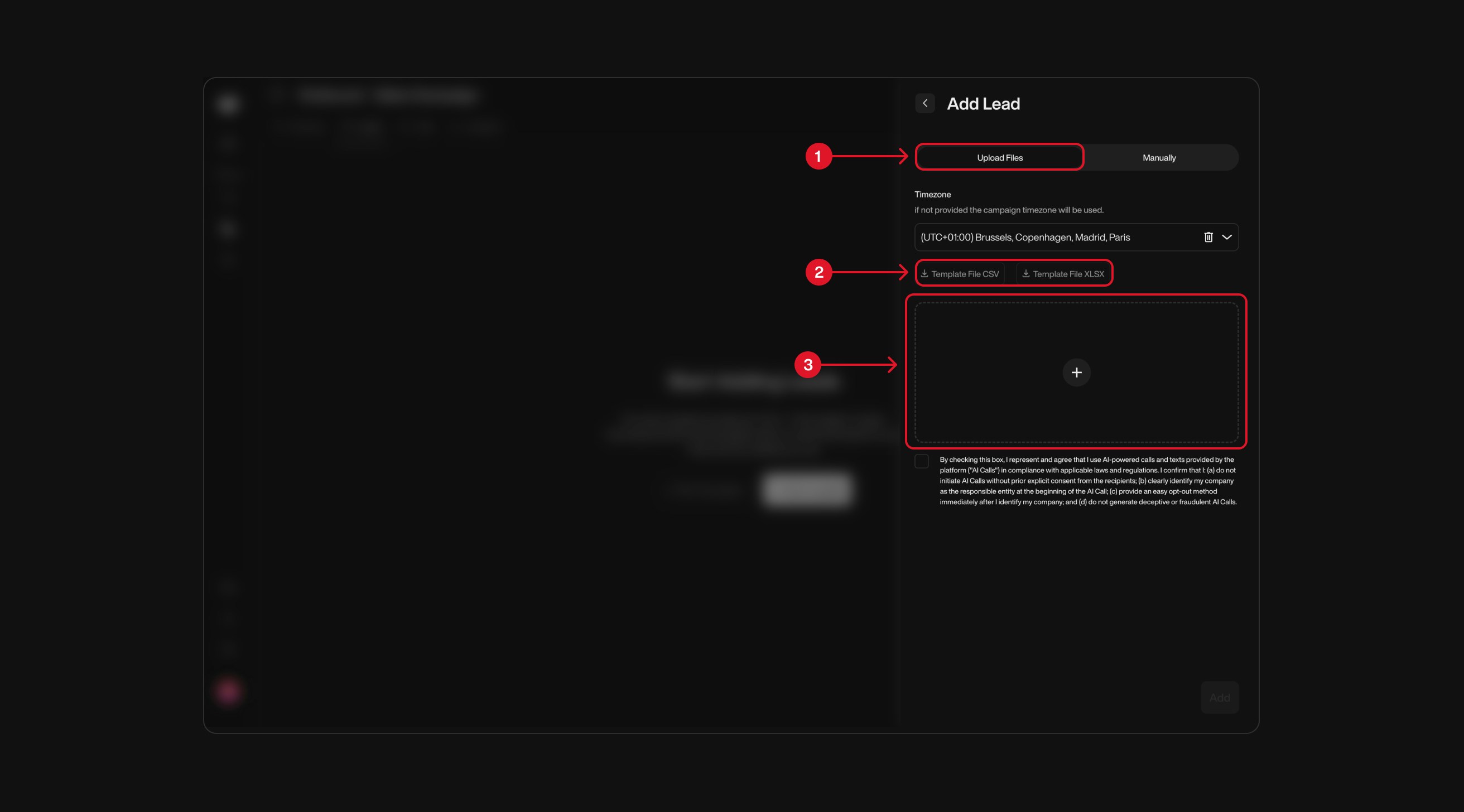
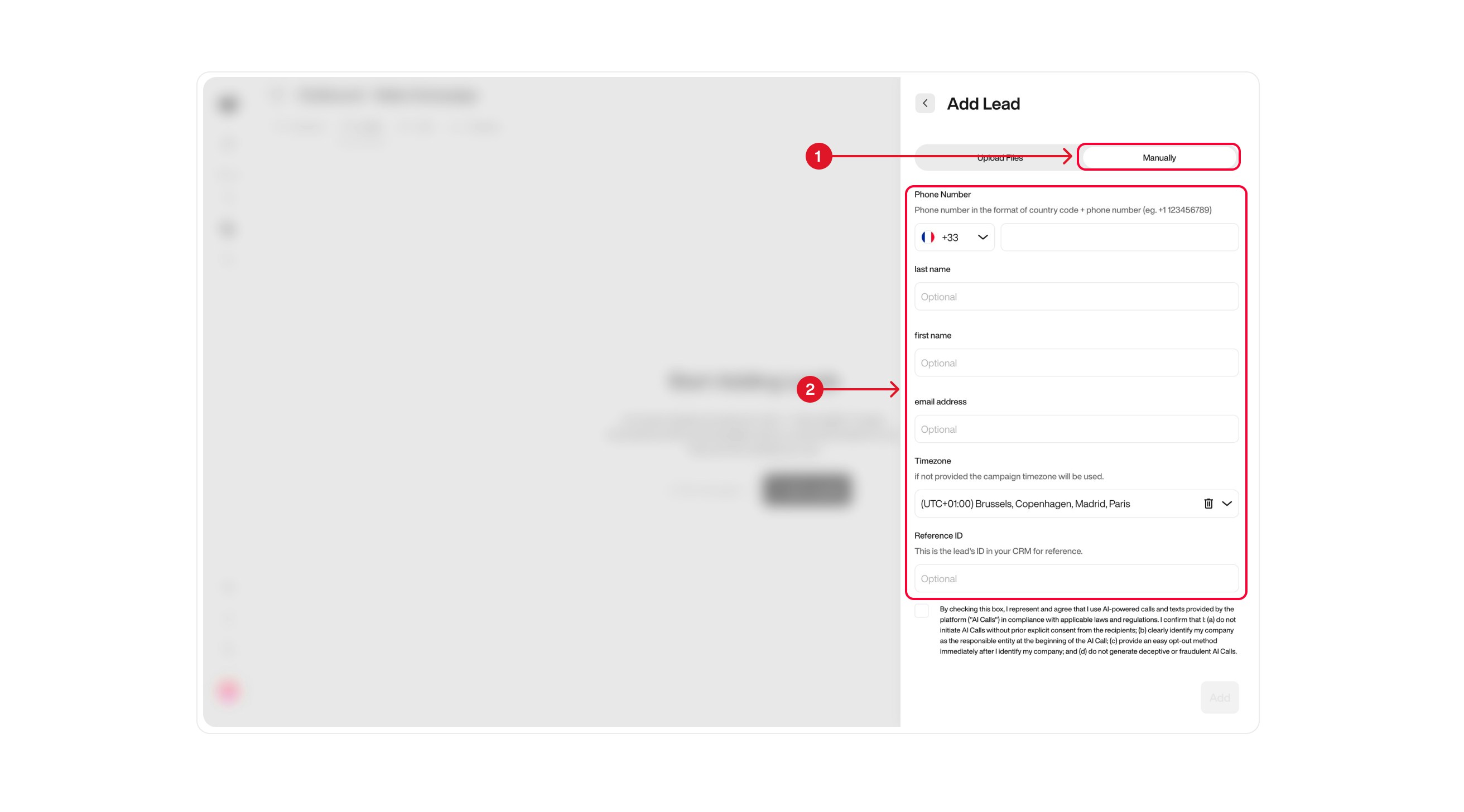
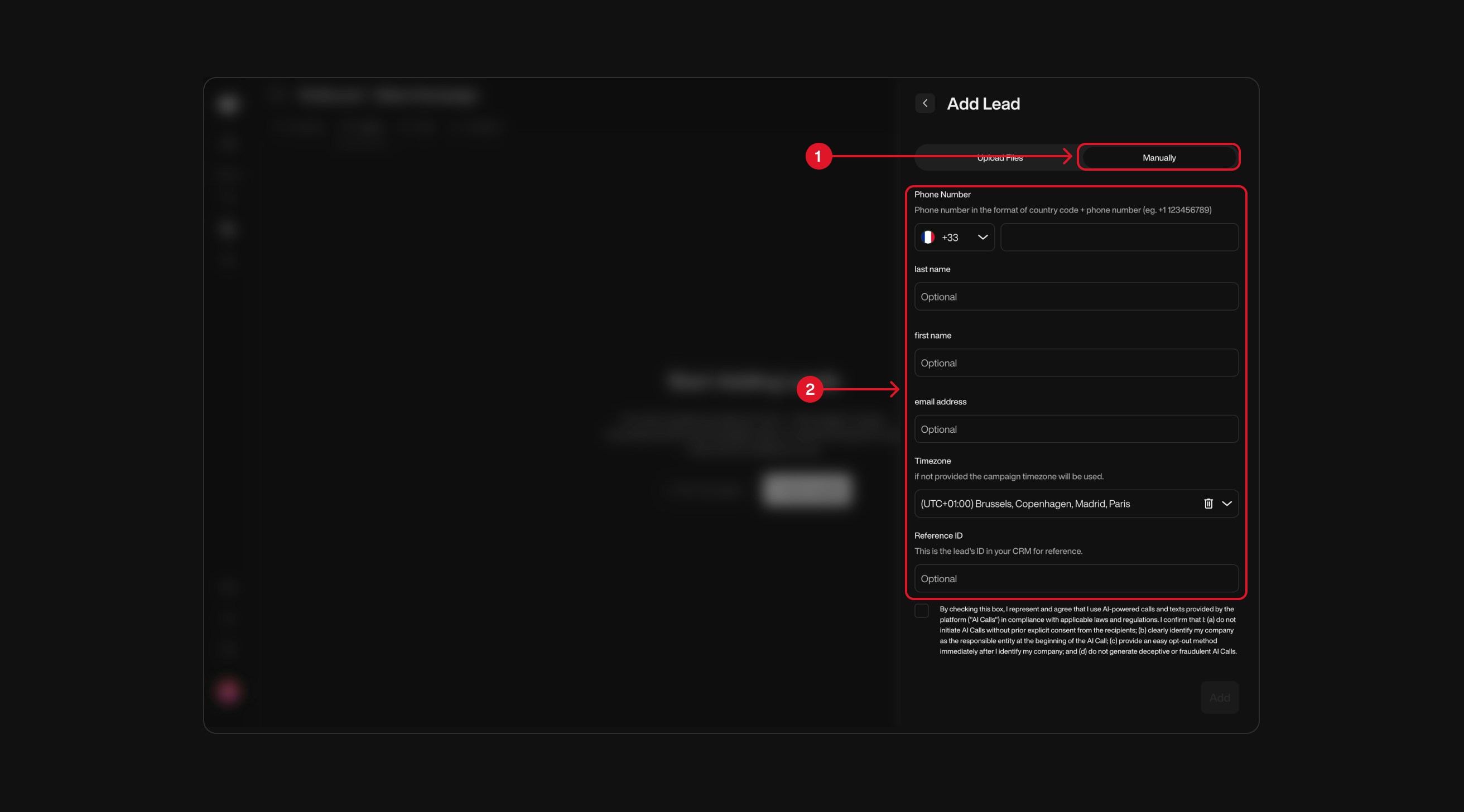
| Step | Action | Description |
|---|---|---|
| 1 | Go to “Leads” | Navigate to the Leads tab in your campaign sidebar. |
| 2 | Click “Add Lead” | Open the lead addition modal to choose between manual entry or file upload. |
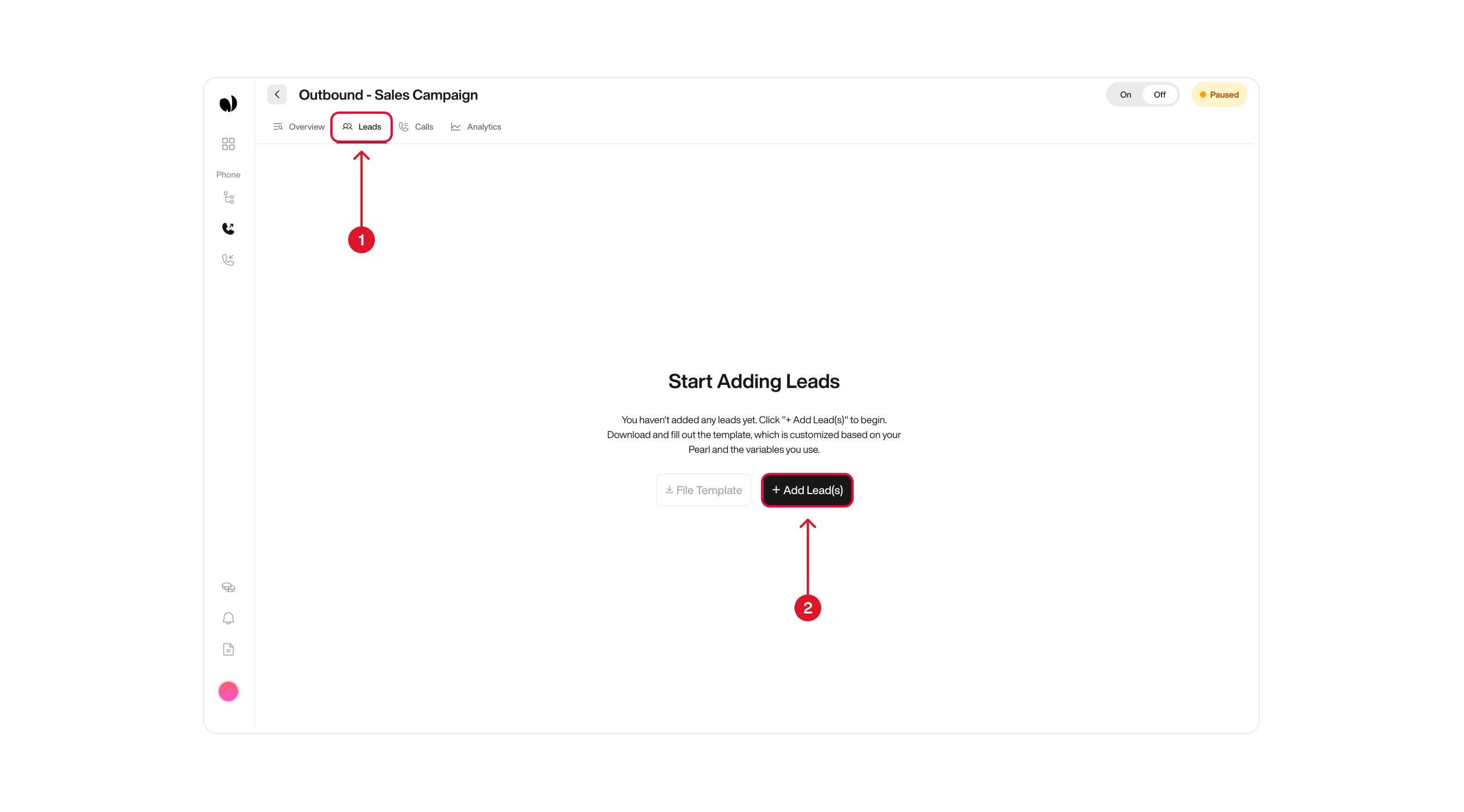

Option 1: Upload a File
| Step | Action | Description |
|---|---|---|
| 1 | Click Upload File | Start the file upload process. |
| 2 | Download Template | Download a pre-filled CSV template including only variables used in your Pearl. |
| 3 | Fill and Upload | Complete the template with your lead data, then upload it back to the platform. |
When you download the template, the file will only contain column names for the variables actually used in your flow. If you create a variable but don’t use it, it won’t appear in the file.If you manually add new columns that aren’t linked to your Pearl, they won’t be recognized when re-uploading the file.
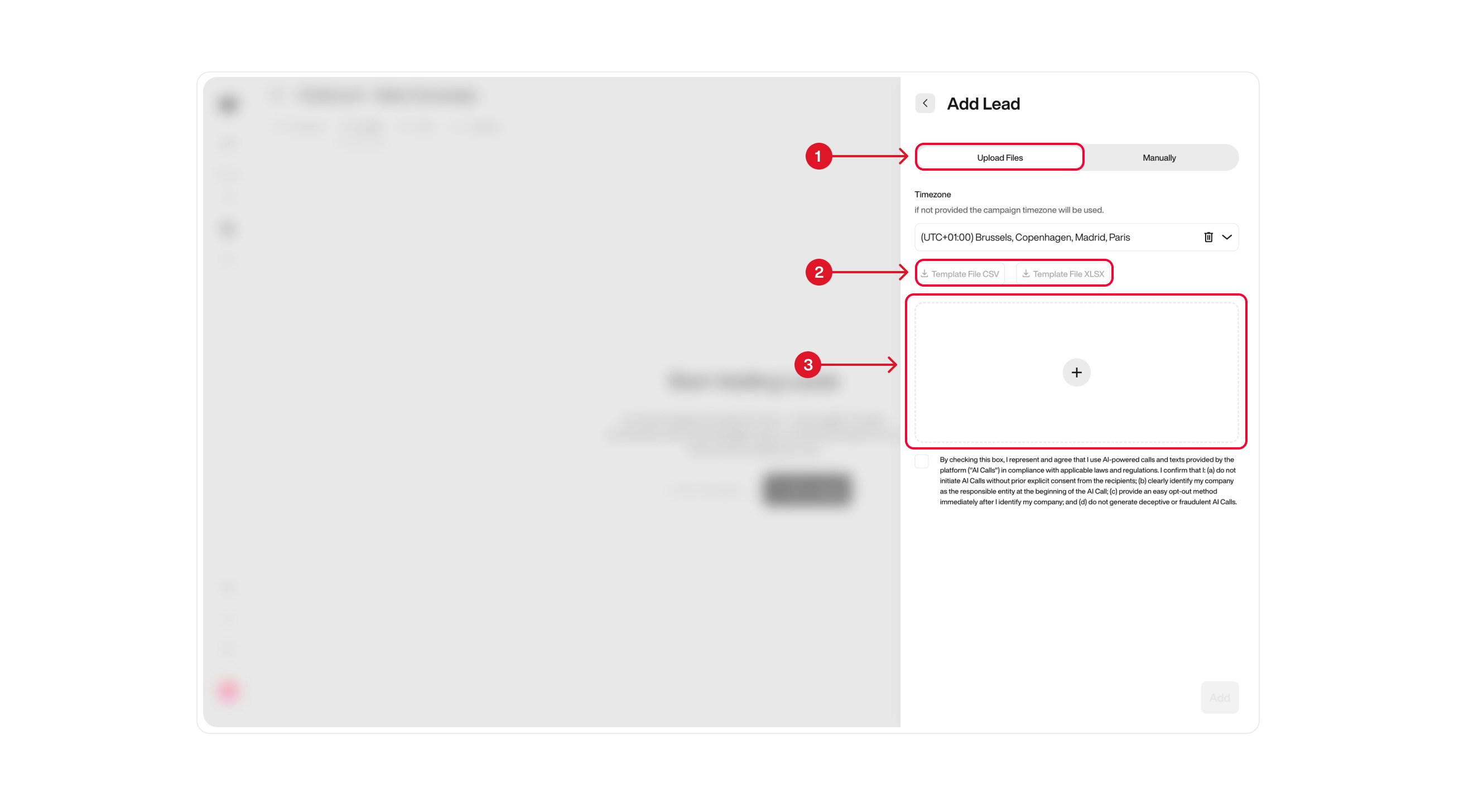
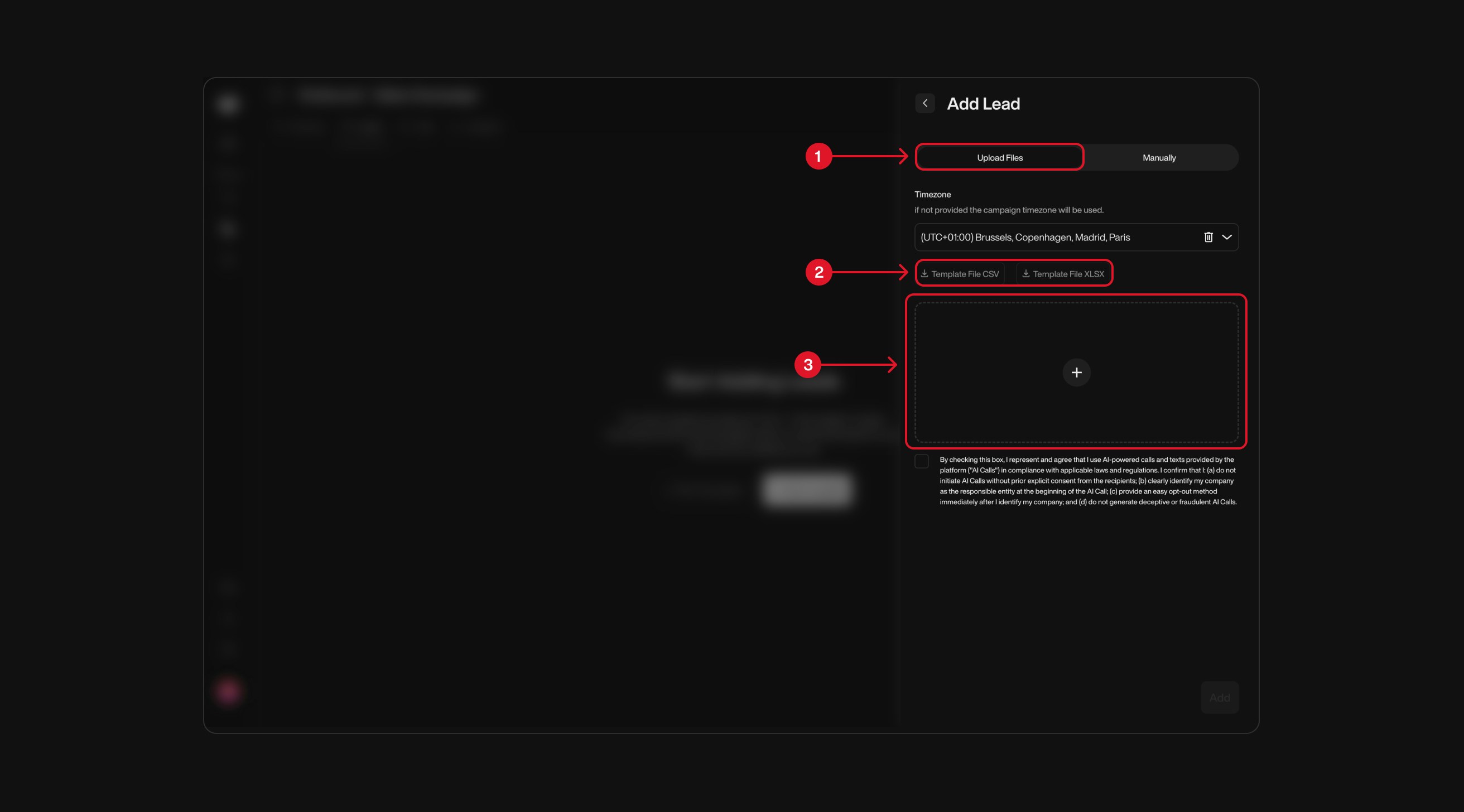
| Step | Action | Description |
|---|---|---|
| 1 | Click Manually | Switch to manual lead entry mode. |
| 2 | Enter Lead Data | Fill in lead details directly in the platform, one by one. |
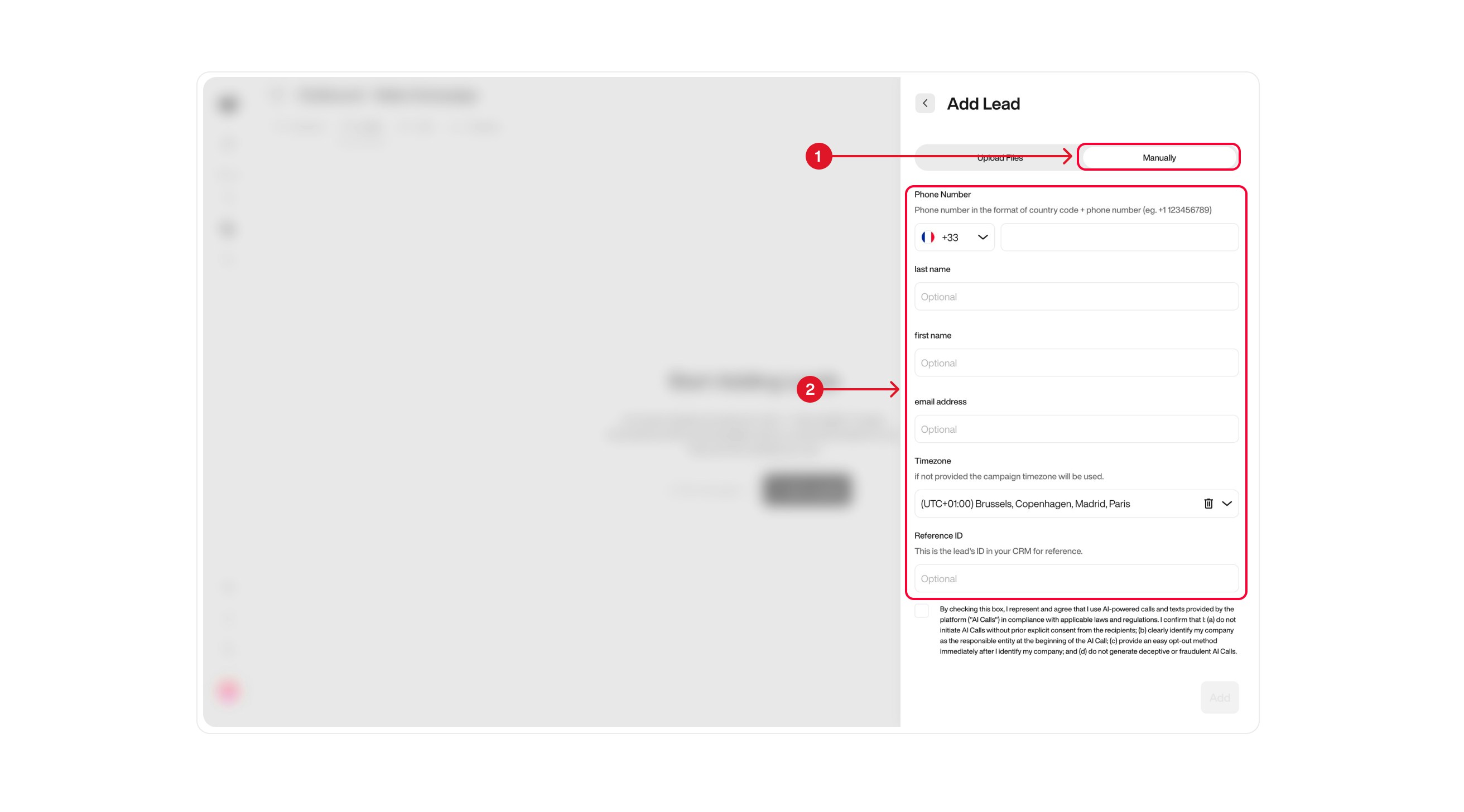
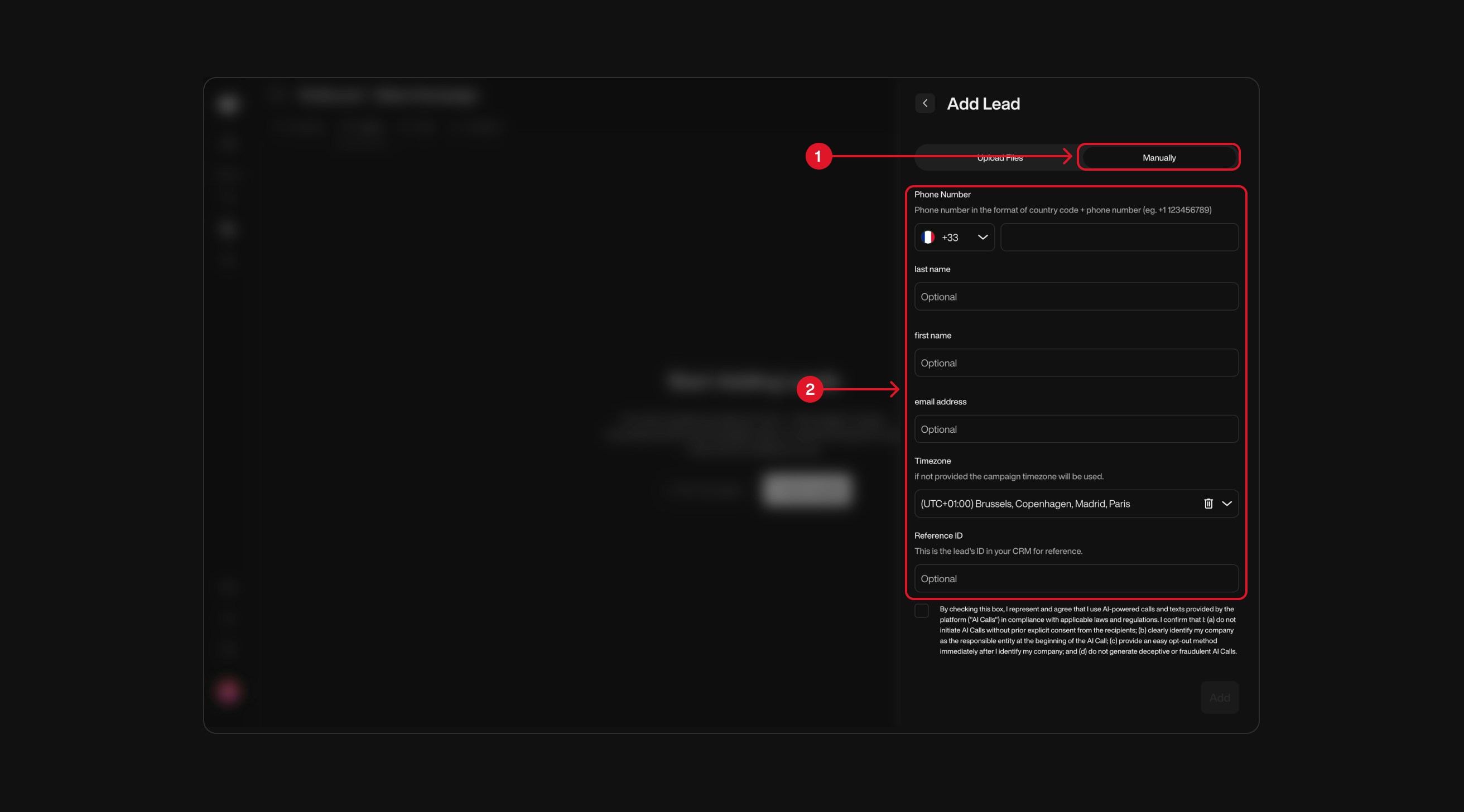
Understanding Country Codes
Understanding how the country code affects your campaign is crucial:- Single Country Code per Campaign: Each outbound campaign is restricted to one country code. This means you can only call leads with phone numbers from the same country.
- Setting and Managing the Country Code: The country code for your outbound campaign is automatically set based on the phone number you assign during creation. The phone number you select determines the country code for the campaign. Once assigned, the country code matches the phone number’s country code and cannot be changed for that campaign. You will only be able to add leads with phone numbers matching this country code.
- Changing Phone Numbers: You can change the assigned phone number within the same country code. If you need to assign a phone number from a different country code, you will need to create a new outbound campaign.
- Adding Leads: You can only add leads whose phone numbers match the campaign’s country code.
- Creating Multiple Campaigns: If you need to operate across multiple country codes, you should create separate outbound campaigns for each country code.
- As our platform currently only offers US phone numbers, please refer to the Phone Numbers tab to explore the options available if you need to reach phone numbers from other country codes.