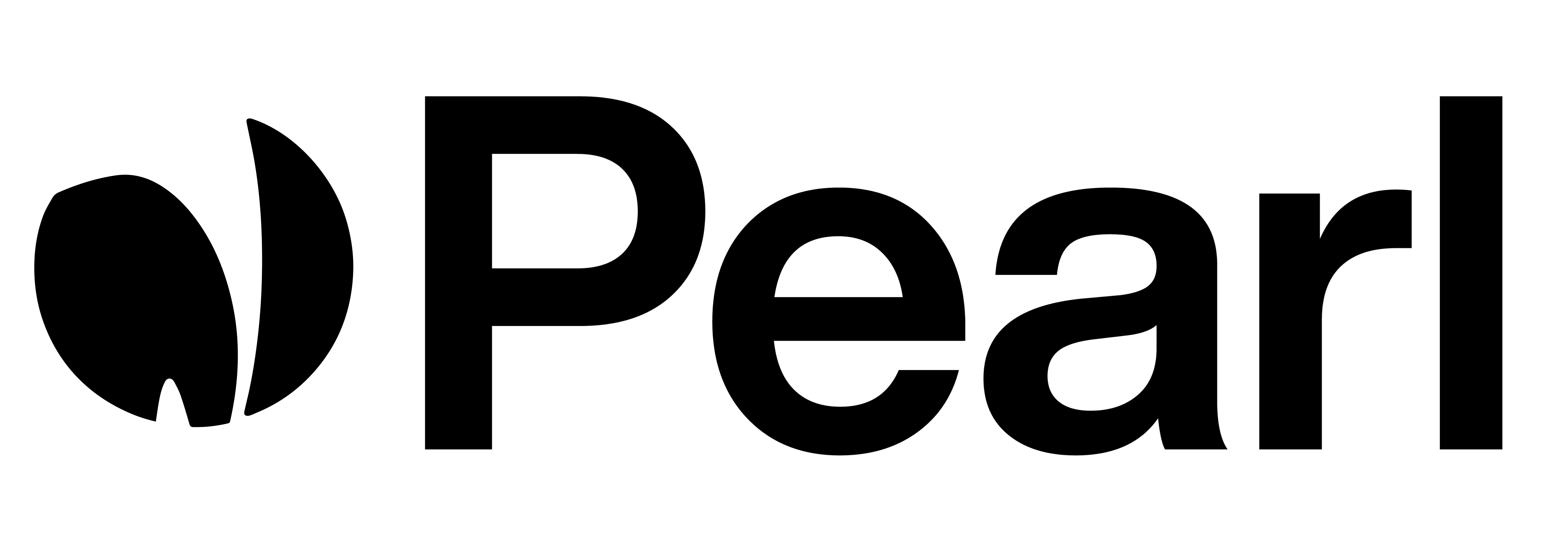Configuring Agent Names, Languages & Voices
When creating or editing your Pearl, you can set up multiple agents with different languages and voices. This flexibility allows your Pearl to engage in conversations in more than one language and switch smoothly between them as needed.How to Add Multiple Languages and Voices
1
Agent Names, Languages & Voices Section
This section combines the configuration of your agent’s name, language, and voice.
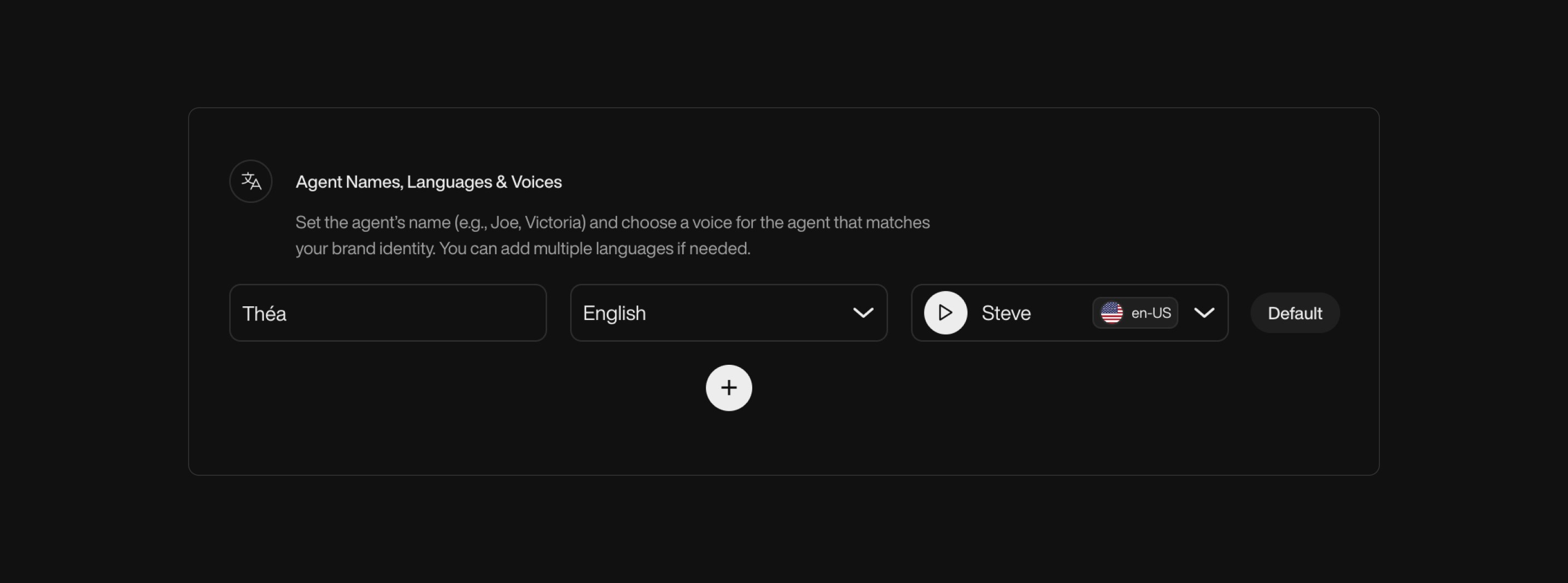

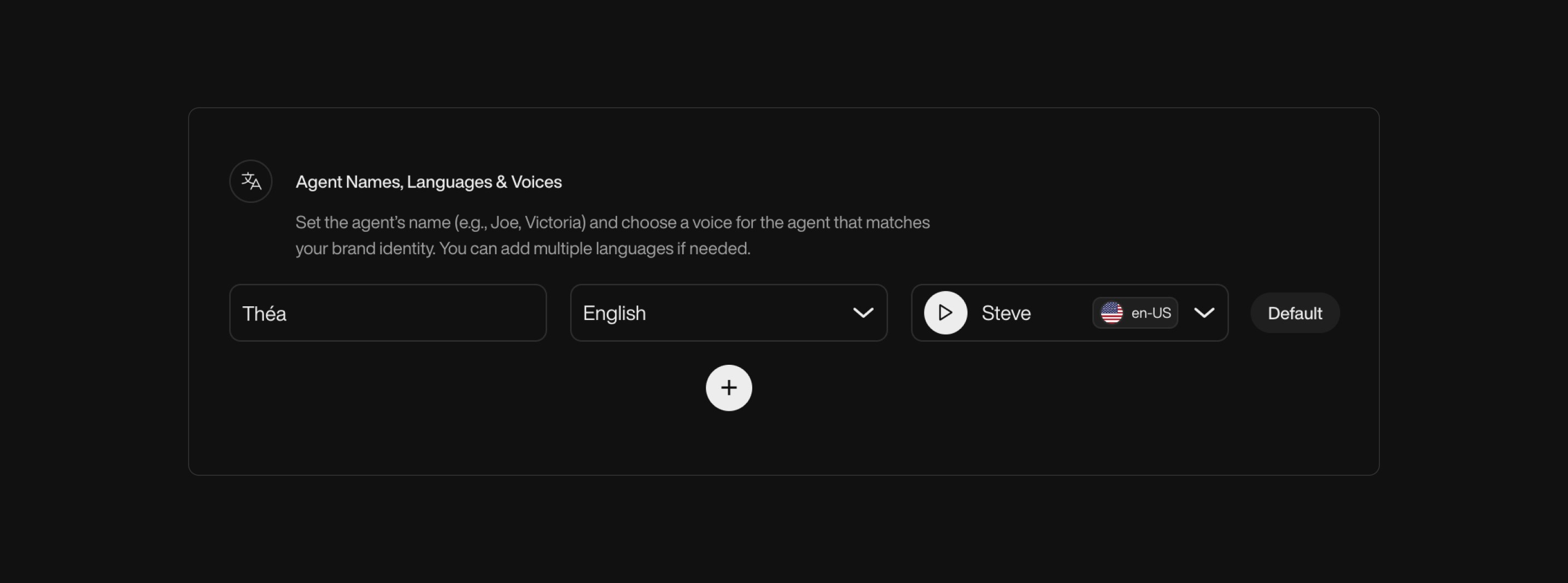
2
Add a New Language
- Click on the ”+” button to add a new agent configuration.


- For each agent configuration, you can set:
- Agent Name: The name that the agent will use during conversations in that language.
- Language: Select the desired language from the supported list.
- Voice: Choose a voice corresponding to the selected language. Voices come with labels indicating the accent (e.g., “en-US” for American English).

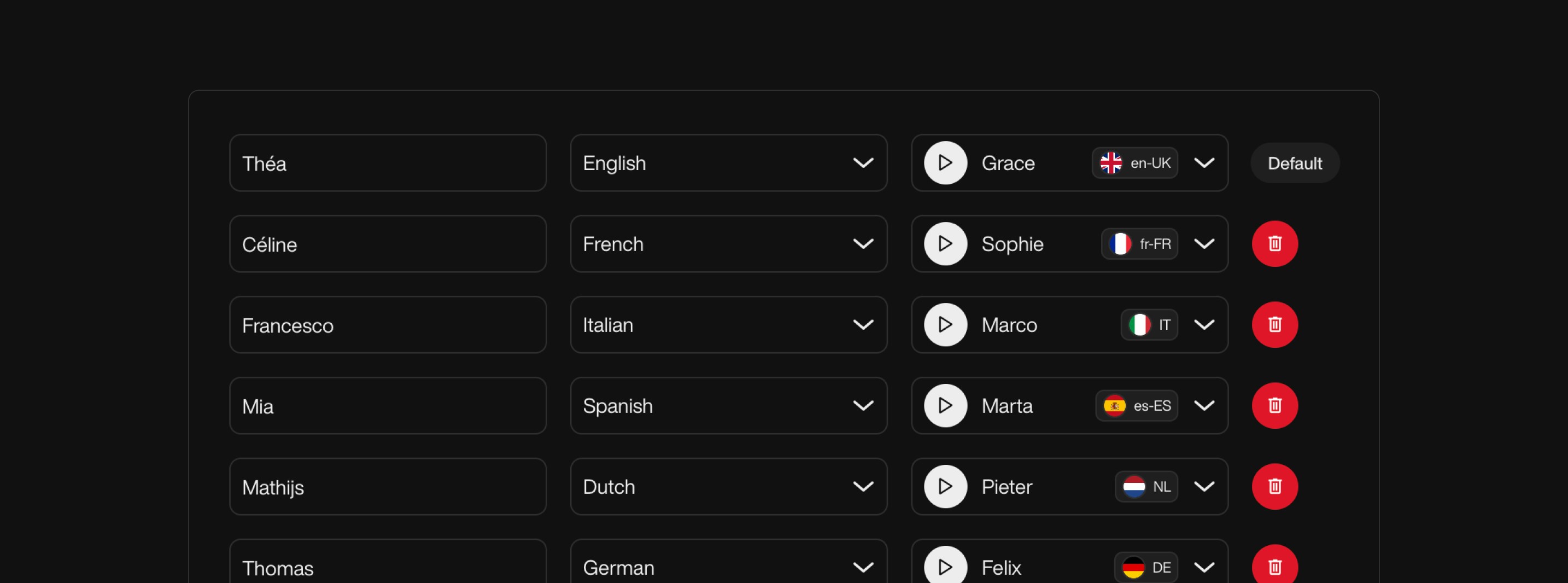
3
Default Language
- The first agent configuration you add is set as the default.
- This is the language your Pearl will use to start the conversation.
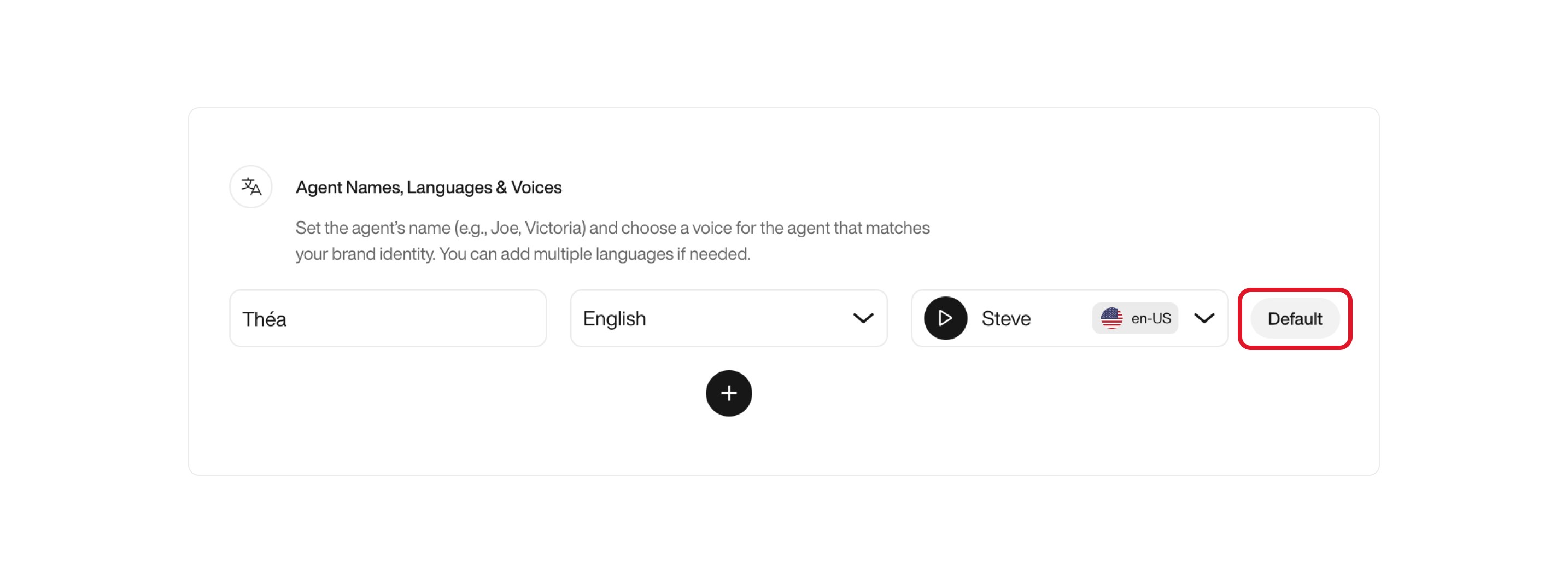

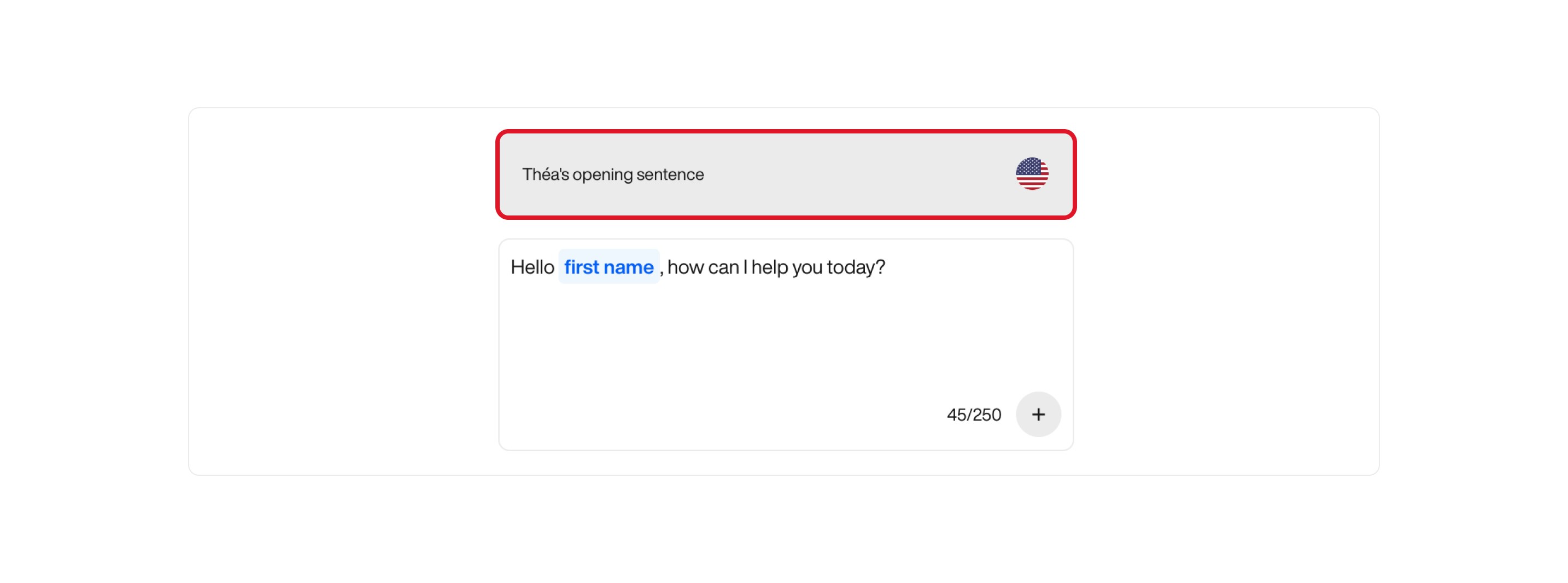

4
Accents
Use the accent labels to select the voice that best suits your target audience.



Switching Languages During a Call
- If, during the conversation, the caller requests to switch to another language, and you’ve added that language to your agent configurations, Pearl will smoothly handle the transition.
- The agent will inform the caller that they will be transferred to a representative who speaks the requested language.
- The conversation will then continue with the agent configured for that language.
Supported Languages and Accents
Currently, NLPearl.AI supports the following languages and accents:| Language | Accent(s) | Locale Code(s) |
|---|---|---|
| English | American, Australian, British, South African | en-US, en-AU, en-UK, en-ZA |
| French | French | fr-FR |
| Italian | Italian | it-IT |
| Spanish | Spanish, Argentine, Colombian, Mexican | es-ES, es-AR, es-CO, es-MX |
| Dutch | Dutch | nl-NL |
| German | German | de-DE |
| Hindi | Hindi | hi-IN |
| Japanese | Japanese | ja-JP |
| Mandarin | Taiwanese Mandarin | zh-TW |
| Korean | Korean | ko-KR |
| Russian | Russian | ru-RU |
| Portuguese | Brazilian Portuguese | pt-BR |
| Turkish | Turkish | tr-TR |
| Vietnamese | Vietnamese | vi-VN |
| Polish | Polish | pl-PL |
| Arabic | Levantine Arabic | ar-LEV |
Important Notes
-
Language Consistency:
- Ensure that your conversational flow and scripts are consistent with the languages you’ve configured.
- For example, if you have English and Spanish agents, provide scripts in both languages.
-
Default Language:
- The default language is crucial as it determines how the conversation begins.
- Make sure the default language aligns with the expectations of your target audience.
-
Accents and Regional Variations:
- Choose accents that best match your audience to enhance the user experience.
Expanding Language Support
We are continuously working to expand our range of supported languages and accents to meet the diverse needs of our users. Stay tuned for updates as we grow our offerings.Feedback and RequestsIf you have specific language or accent requirements that are not currently supported, please reach out to our support team. We are committed to accommodating your needs and will consider your requests as we expand our capabilities.