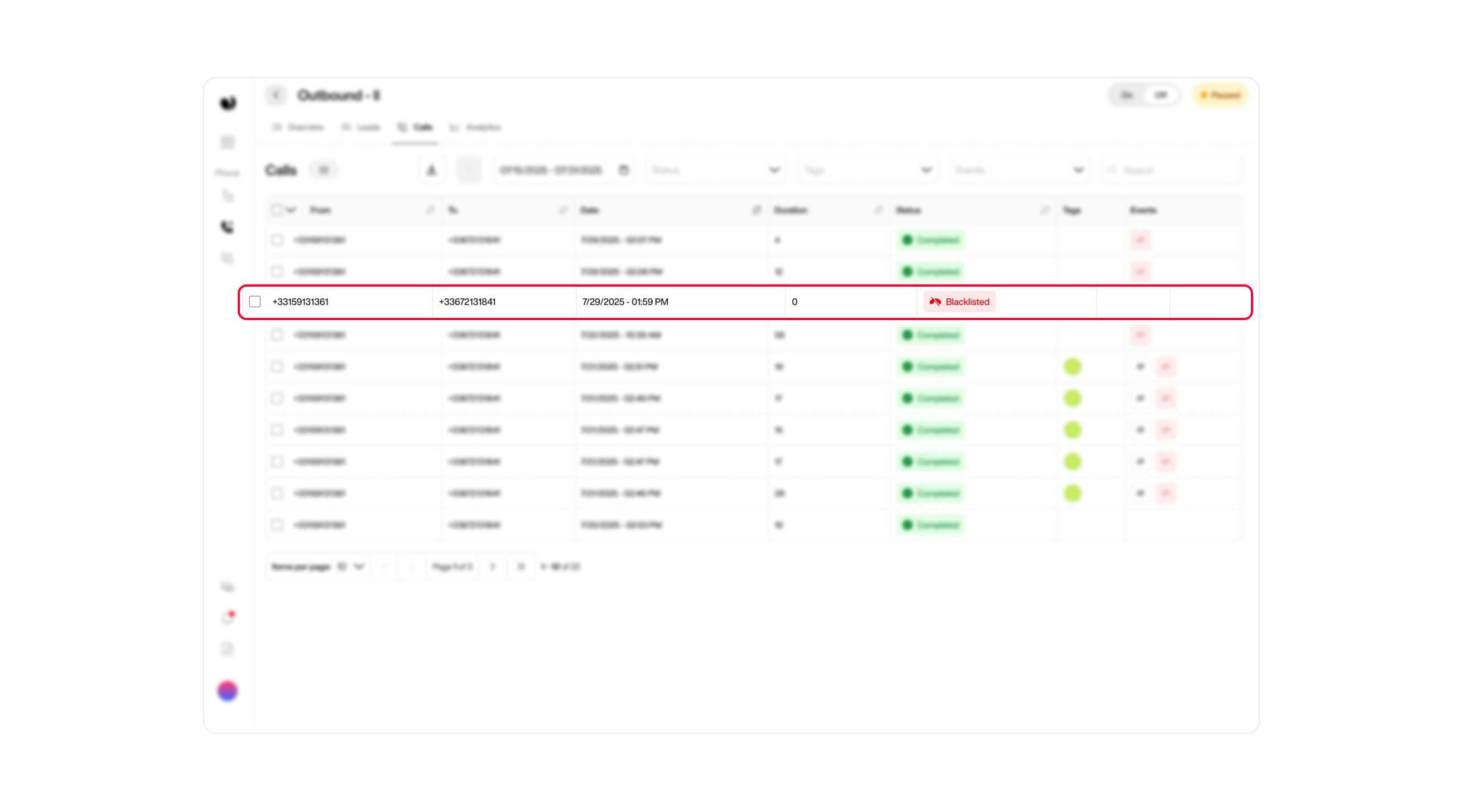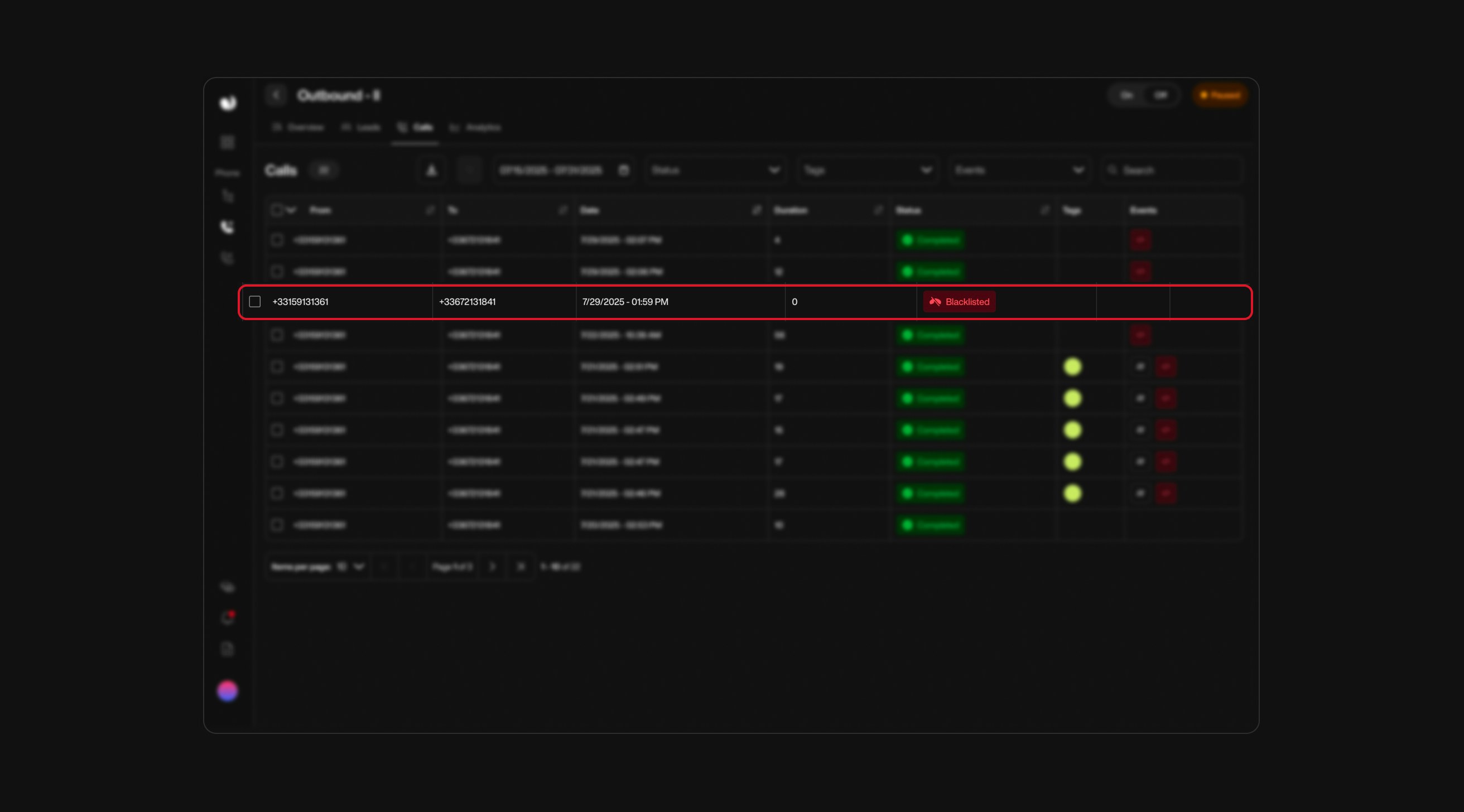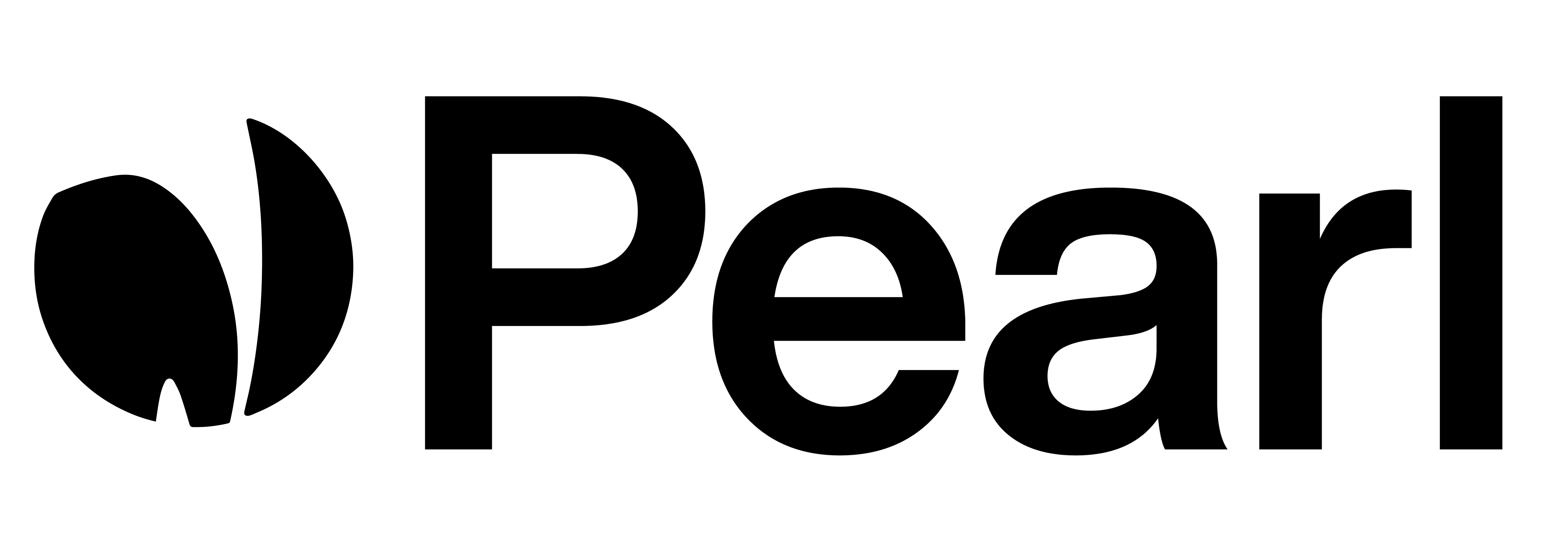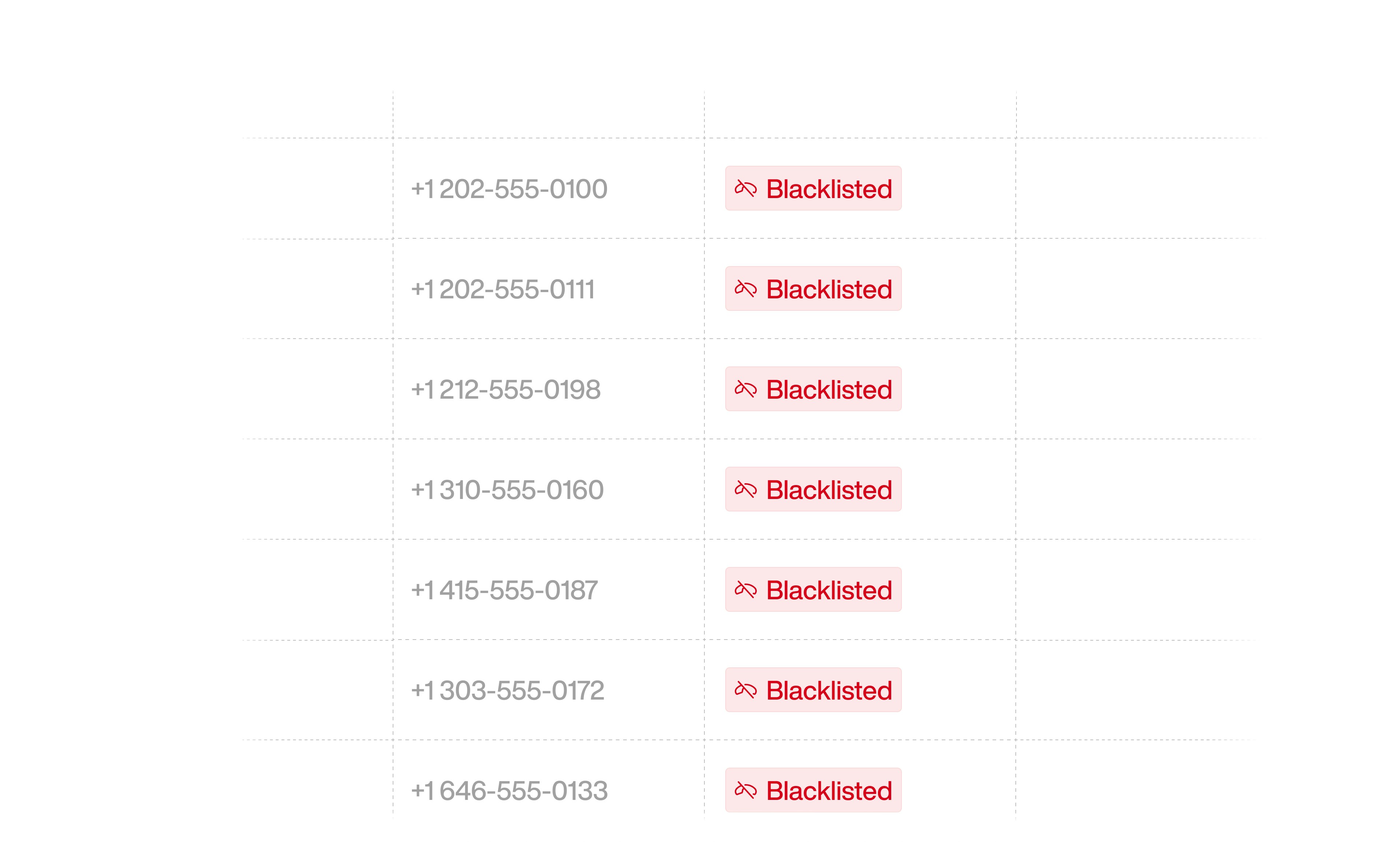
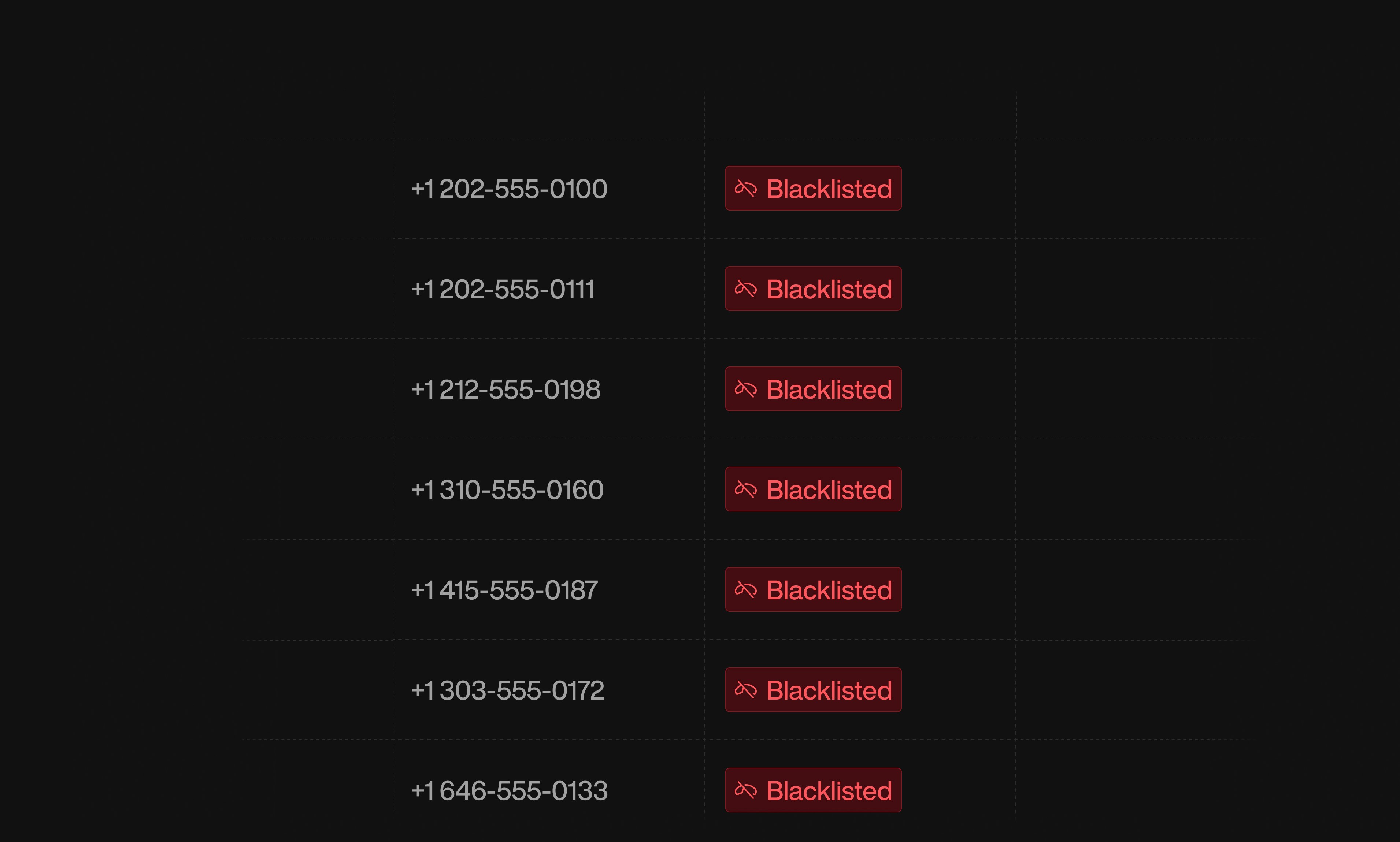
The Blacklist feature enables you to restrict specific phone numbers or entire prefixes from engaging in inbound or outbound calls with your AI agent campaigns. Utilizing this feature helps enhance campaign efficiency and ensures communication efforts remain focused and relevant.
Setting Up Your Blacklist
1
Access Advanced Settings
Click on your profile icon located at the bottom left corner, then select the Advanced tab at the top, and choose Blacklist from the sidebar menu.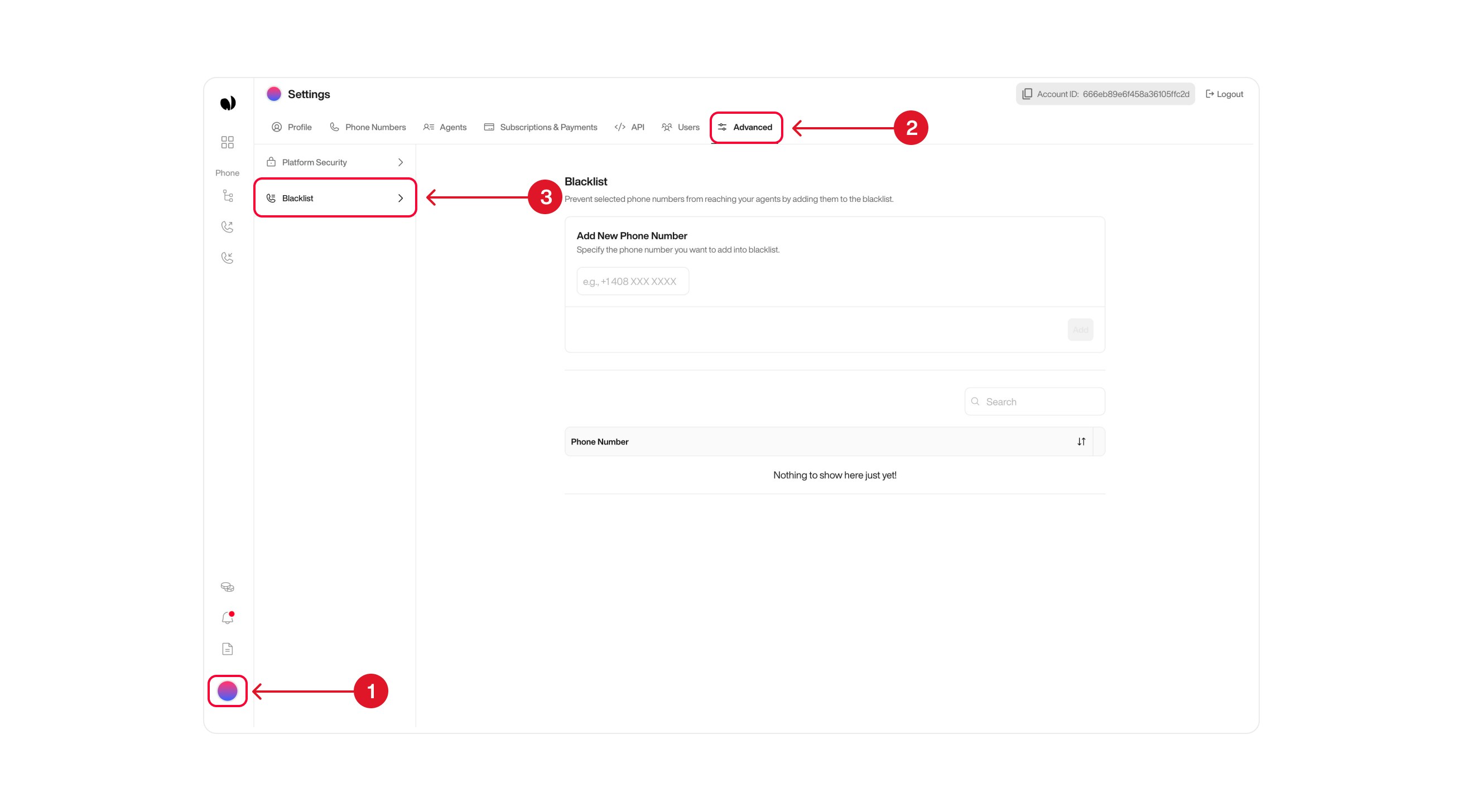
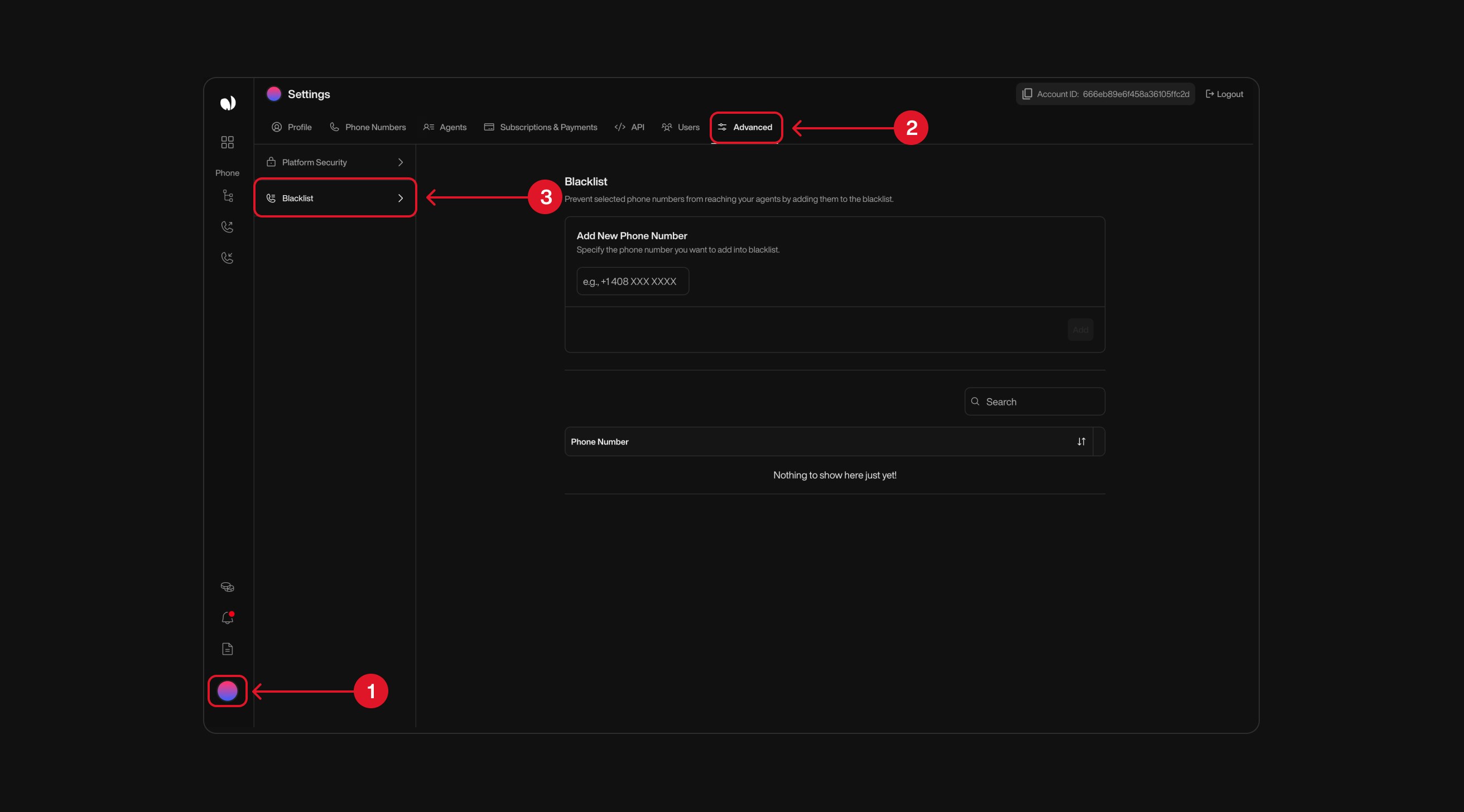
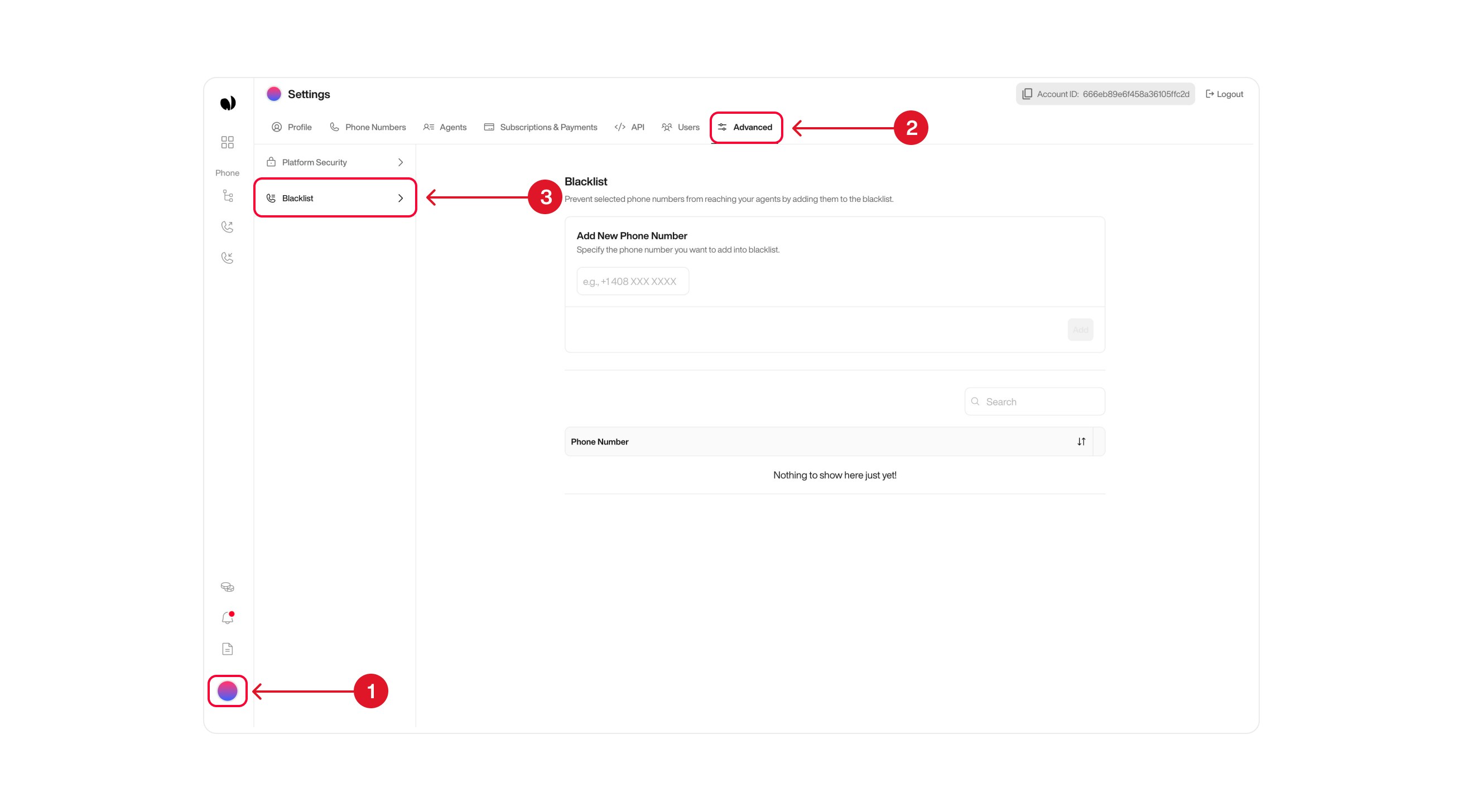
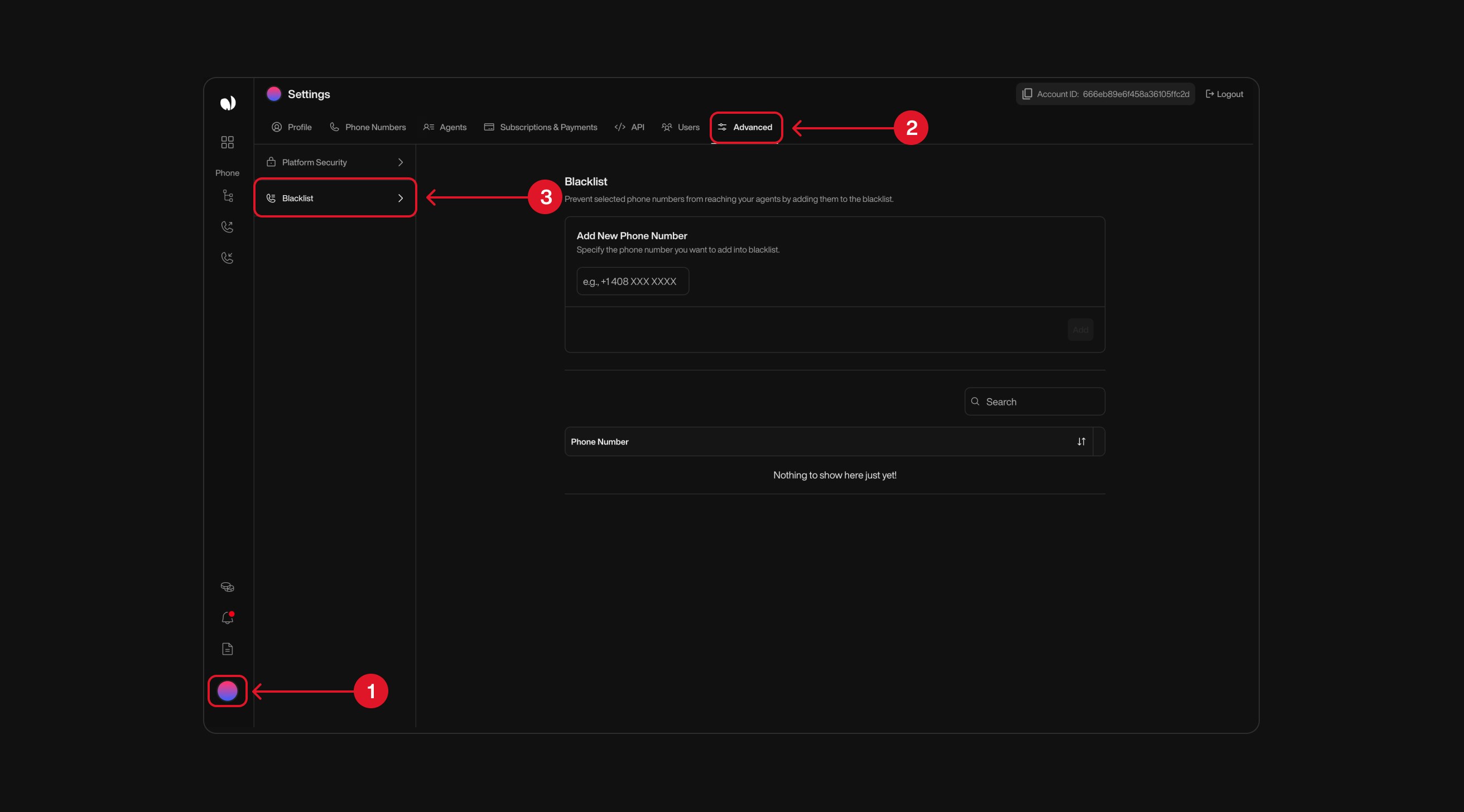
2
Adding Numbers or Prefixes
Enter a specific phone number (e.g., Click the Add button to save your entry to the blacklist.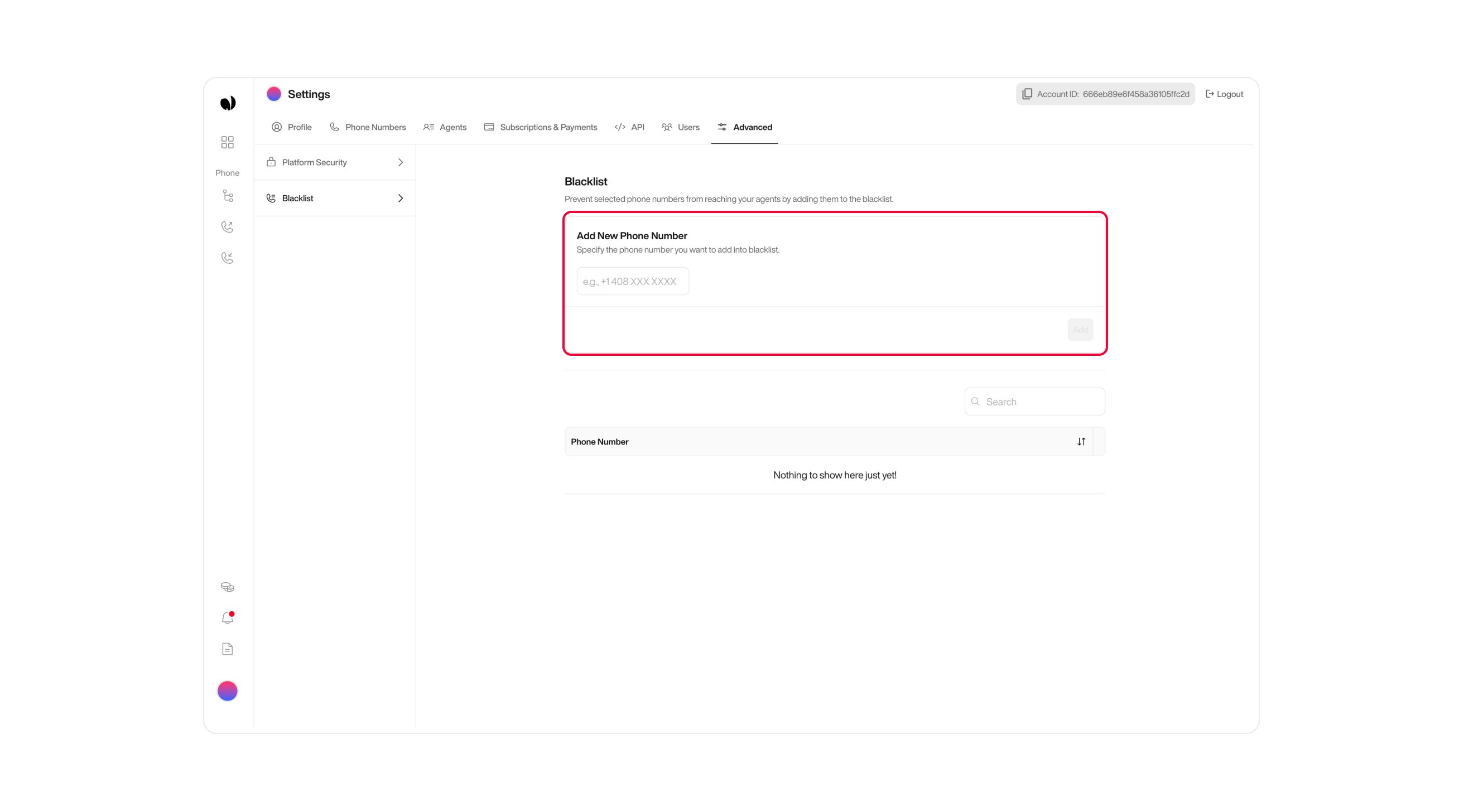
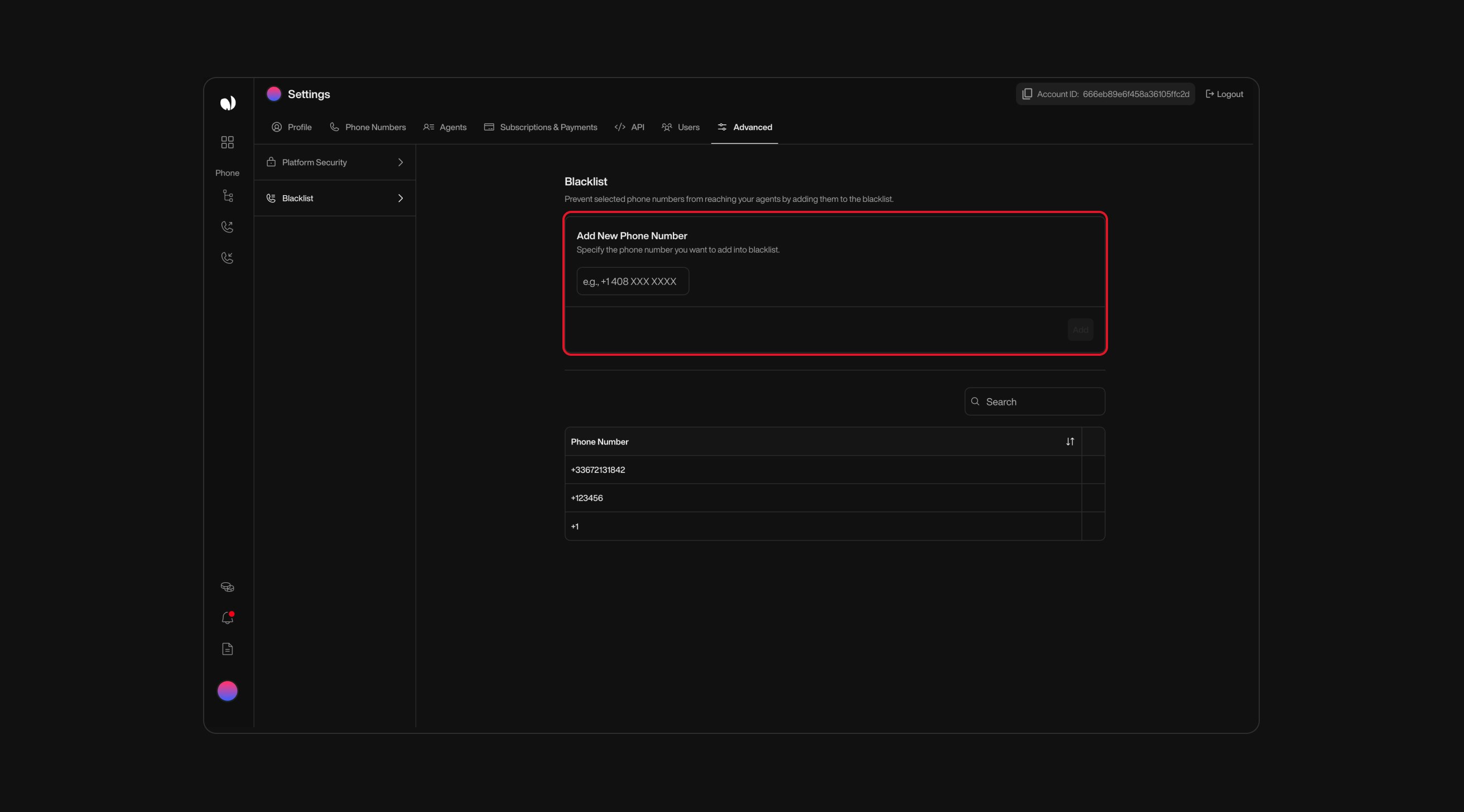
+33123456789) or a prefix (e.g., +33) to blacklist.When adding a prefix (e.g.,
+33), all numbers beginning with that prefix (+33123456789, +33456789012, etc.) are automatically blocked from both receiving and making calls.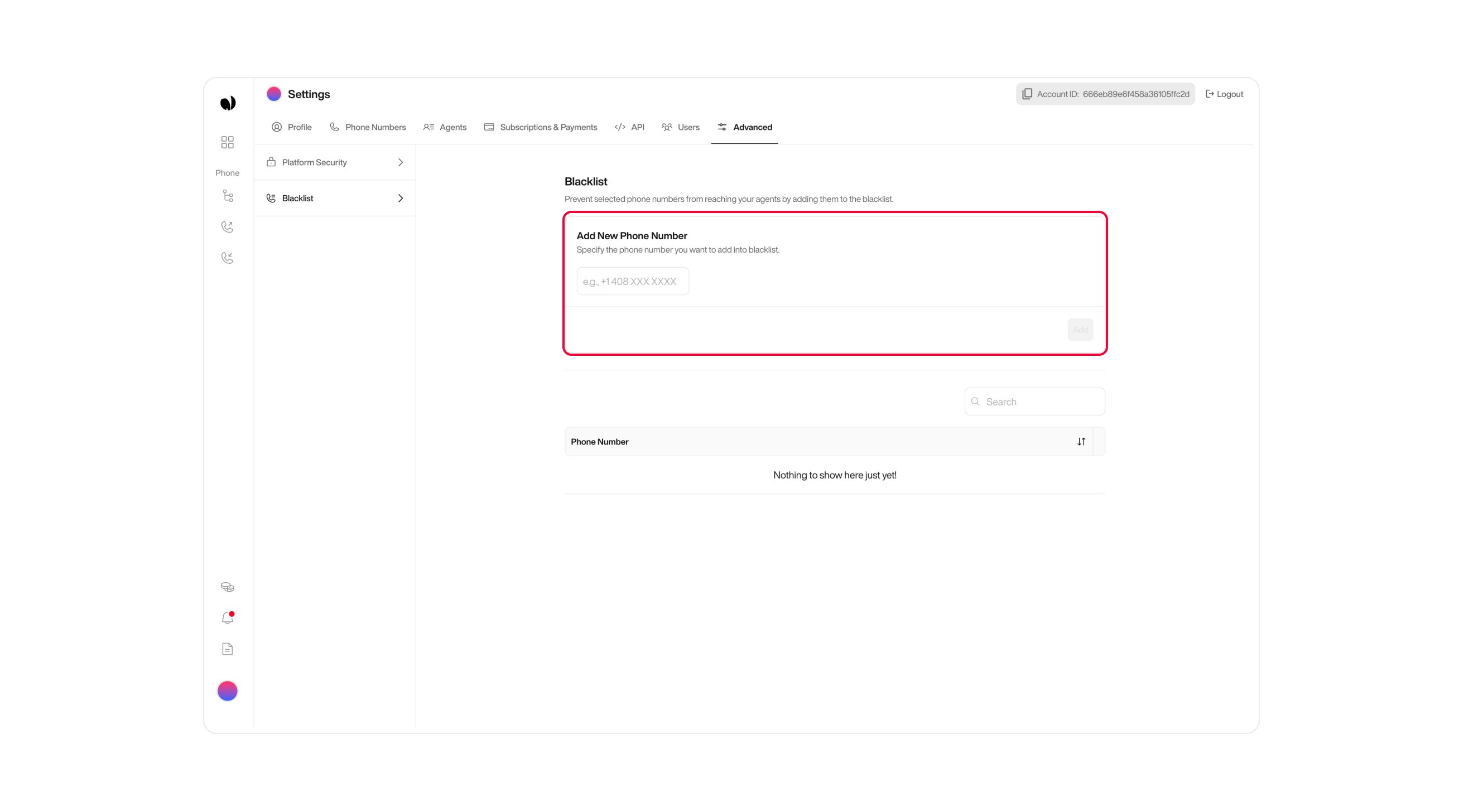
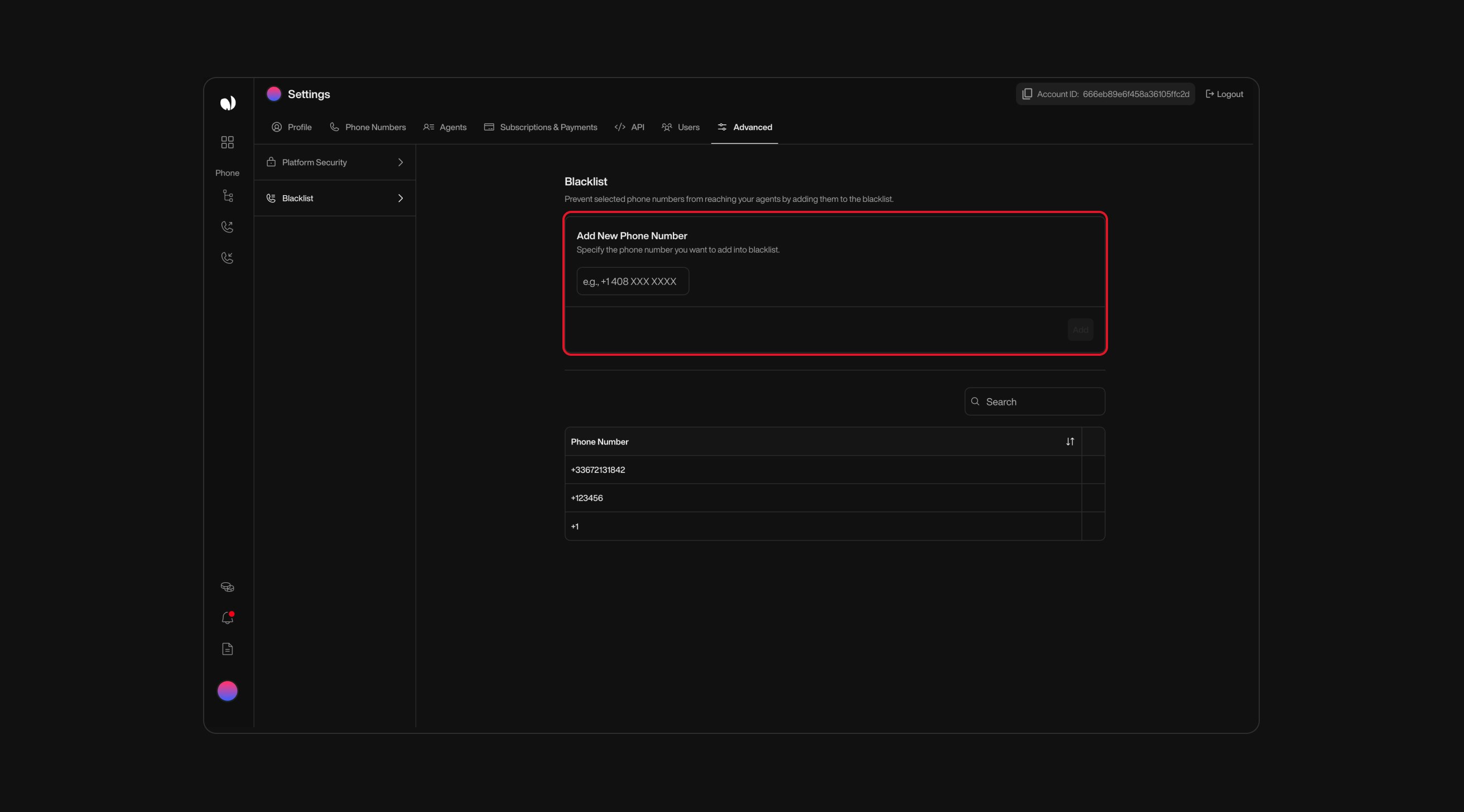
Monitoring Blacklisted Numbers in Campaigns
- Blacklisted numbers will appear with a
Blacklistedlabel in your campaign interface. - Track attempted interactions involving blacklisted numbers, whether inbound calls to your campaigns or outbound calls initiated by your AI agent.