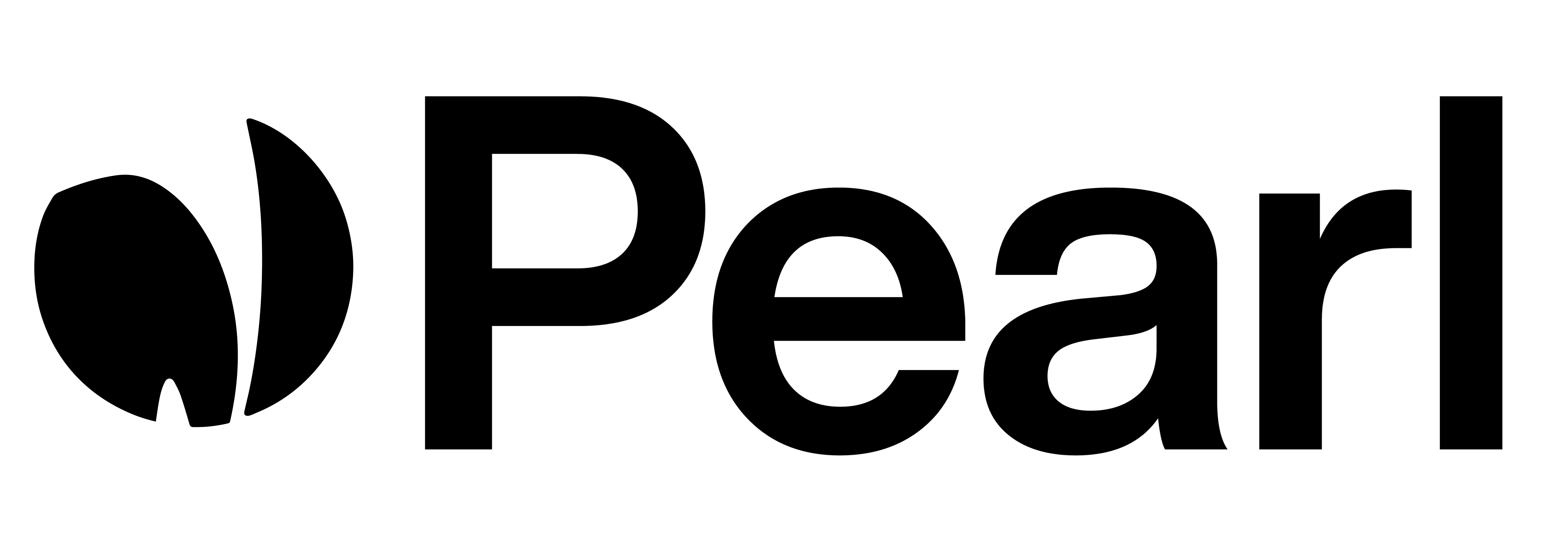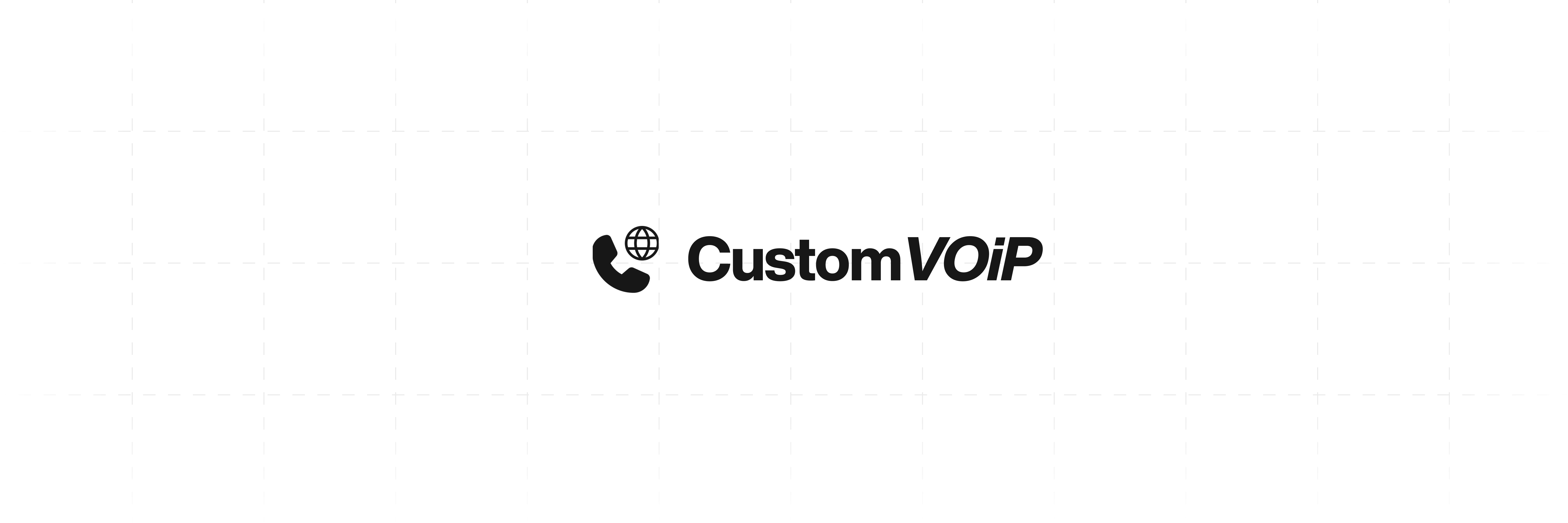
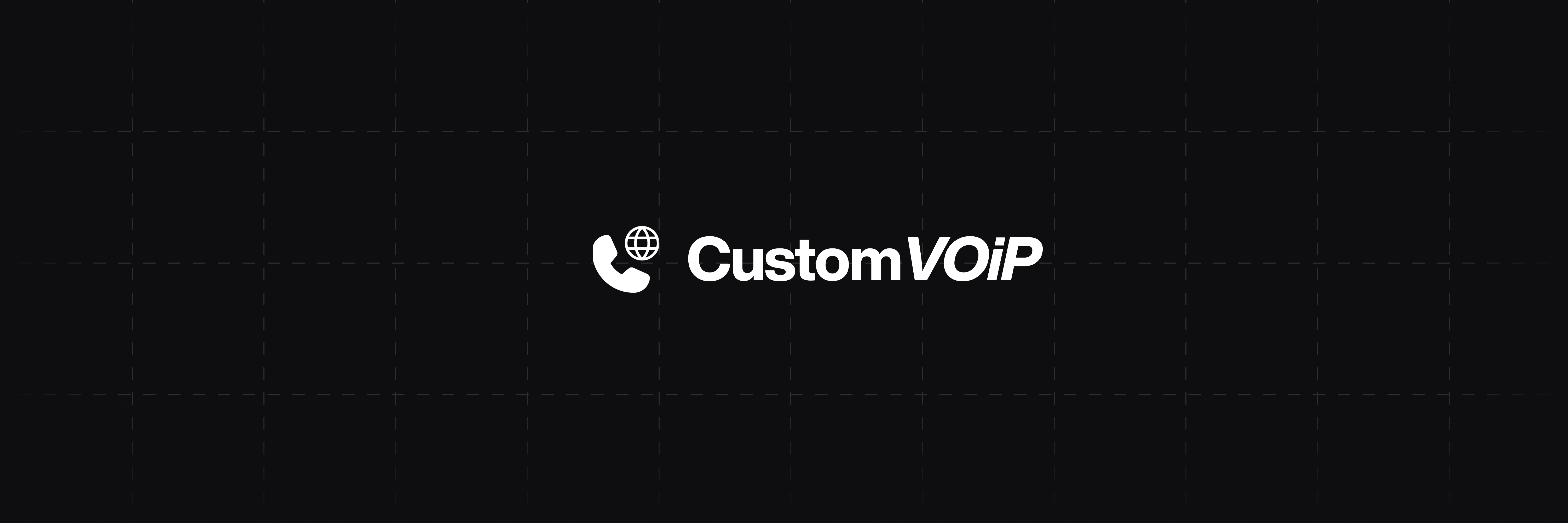
How to Integrate Your Custom VoIP Service
To integrate your custom VoIP service, follow these steps:1
Go to Phone Numbers Settings
Start by clicking your profile card (1) at the bottom-left corner of the sidebar. This opens the Settings panel.From there, go to the Phone Numbers tab (2) to manage or purchase phone numbers linked to your account.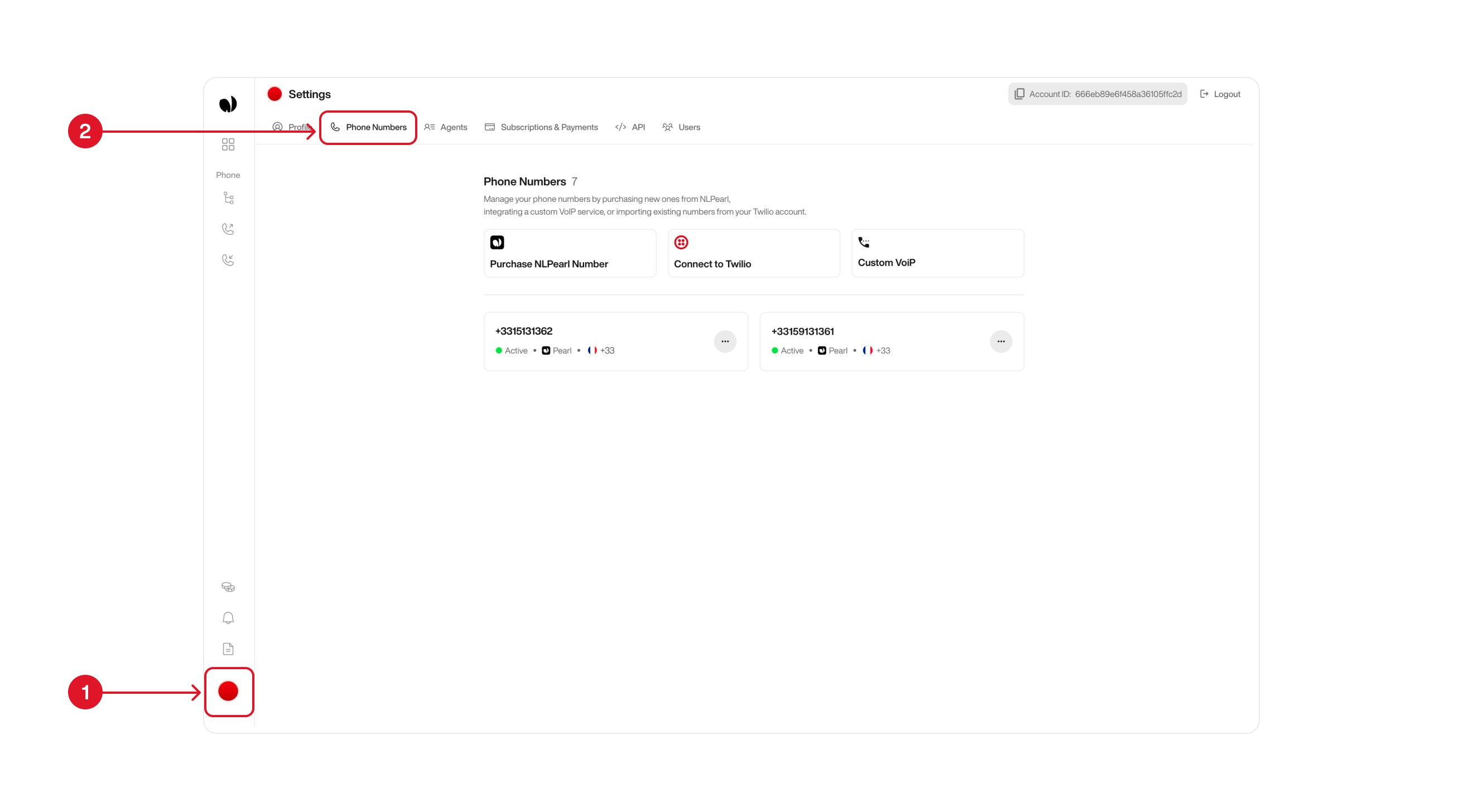
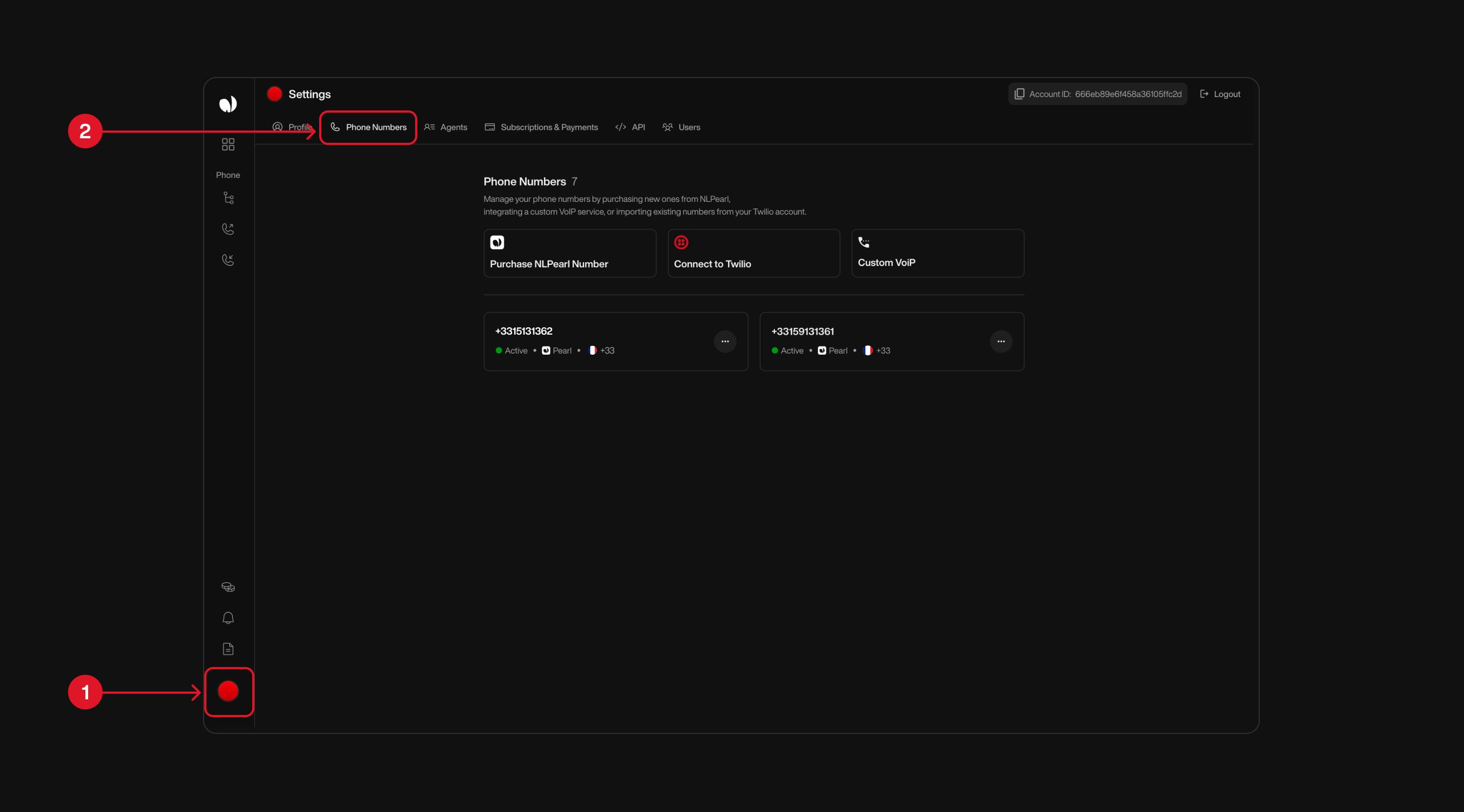
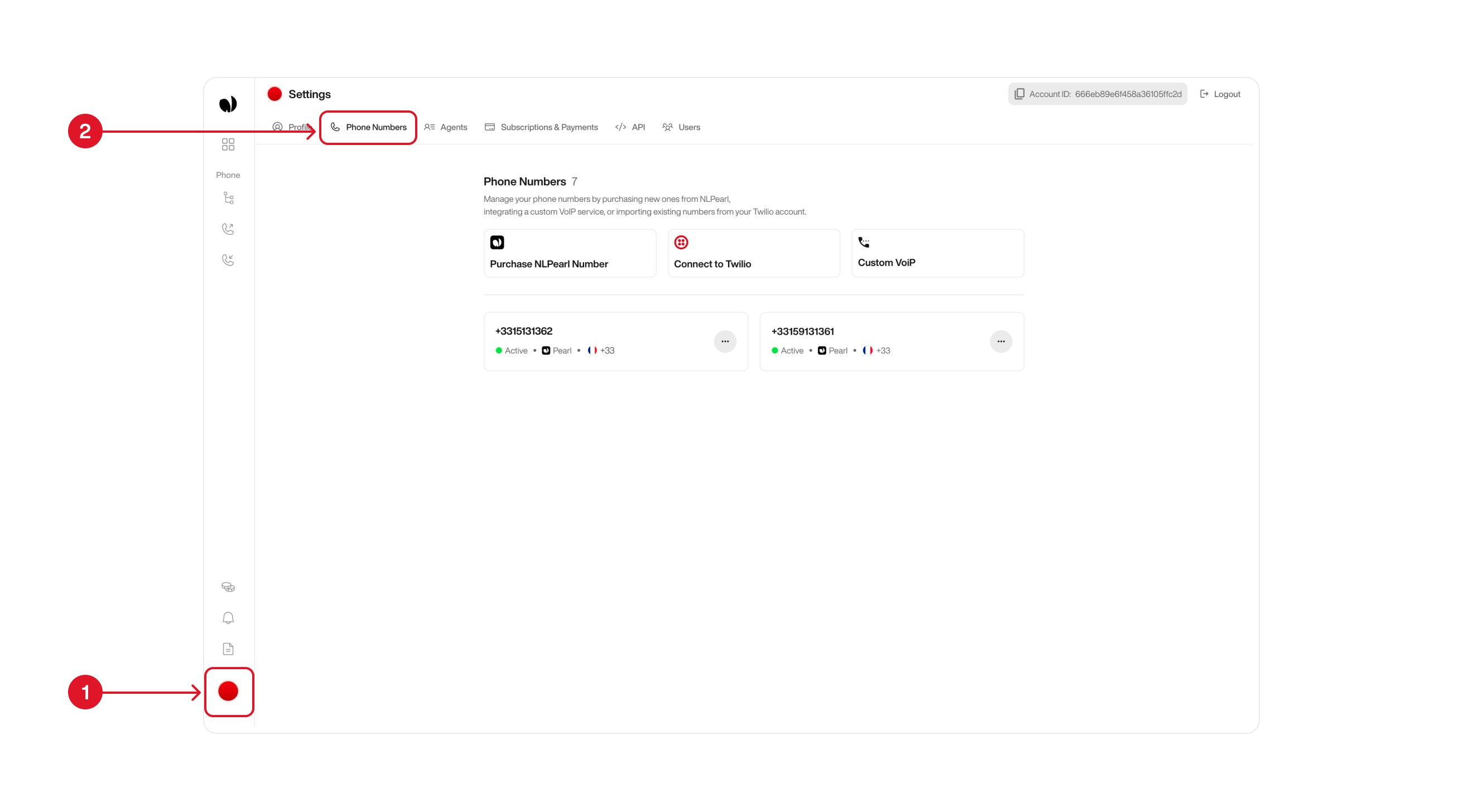
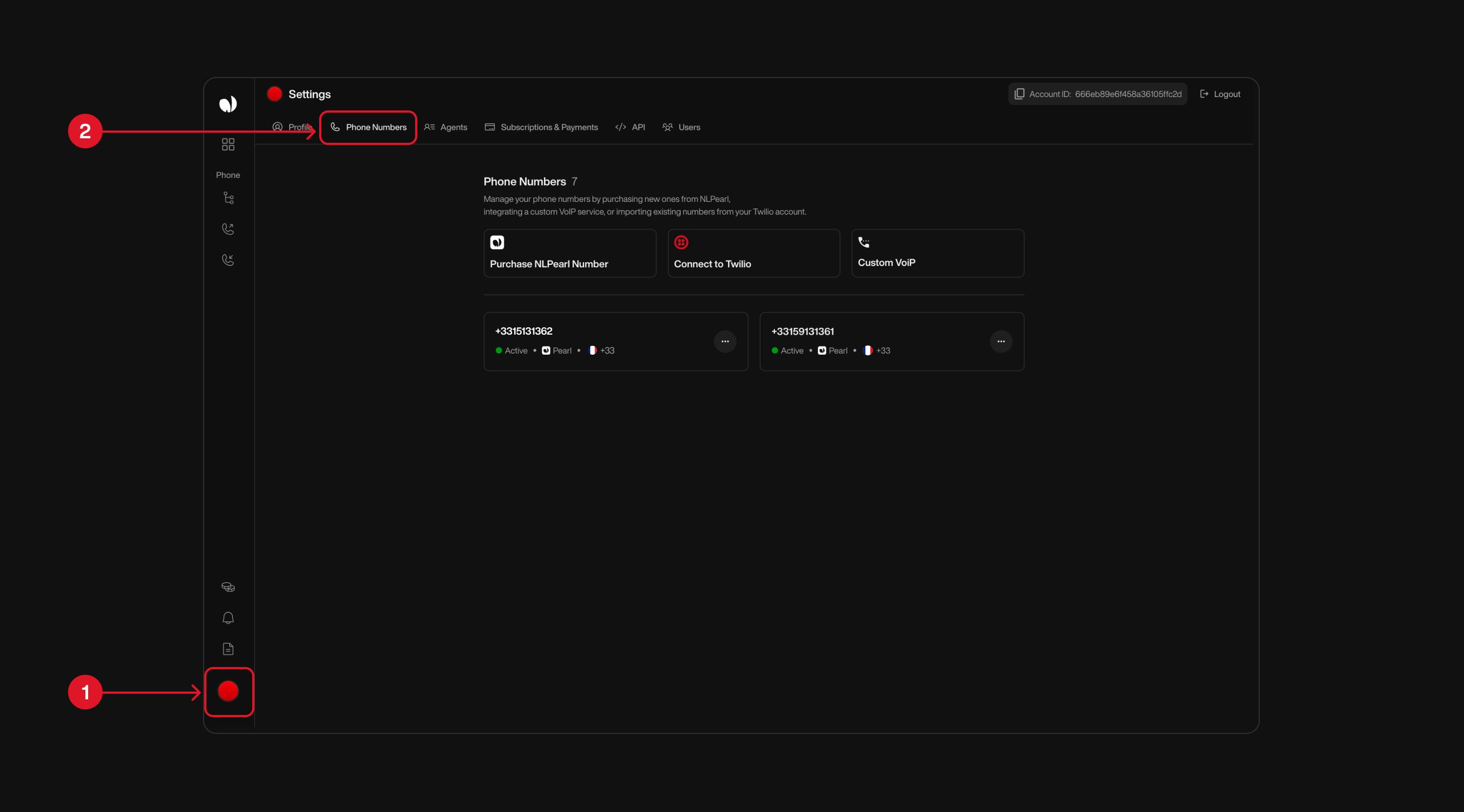
2
Click on Custom VOiP
Inside the Phone Numbers tab, locate and click the Custom VoIP button in the center of the screen to start setting up your own provider.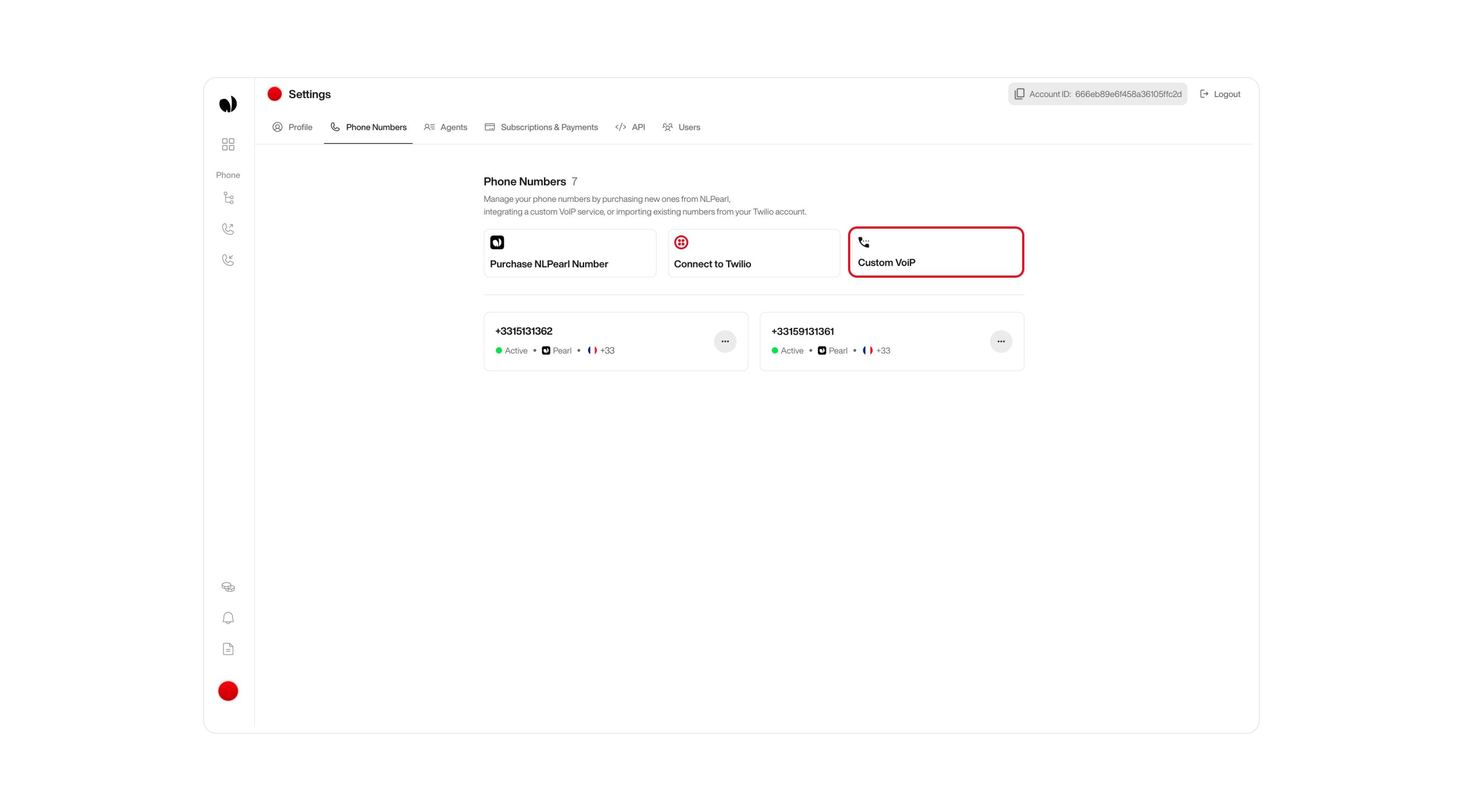
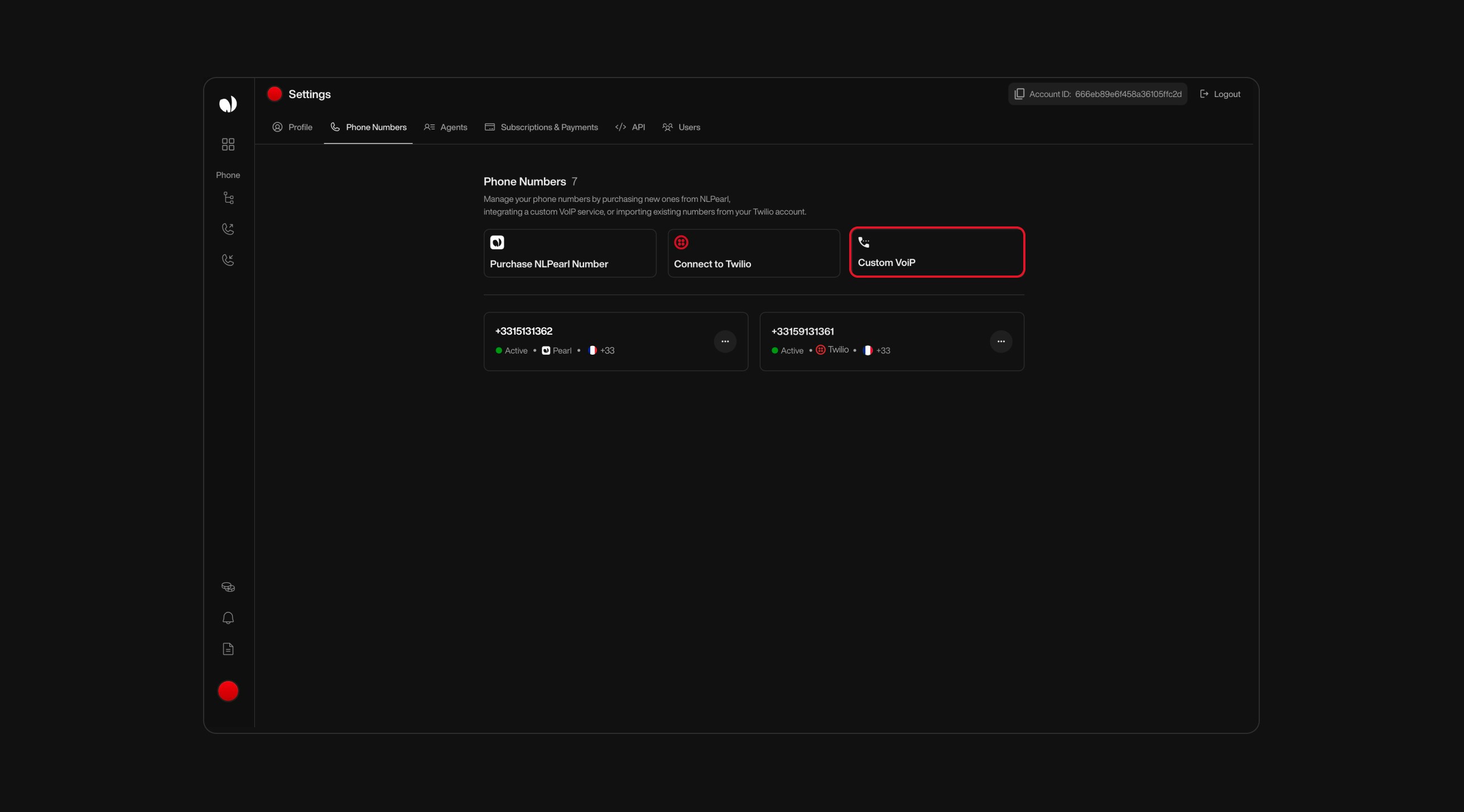
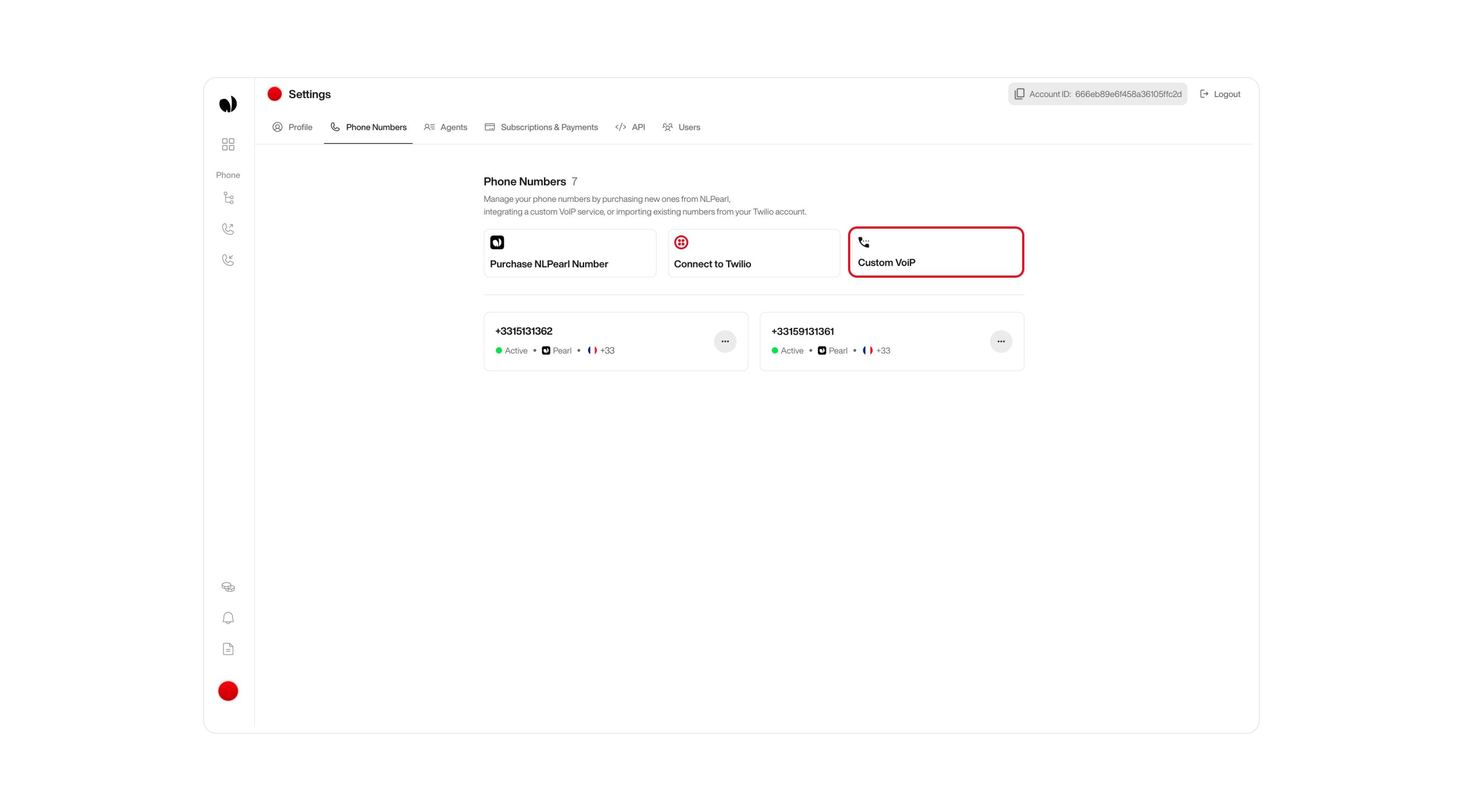
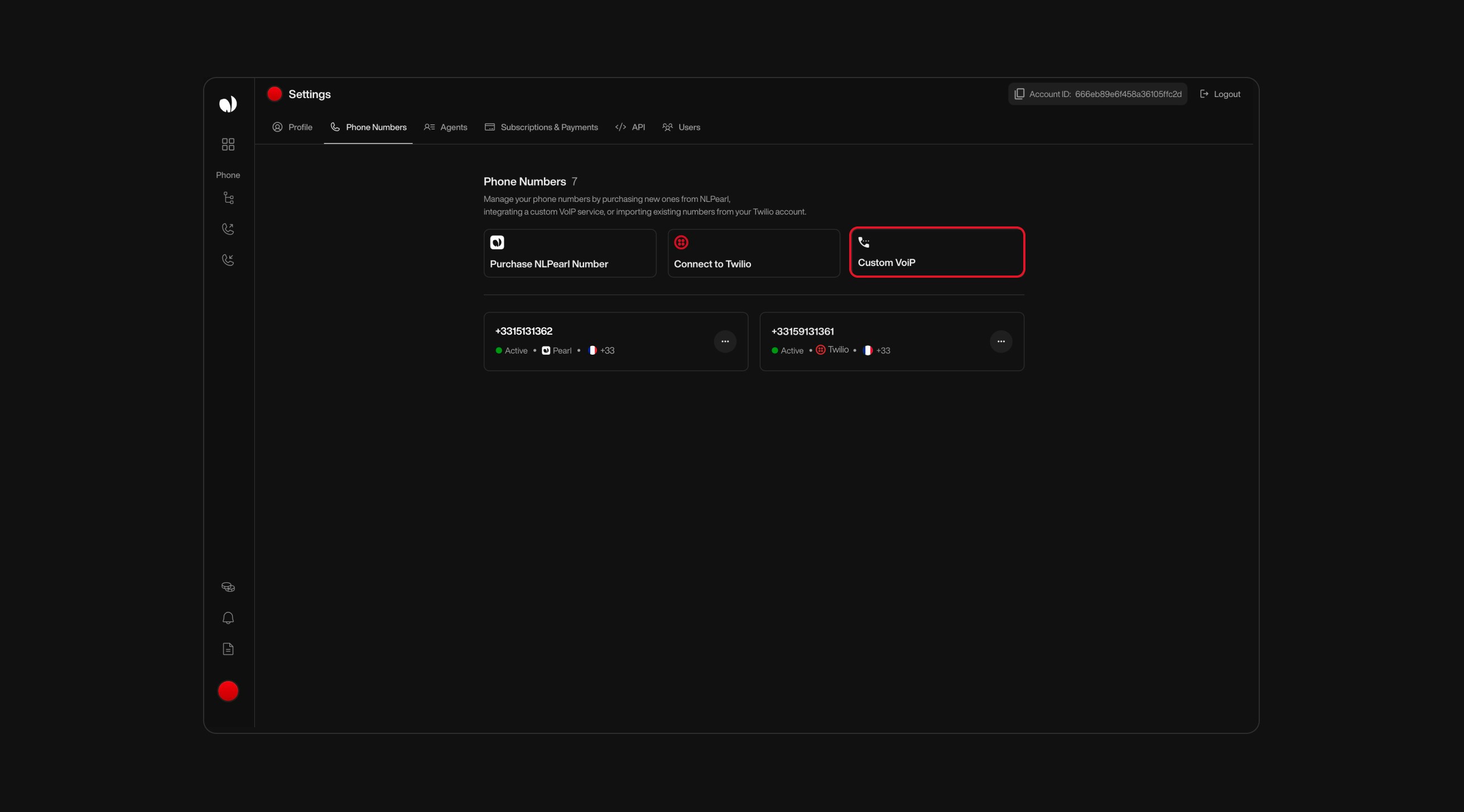
3
Add Phone Number
Enter the phone number you want to associate with this custom VoIP configuration.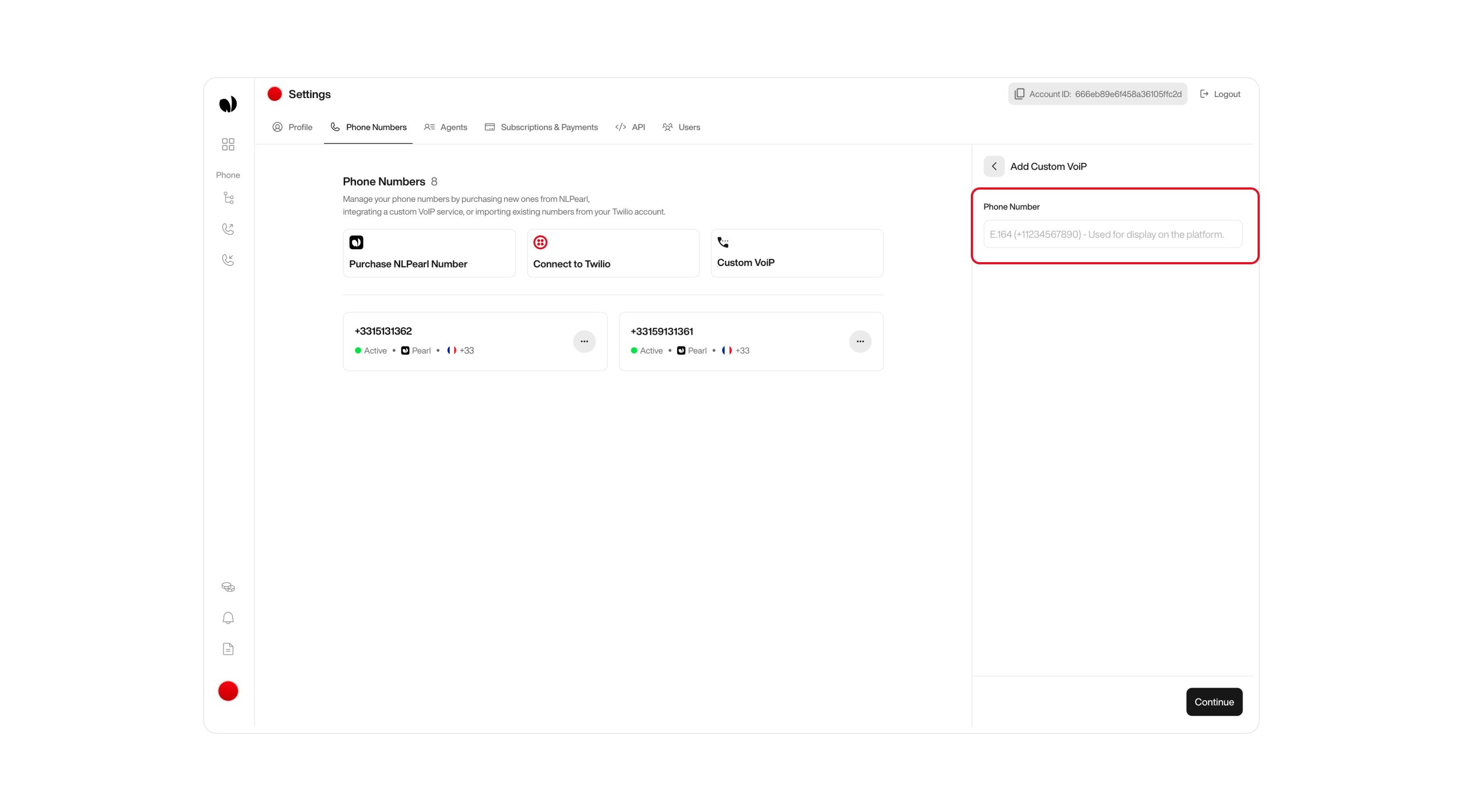
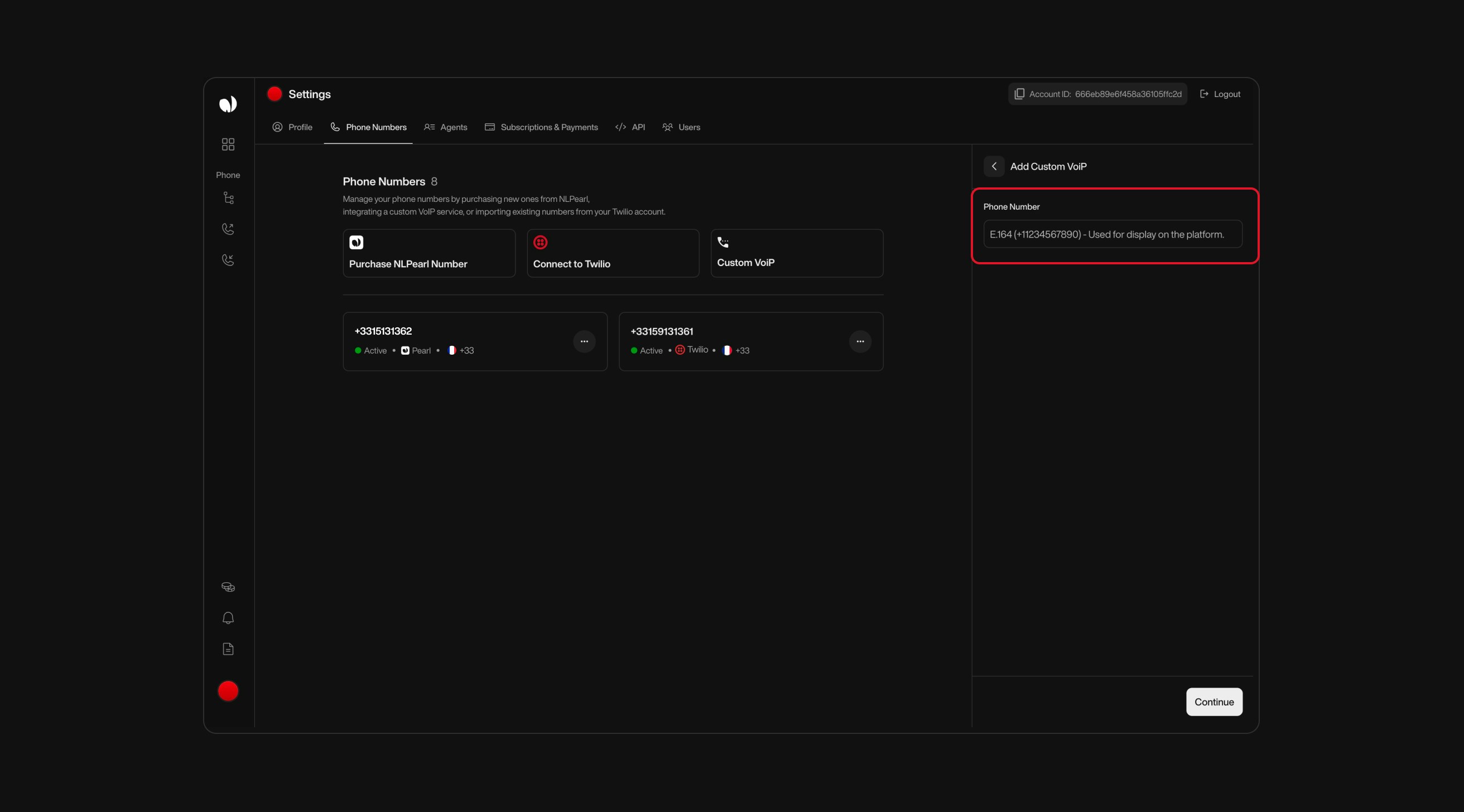
It can be any number – it’s just for display (DID NUMBER/extension, etc.).
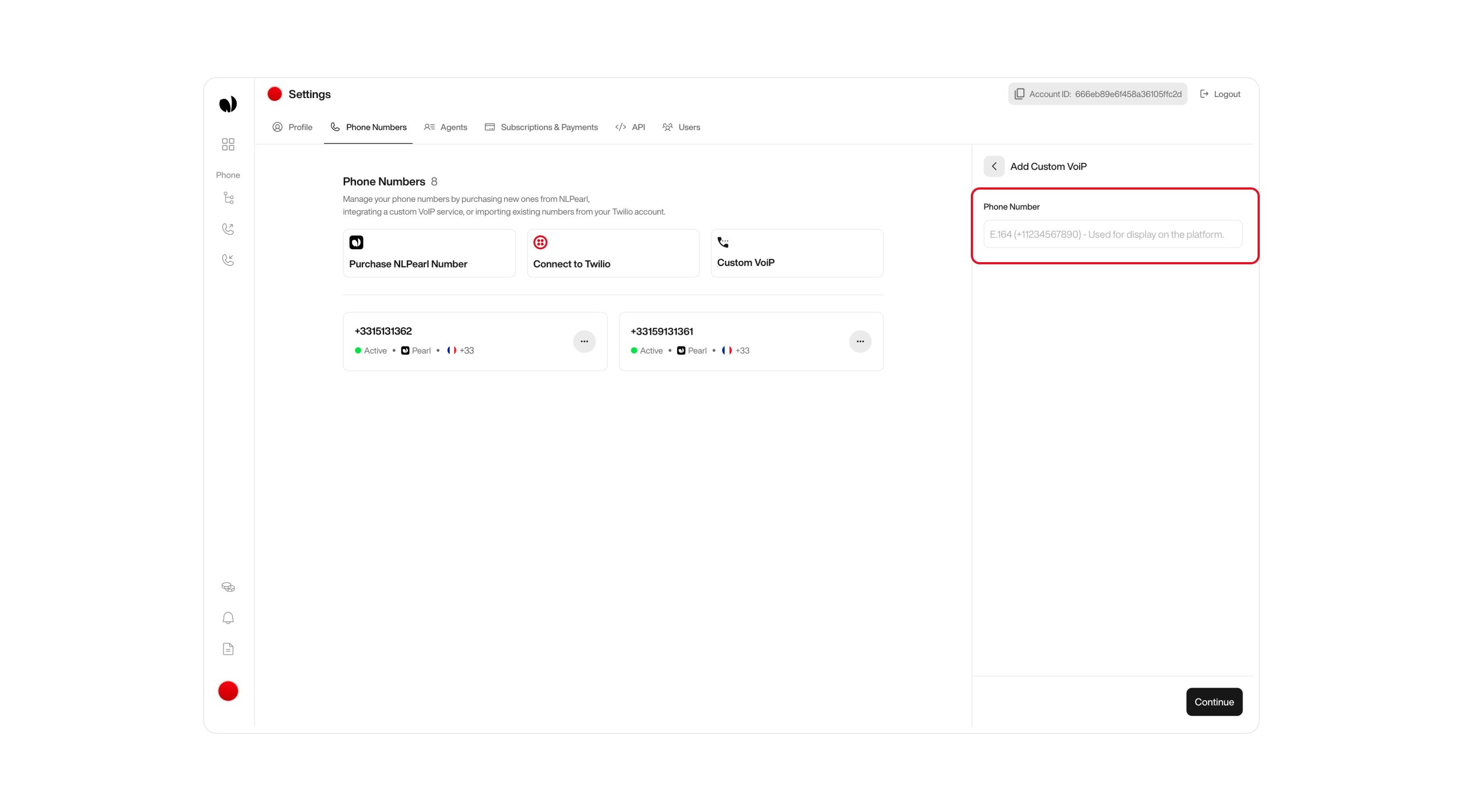
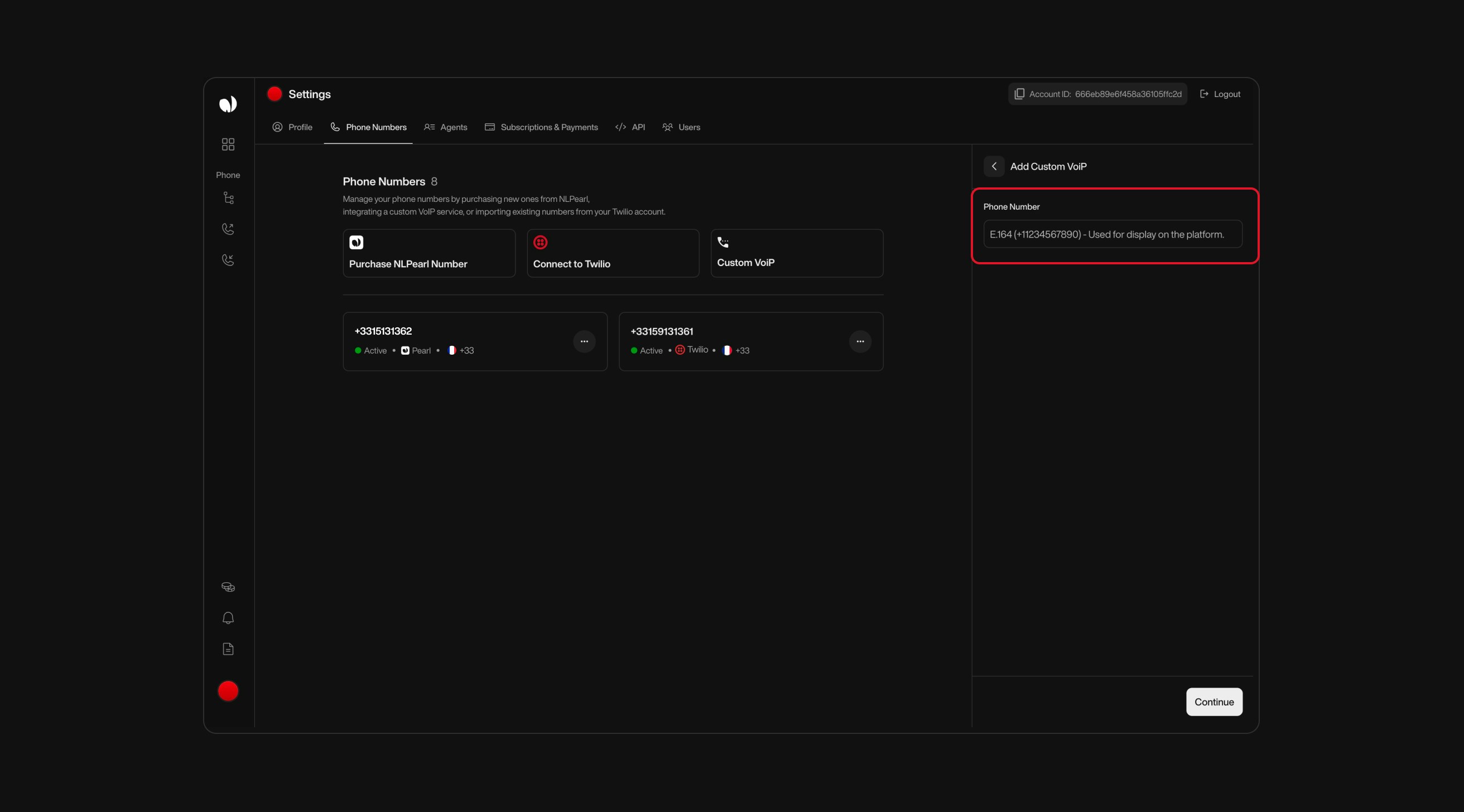
4
Choose Your Call Direction
Decide whether this number will be used for inbound, outbound, or both. You can configure both flows independently afterward.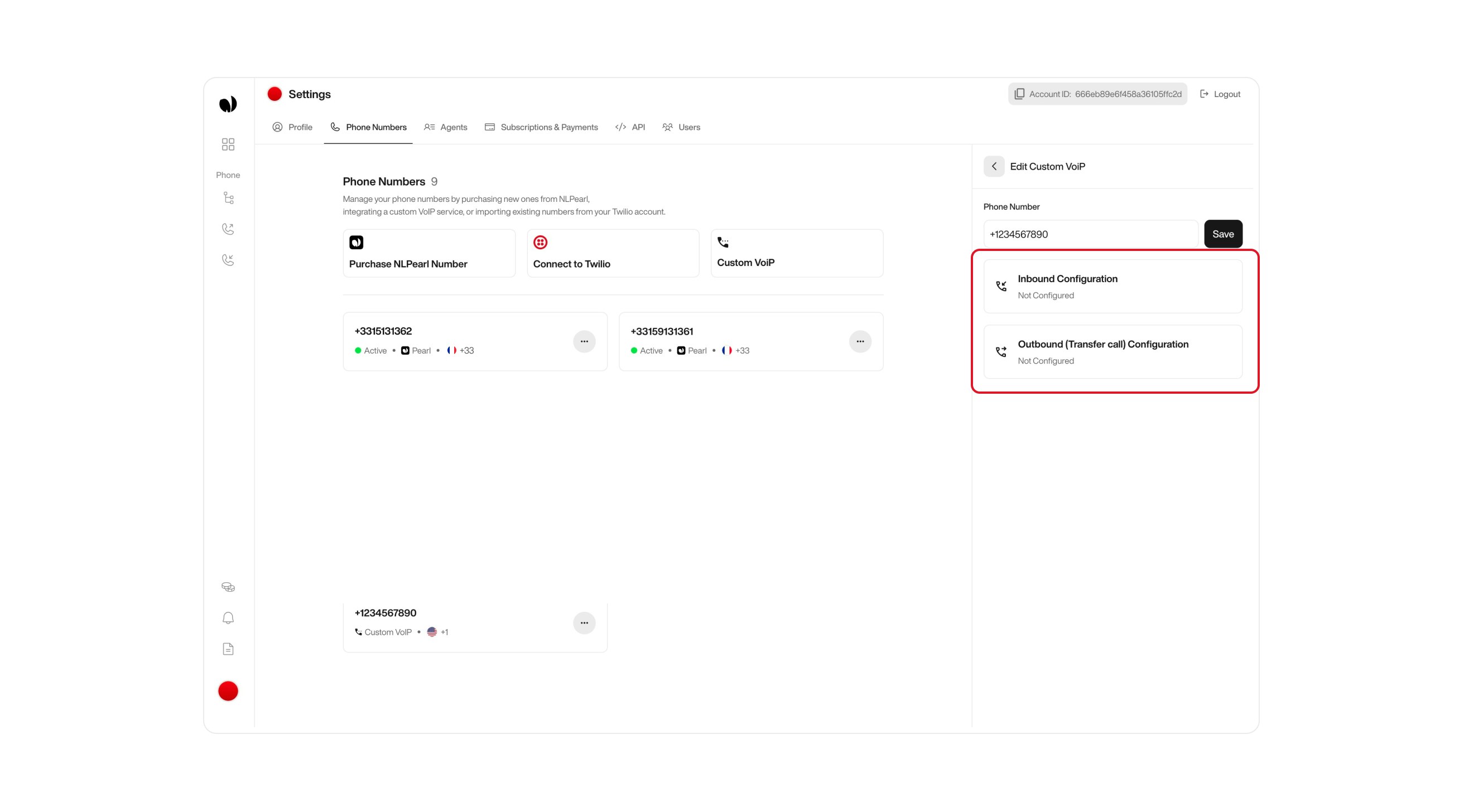
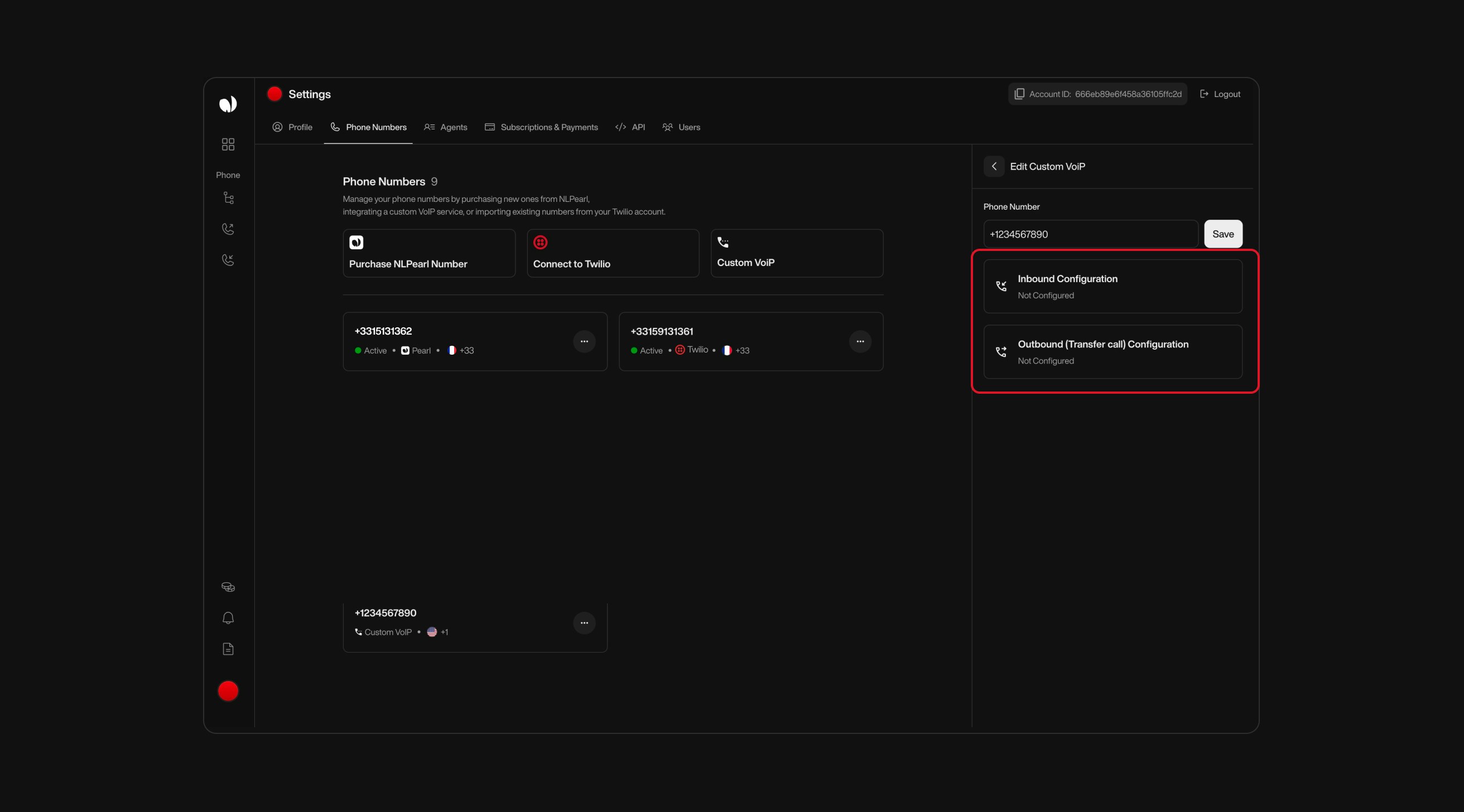
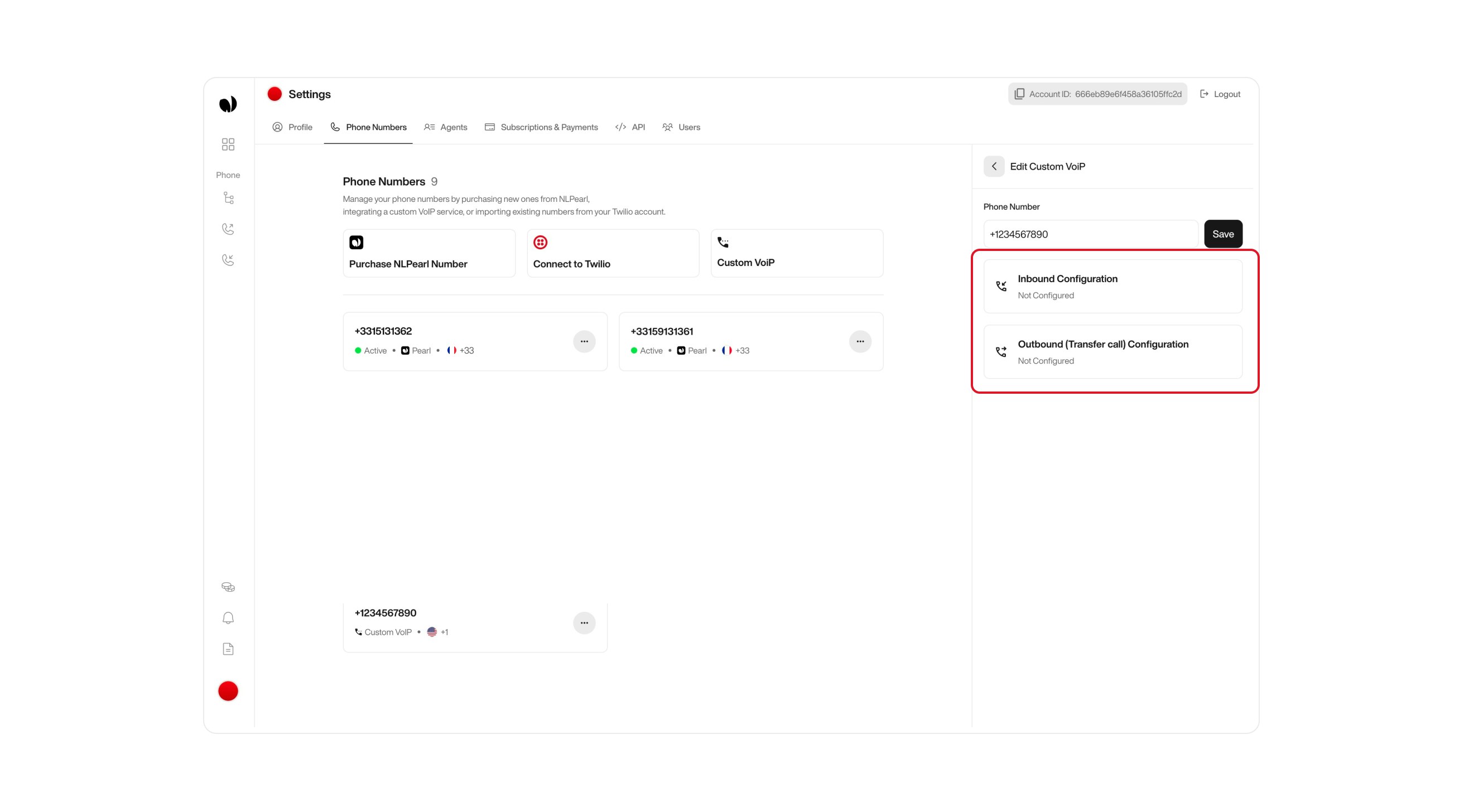
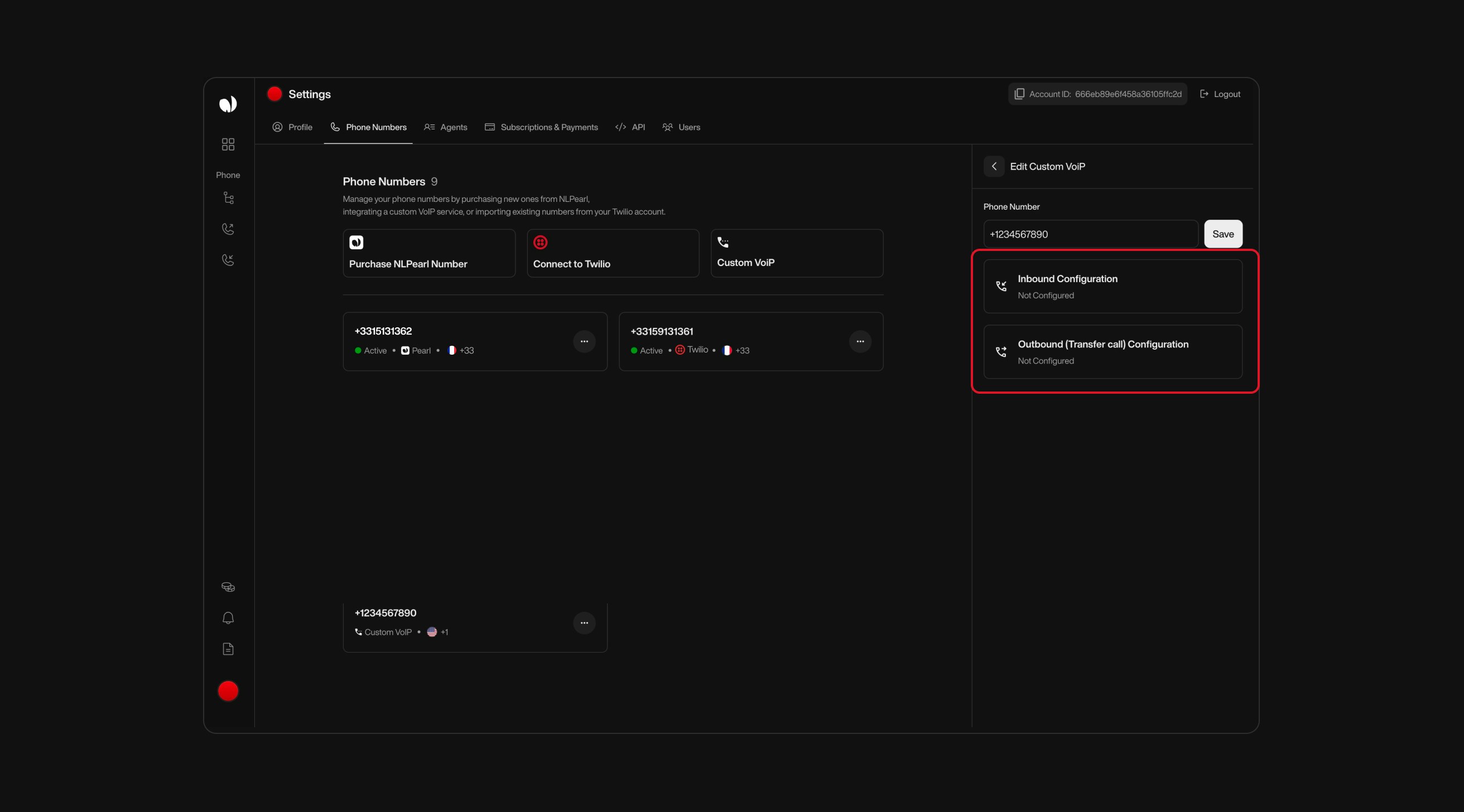
5
Configure Your VoIP Settings
Inbound Configuration Settings
1
TLS (SRTP) Encryption
Secures your VoIP traffic by encrypting both the signaling (via TLS) and media (via SRTP). Activate this toggle only if your VoIP provider requires it.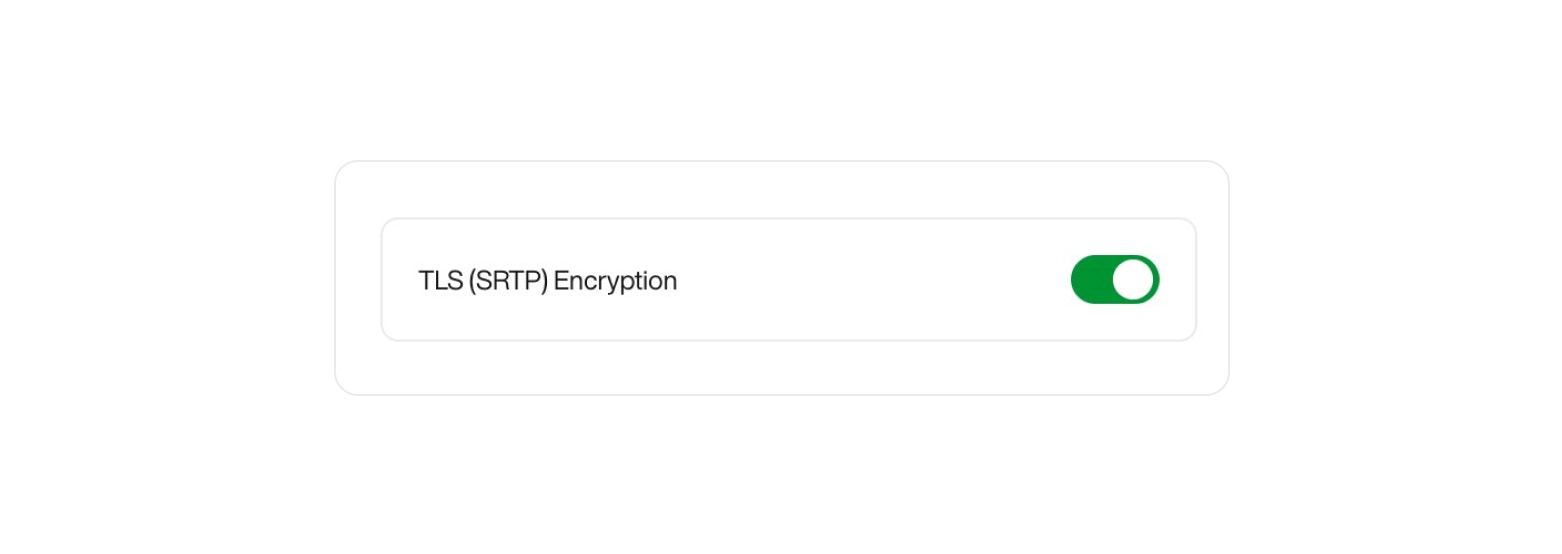
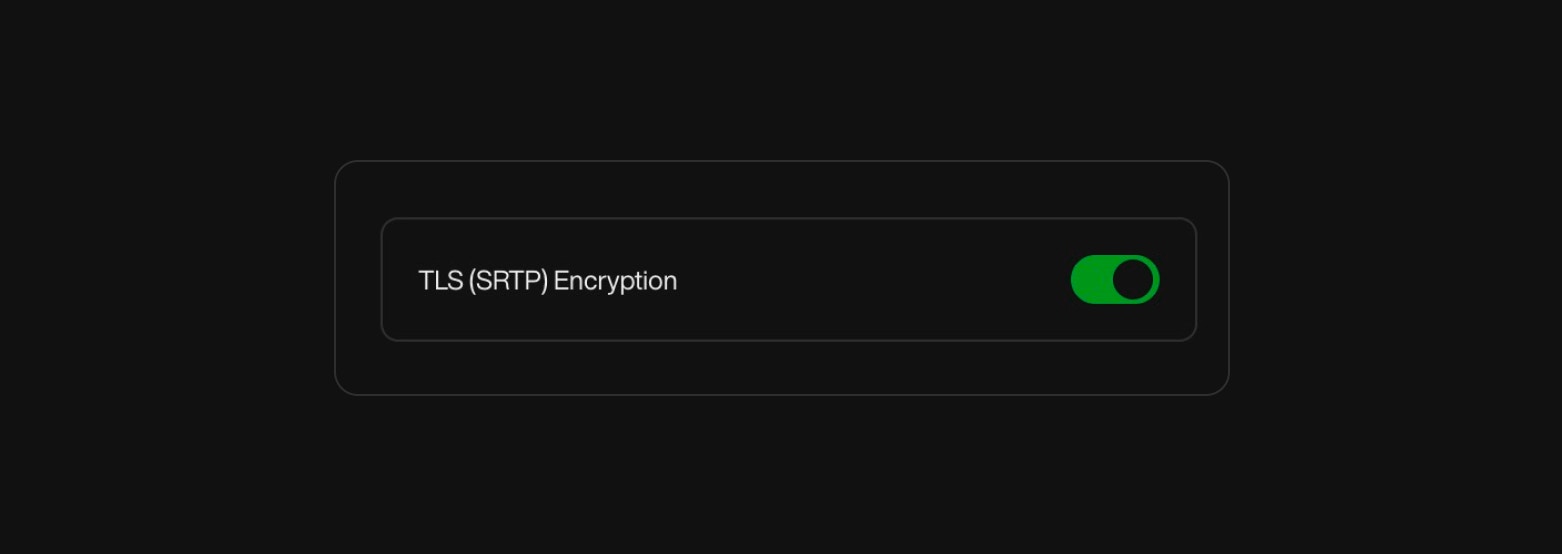
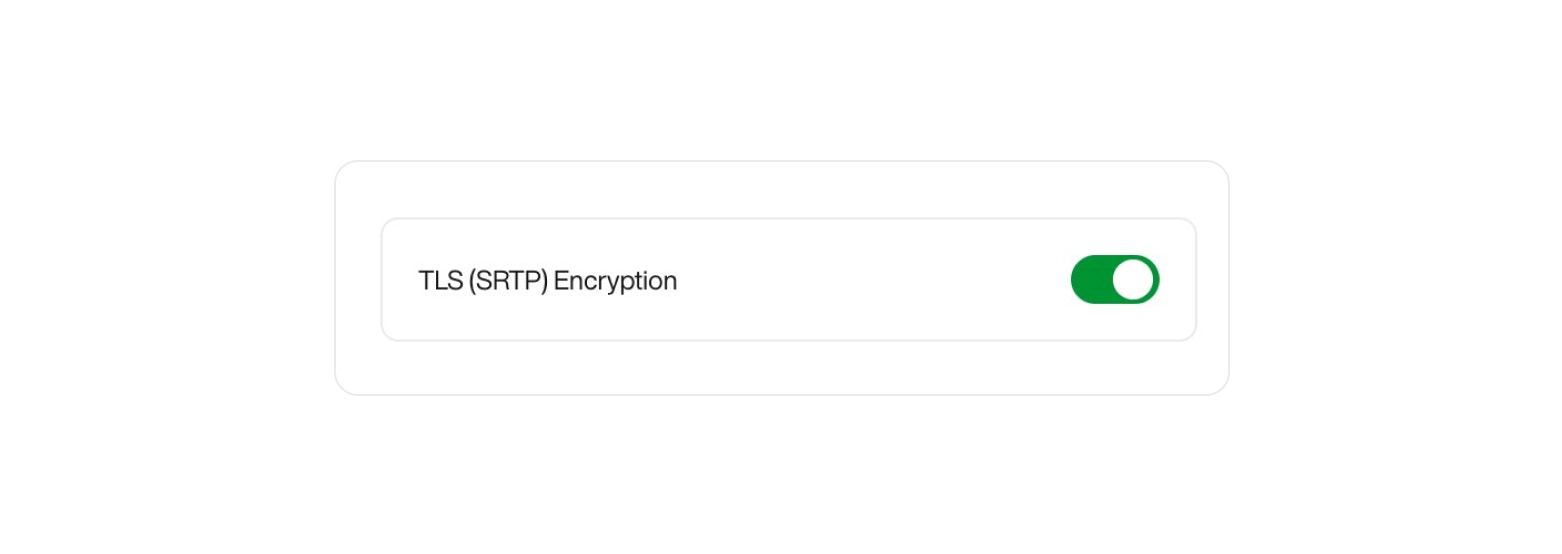
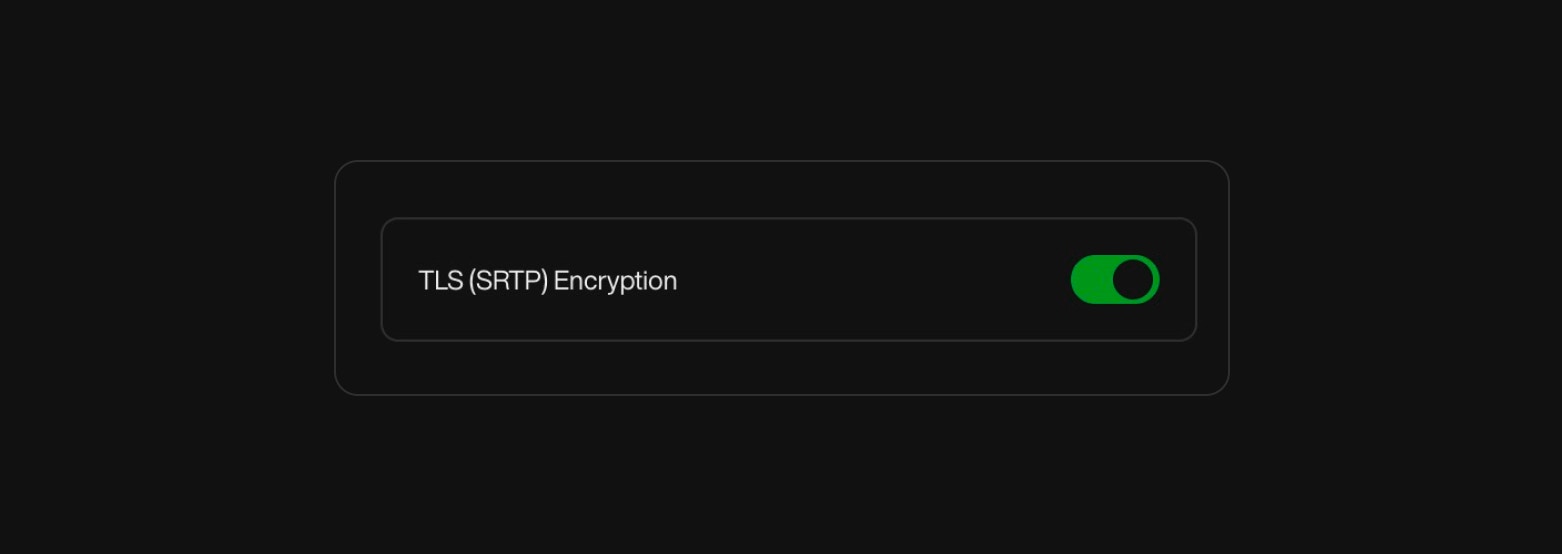
2
Authentication Methods
Choose one of the following methods to authorize your outbound VoIP traffic:IP Address Authentication:Allow traffic from specific IP addresses — ideal if your VoIP infrastructure has a static IP.IP Address:
Enter the public IP address(es) of your SIP servers so we can accept and process requests from them.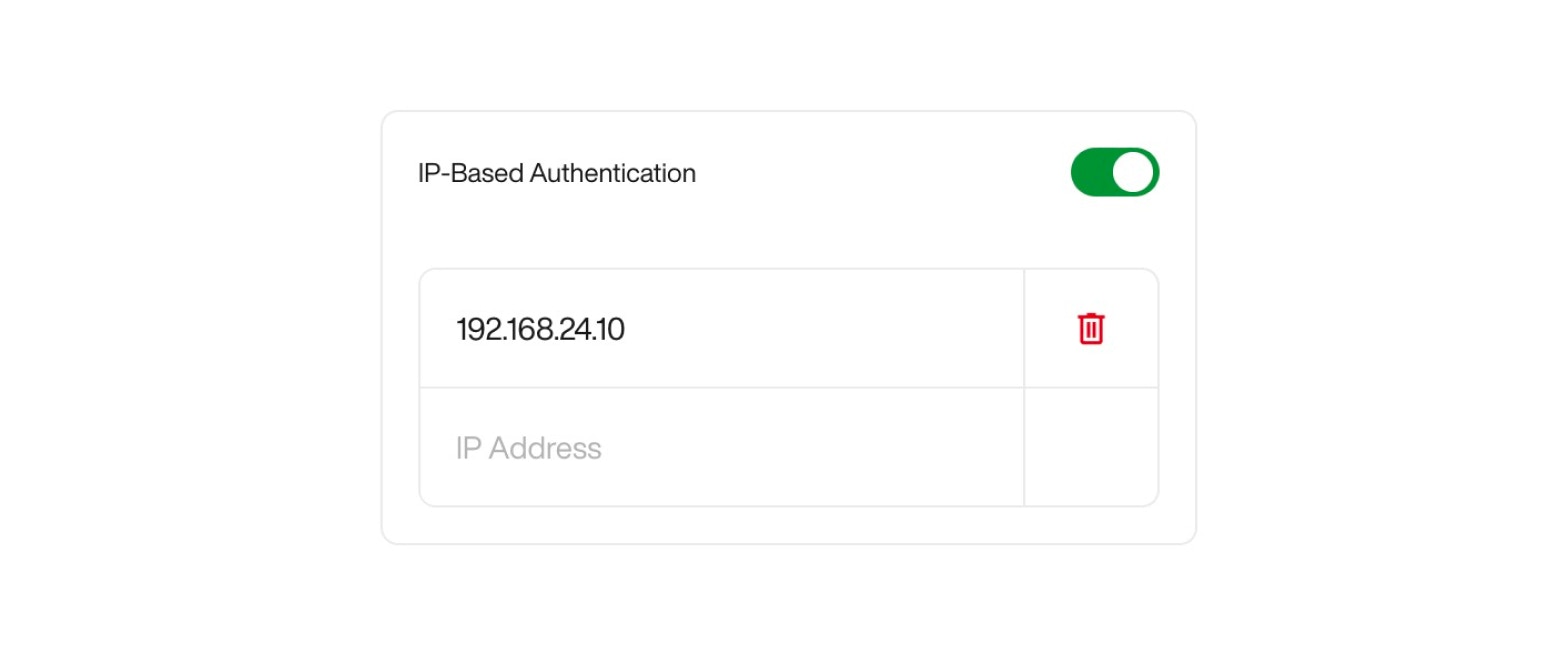
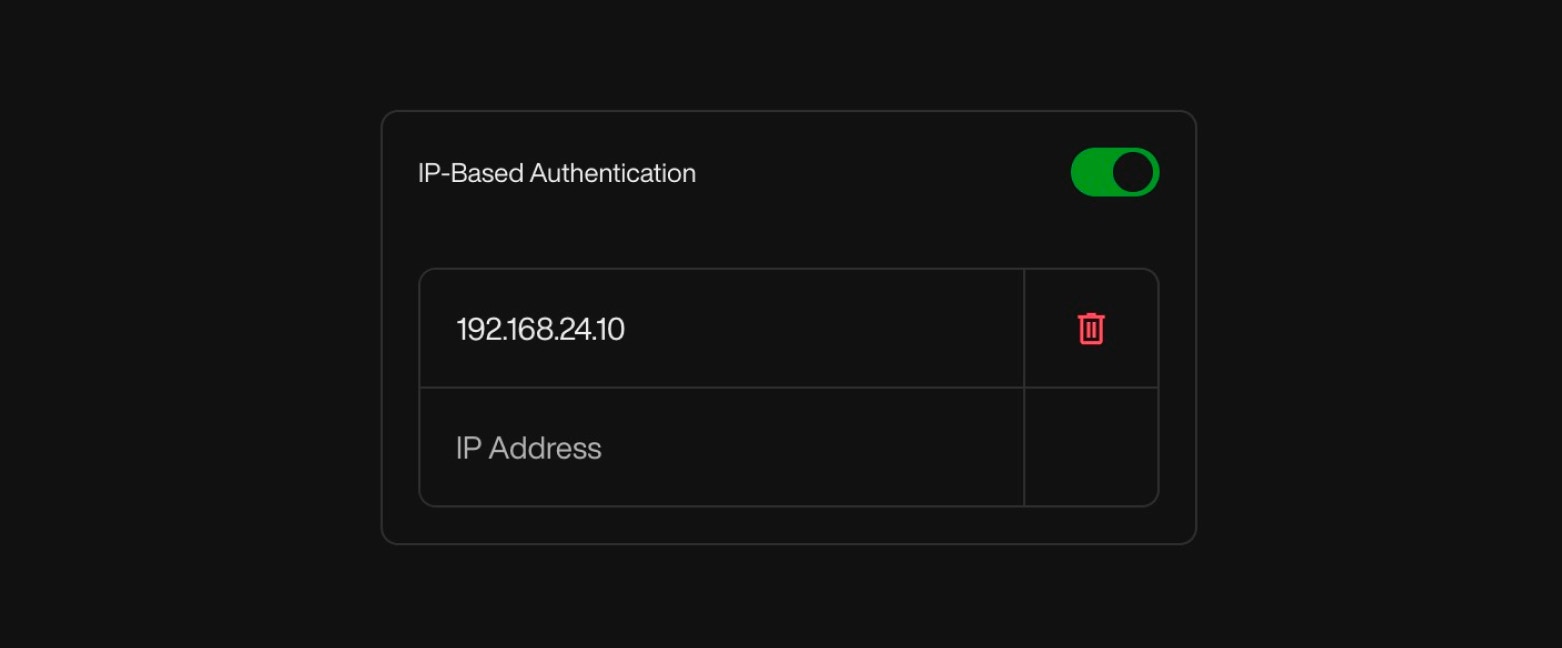
Password: At least 12 characters, with 1 uppercase, 1 lowercase, 1 digit, and 1 special character.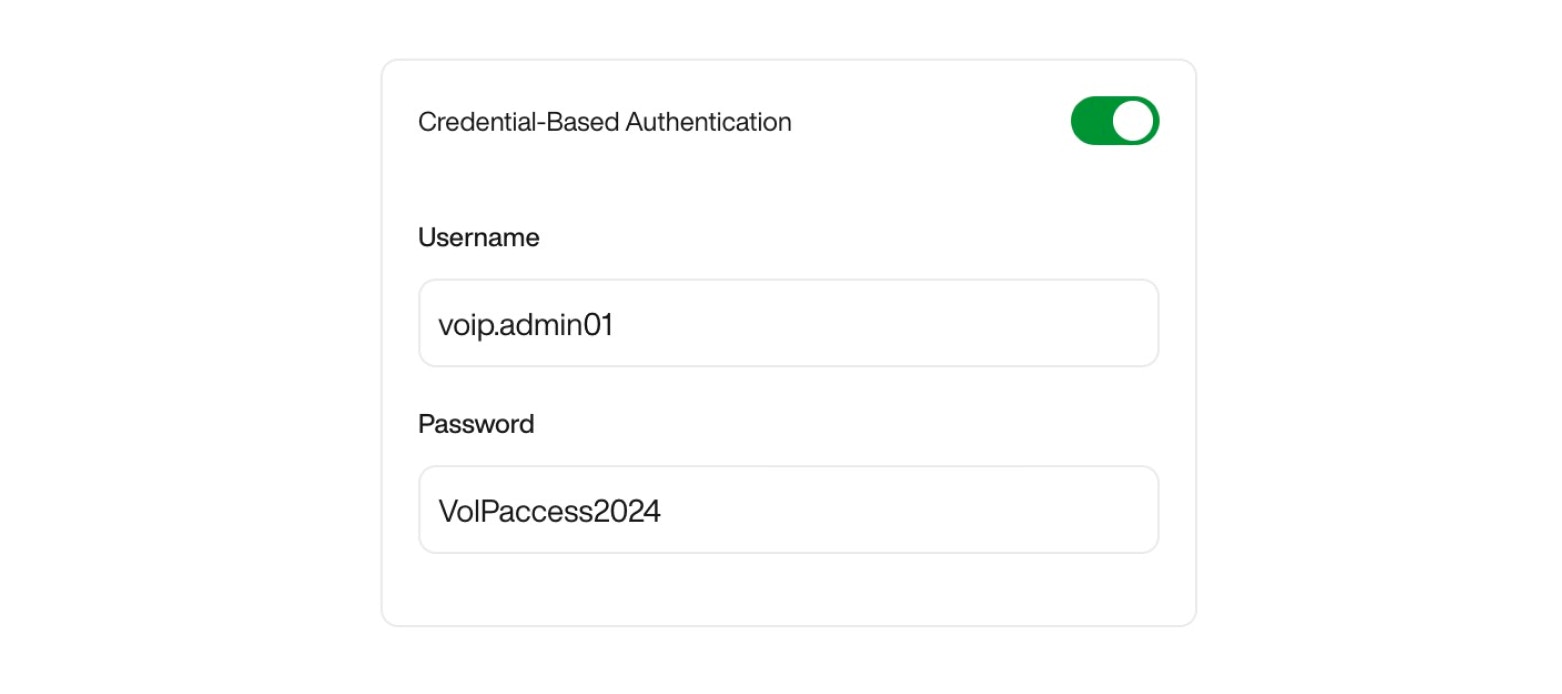
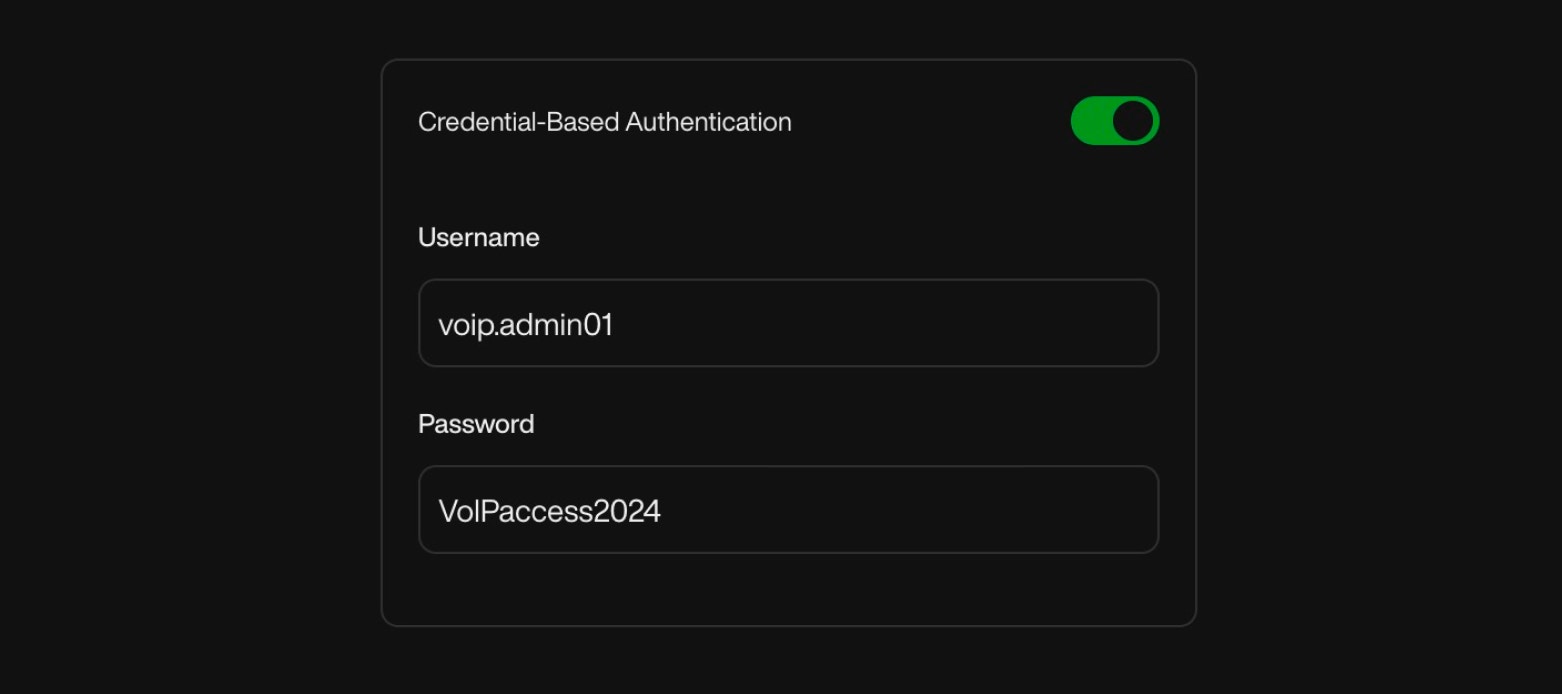
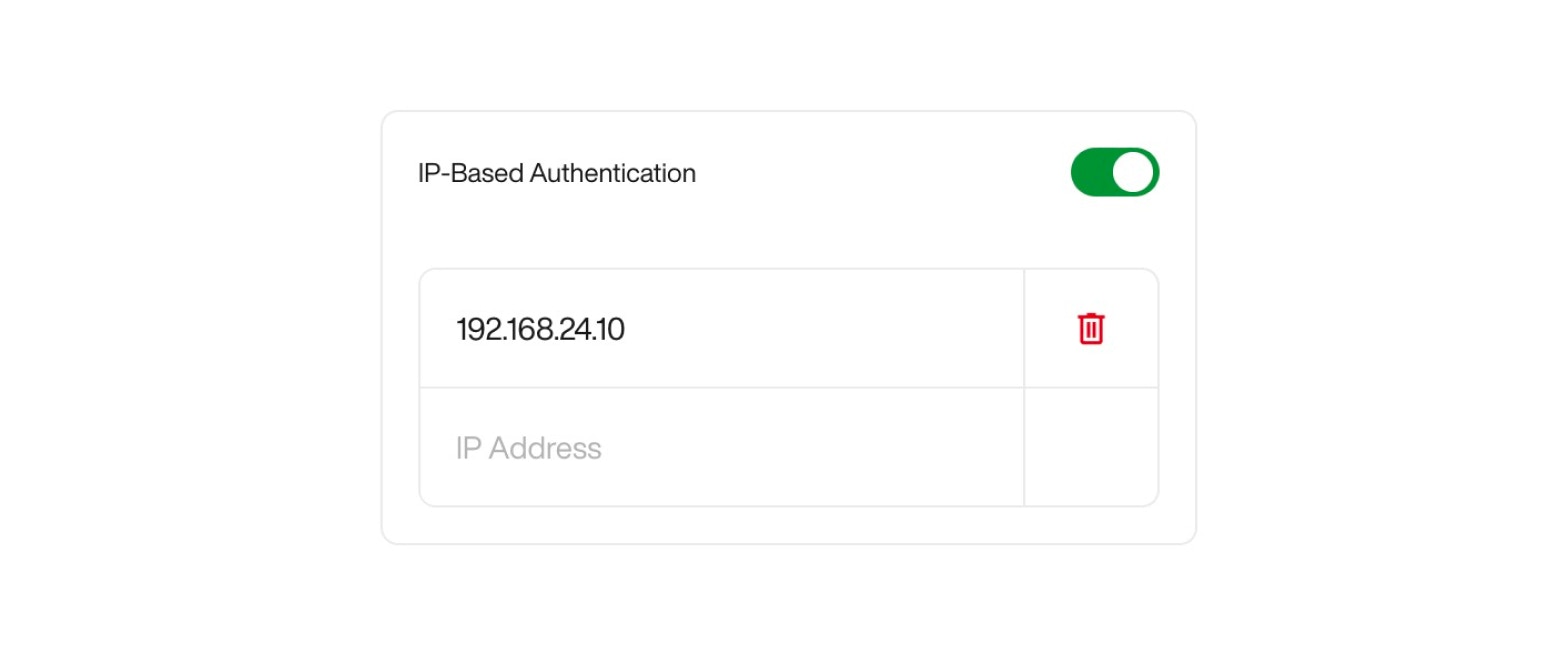
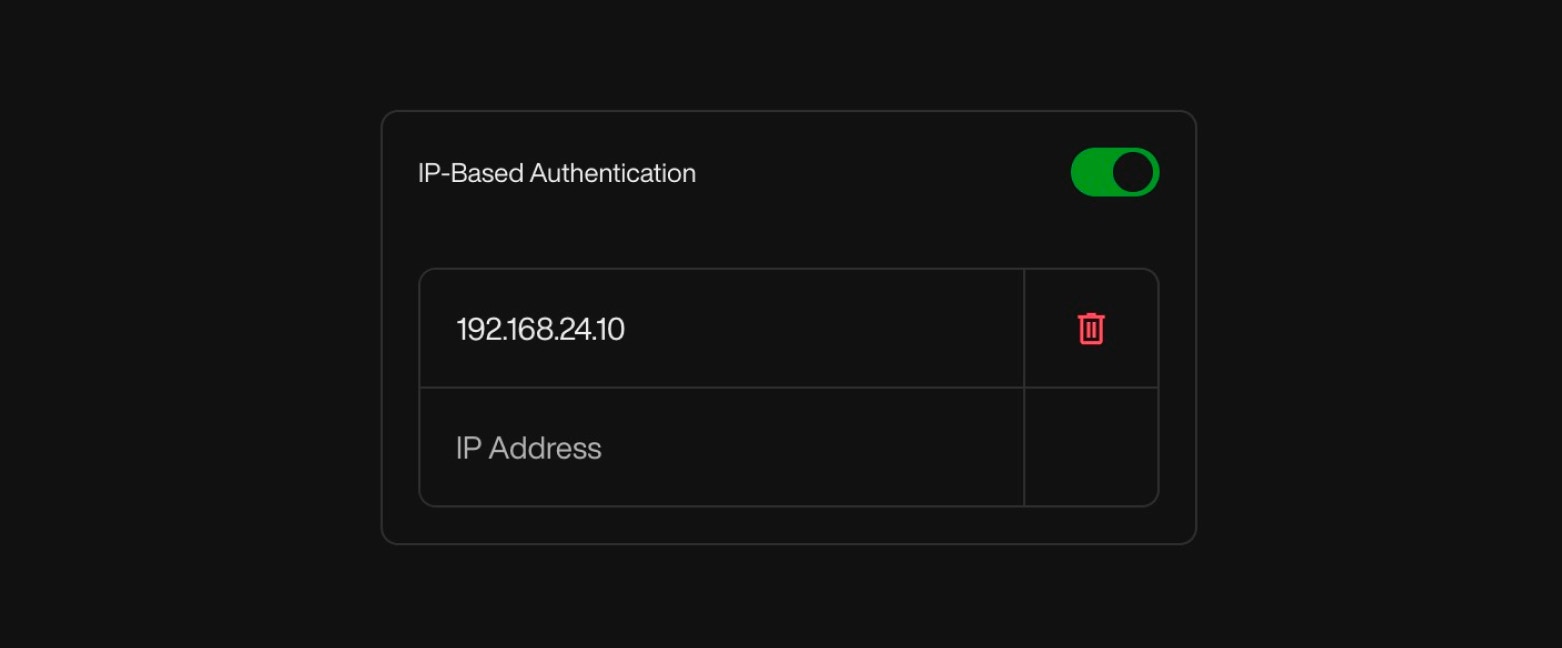
Password: At least 12 characters, with 1 uppercase, 1 lowercase, 1 digit, and 1 special character.
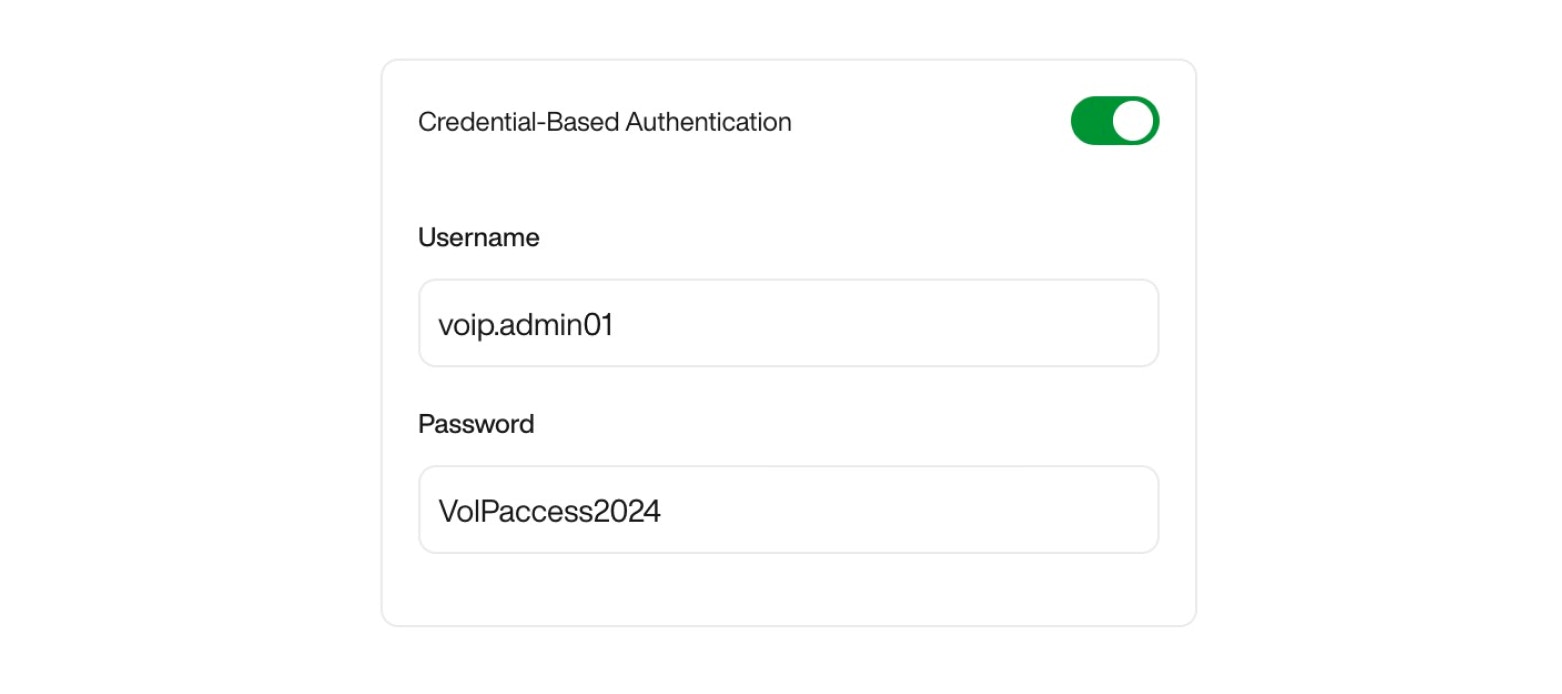
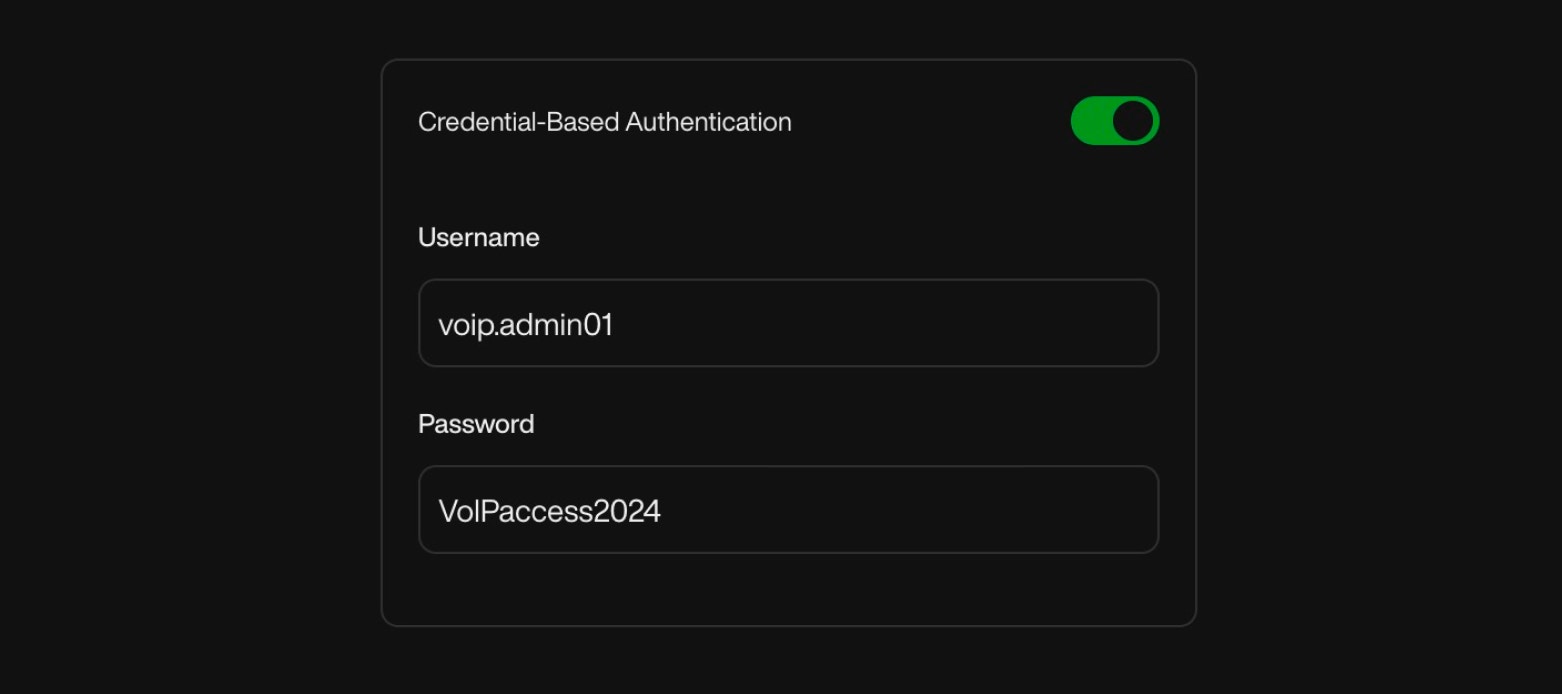
Once you save the inbound configuration, you will receive a SIP Domain to connect. You will need to add this SIP Domain to your VoIP configuration so it can transfer the call to our platform. If you choose Credentials Authentication, make sure to also include the username and password you select in your VoIP settings.
Outbound Configuration Settings
1
TLS (SRTP) Encryption
Secures your VoIP traffic by encrypting both the signaling (via TLS) and media (via SRTP). Activate this toggle only if your VoIP provider requires it.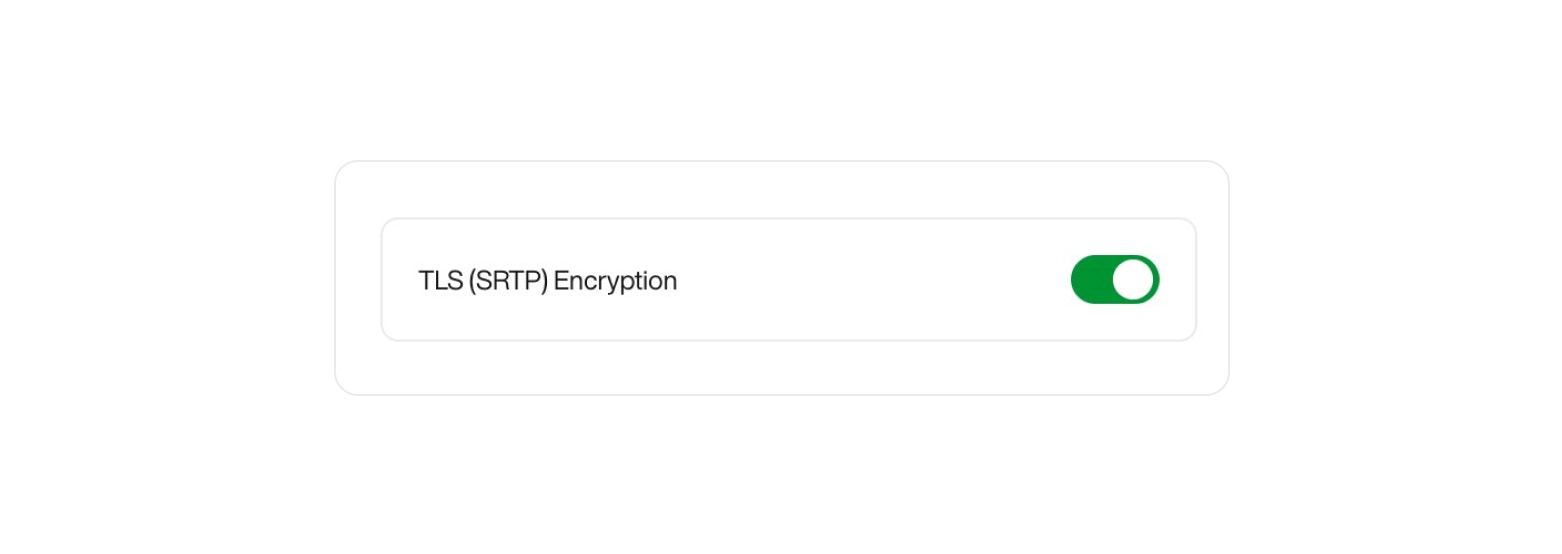
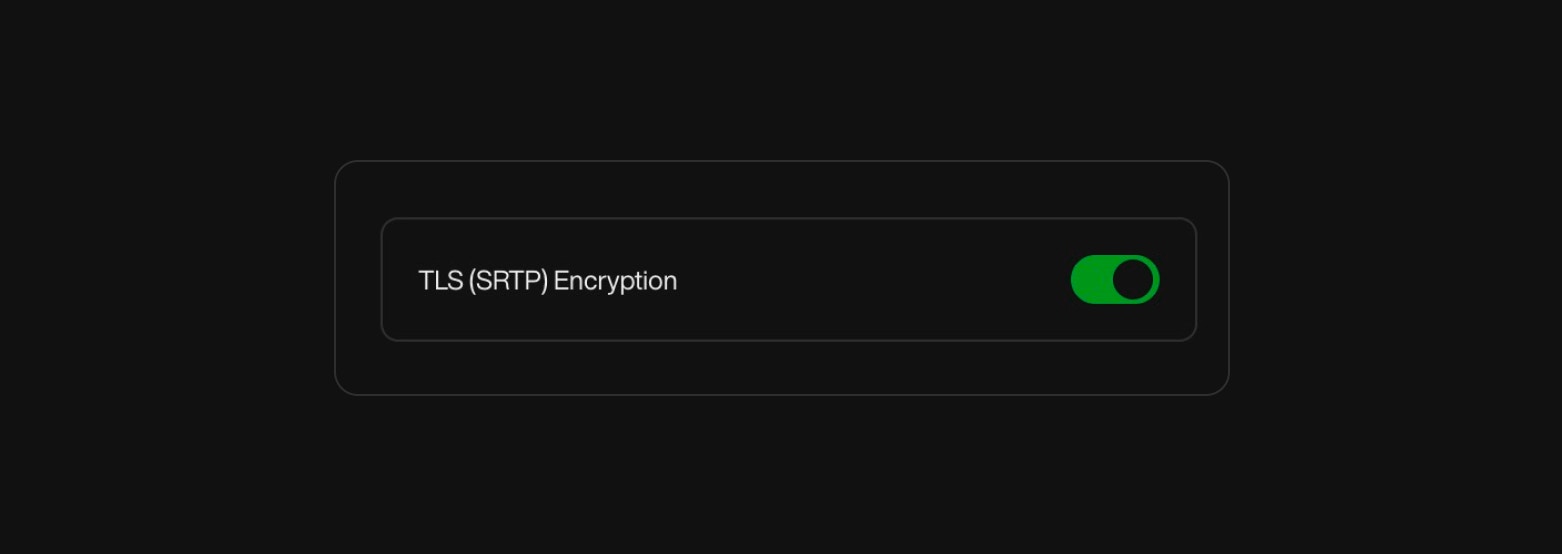
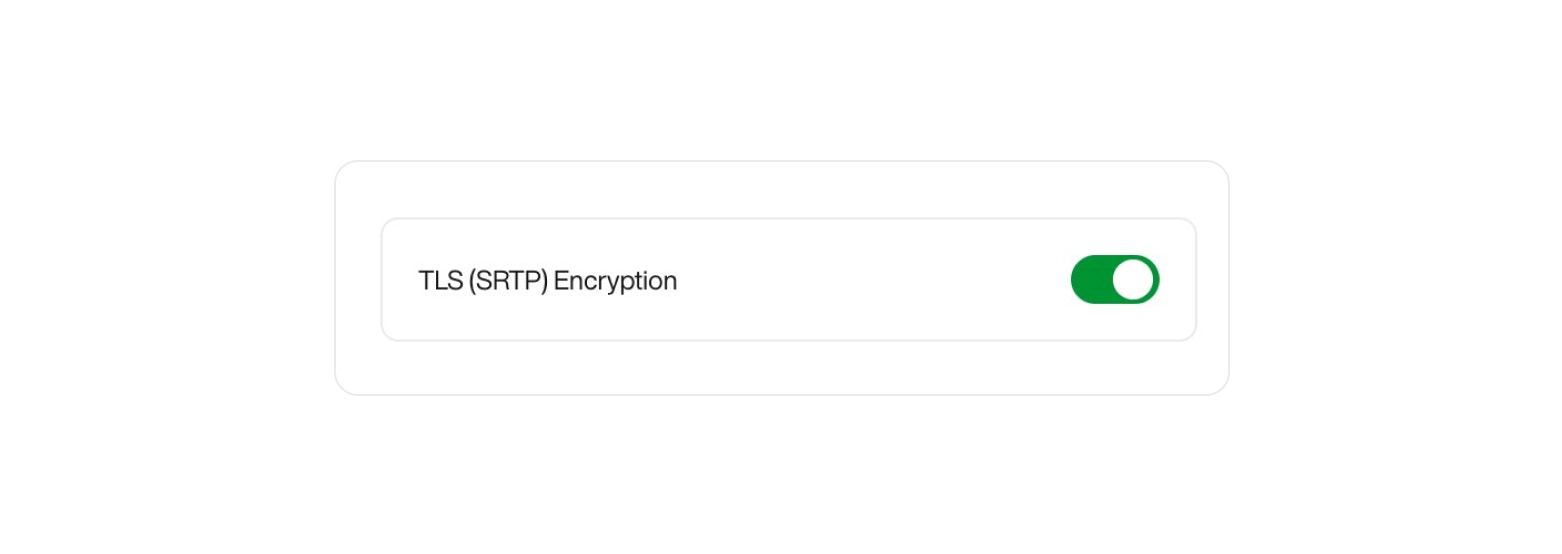
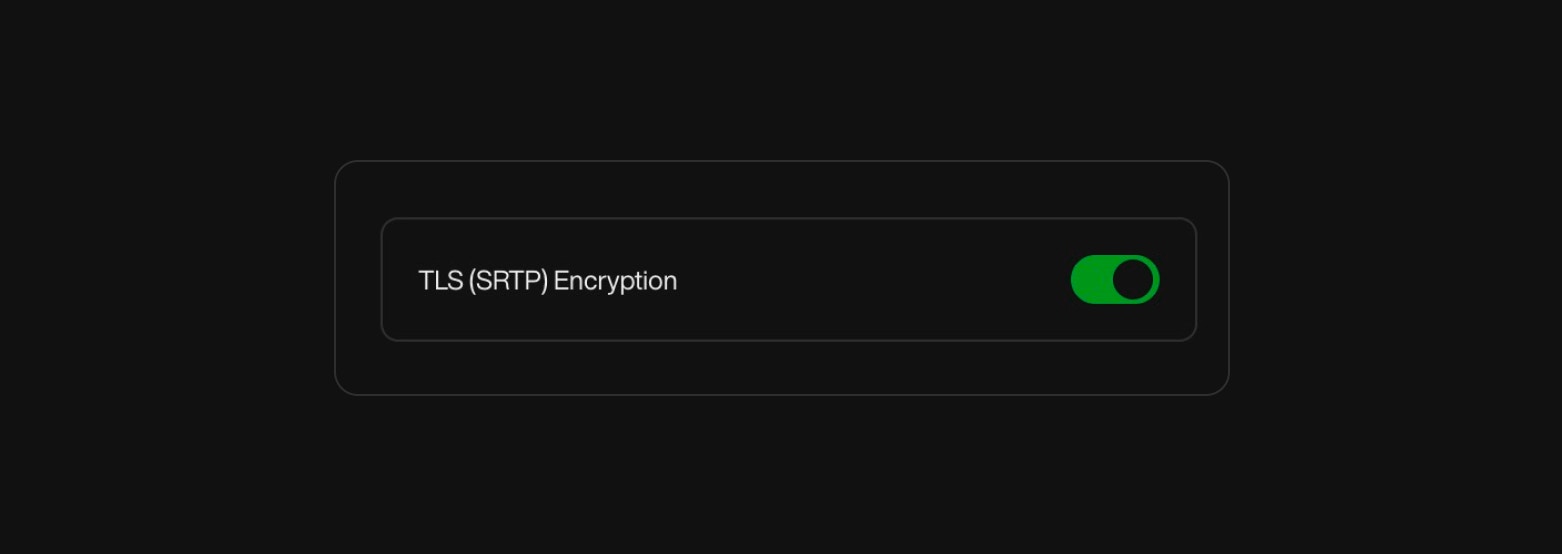
2
SIP Trunk URL
This is the address your outbound calls will be sent to — typically provided by your VoIP provider.
Enter the SIP trunk URL where your calls should be routed.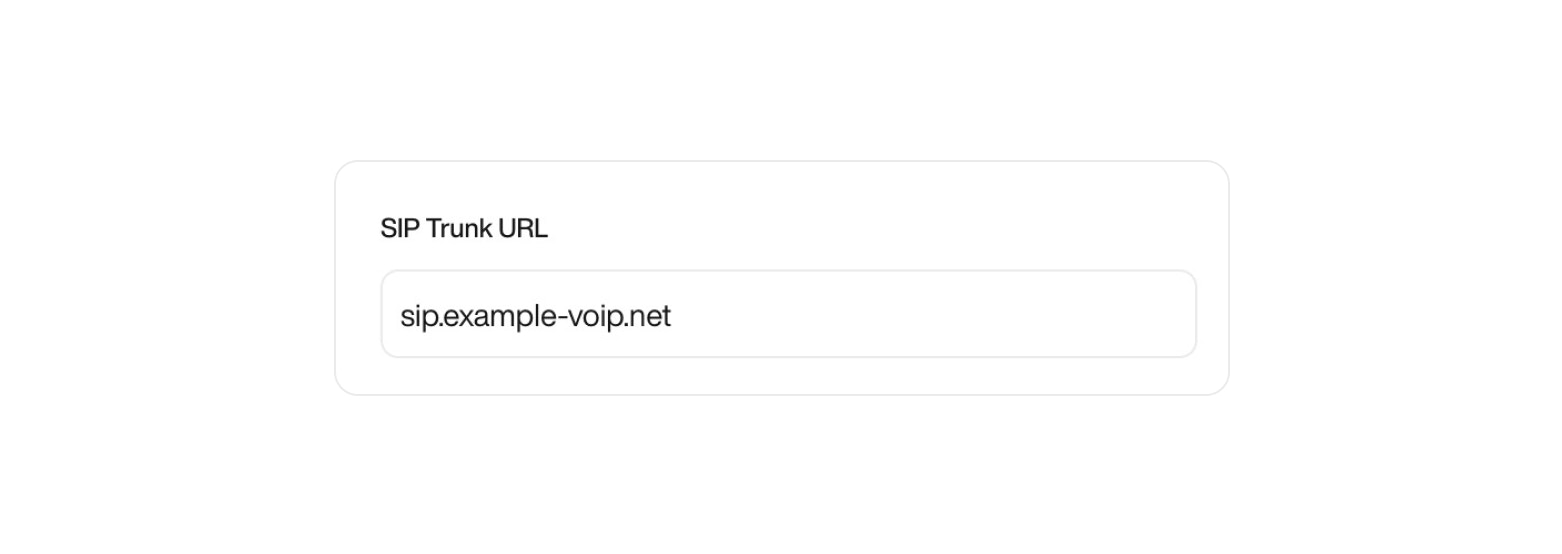
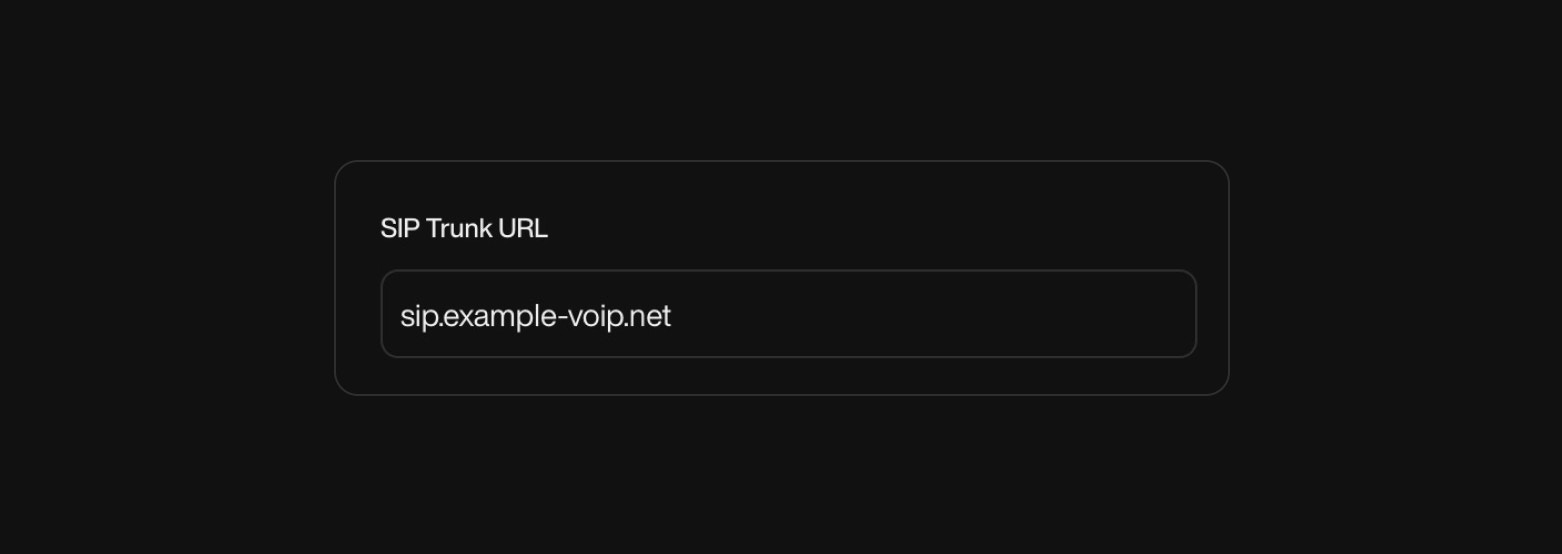
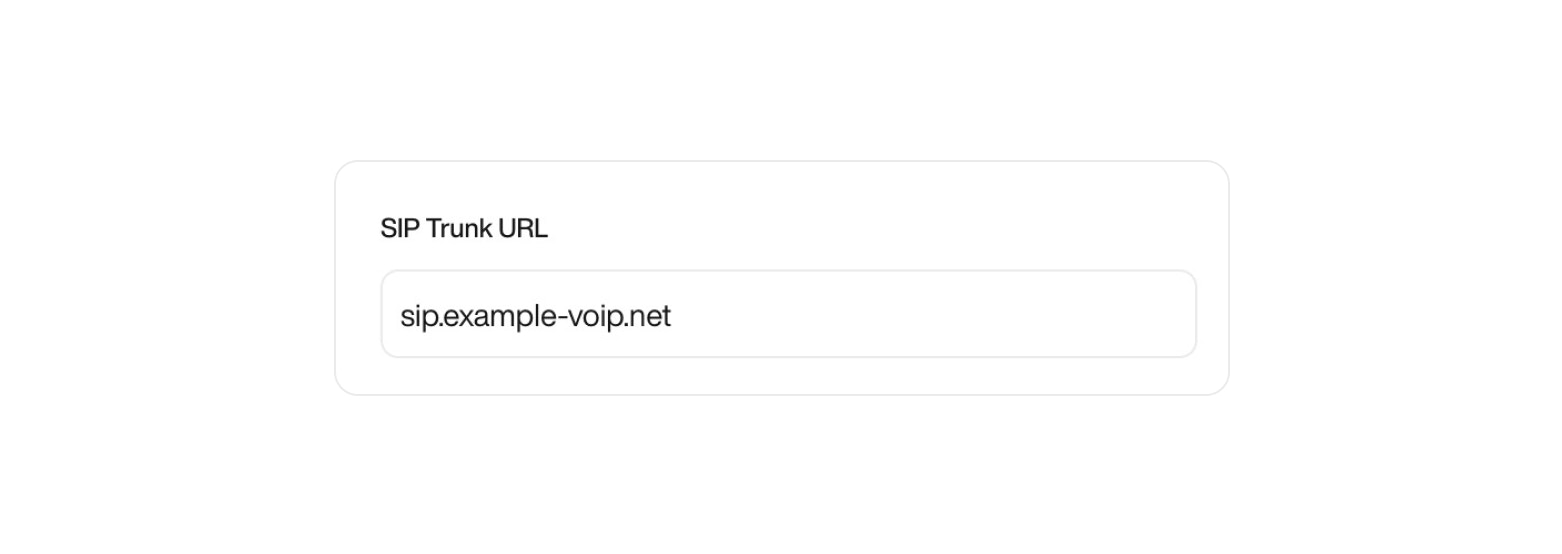
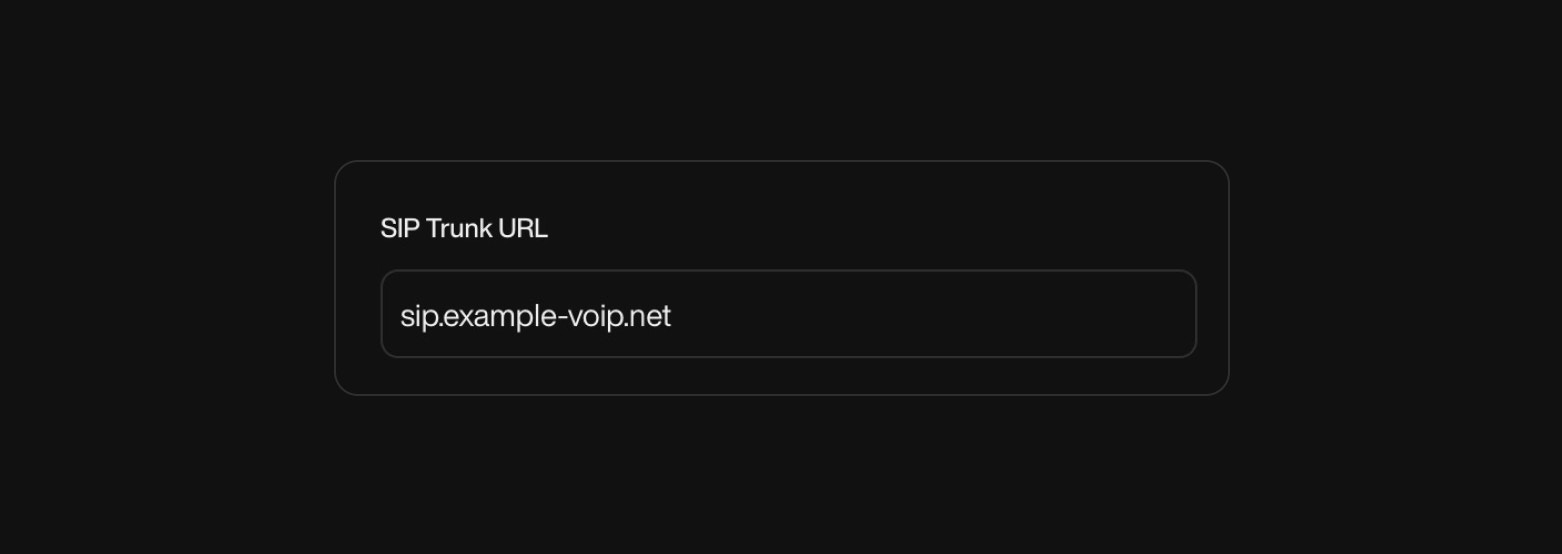
3
User Part
This is the SIP user identity used in the “From” header of your outbound SIP requests. It’s how your VoIP system identifies the origin of the call.What to enter:
You can use one of the following formats depending on your provider: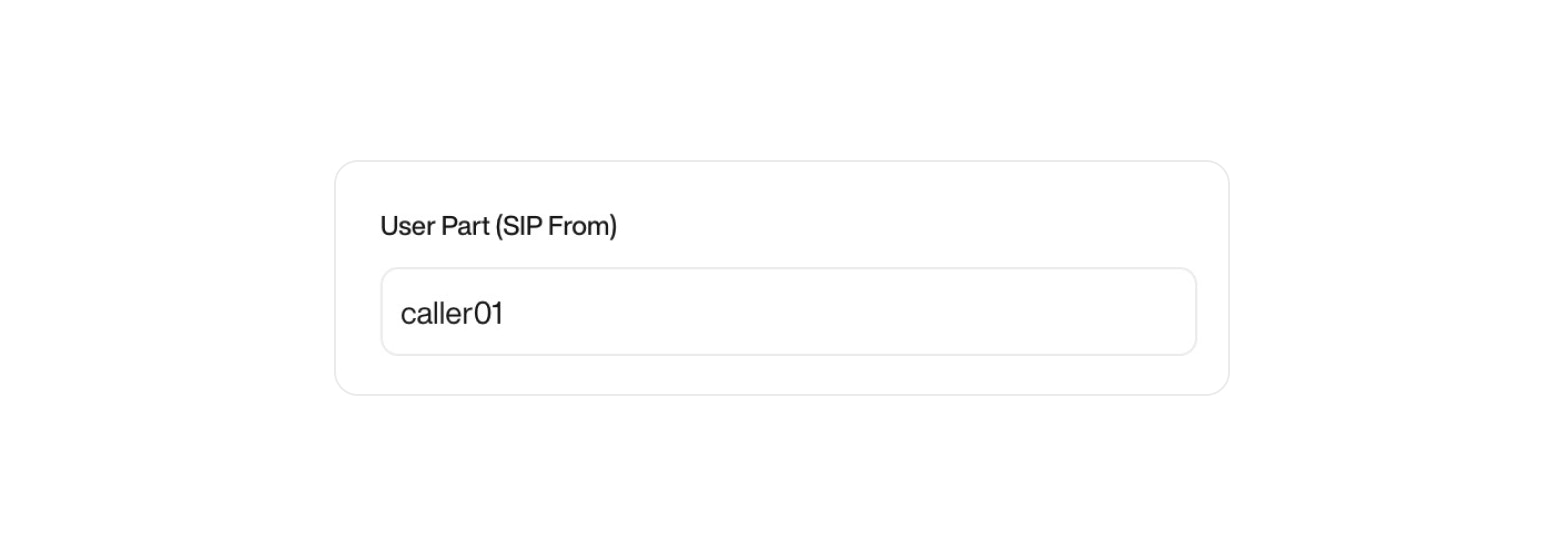
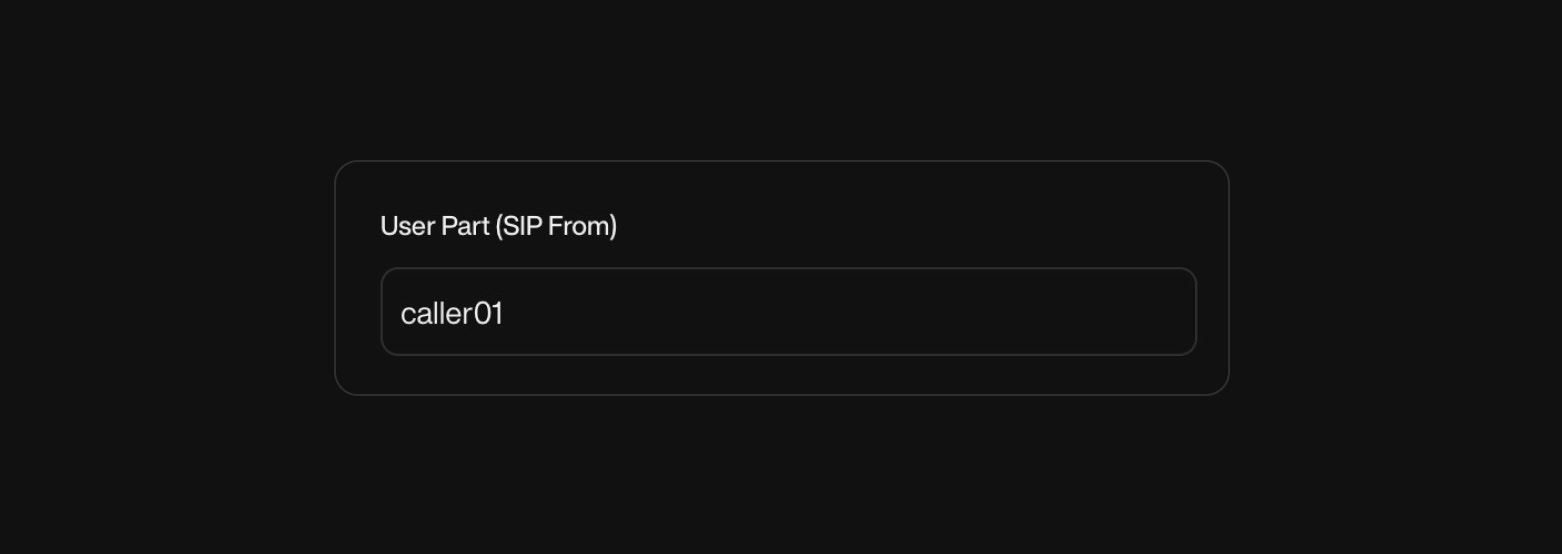
- A SIP username (e.g.
caller01) - A DID or phone number in
E.164format (e.g.+1234567890) - An extension (e.g.
201) - A SIP URI (e.g.
[email protected]) — less common
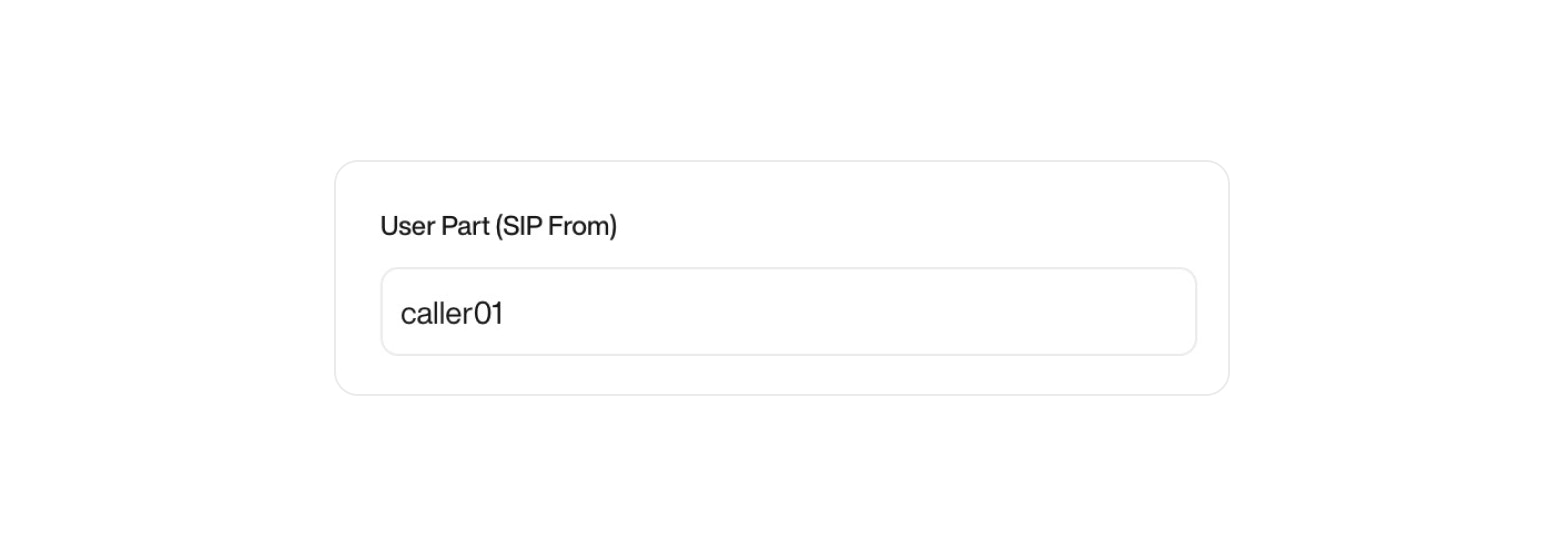
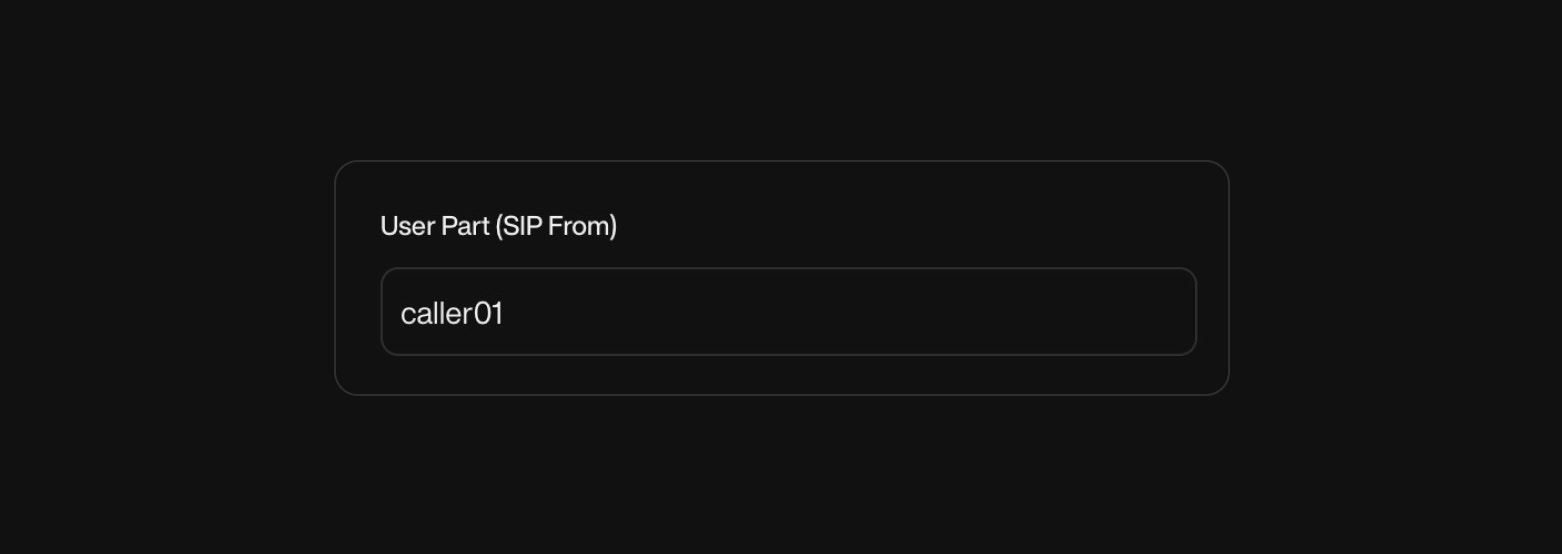
4
Data Center
Select the geographic location (network edge) closest to your VoIP infrastructure to optimize call routing and reduce latency.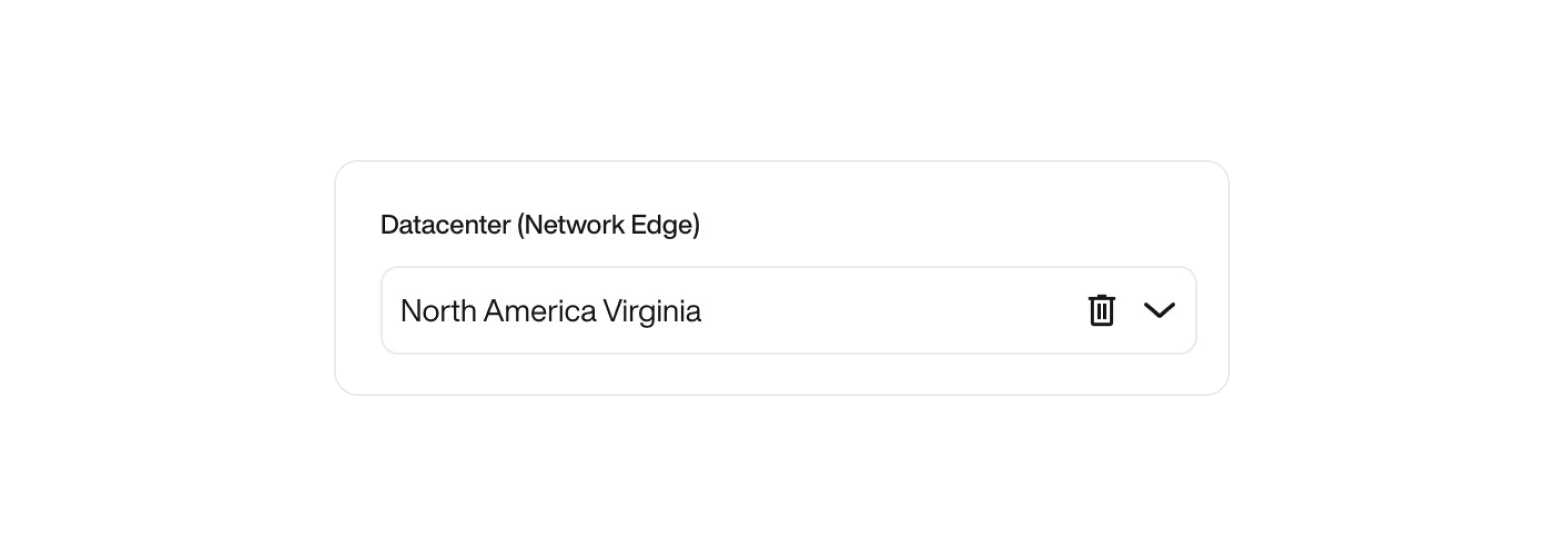
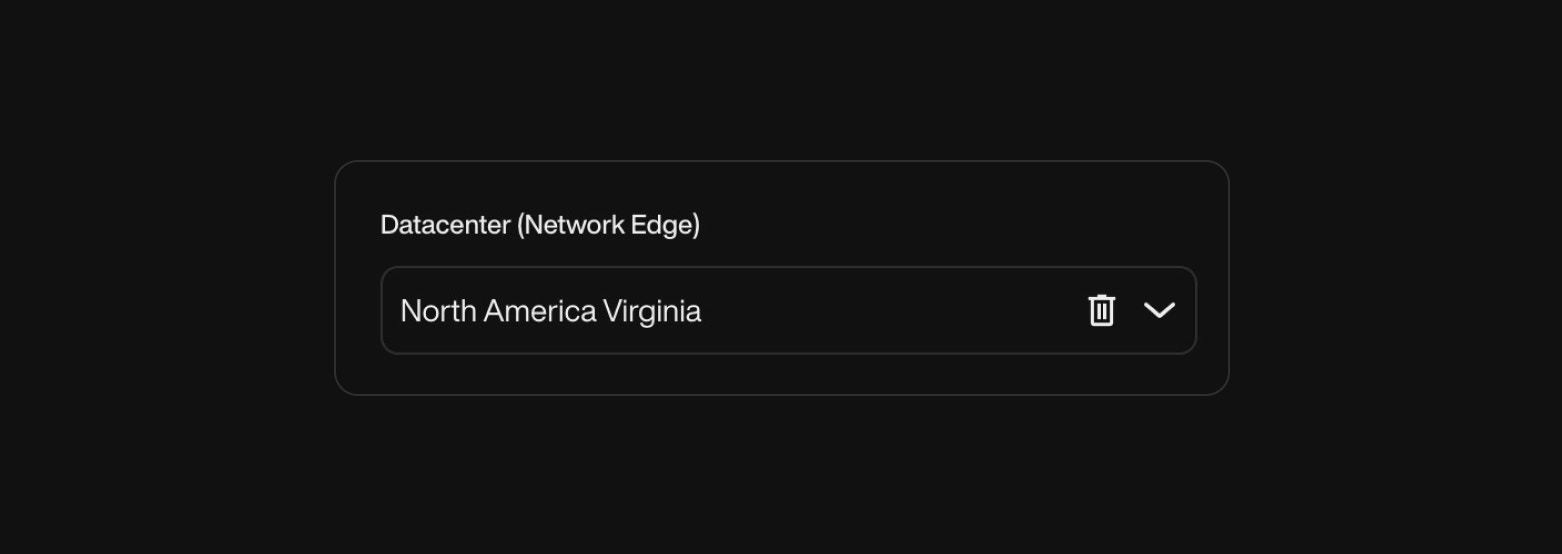
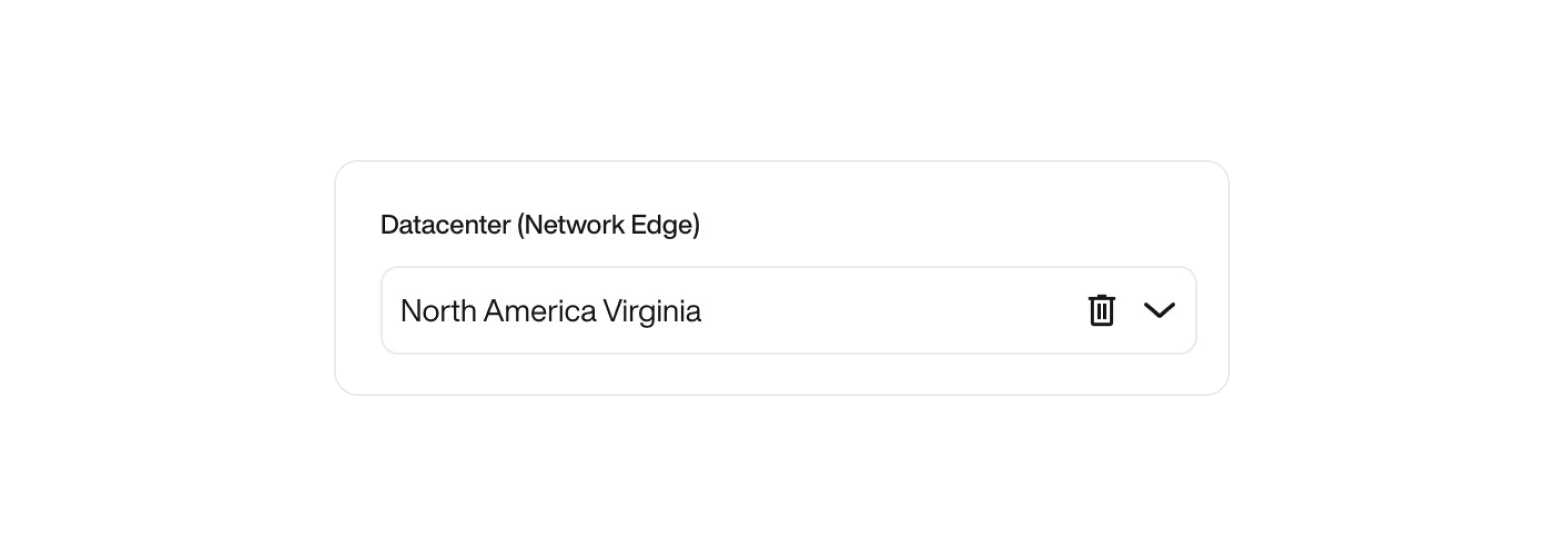
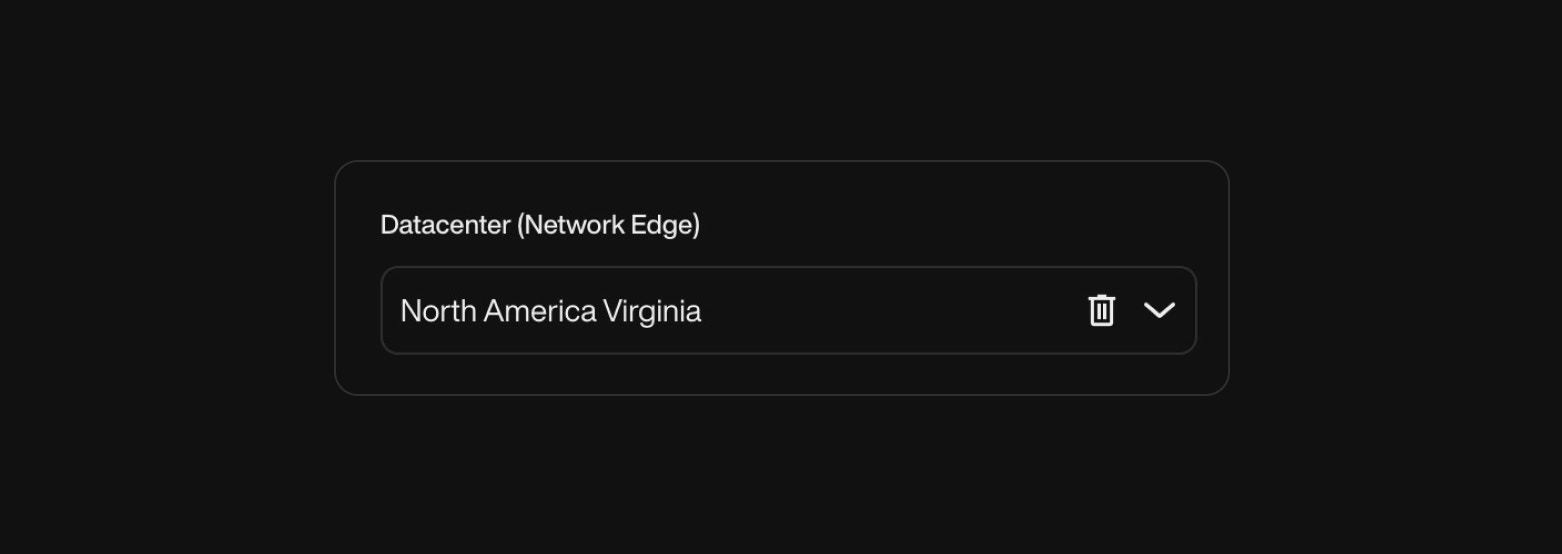
5
Transfer Call Using SIP Refer
This toggle enables or disables call transfers using the SIP REFER method.When enabled, it allows: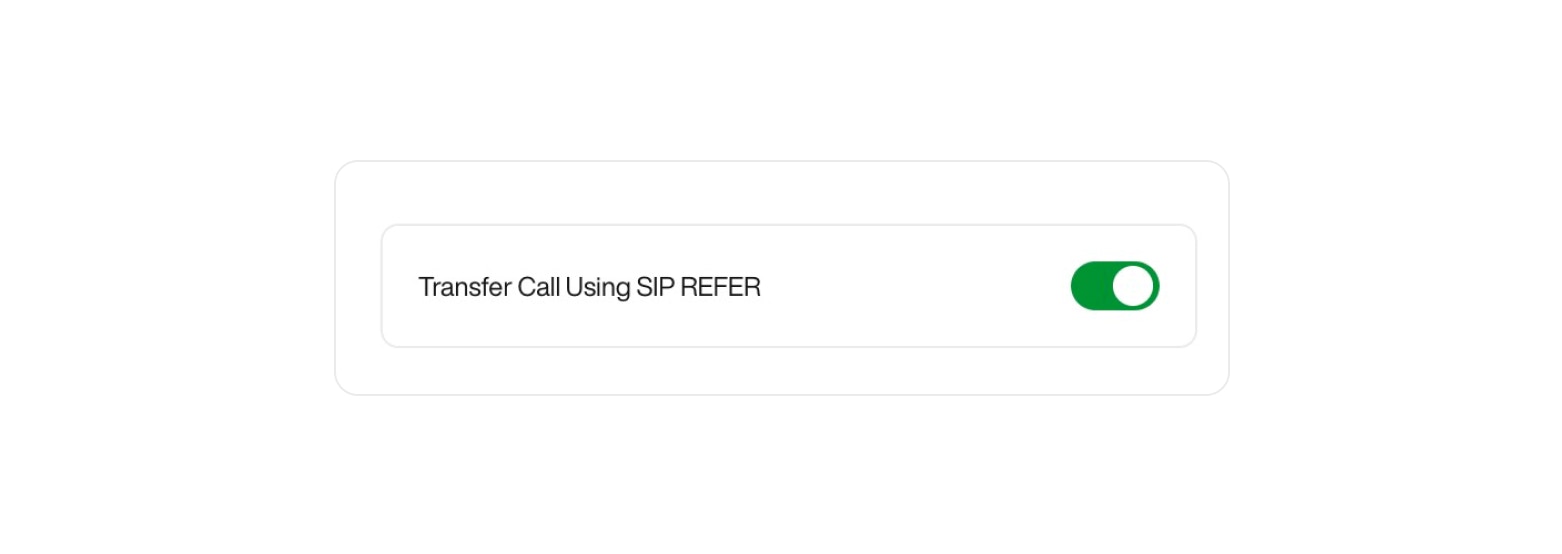
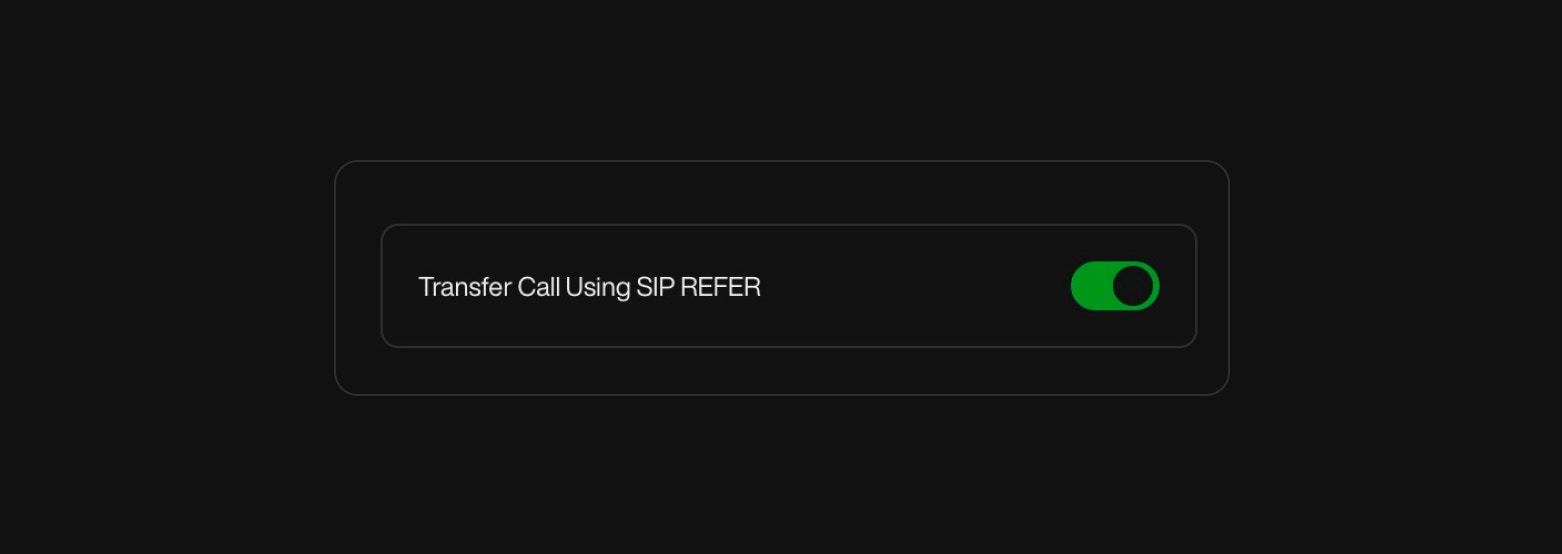
- Transferring a live call from one destination to another without media proxying
- Offloading media streams directly between endpoints
- Reducing latency and server load
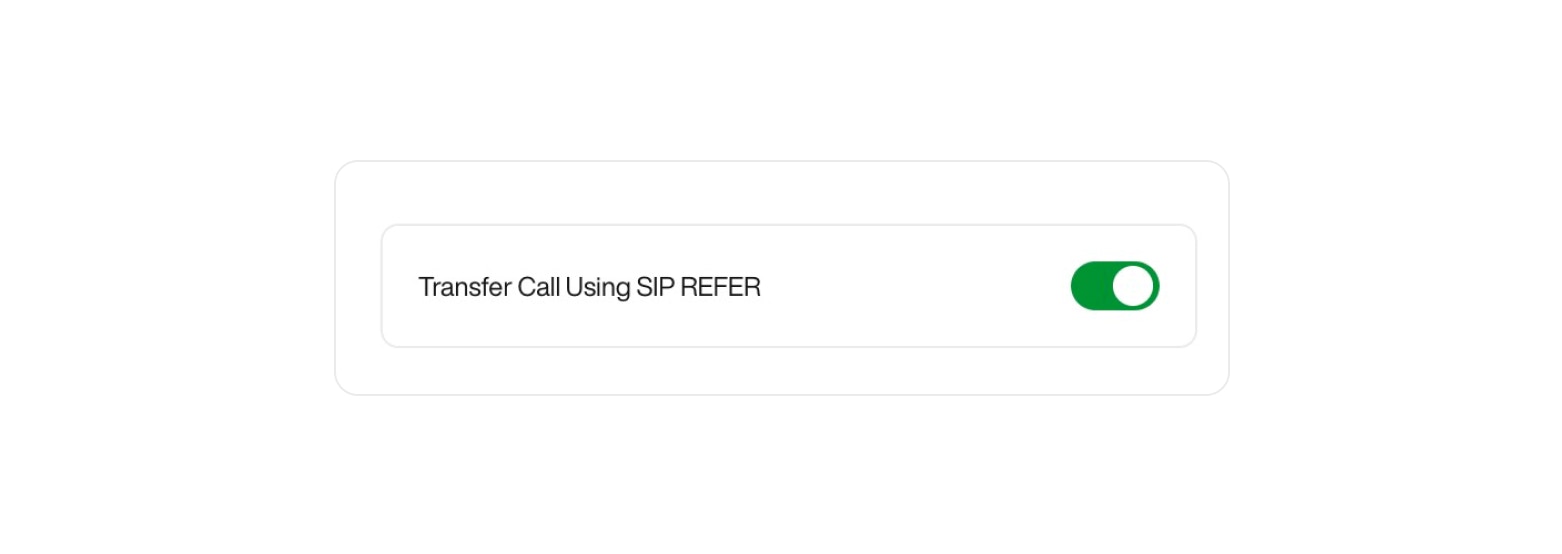
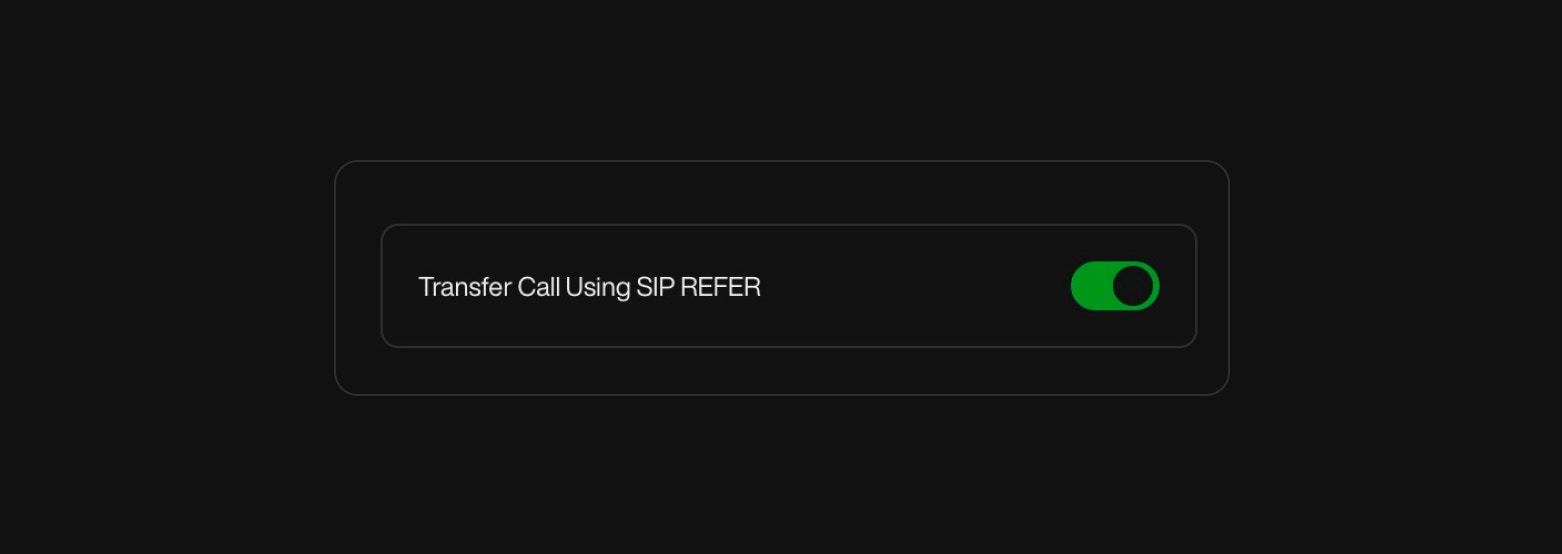
6
Authentication Methods (optional based on your VoIP)
Credentials Authentication:Use this method if your VoIP provider requires username/password credentials to authenticate outbound calls.Username:
This is the identifier associated with your SIP account.Password:
A secure password used to authenticate the SIP user.
Make sure it meets your provider’s security requirements (e.g. minimum 12 characters, including upper/lowercase letters, a number, and a special character).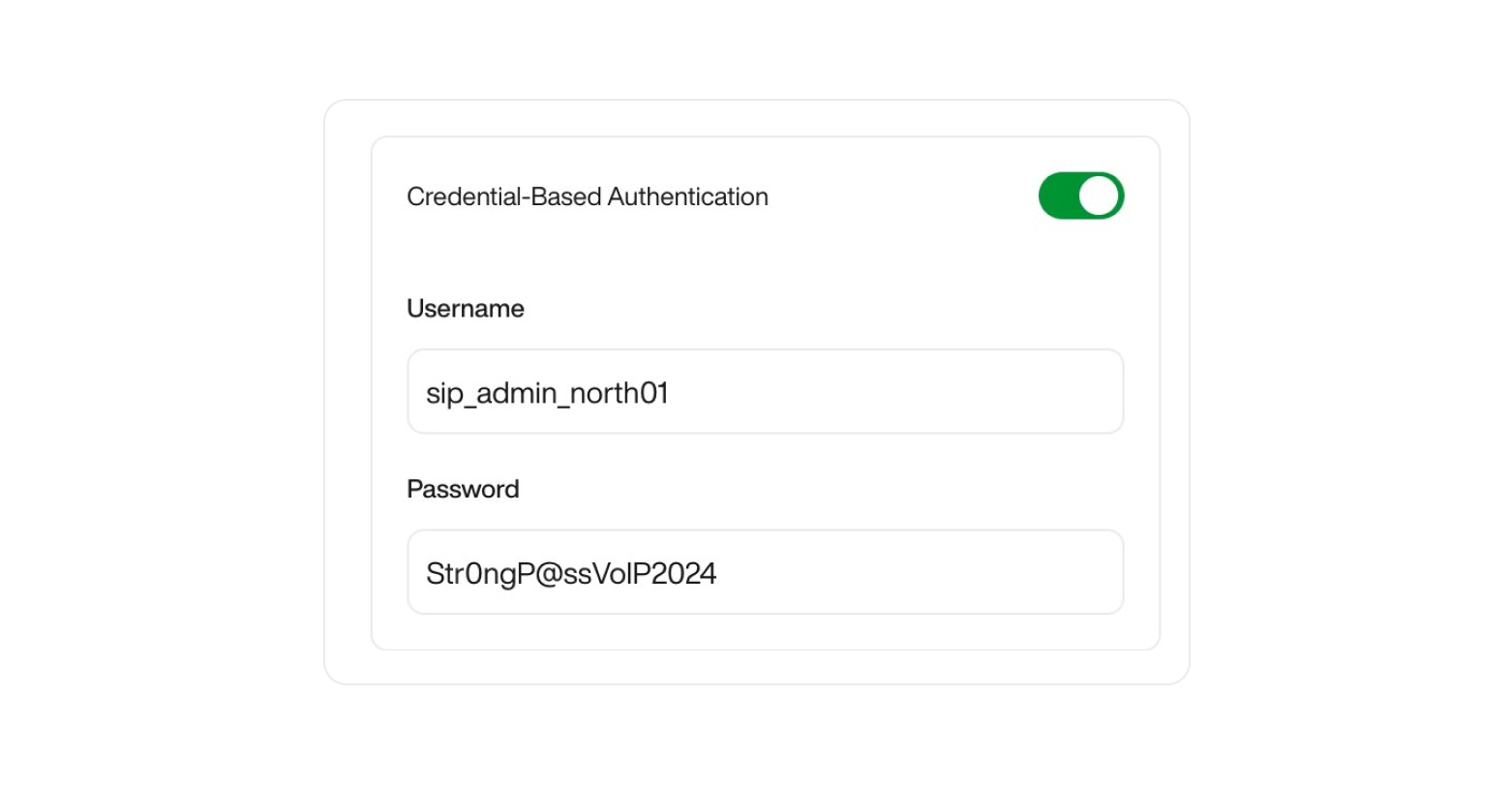
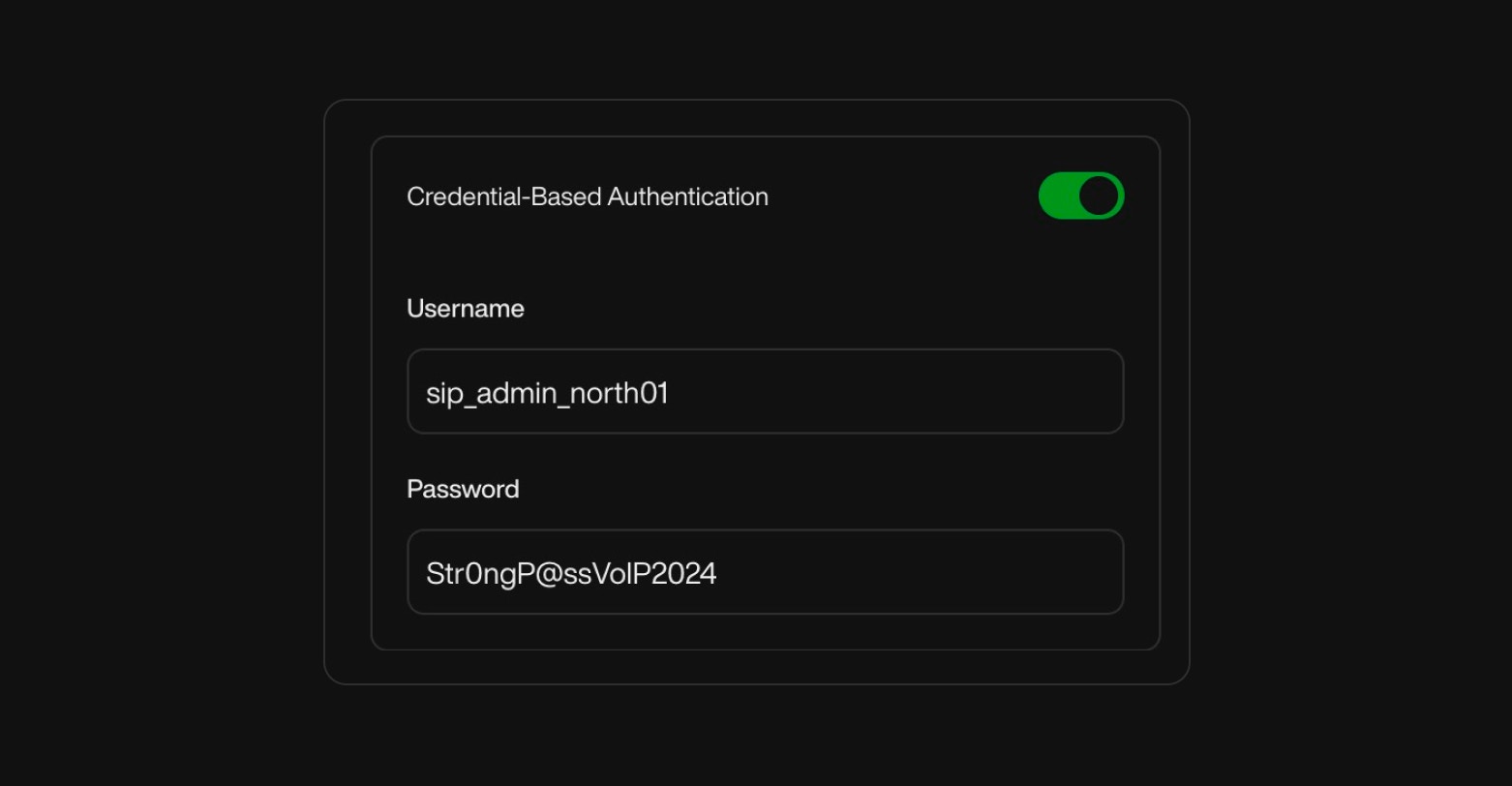
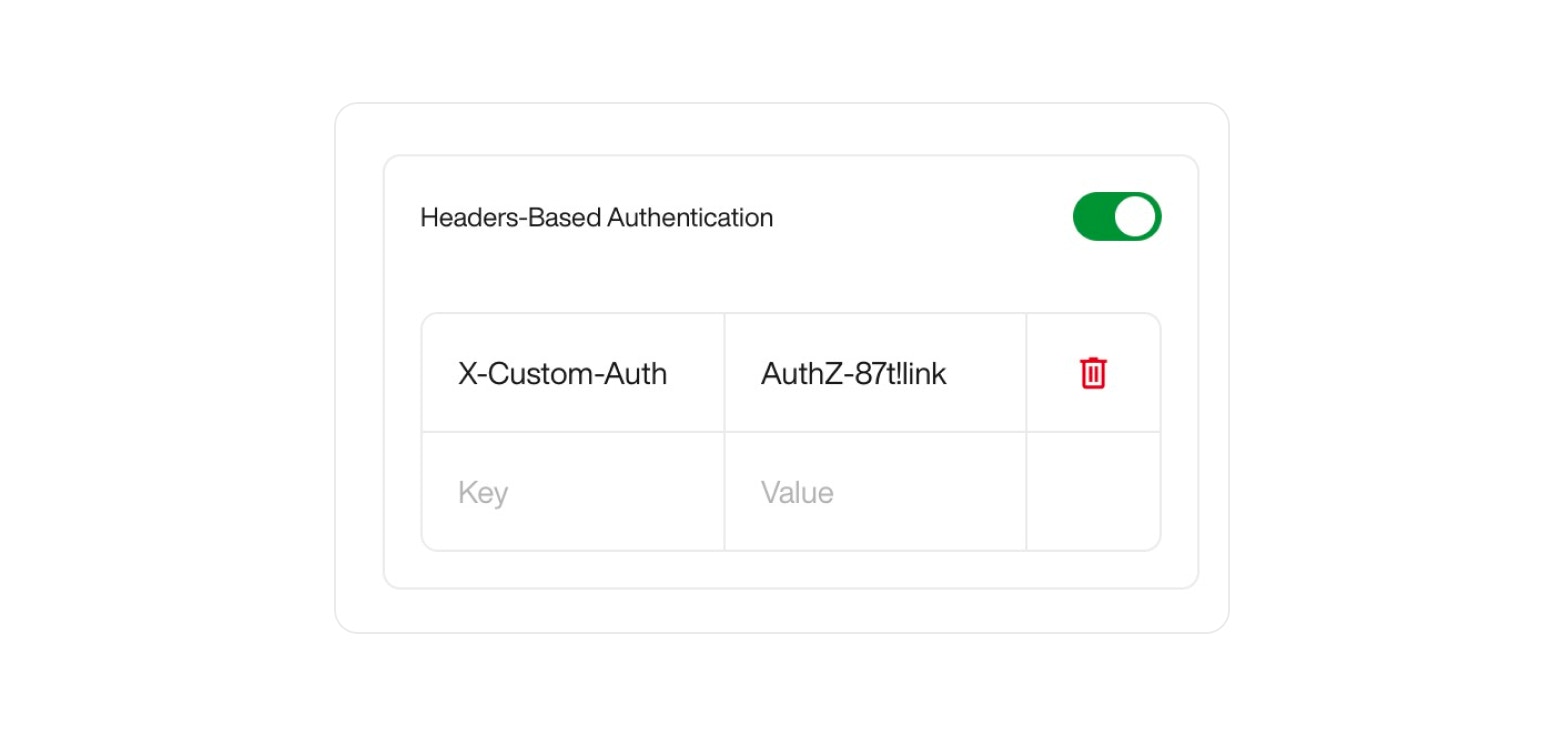
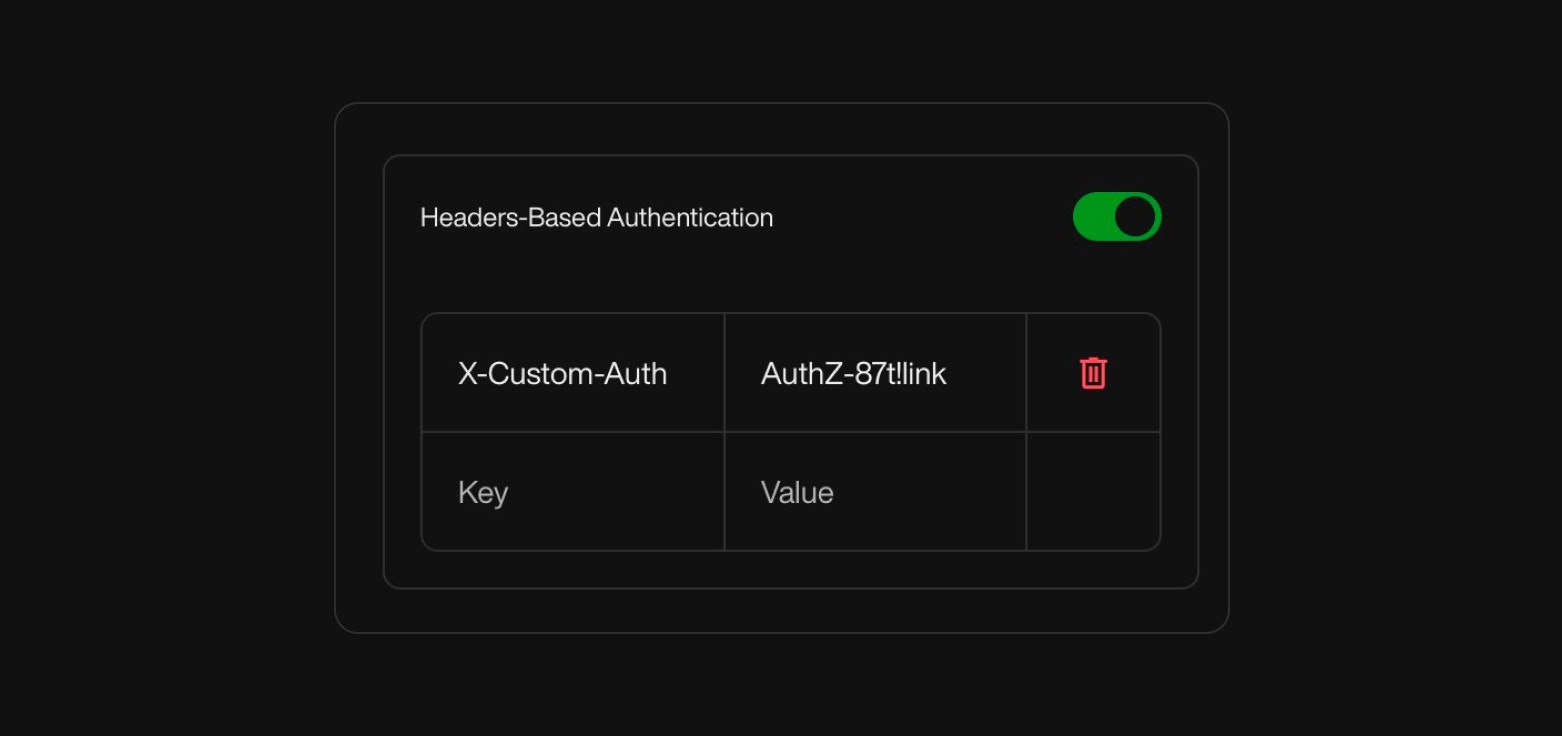
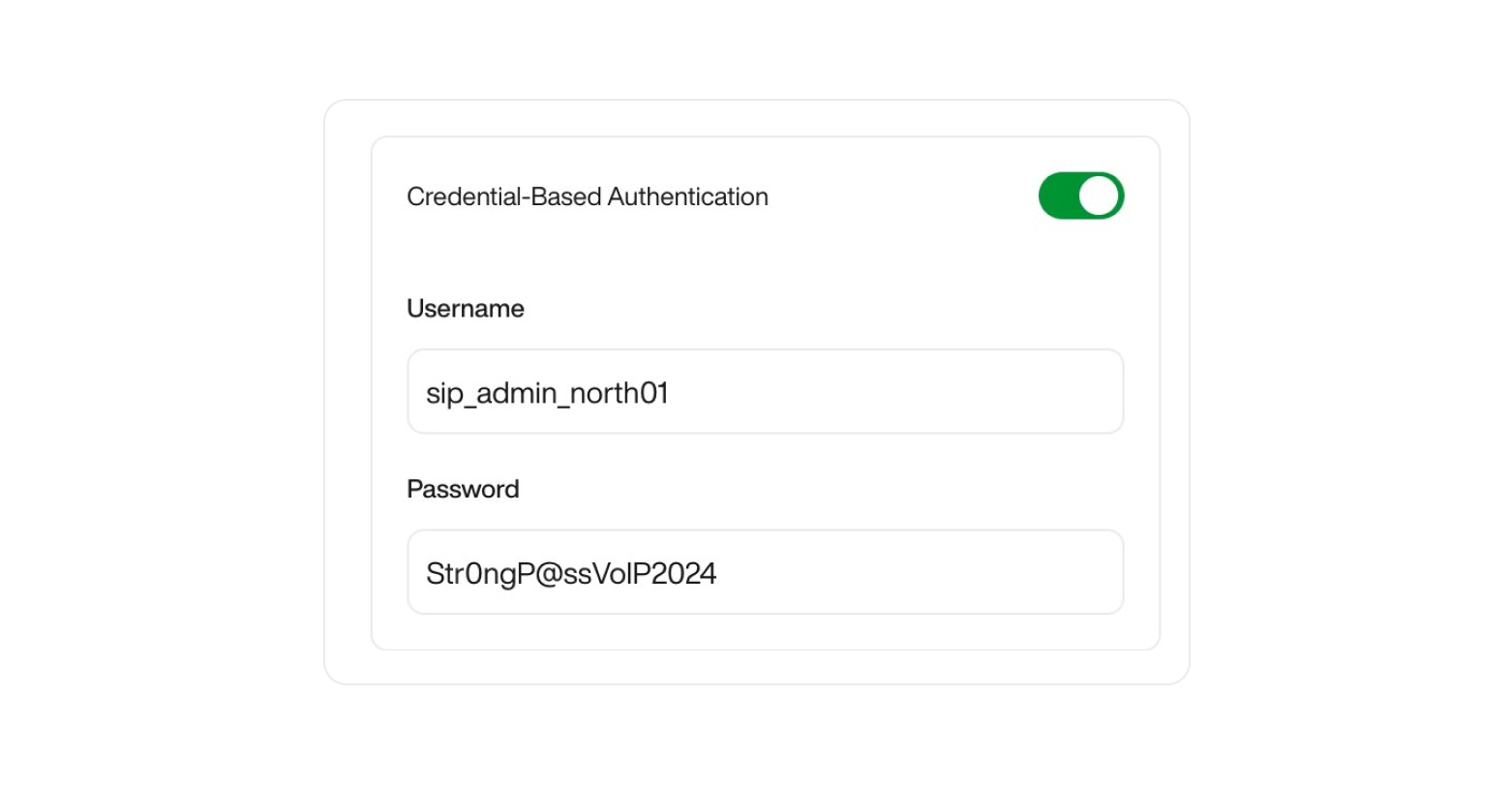
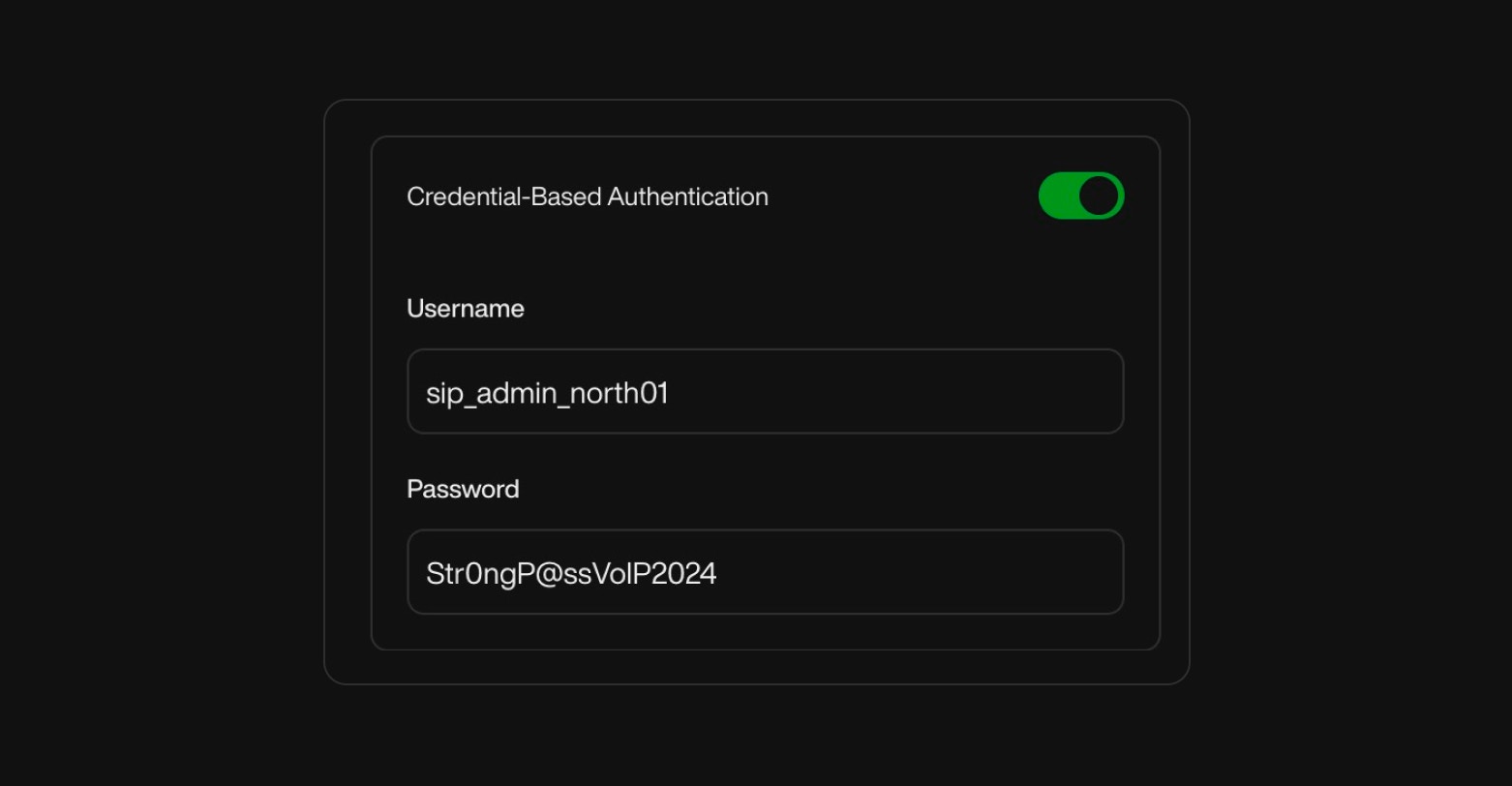
Header-based auth is typically used for advanced integrations or when SIP gateways are behind proxies/firewalls that don’t support IP or credential-based auth.
Ensure this matches exactly what your provider expects, as even small typos (like case or symbols) can lead to rejections.
You can add several key-value pairs if needed — for example, to meet multi-token security policies.
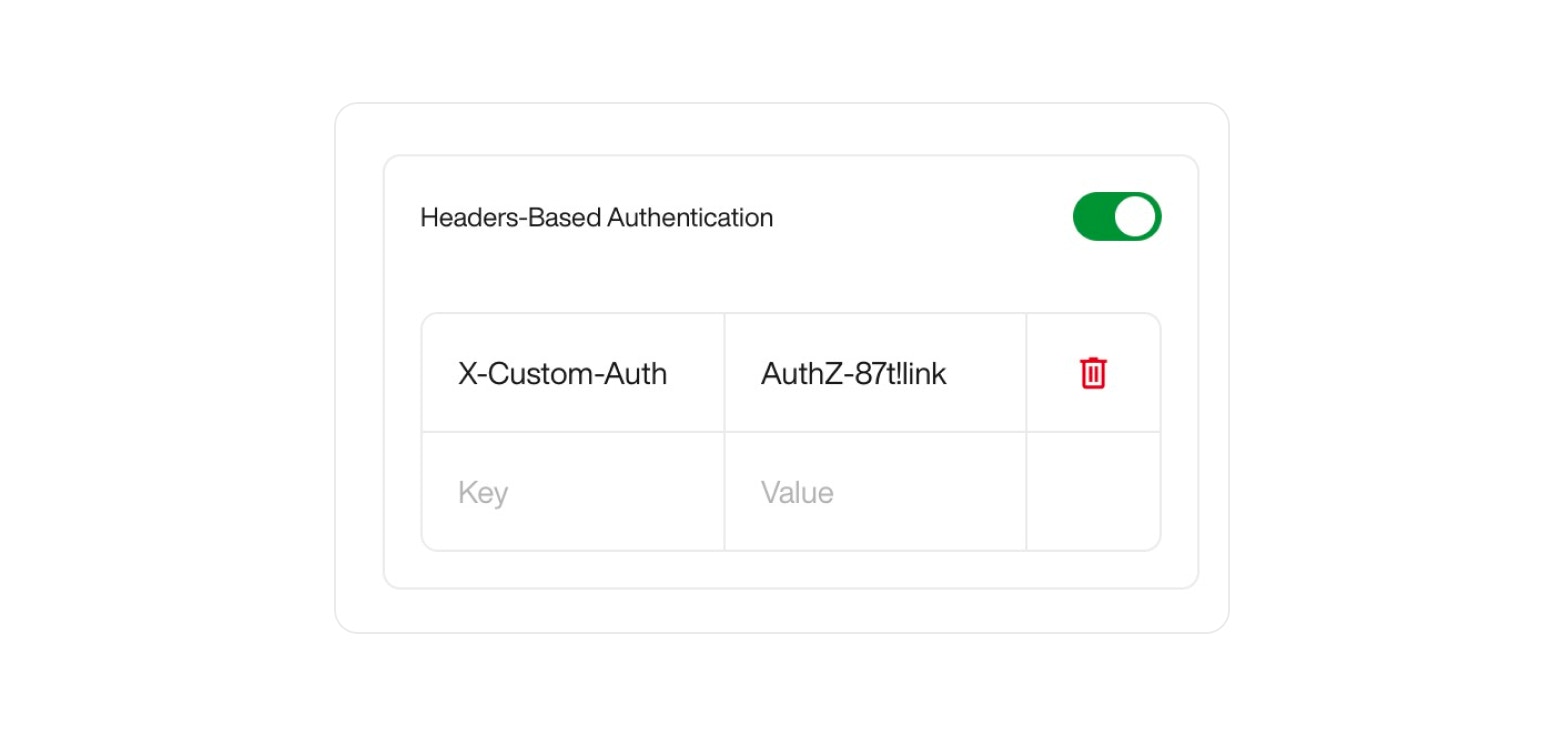
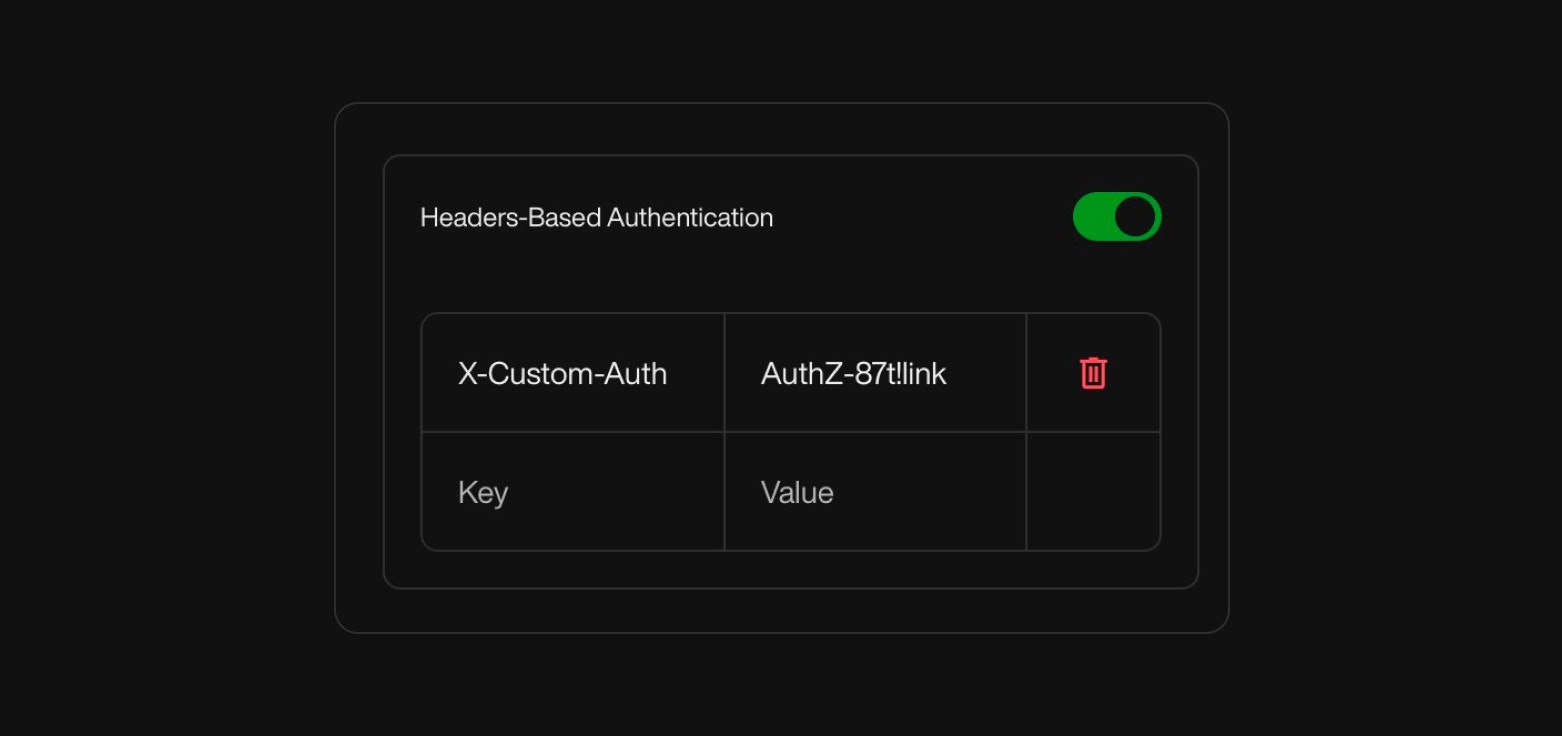
- IP Address Allow List:
IP Address: See Twilio’s SIP Trunking IP Addresses.
6
Managing Your Custom VoIP Phone Numbers
Once integrated: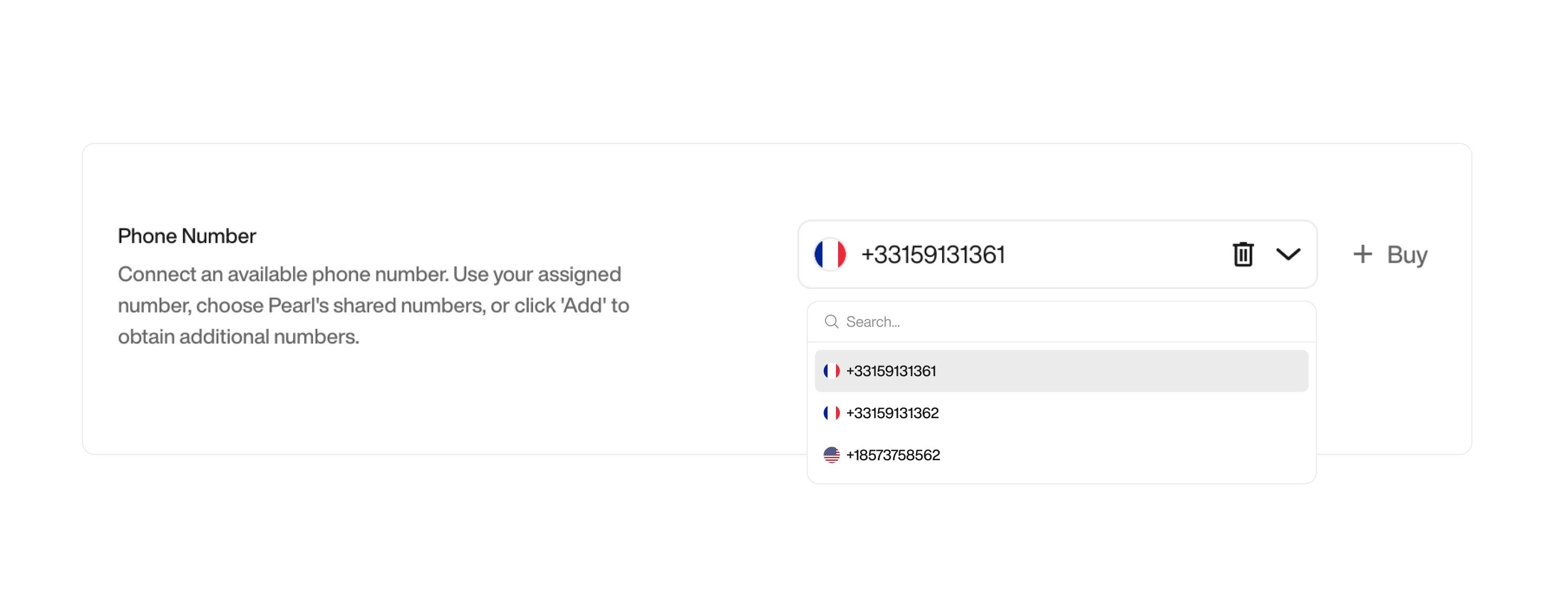
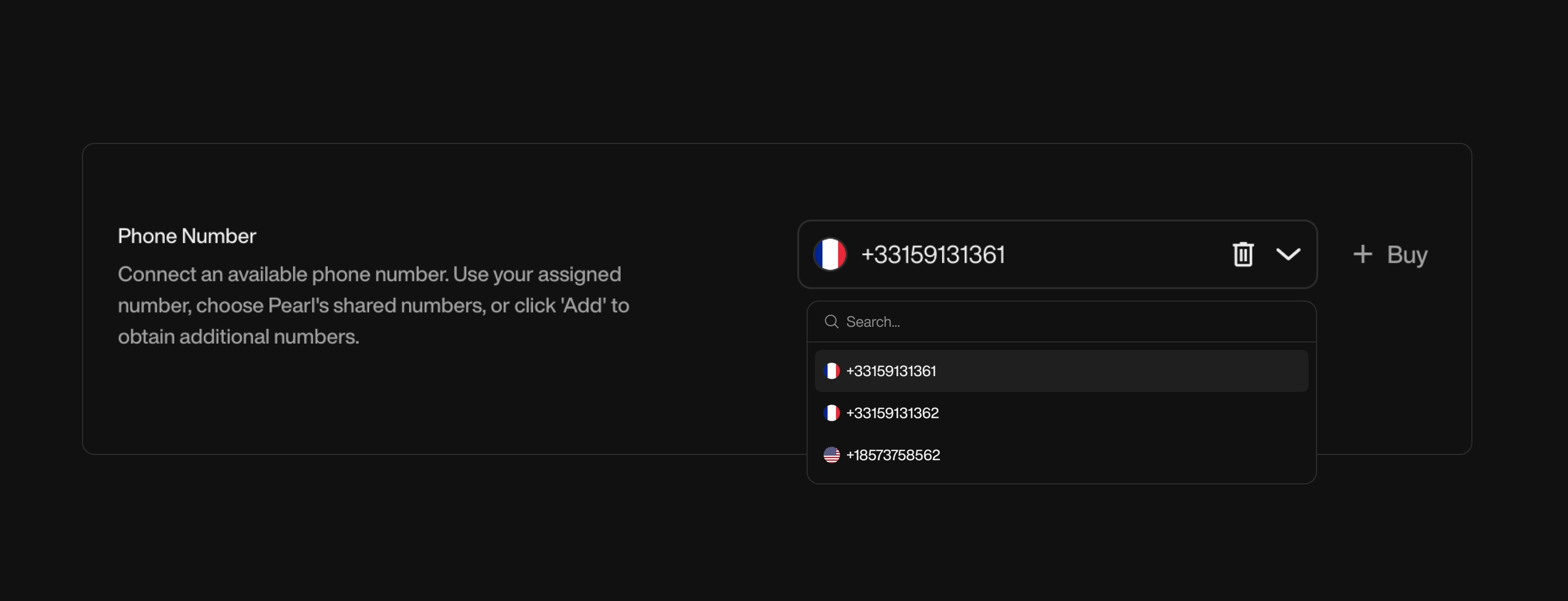
- Assign to Inbound/Outbound:
You can assign your custom VoIP phone numbers to inbound or outbound campaigns within NLPearl.AI.
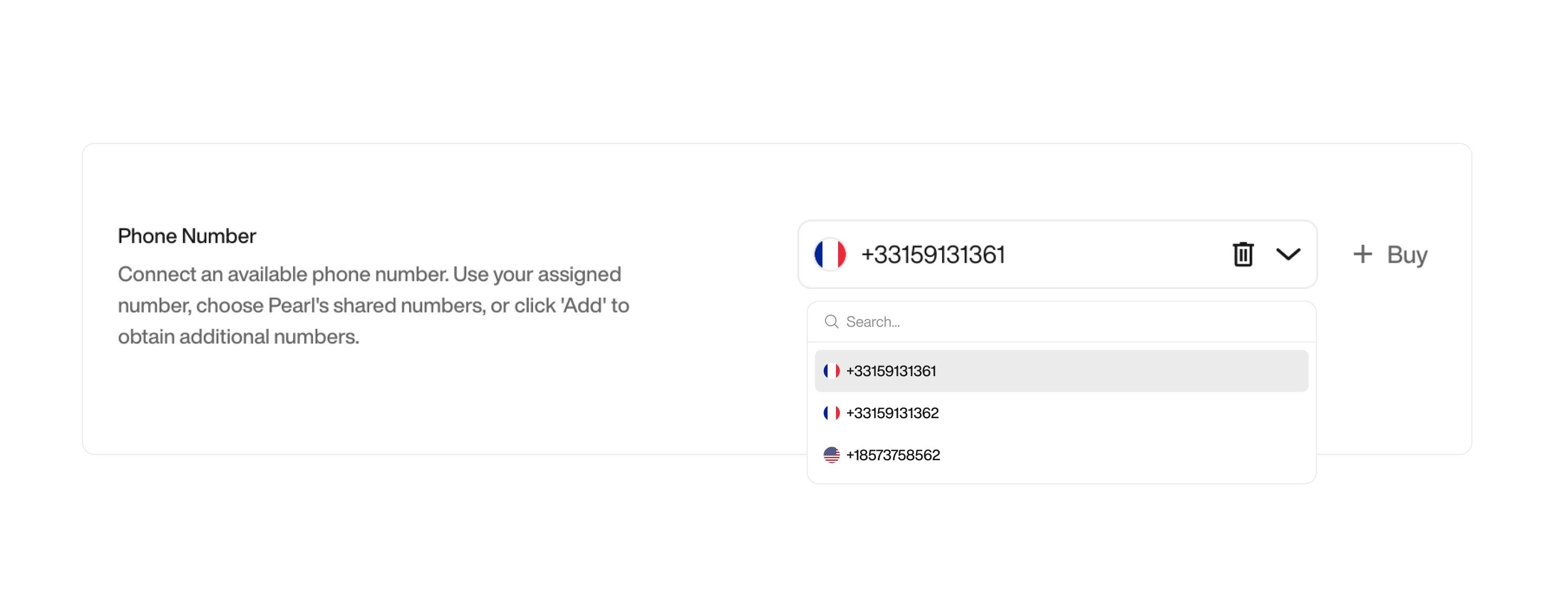
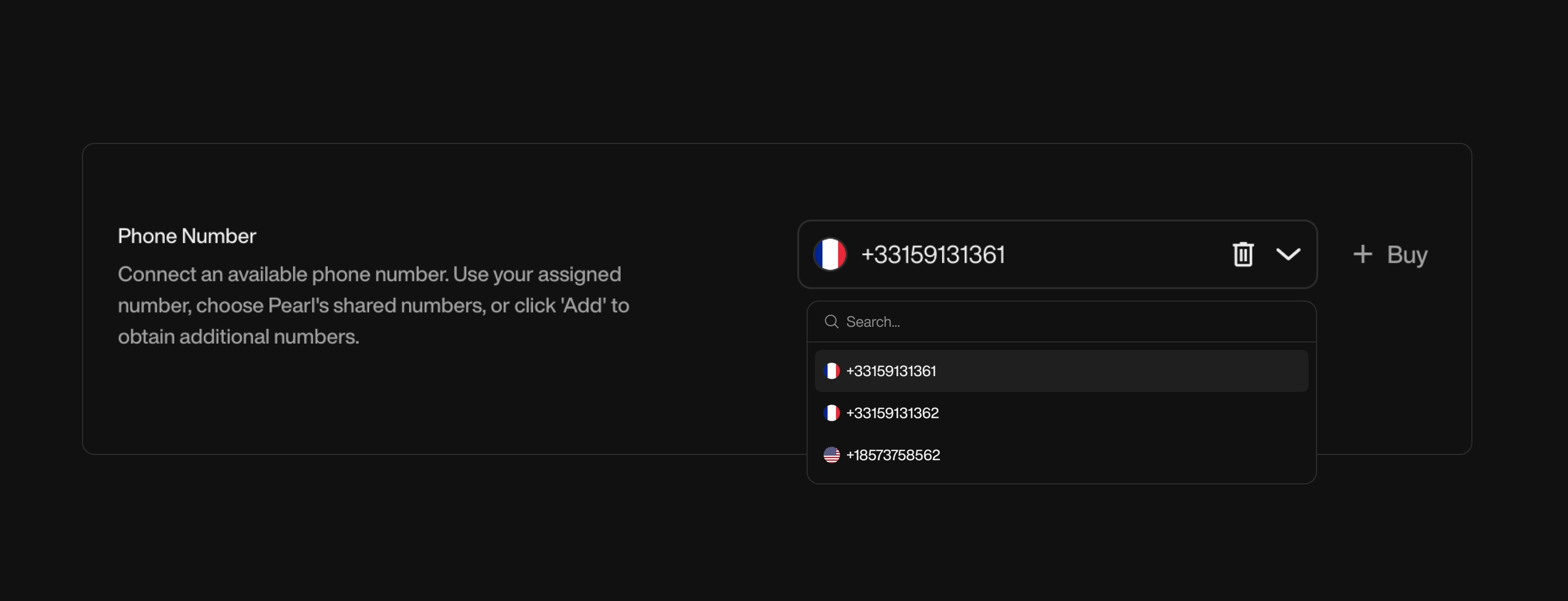
- Update Configuration:
If any changes are needed, you can edit the VoIP settings by accessing the phone number in the Phone Numbers tab.
Advantages of Custom VoIP Integration
Flexibility: Leverage your existing VoIP infrastructure without switching providers or modifying your current setup.Global Reach: Access phone numbers and make calls in any region your VoIP provider supports — ideal for international teams.Explore Other Options
NLPearl Phone Numbers
Purchase and manage your NLPearl-hosted phone numbers directly — with instant activation and native support.
Twilio Integration
Explore our Twilio Integration to access a broader range of international phone numbers.
Need Assistance?
If you require help with the integration process, please refer to our support resources or contact our support team for guidance.
If you require help with the integration process, please refer to our support resources or contact our support team for guidance.