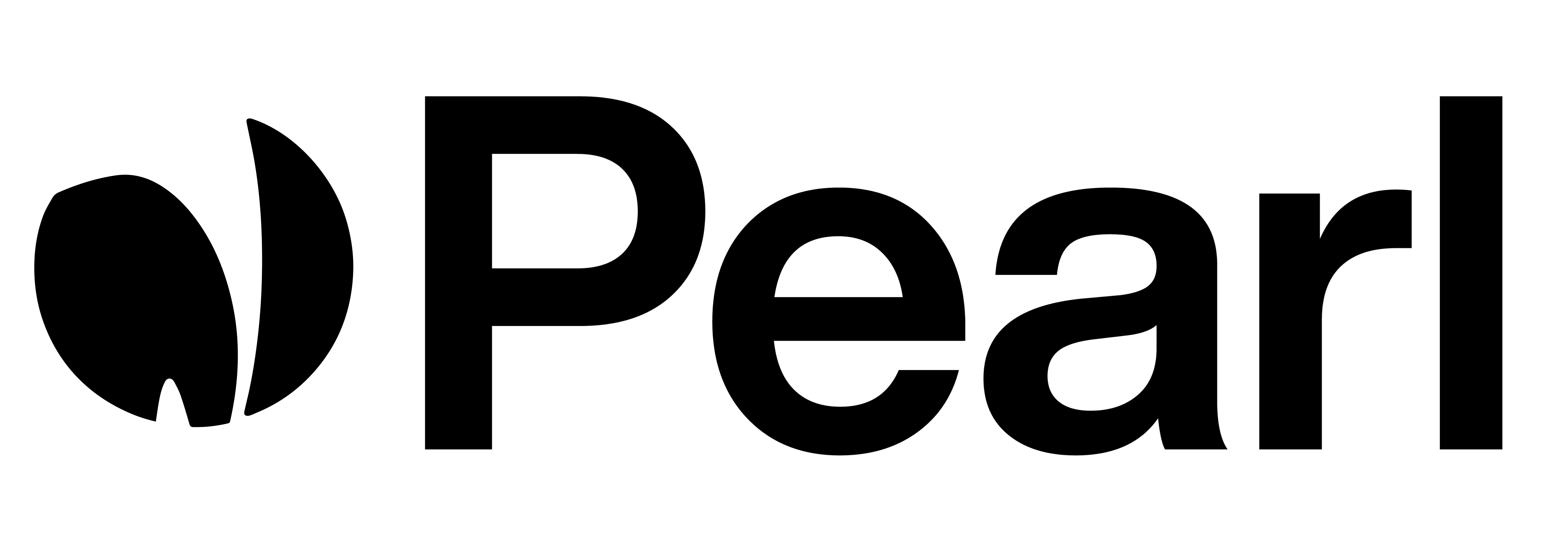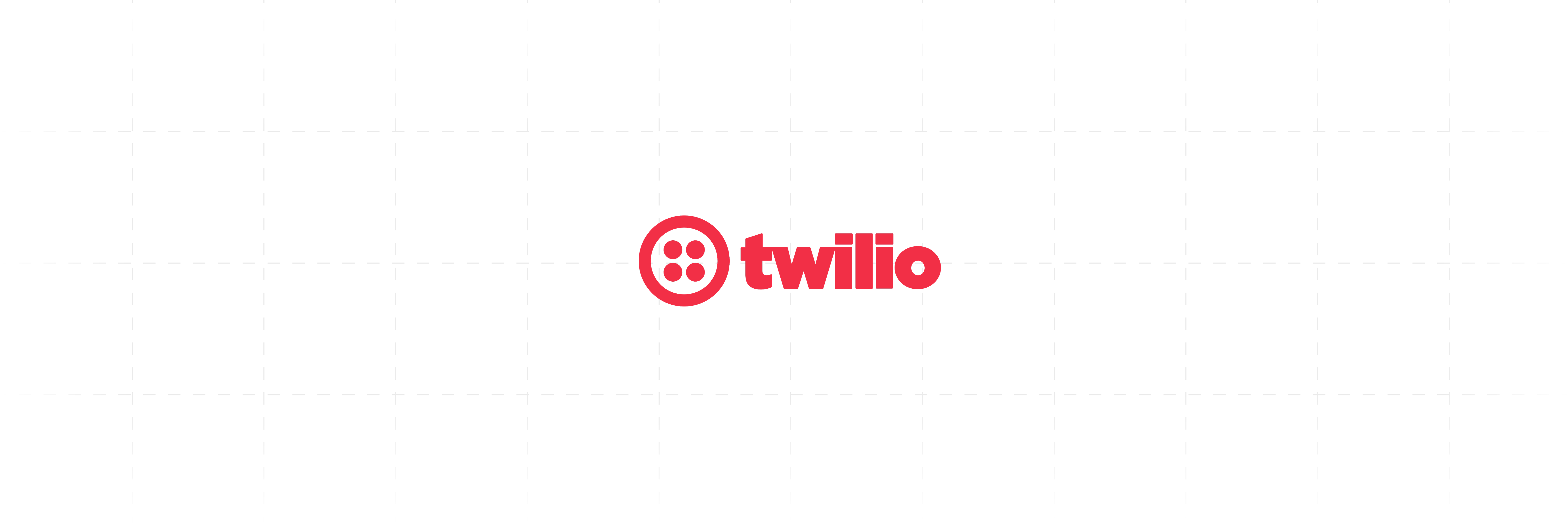
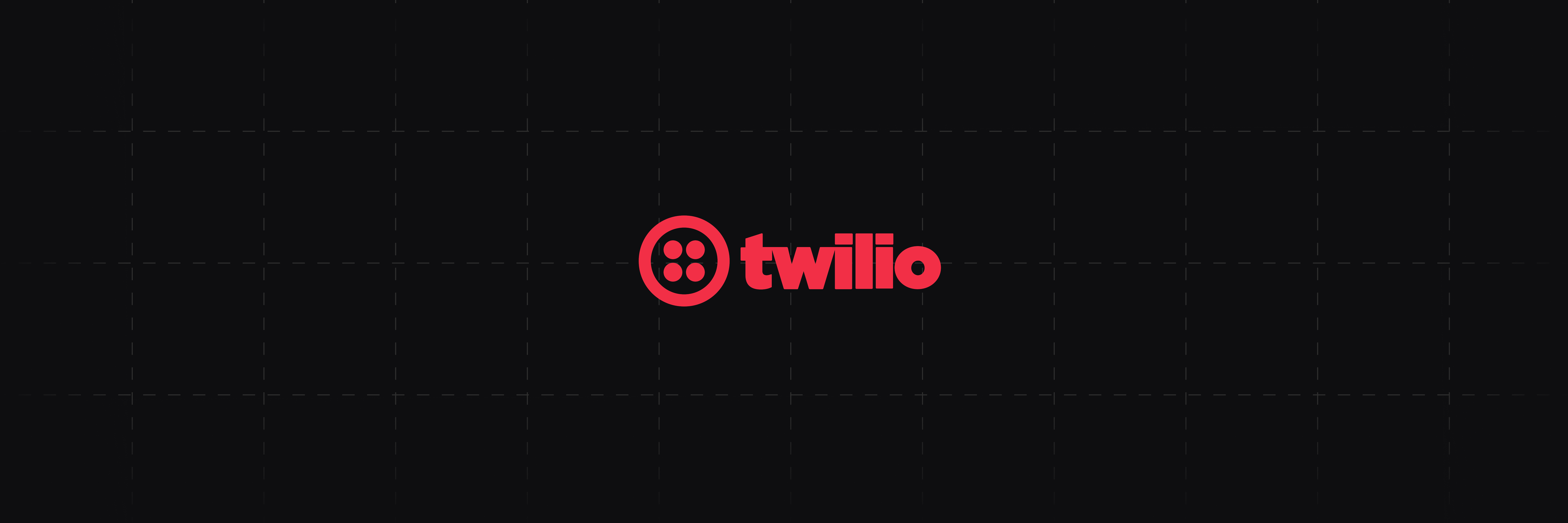
How to Integrate Your Twilio Account
Follow these steps to integrate your Twilio account with NLPearl.AI:1
Go to Phone Numbers Settings
Start by clicking your profile card (1) at the bottom-left corner of the sidebar. This opens the Settings panel.From there, go to the Phone Numbers tab (2) to manage or purchase phone numbers linked to your account.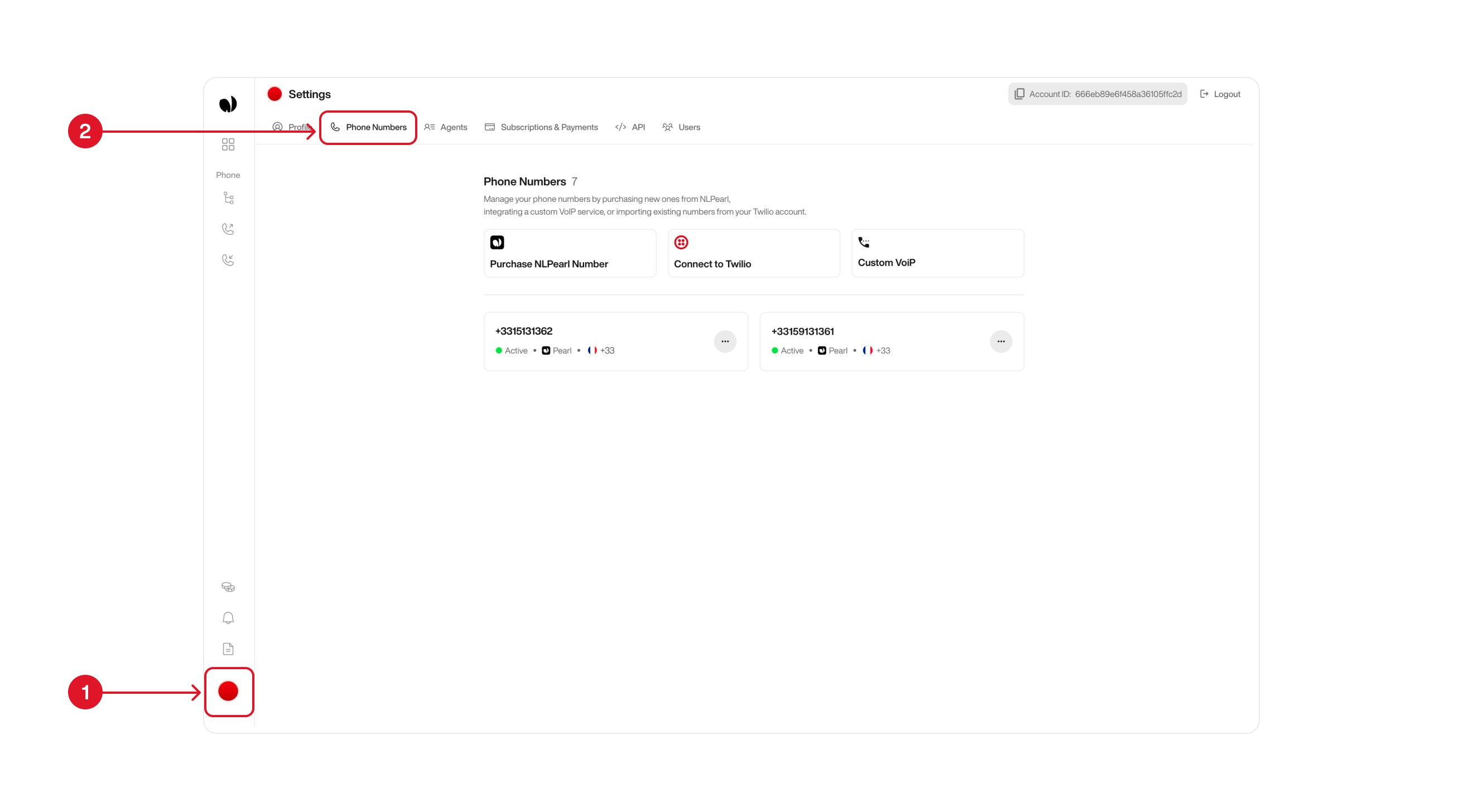
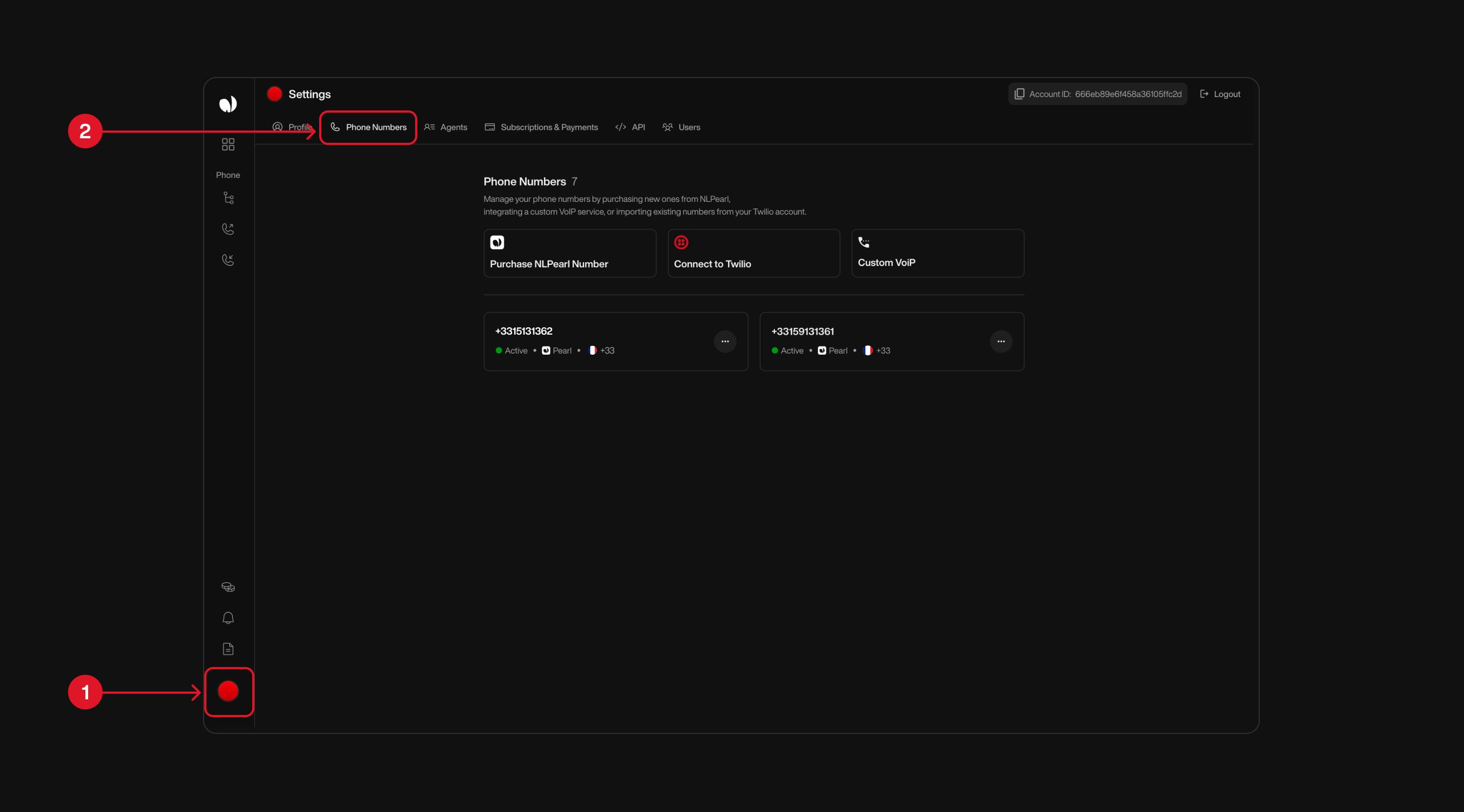
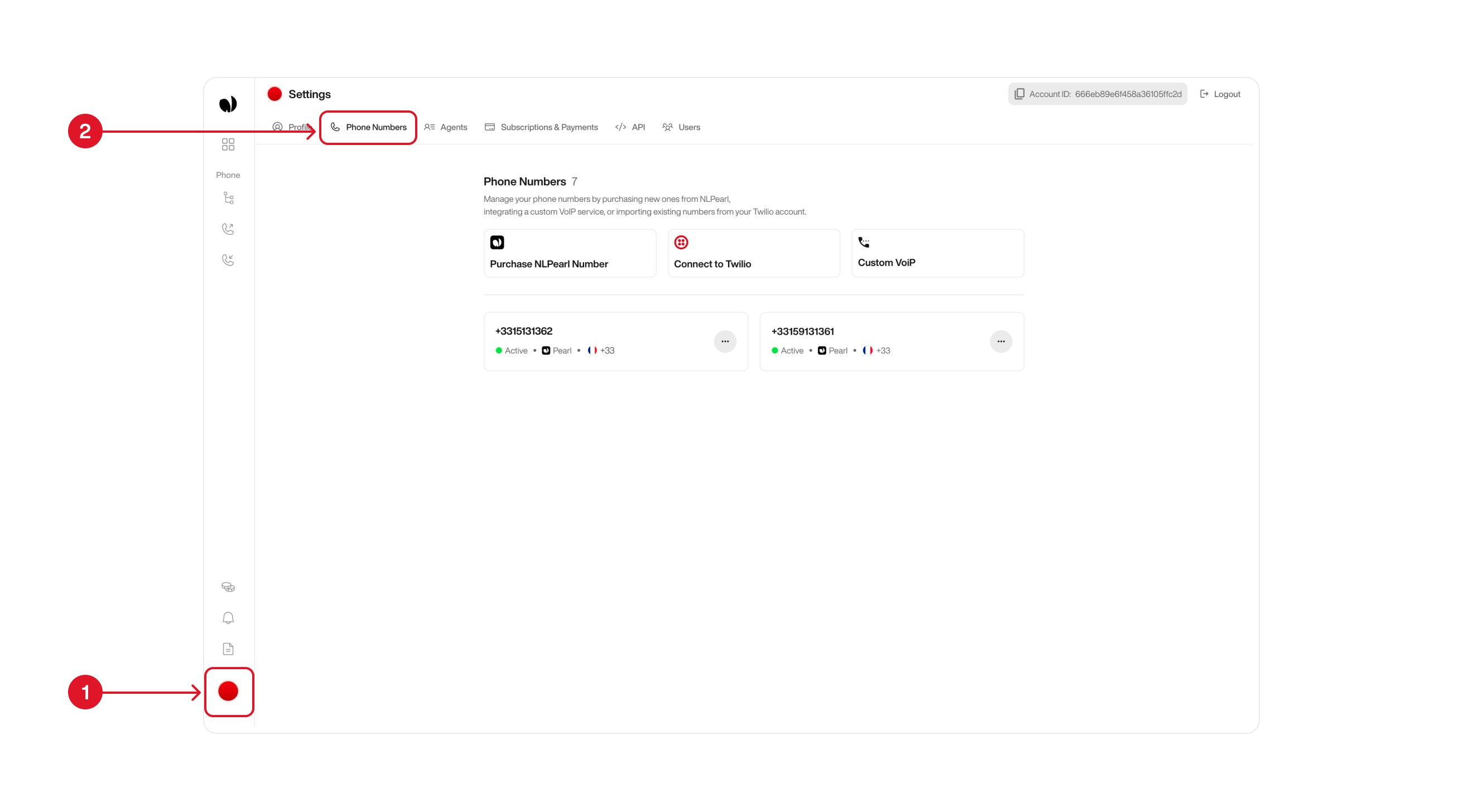
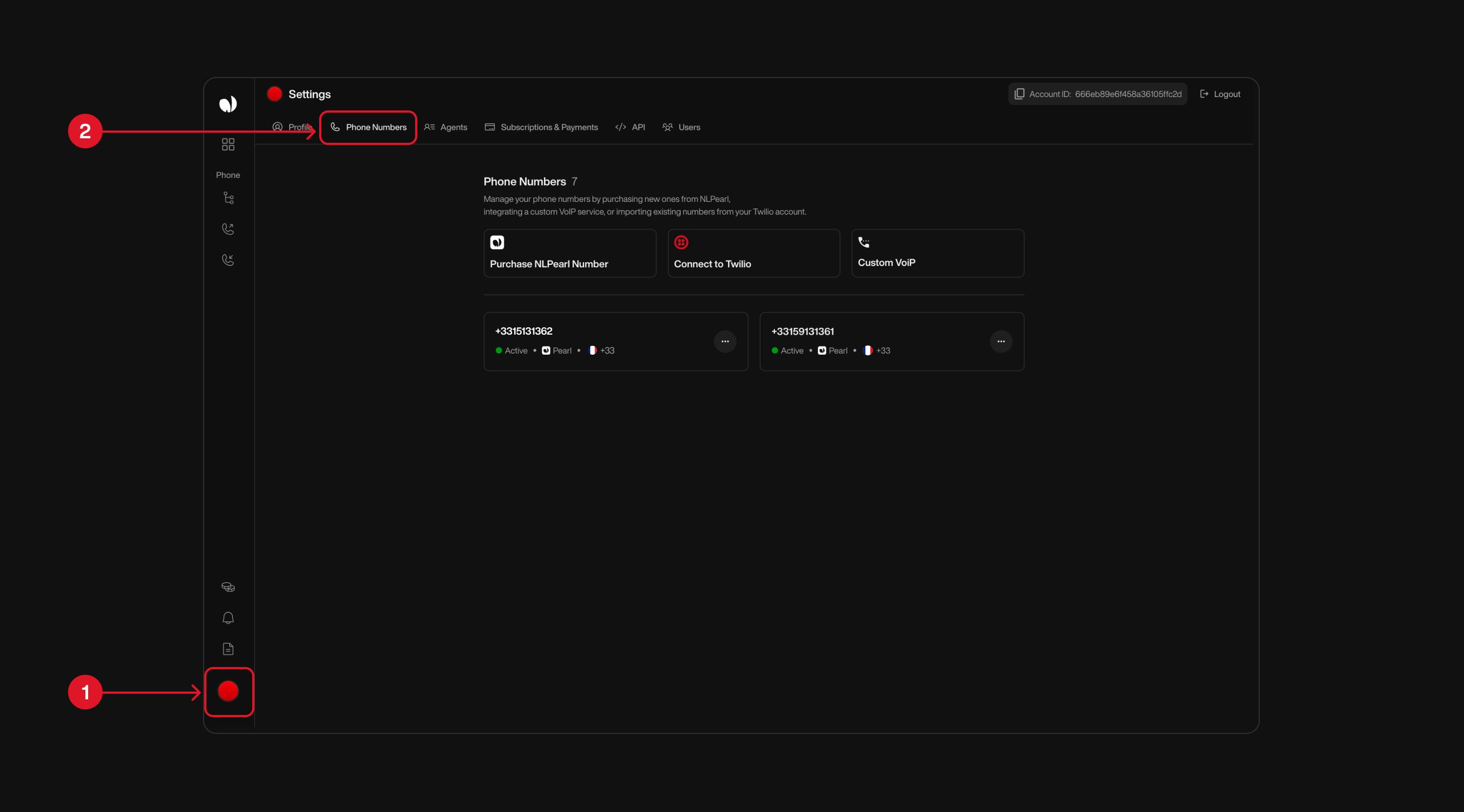
2
Click on Connect to Twilio
In the Phone Numbers tab, locate the Connect to Twilio button in the center of the screen.Click this button to link your Twilio account and access the list of available phone numbers provided by Twilio.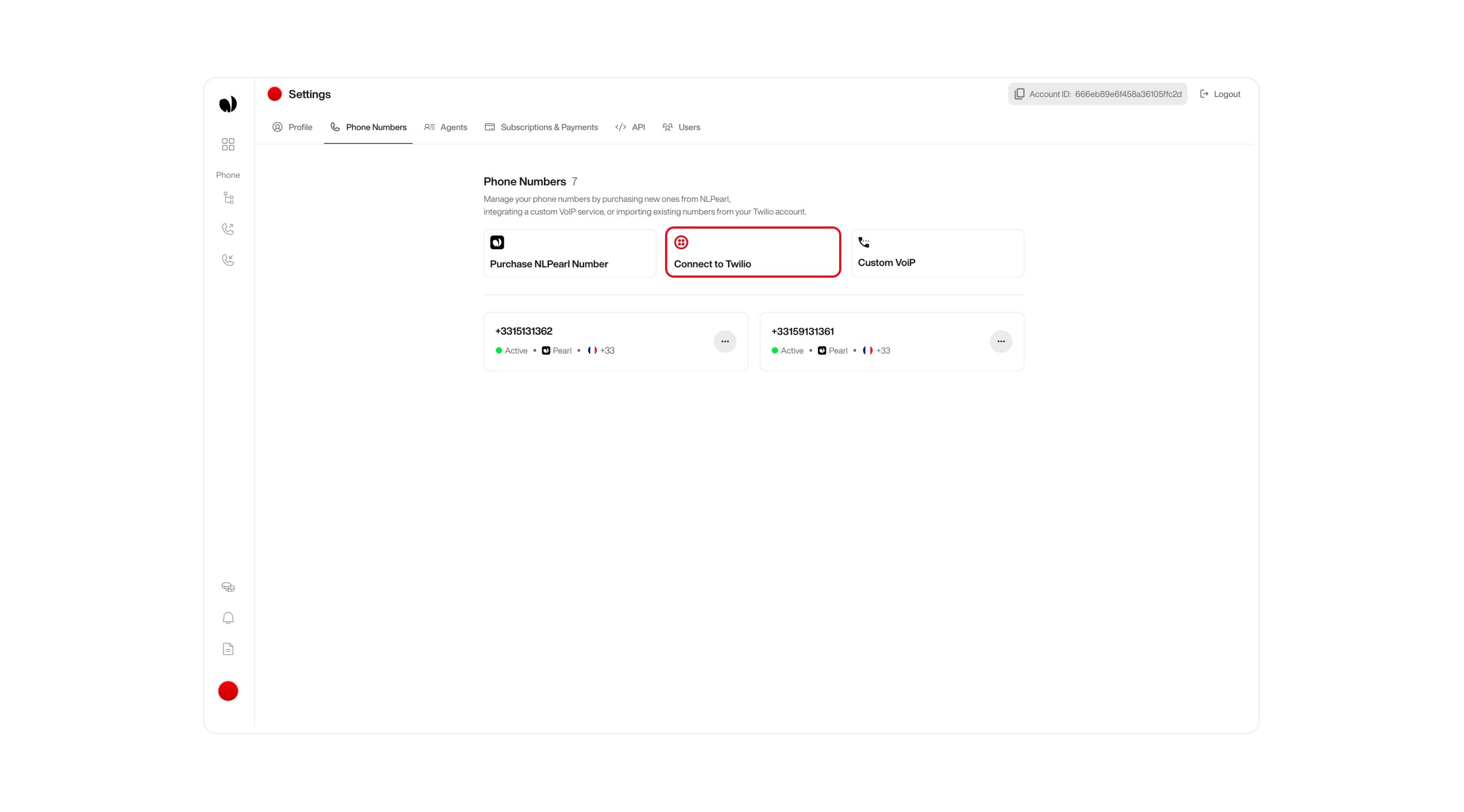

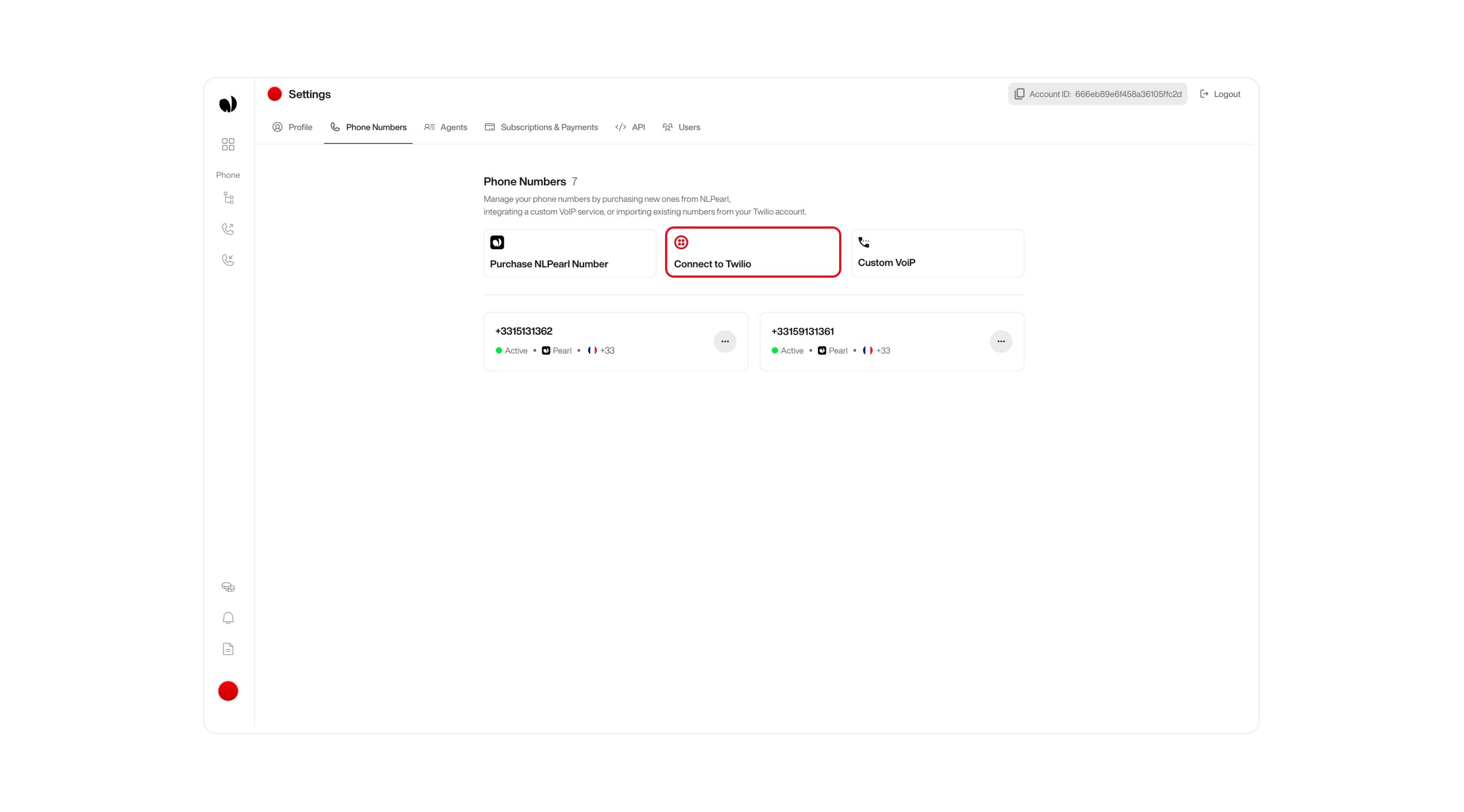

3
Connect to Twilio with Credentials
Once you click the Connect to Twilio button, you’ll be prompted to link your Twilio account. There are two ways to authenticate: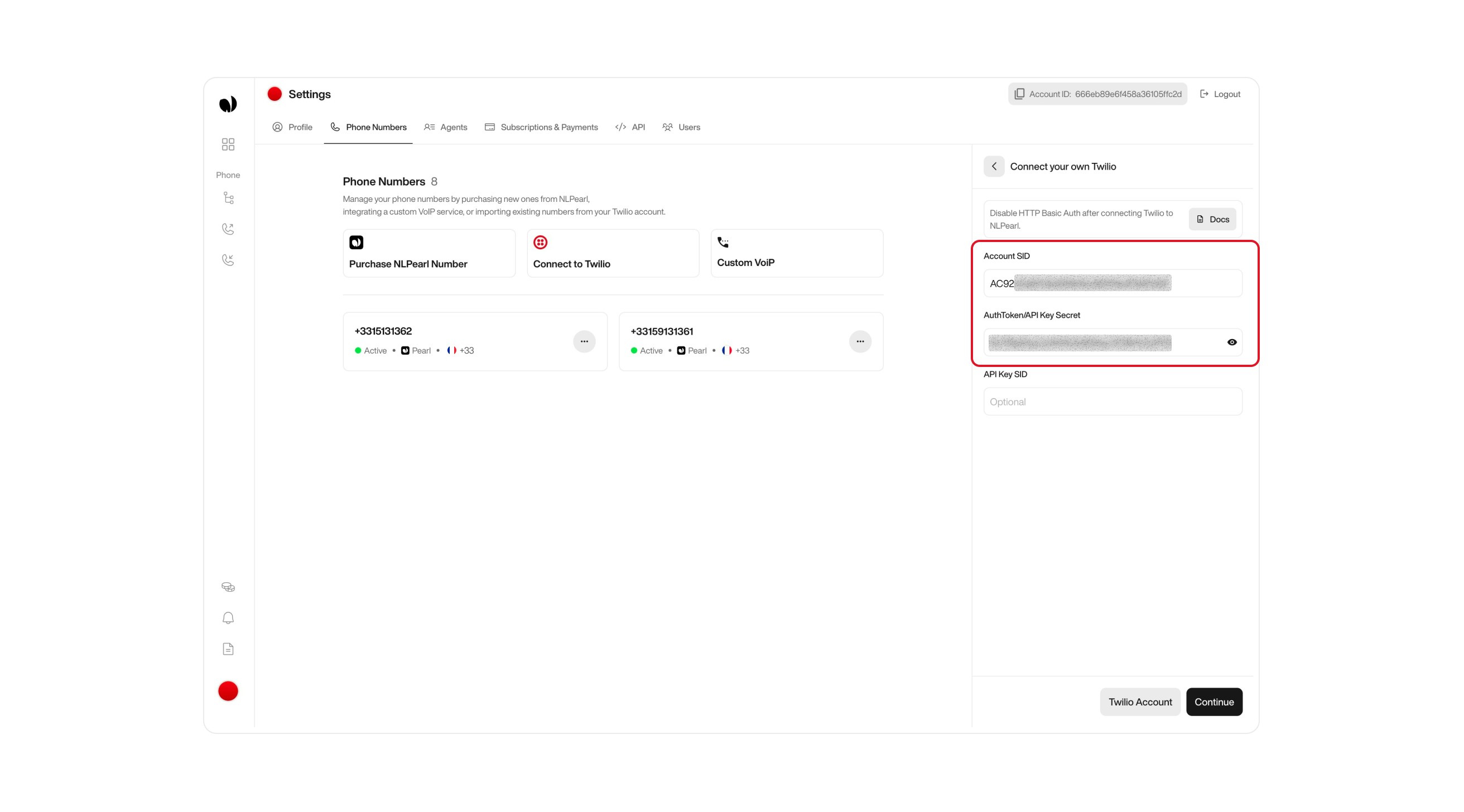
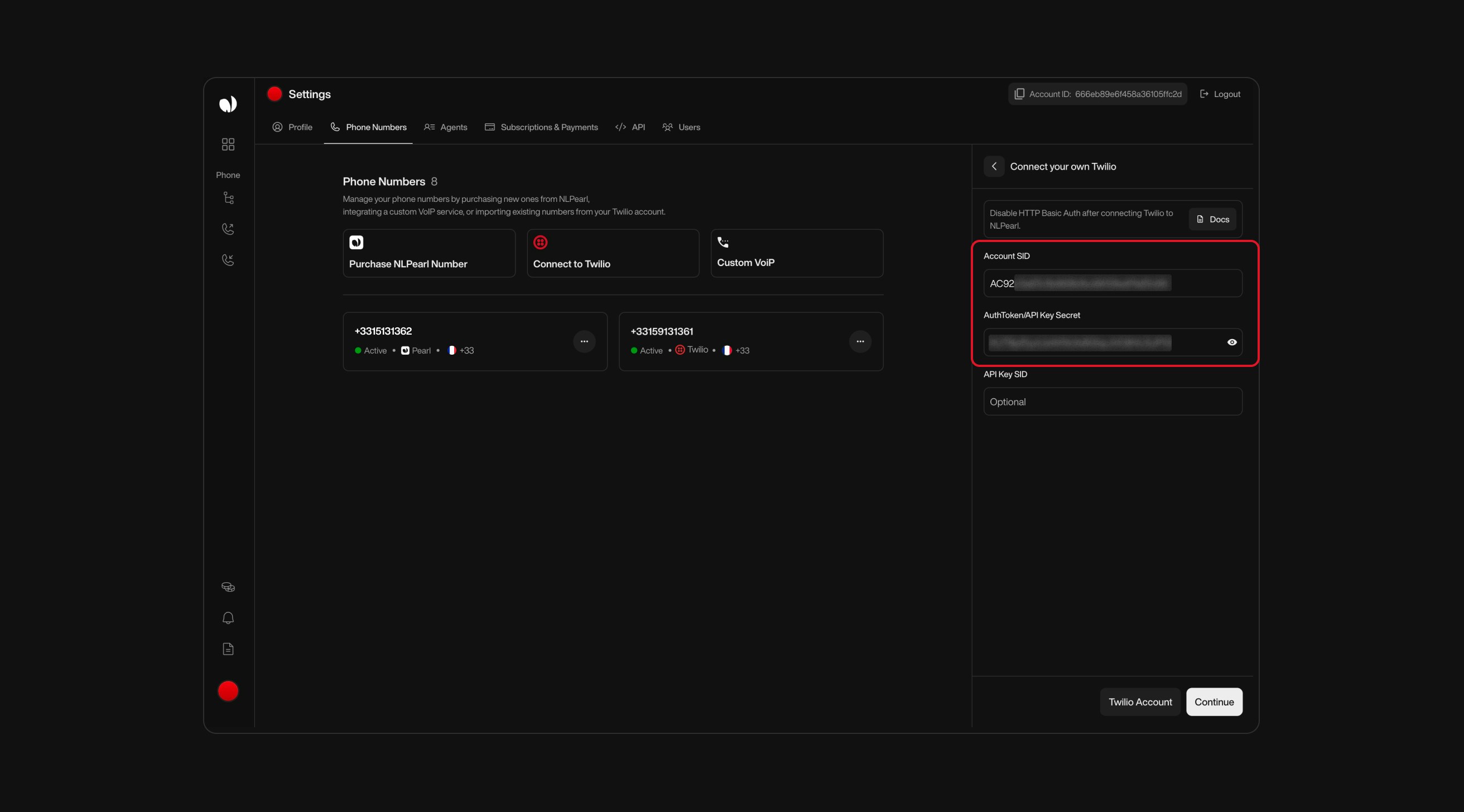
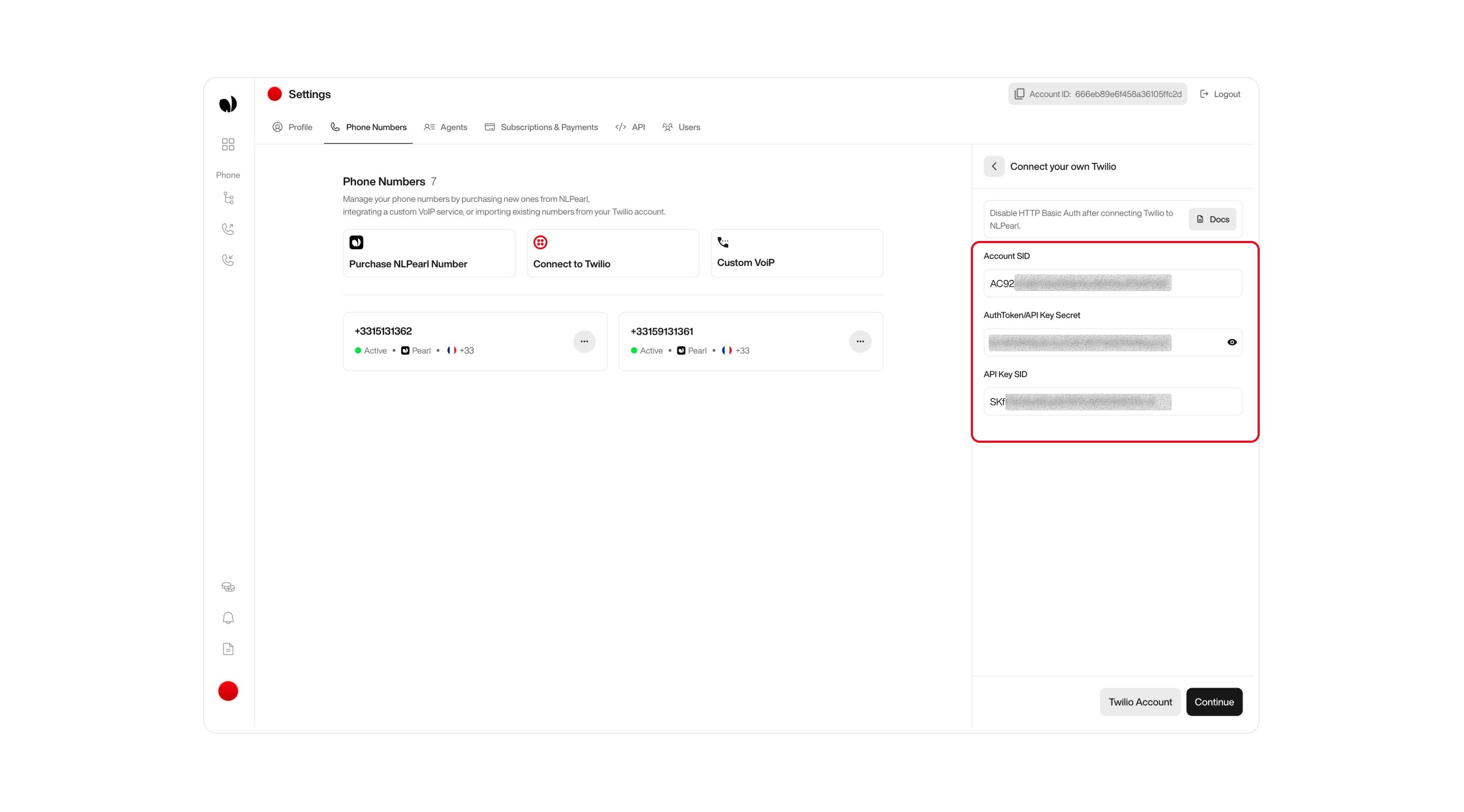
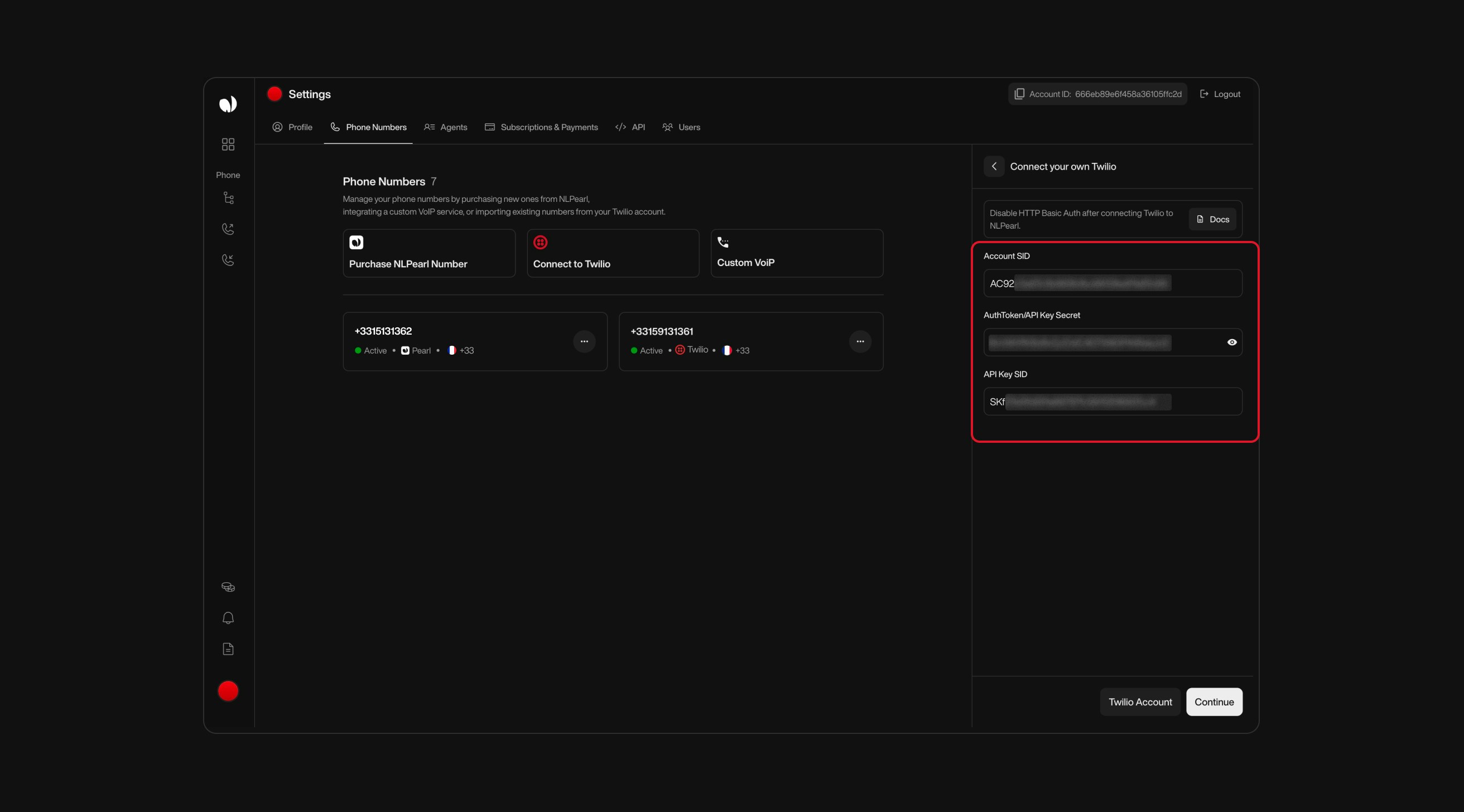
Option 1: Use Account SID + Auth Token
This is the simplest method. Use it if you prefer to connect directly with your main Twilio credentials.- Account SID: Enter your Twilio Account SID.
- Auth Token: Enter your Twilio Auth Token.
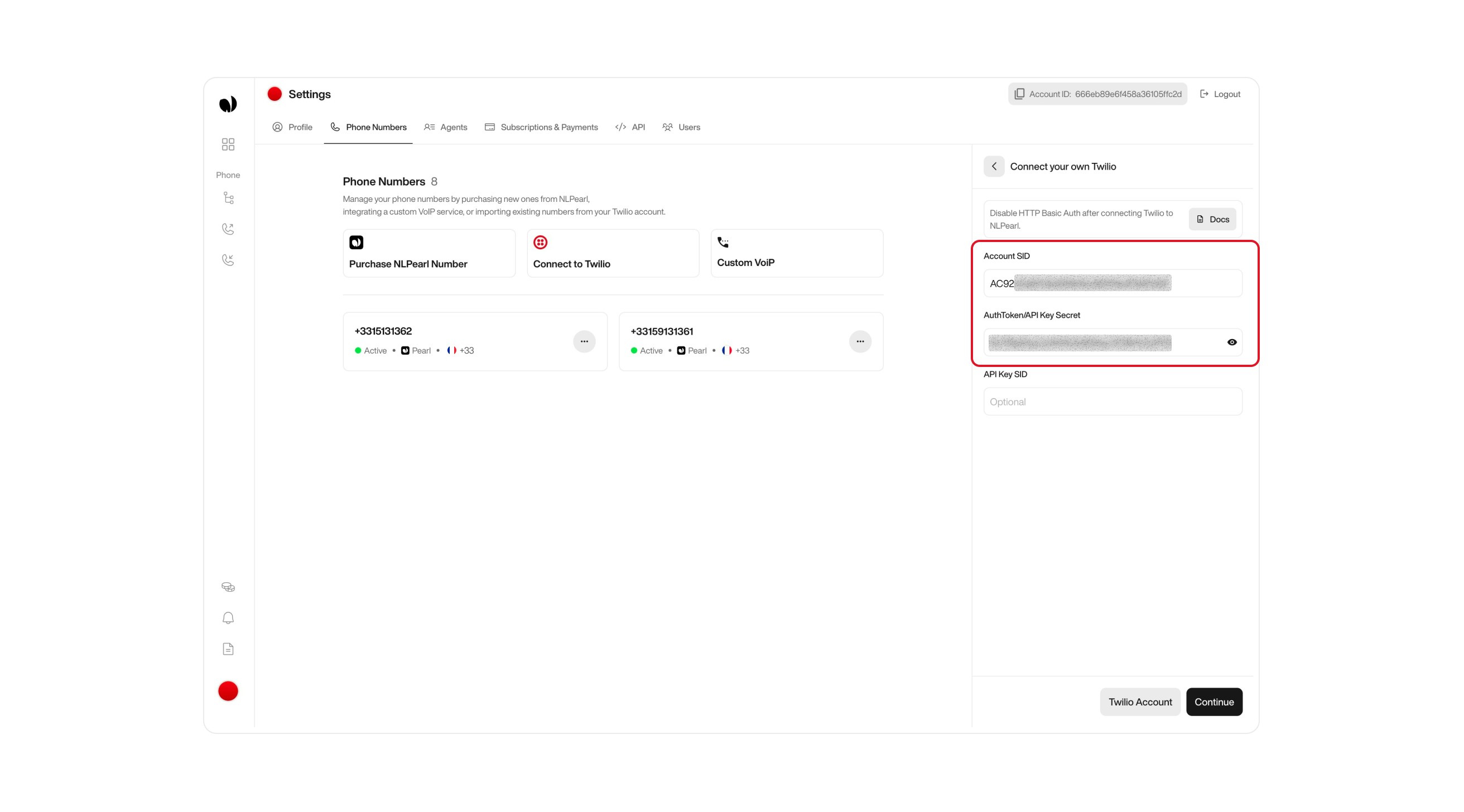
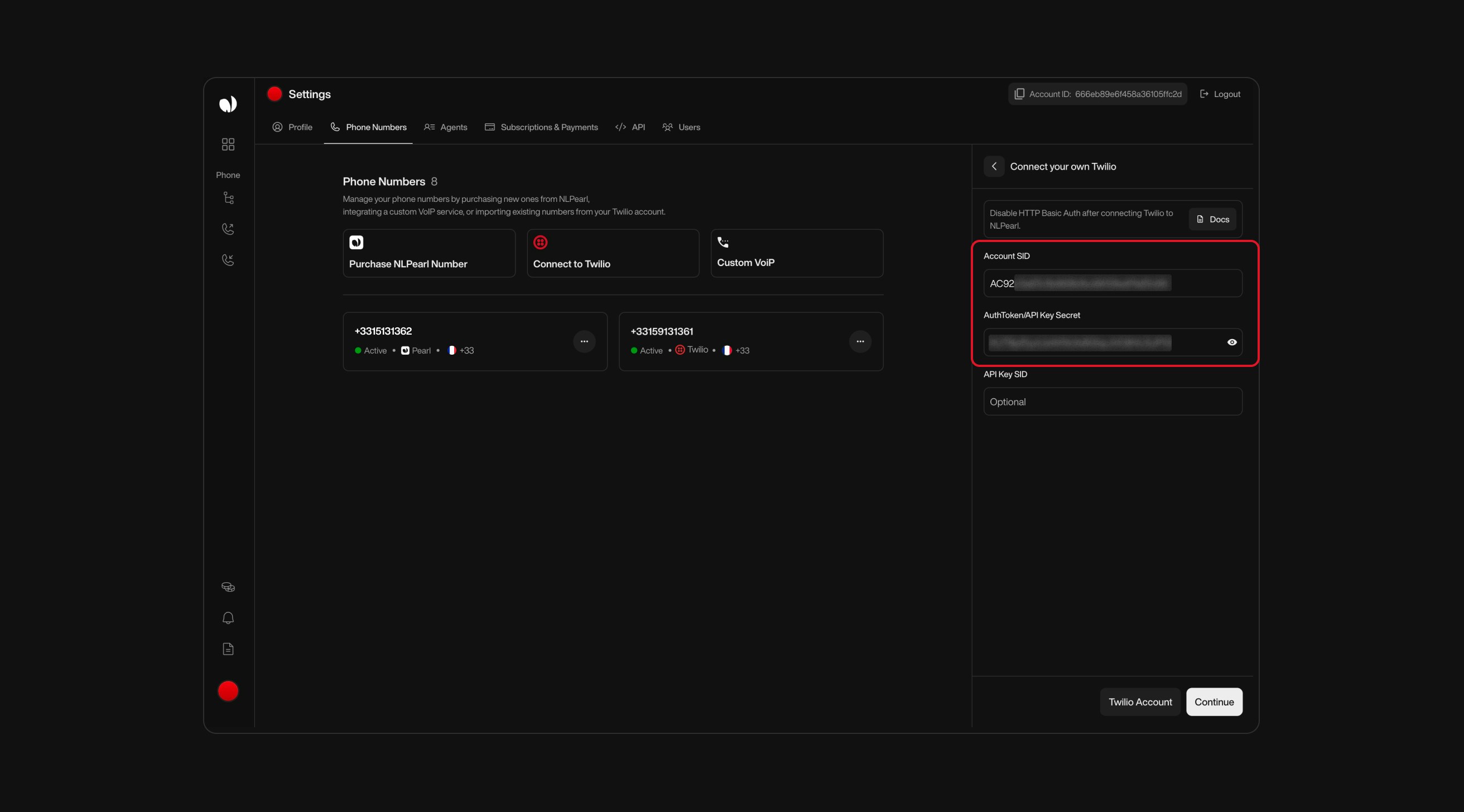
You can find both values in your Twilio Console, under the Account Info section at the bottom of the dashboard.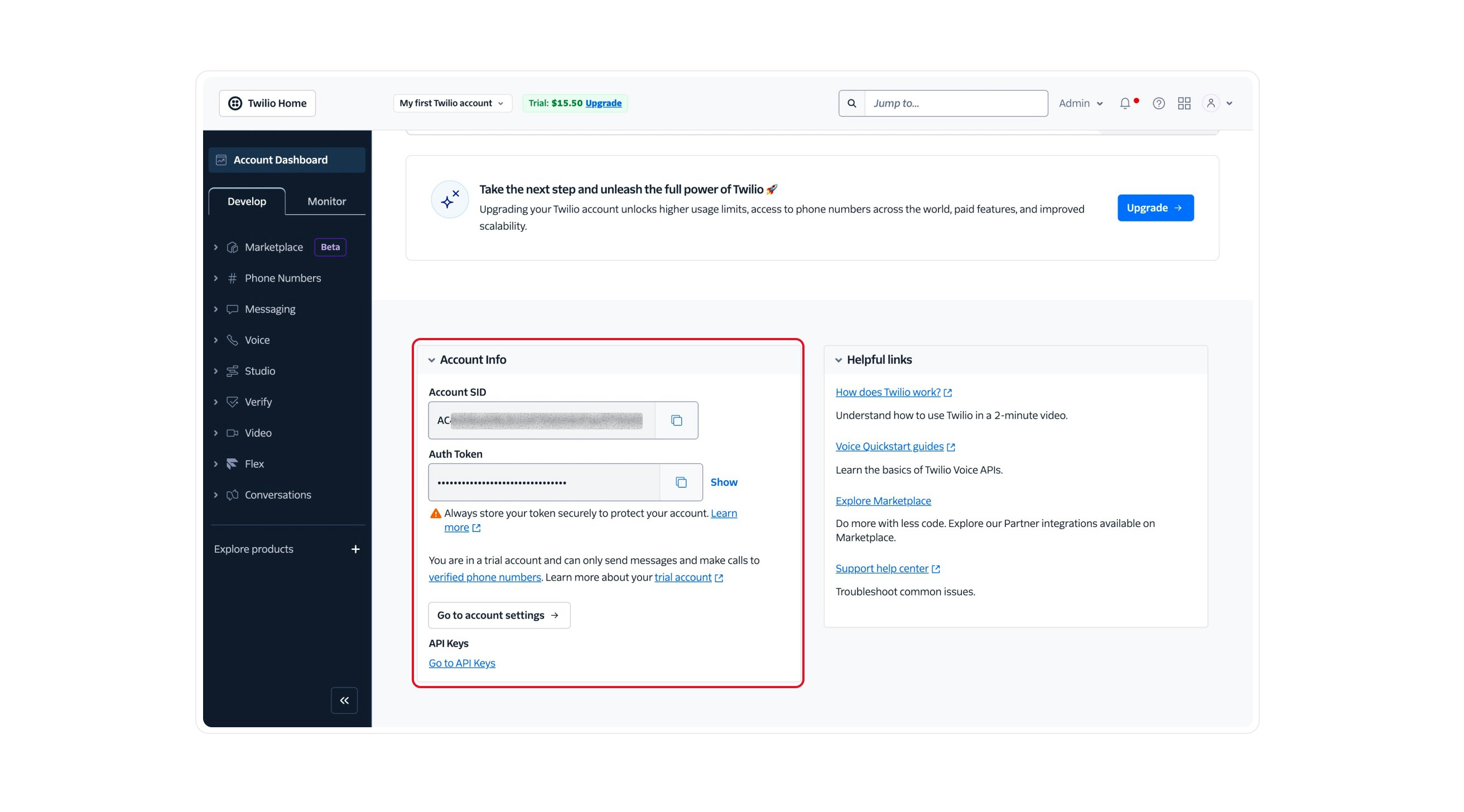
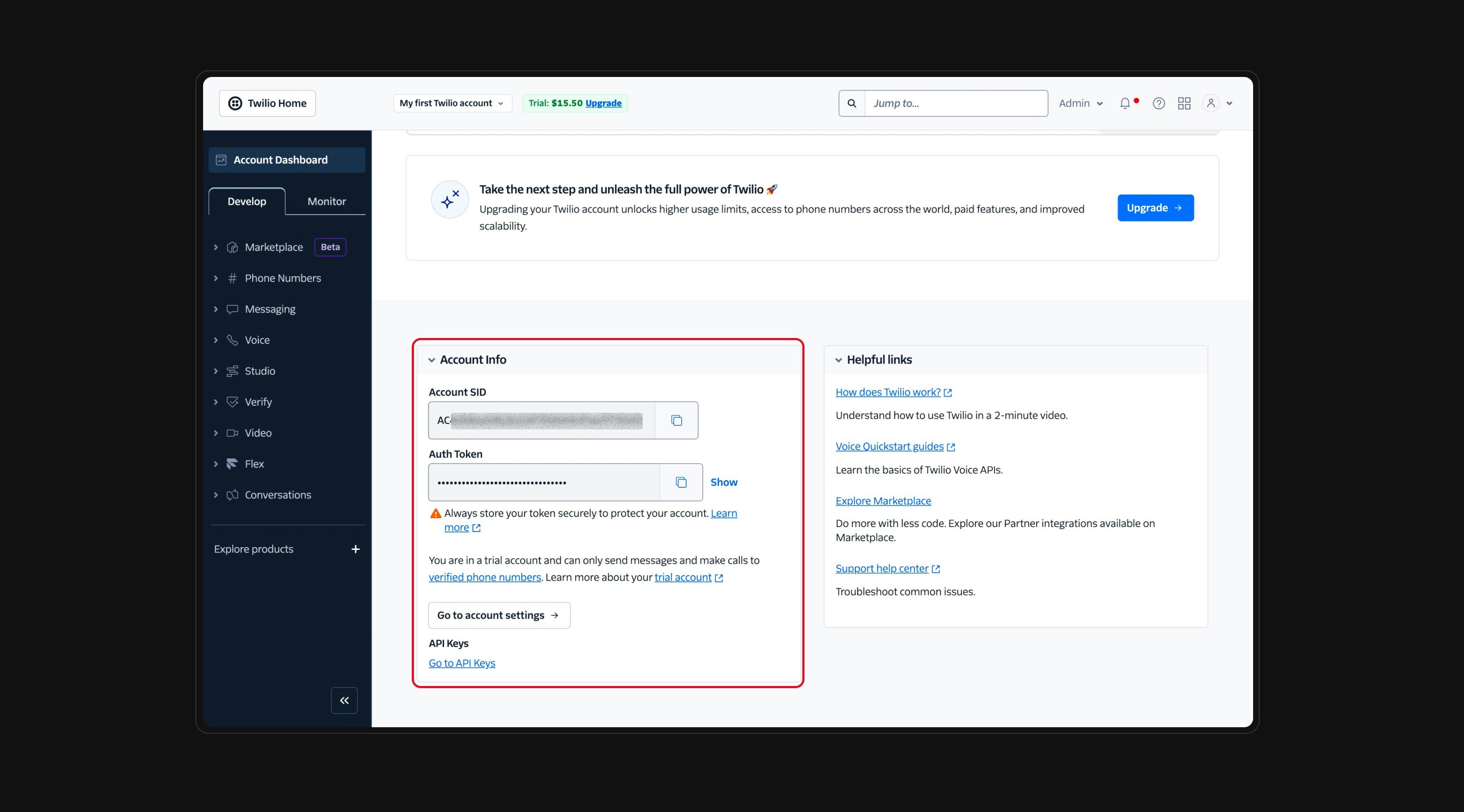
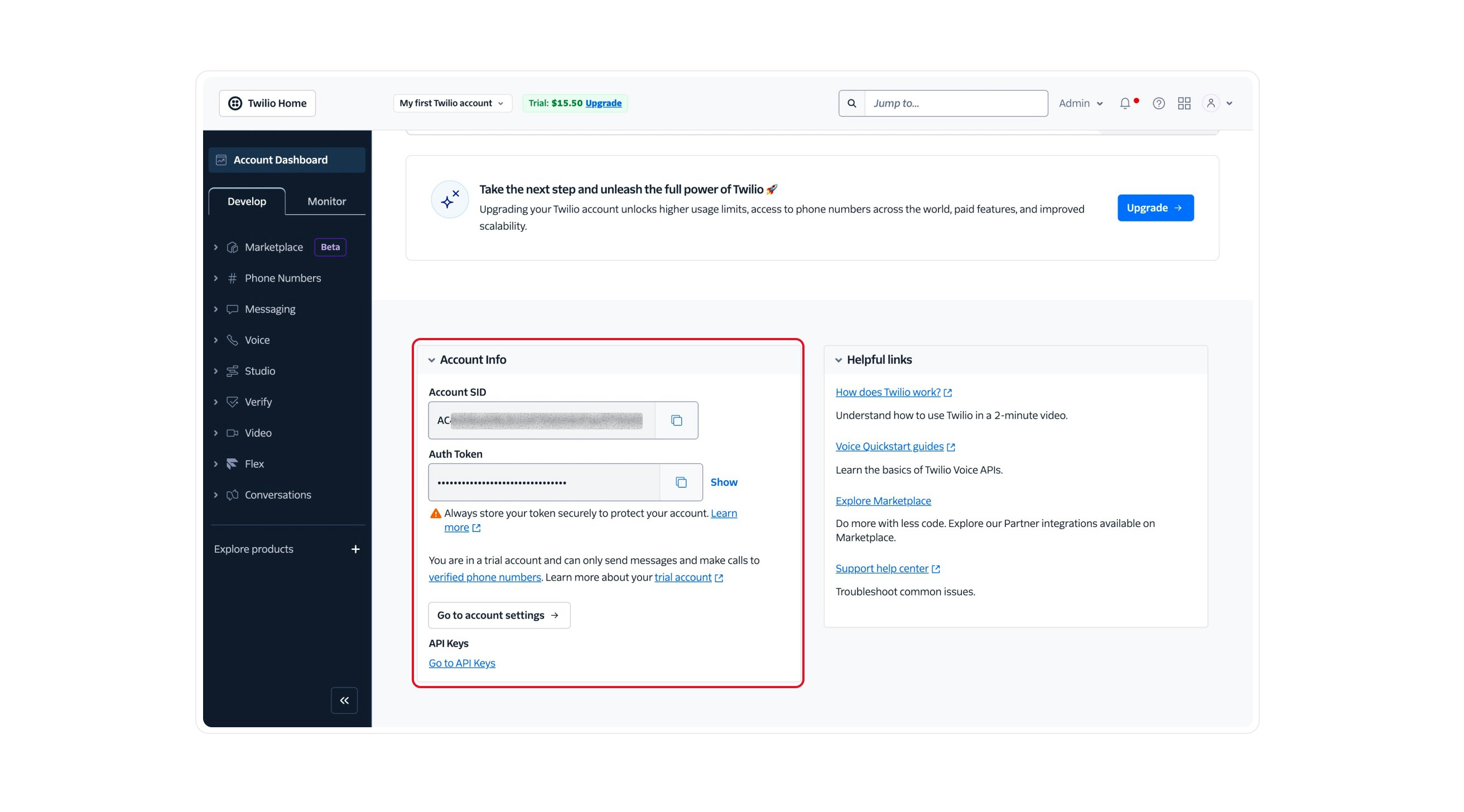
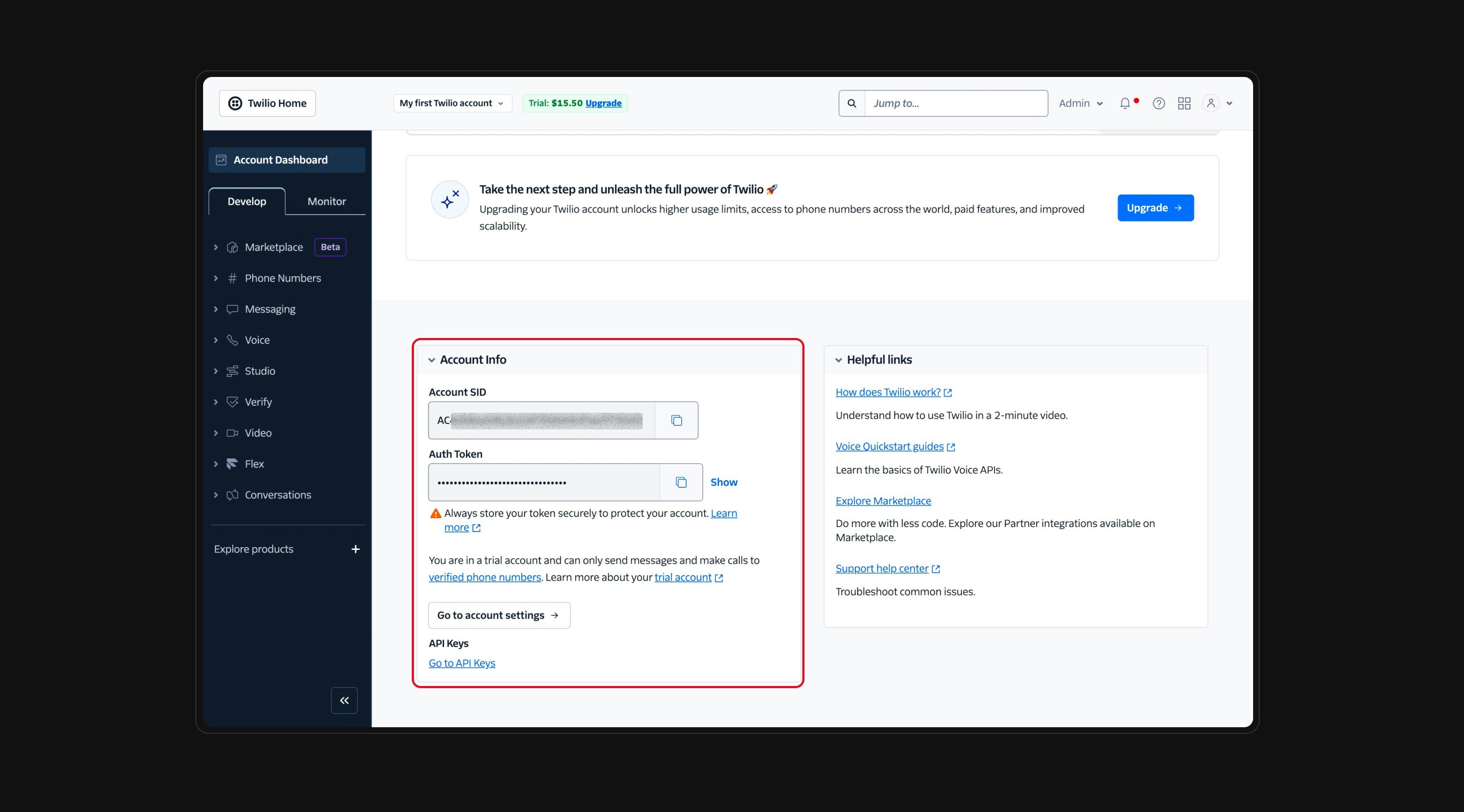
Option 2: Use API Credentials (more secure)
If you prefer a more secure or limited-access integration, use API credentials.- Account SID: Same as above.
- API Key SID: Enter your Twilio API Key SID.
- API Secret Key: Enter your Twilio API Secret Key.
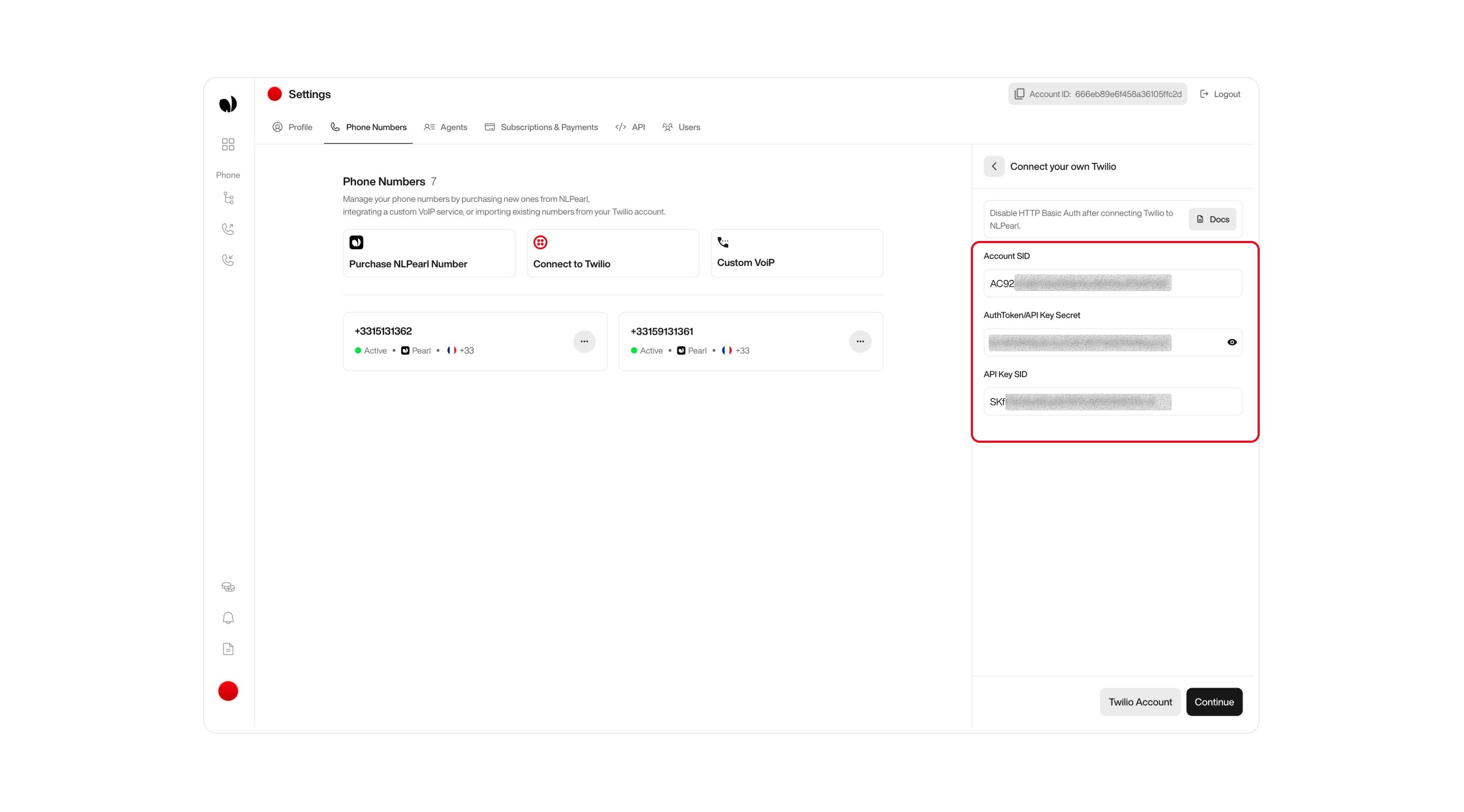
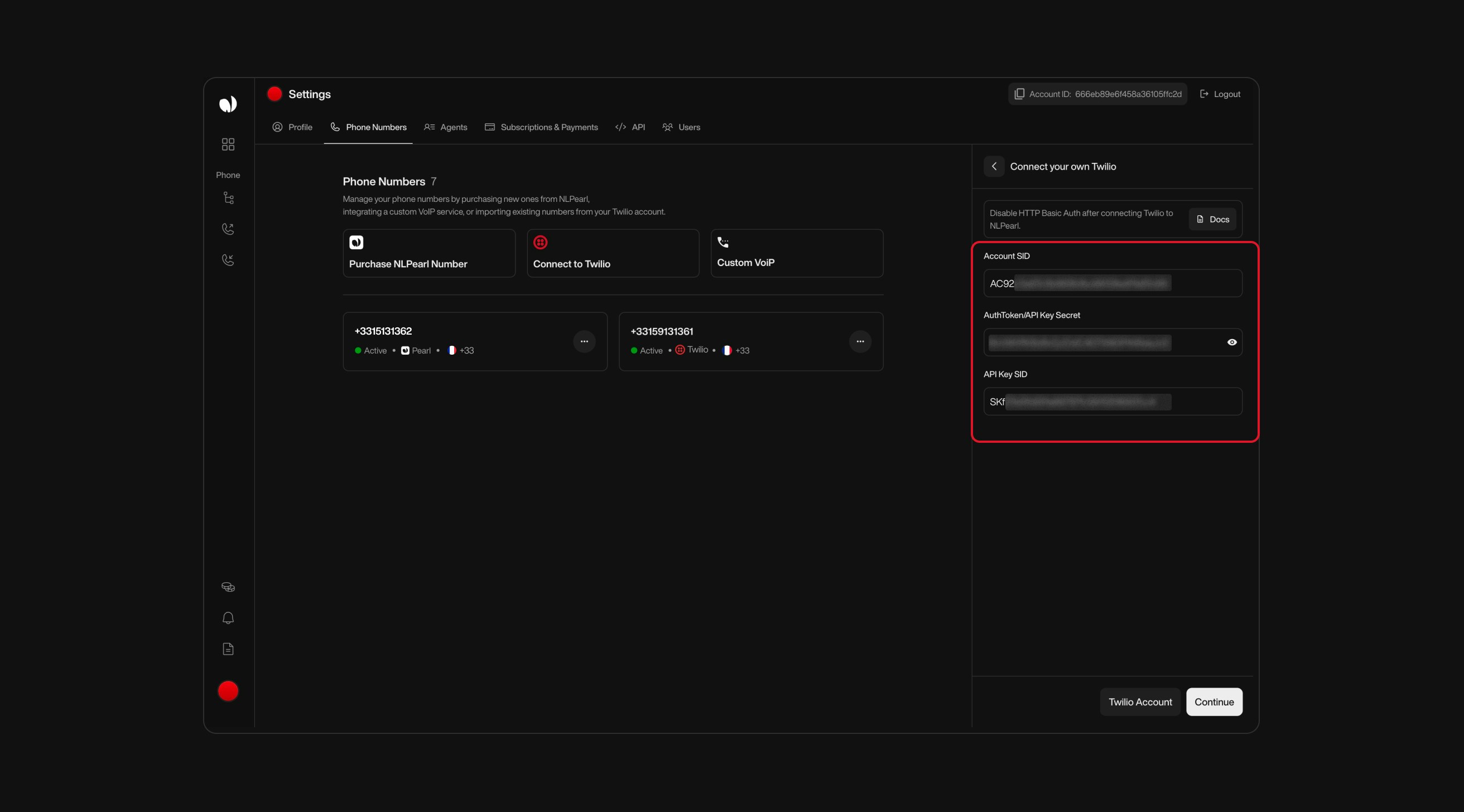
To connect via API Key authentication, you’ll need to generate API credentials from your Twilio Console.
1
Go to Twilio API Keys Settings
Visit the Twilio API Keys page in your console. This is where all your existing keys are listed, and where you can create new ones.Click the Create API Key button on the top right of the API Keys page.
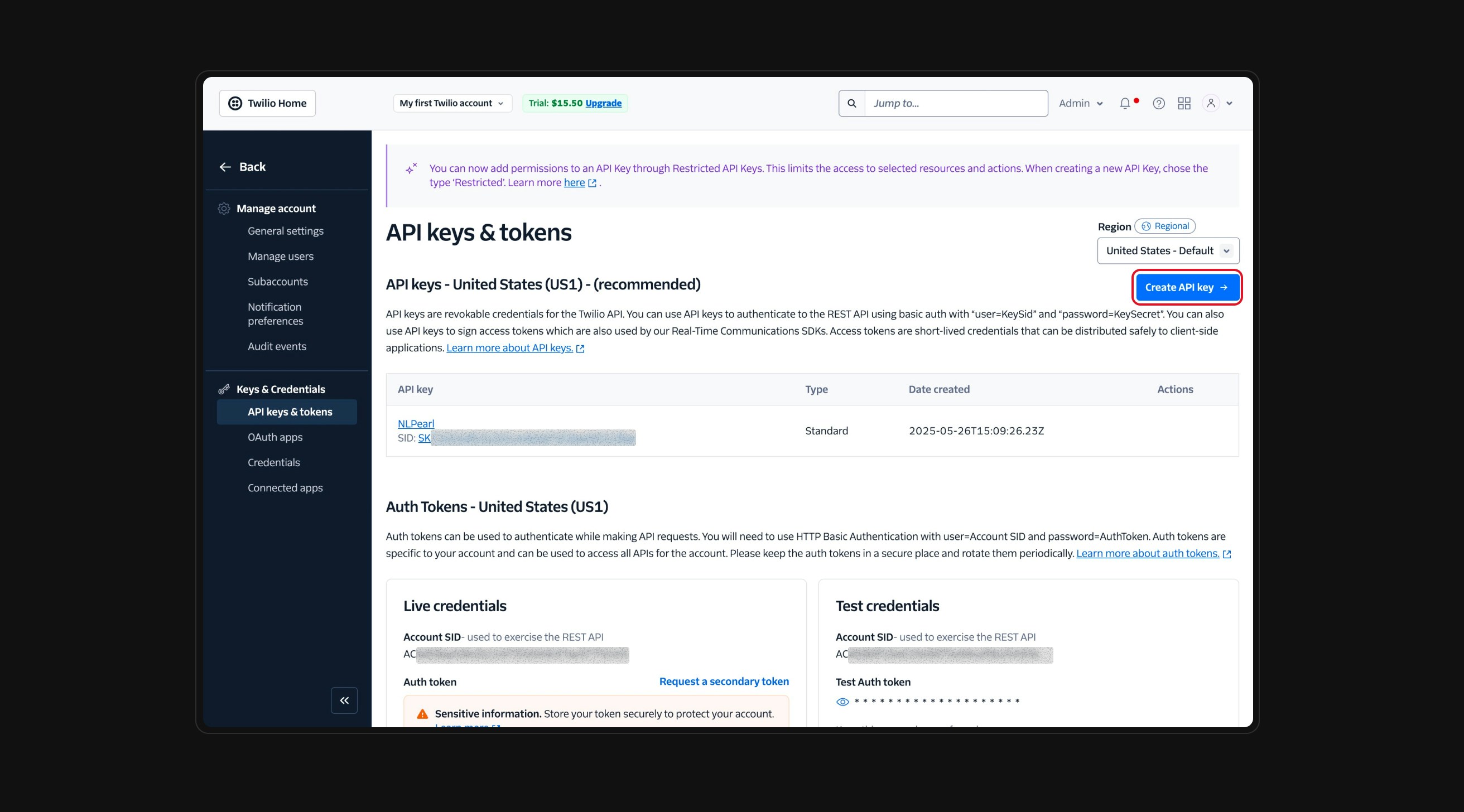

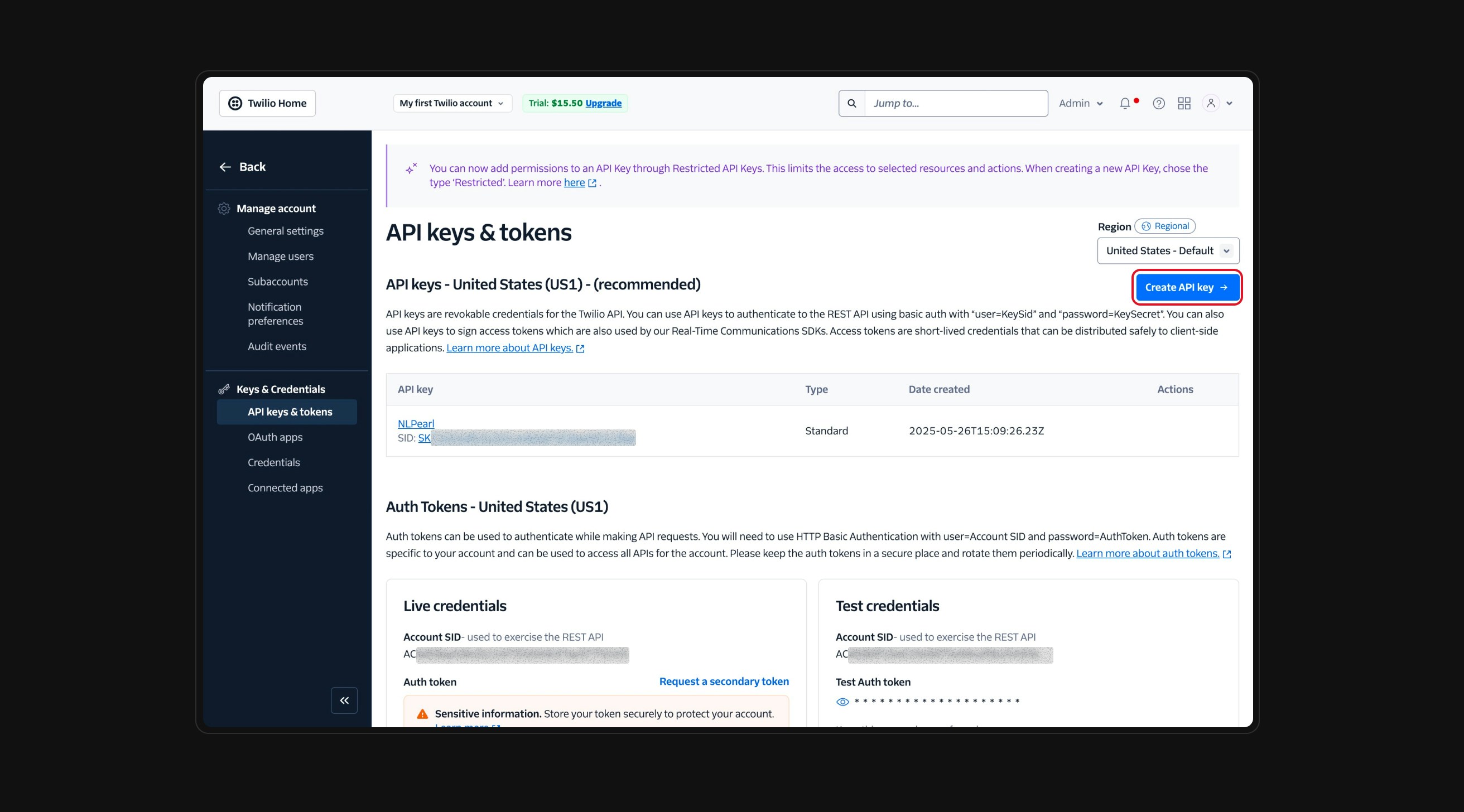
2
Select Standard Key Type
Give your key a name and select Standard as the key type. Then click Create.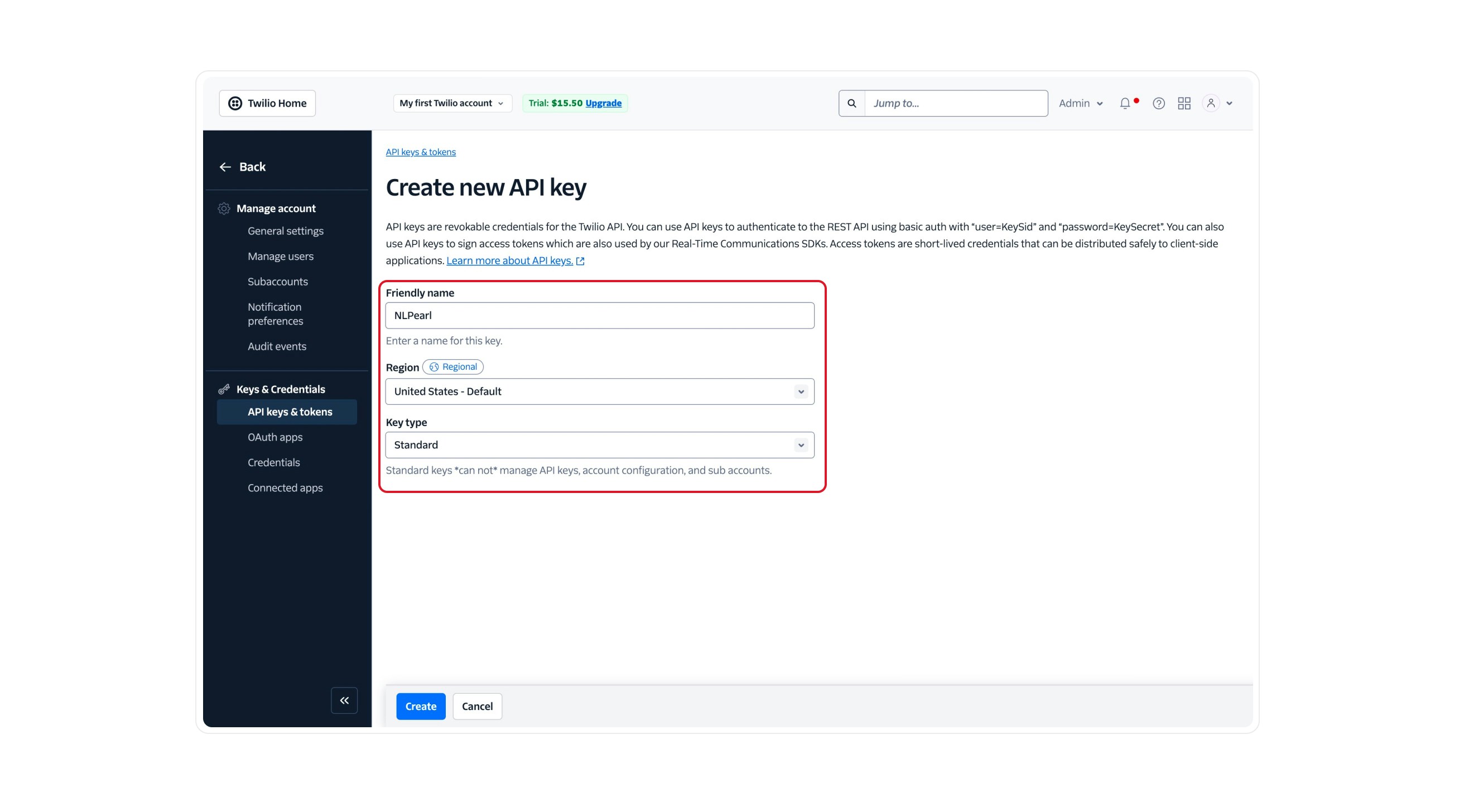
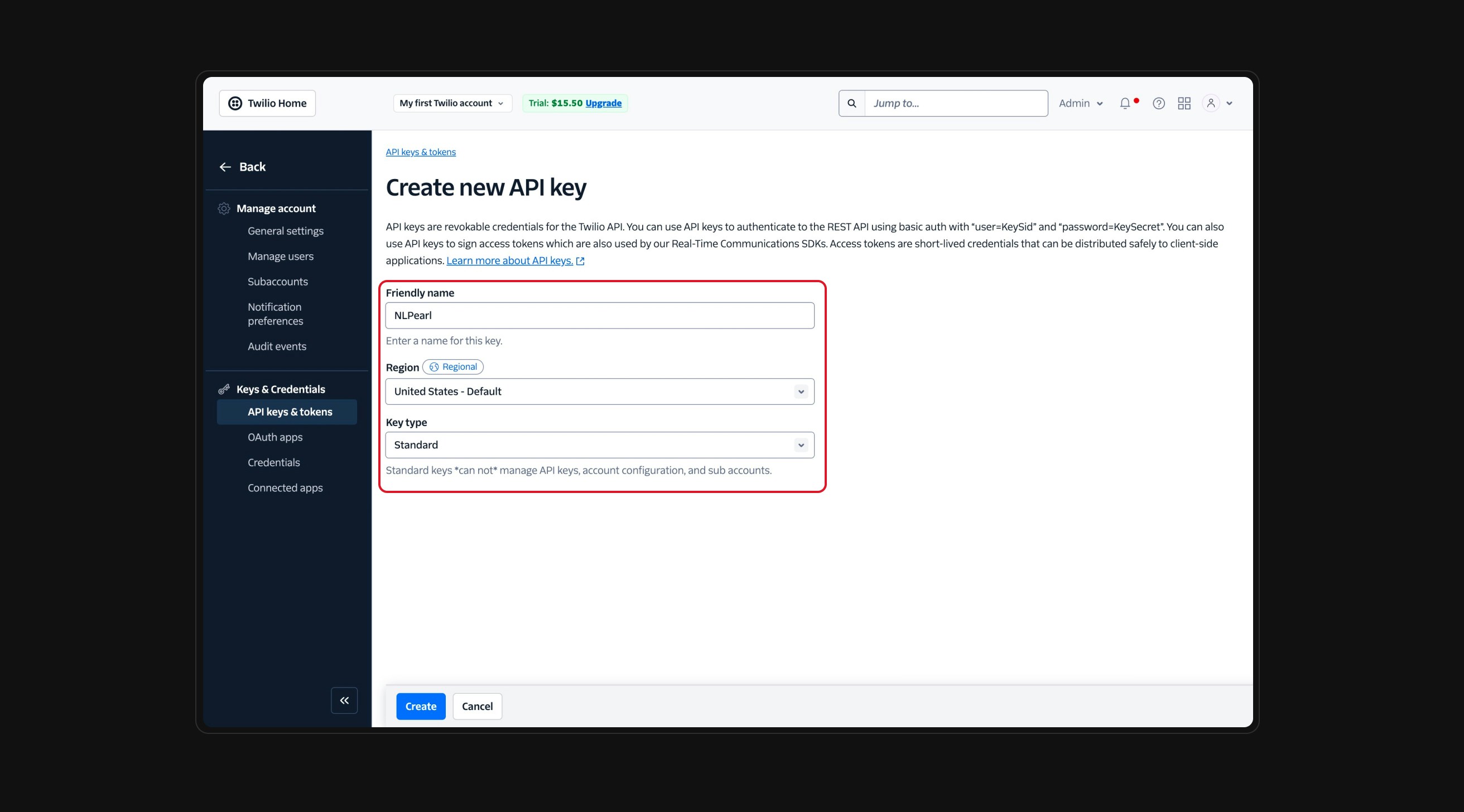
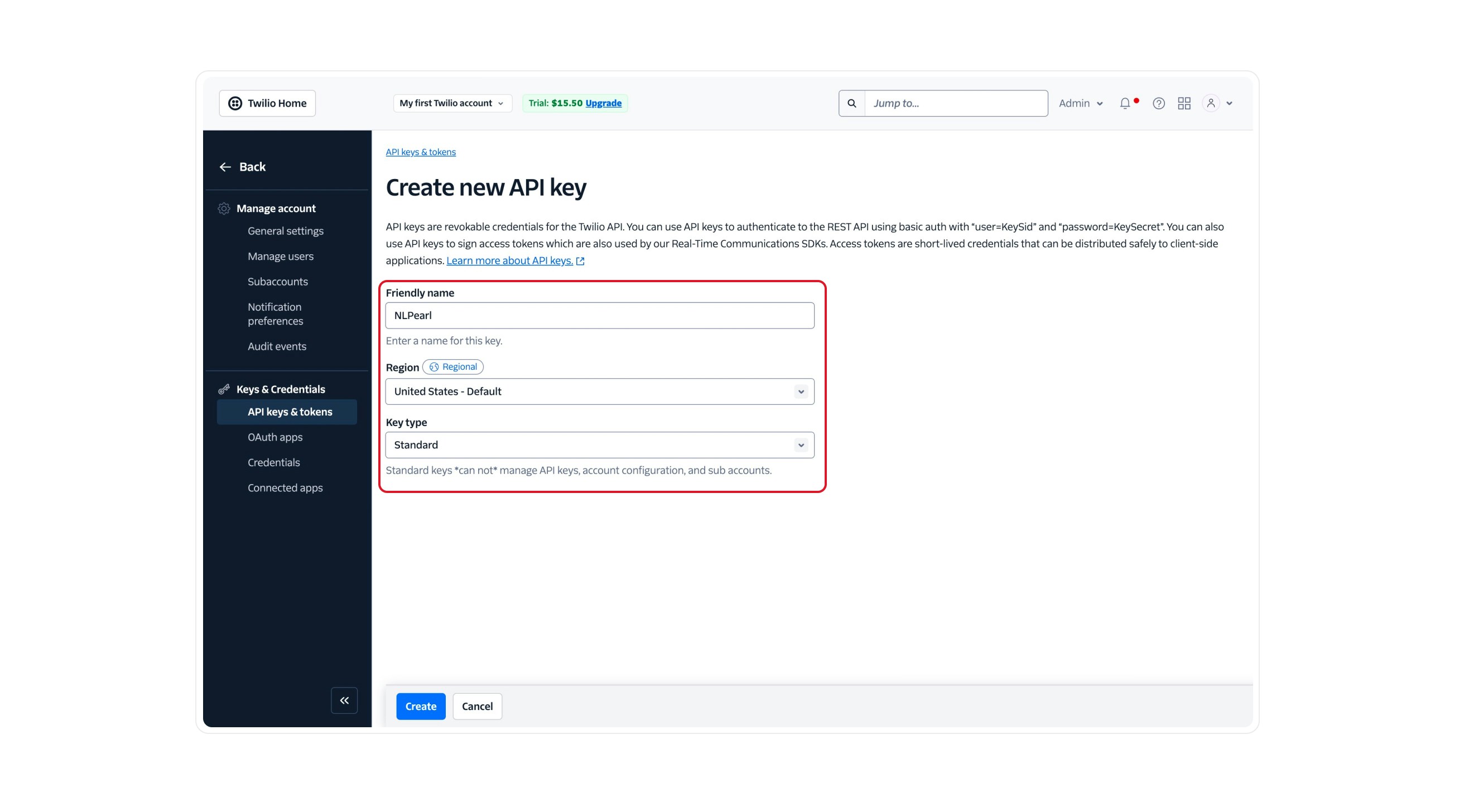
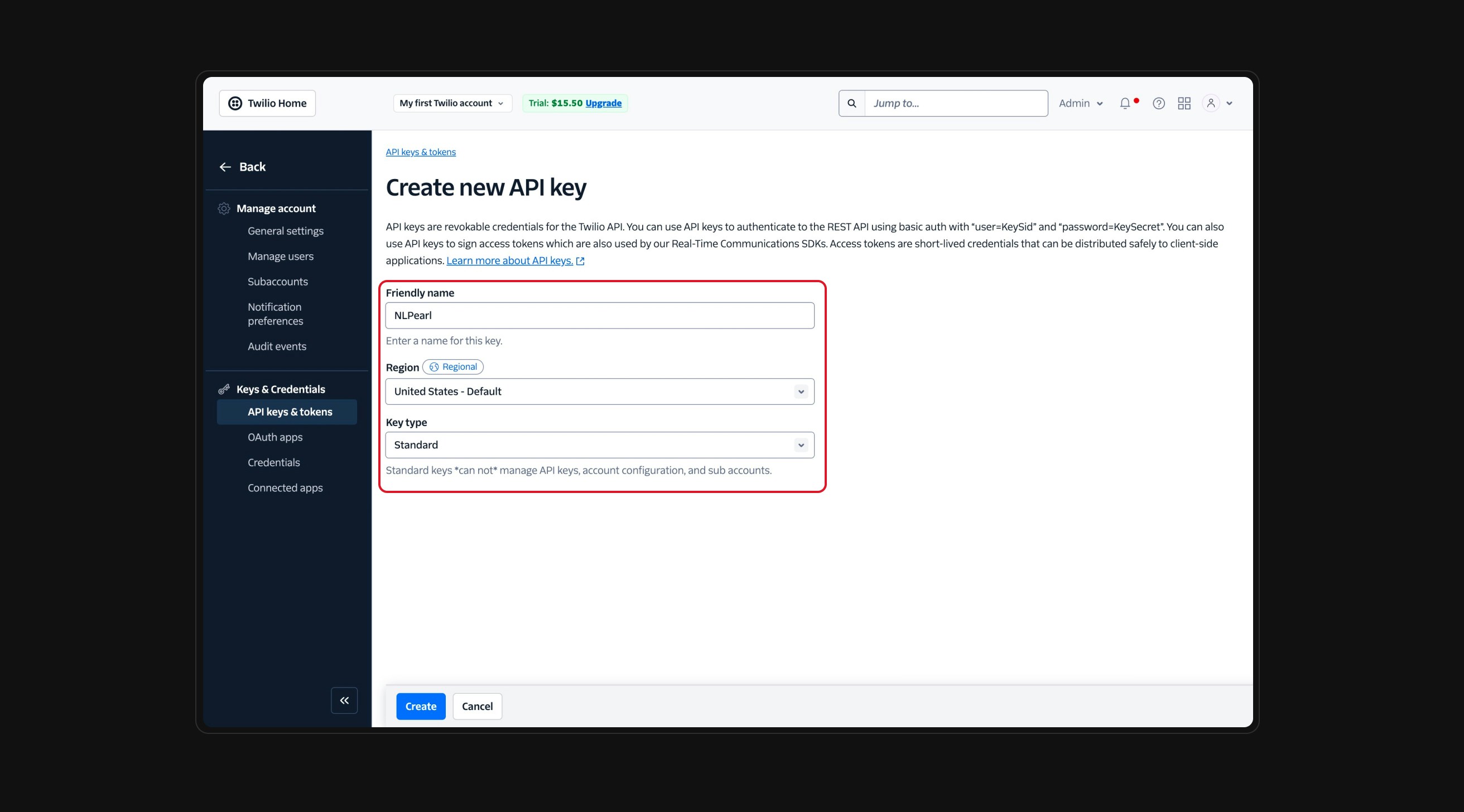
3
Copy the SID and Secret
Once the key is created, Twilio will display both the SID and the Secret.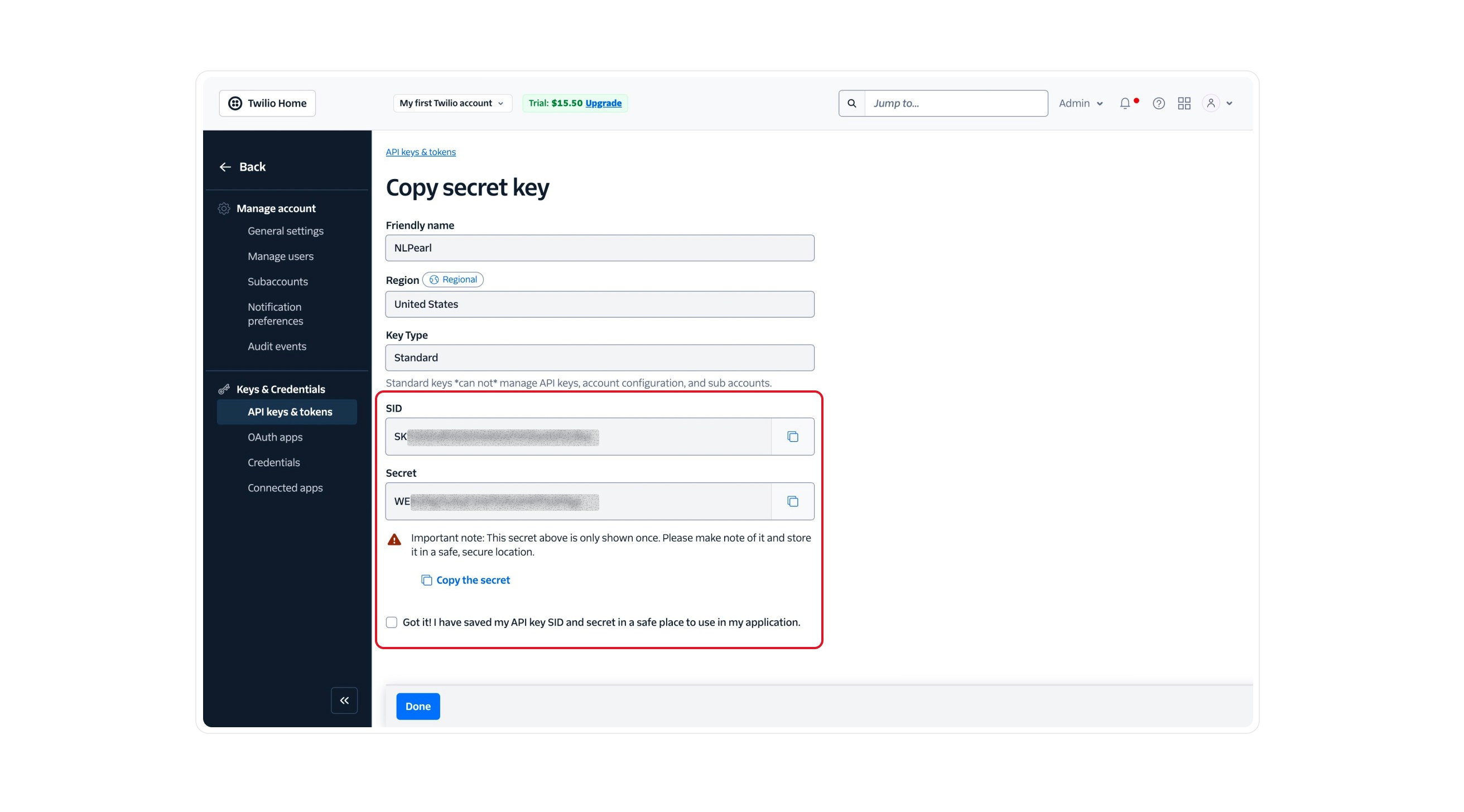
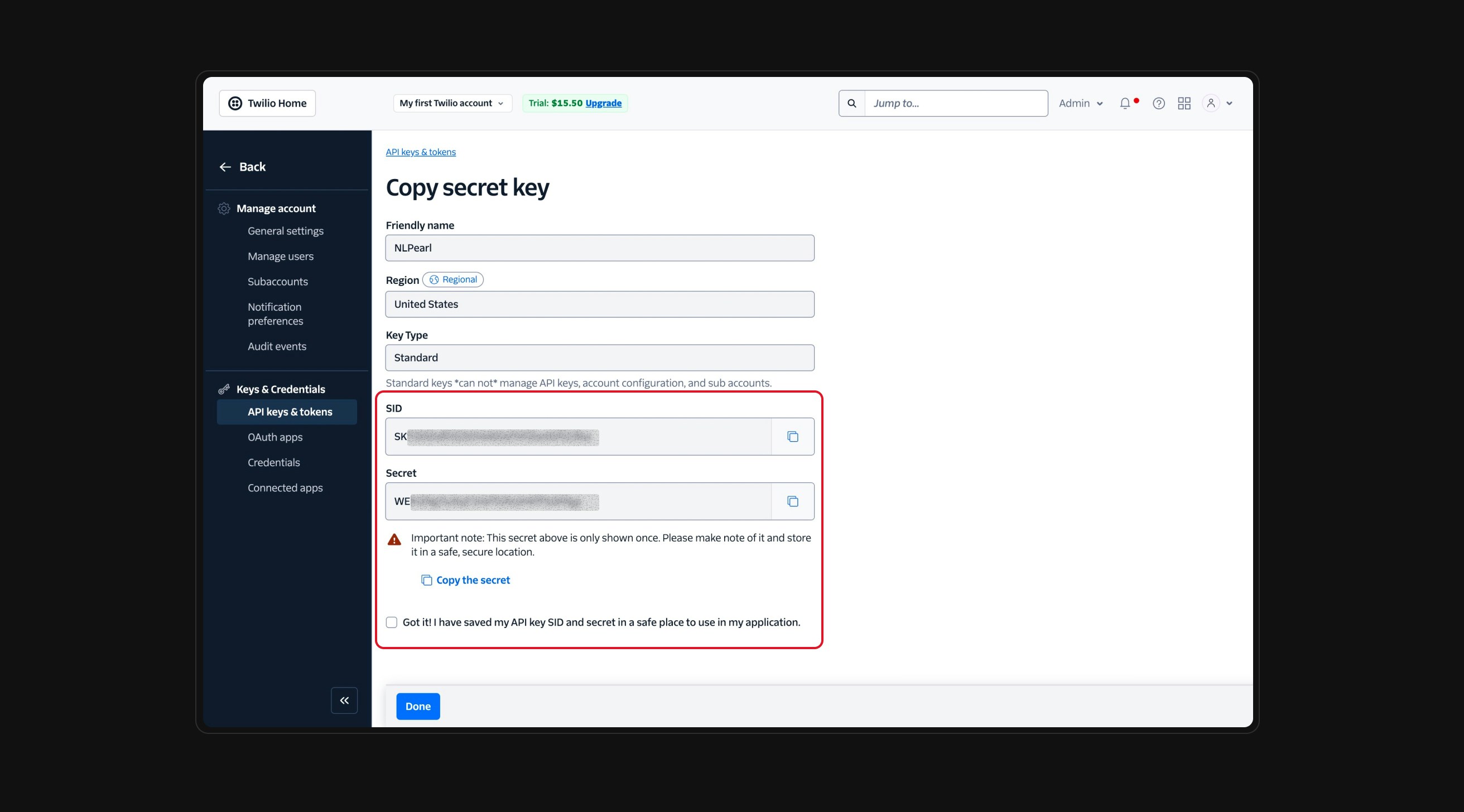
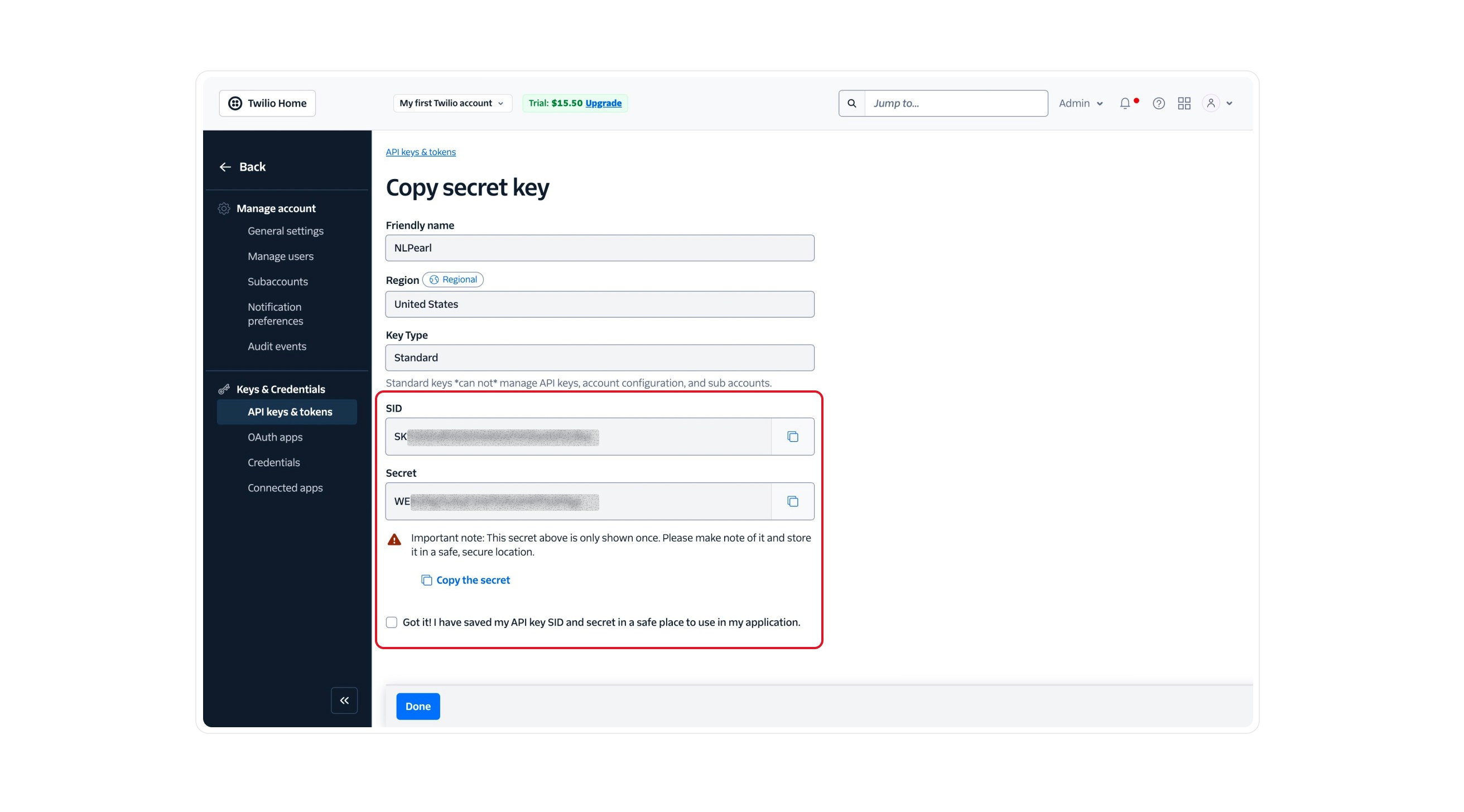
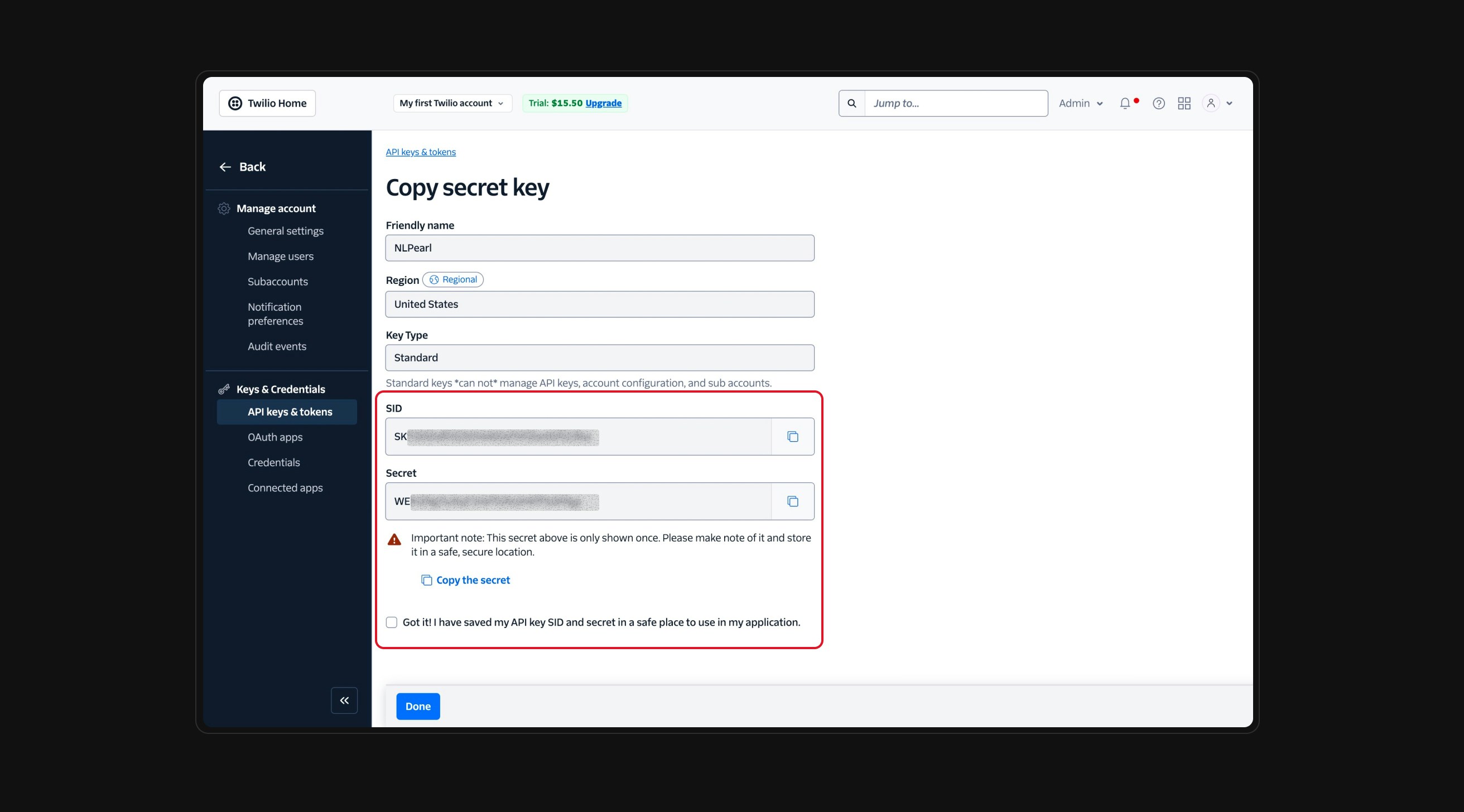
4
Import Your Twilio Phone Numbers
Once your Twilio account is connected, a list of all available phone numbers will appear.To import a number into NLPearl, click the Add button next to it (2).When you’re done, click Finish to complete the import process.The selected numbers will immediately appear in your NLPearl account. You can return to this screen at any time to import additional numbers — especially if you’ve added new ones to your Twilio account later on.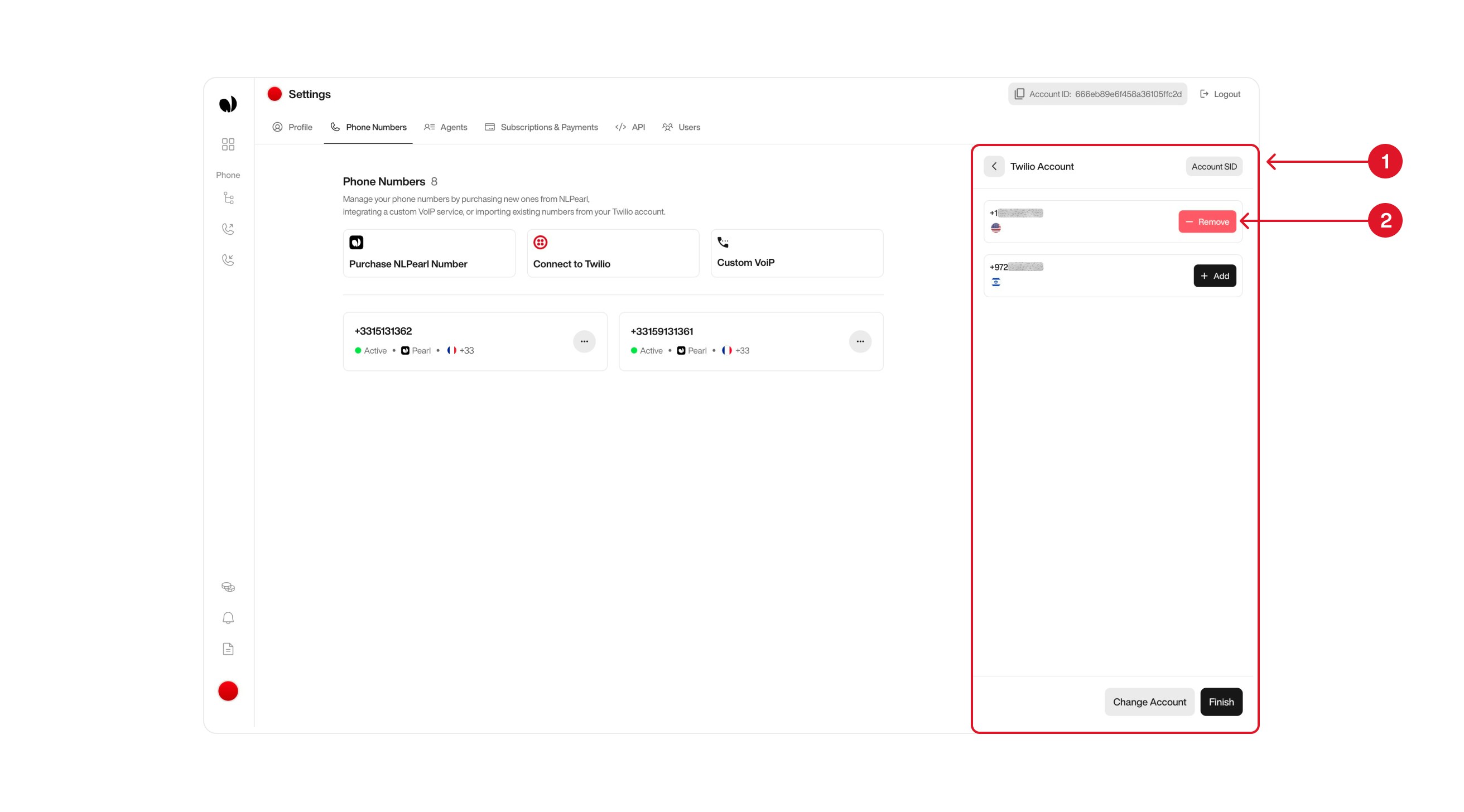
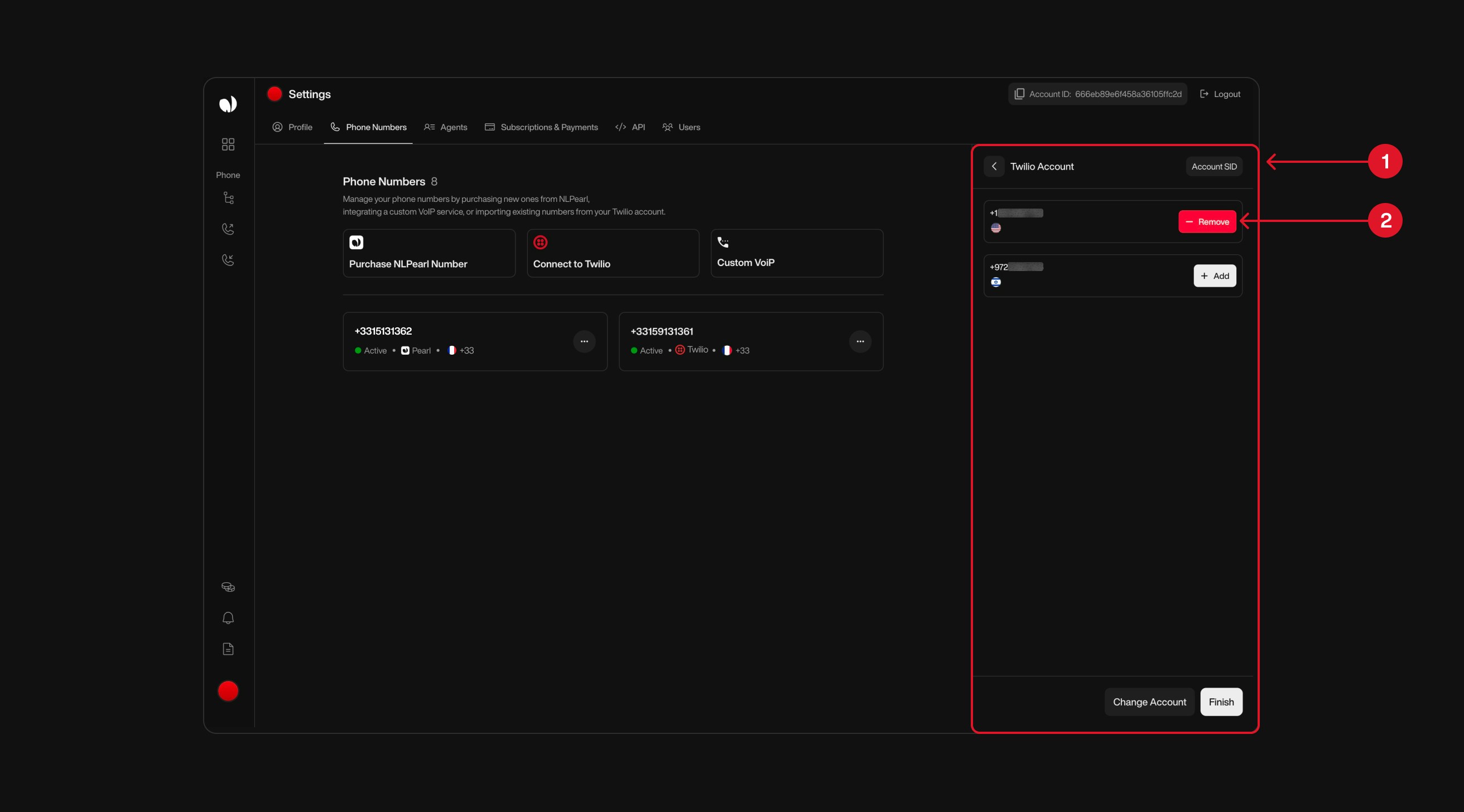
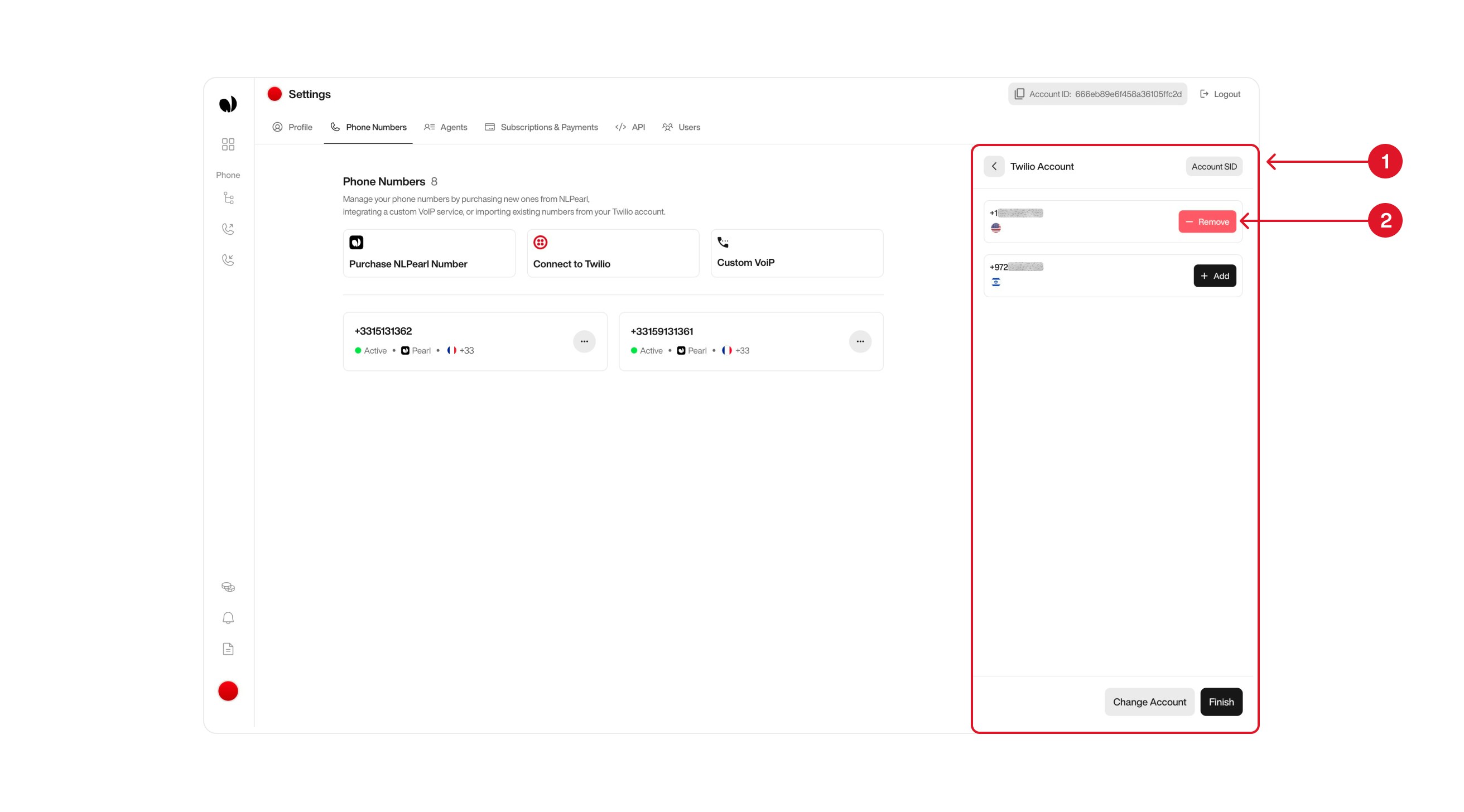
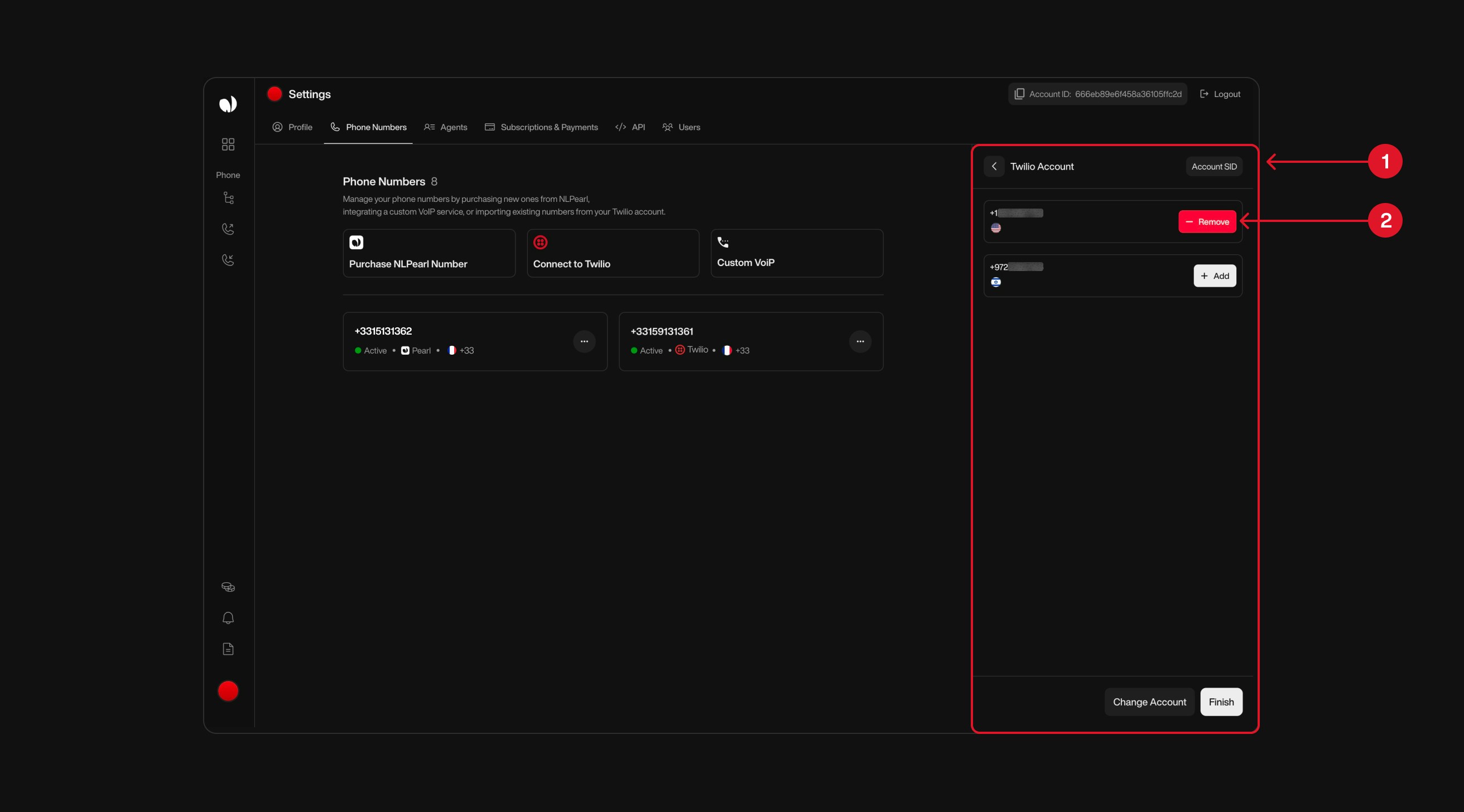
5
Manage Multiple Twilio Accounts
If you use multiple Twilio accounts with different sets of phone numbers, you can easily switch between them without losing your imported data.On the Twilio integration page, locate the current account section (1). Hovering over it will display the Twilio Account SID currently in use.Click the Change Account button at the bottom (2) to enter new Twilio credentials.You can repeat this process at any time to import phone numbers from another Twilio account.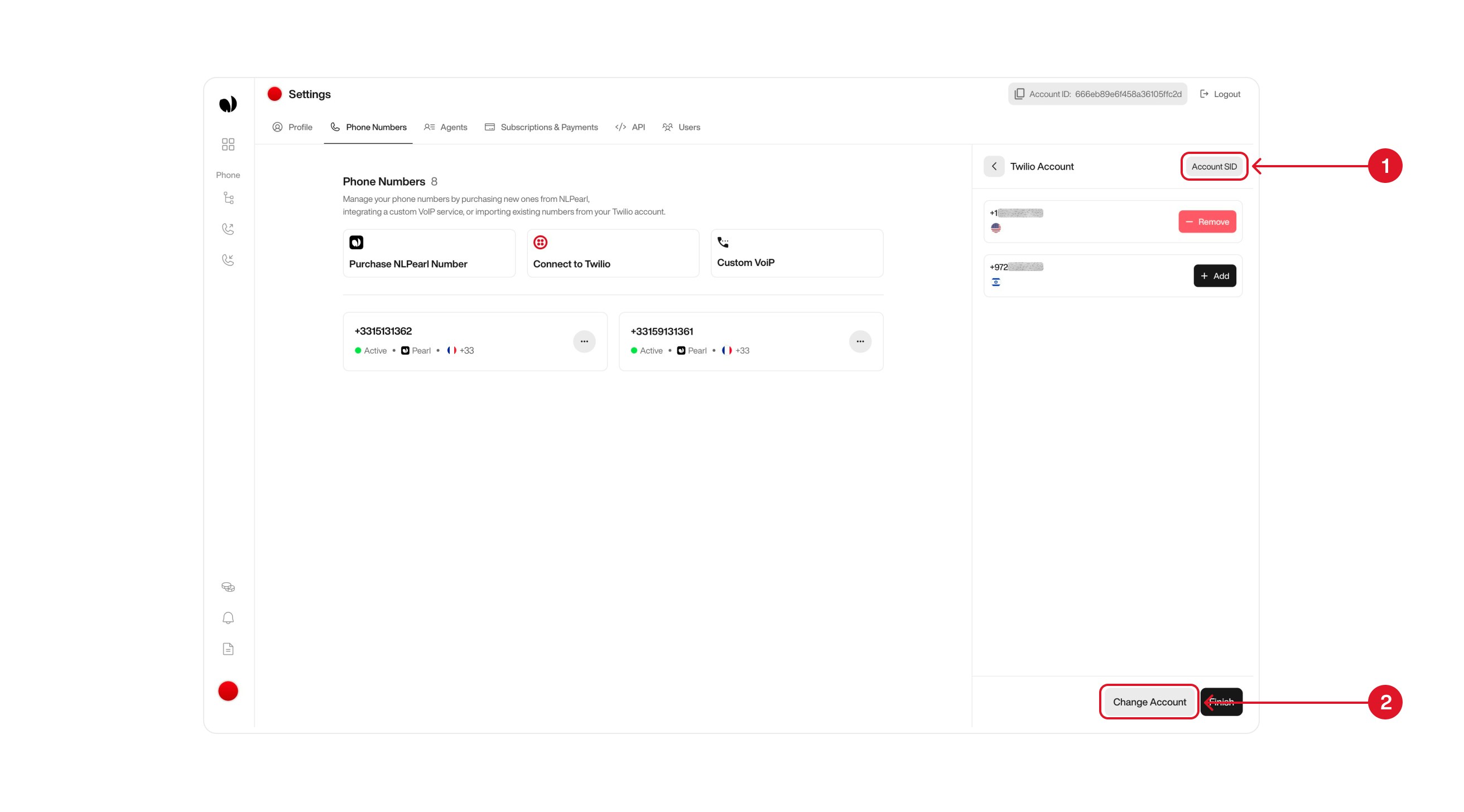

Already imported phone numbers will remain linked to your NLPearl account — switching accounts won’t affect them.
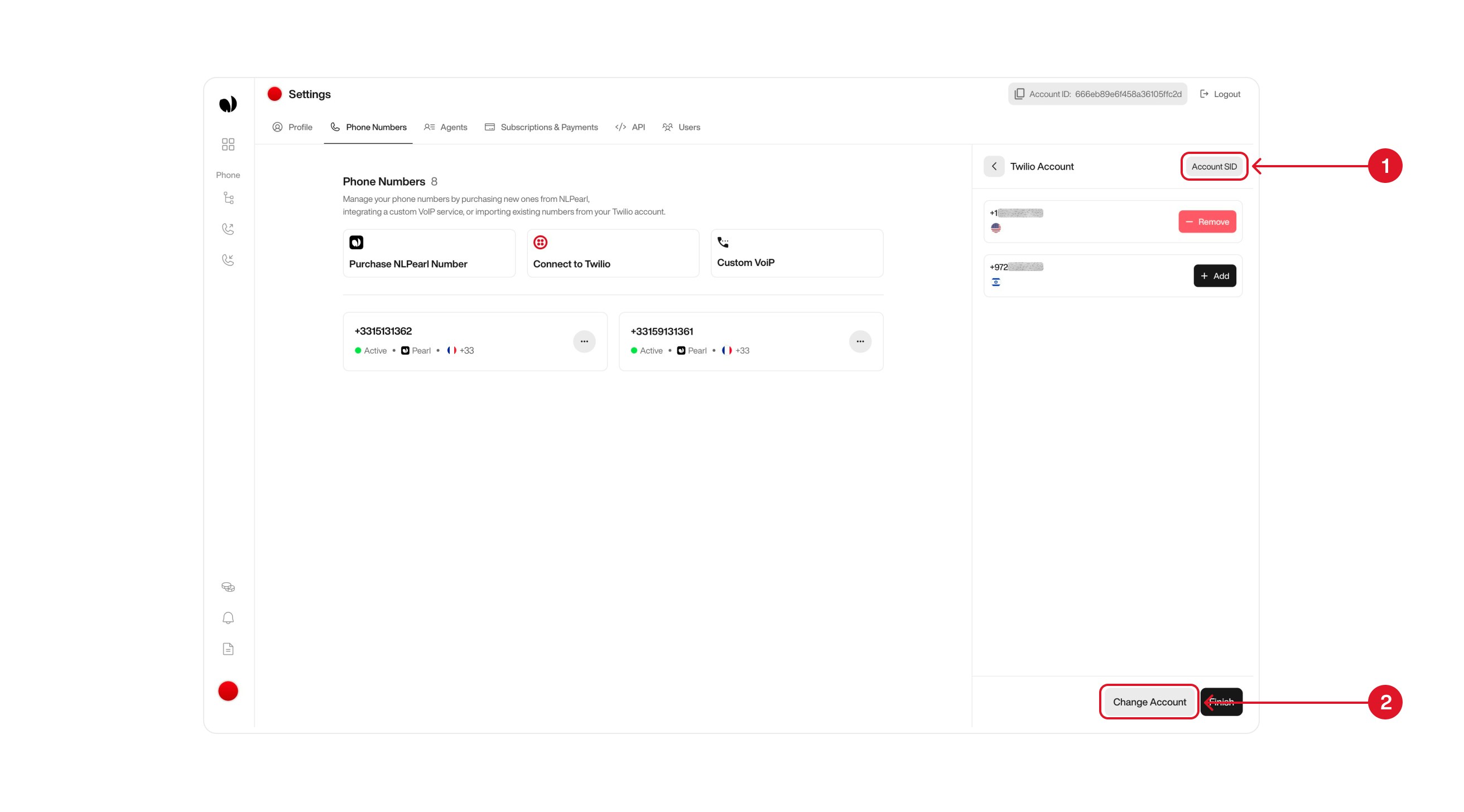

Deleting Phone Numbers
If you no longer need a phone number, you can schedule it for deletion directly from your settings.Start by going to the Phone Numbers section in your Settings. From there, locate the number you want to remove and click the Delete button next to it.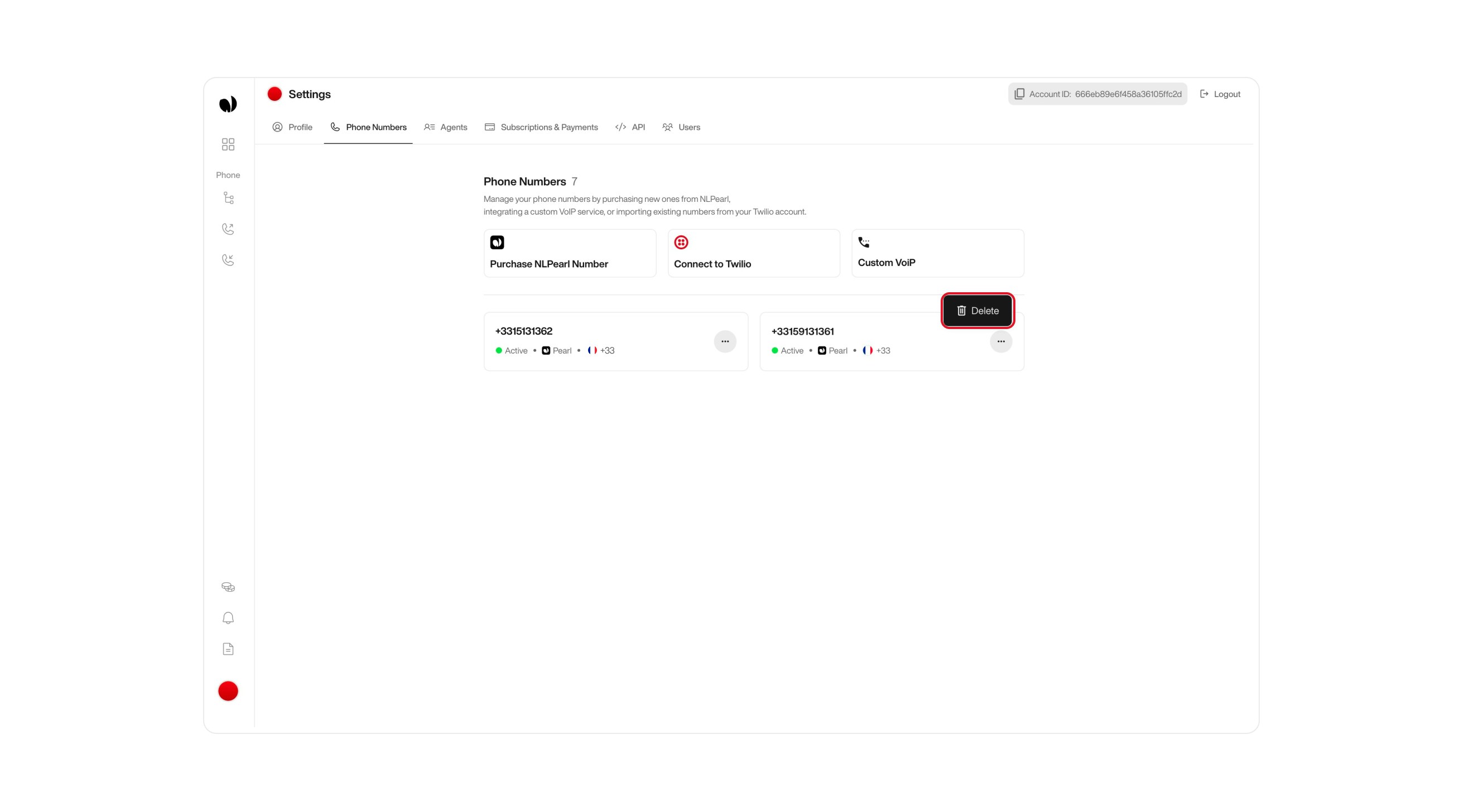
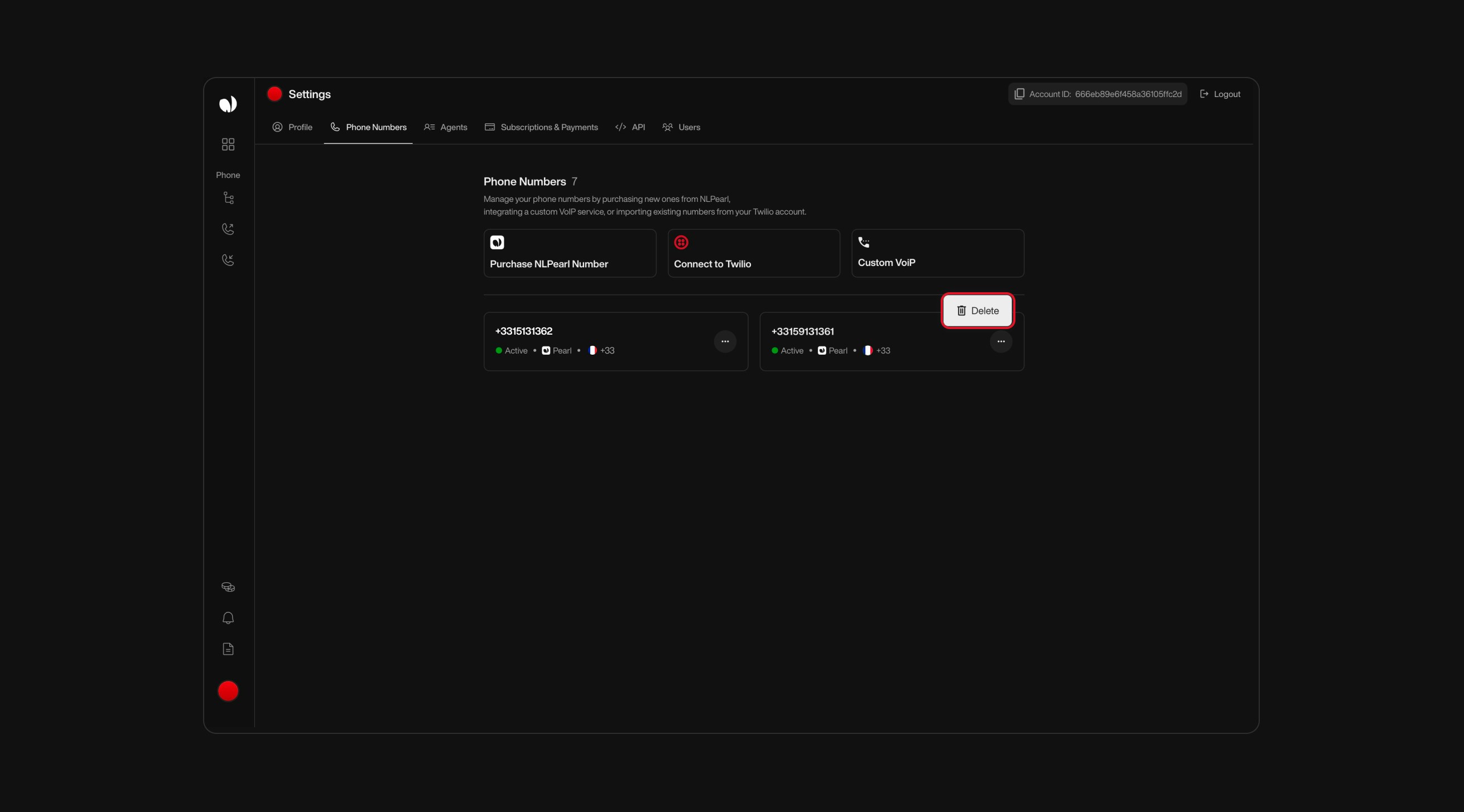
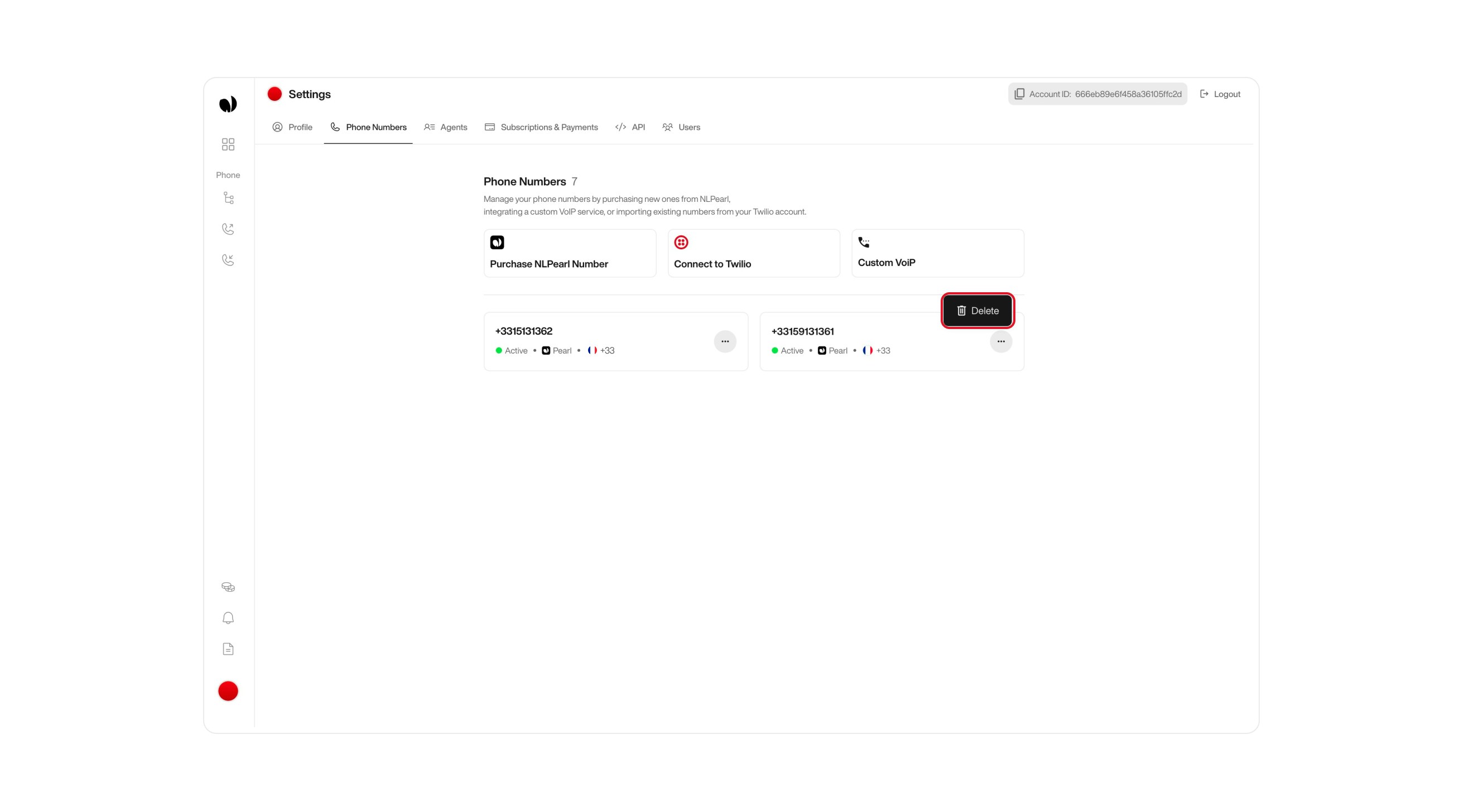
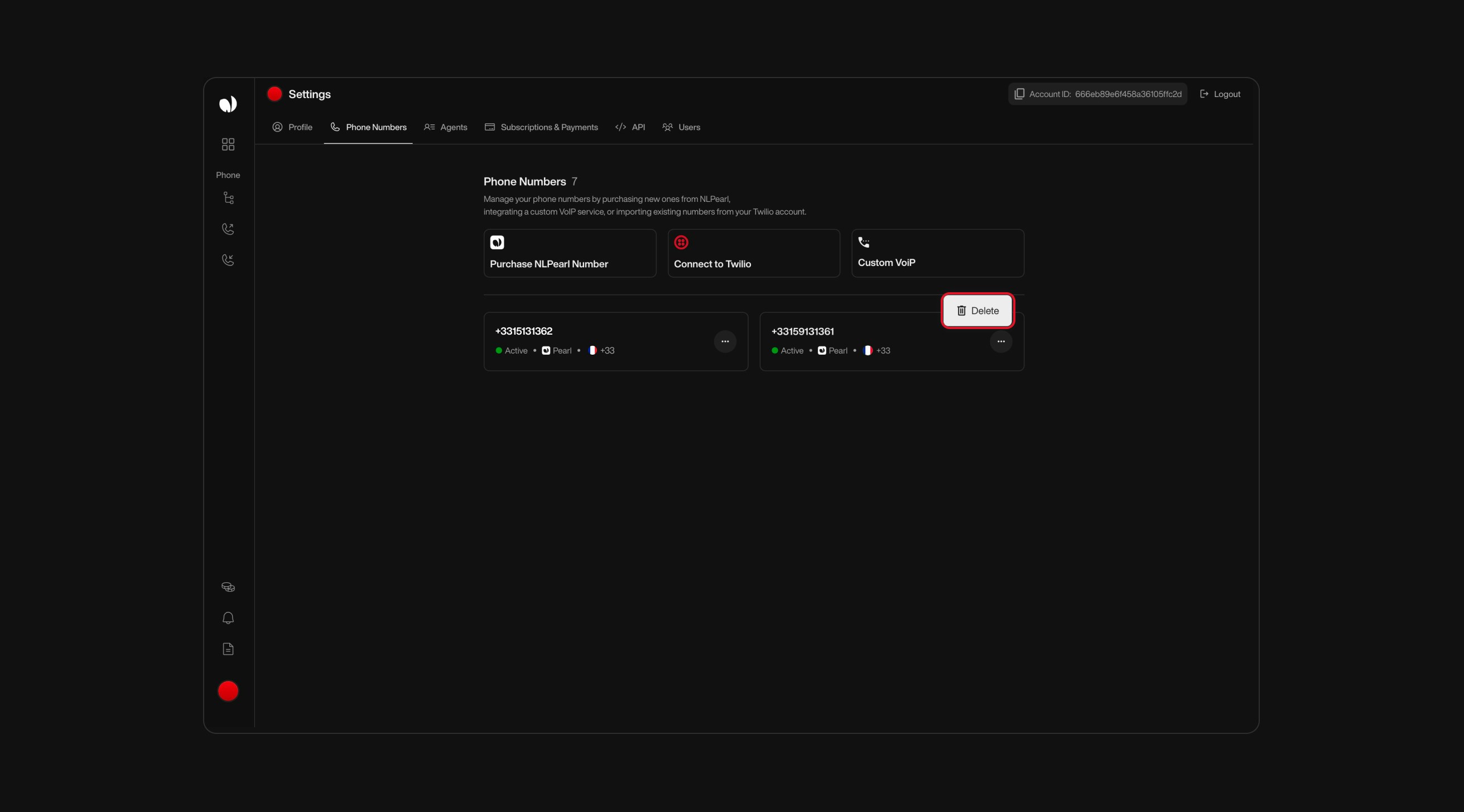
Deleting a phone number from NLPearl does not delete it from your Twilio account. Ensure that the phone number isn’t used in any running activities before deleting it from the platform.
Disabling HTTP Basic Authentication for Media Access
To ensure full functionality, disable HTTP Basic Authentication for media access in Twilio:1
Access Twilio Voice Settings
Start by logging into your Twilio dashboard. In the left-hand navigation, click on Voice (1) to open the voice-related settings. Under the Voice section, select Manage (2), then click on General (3) to access the general voice configuration panel.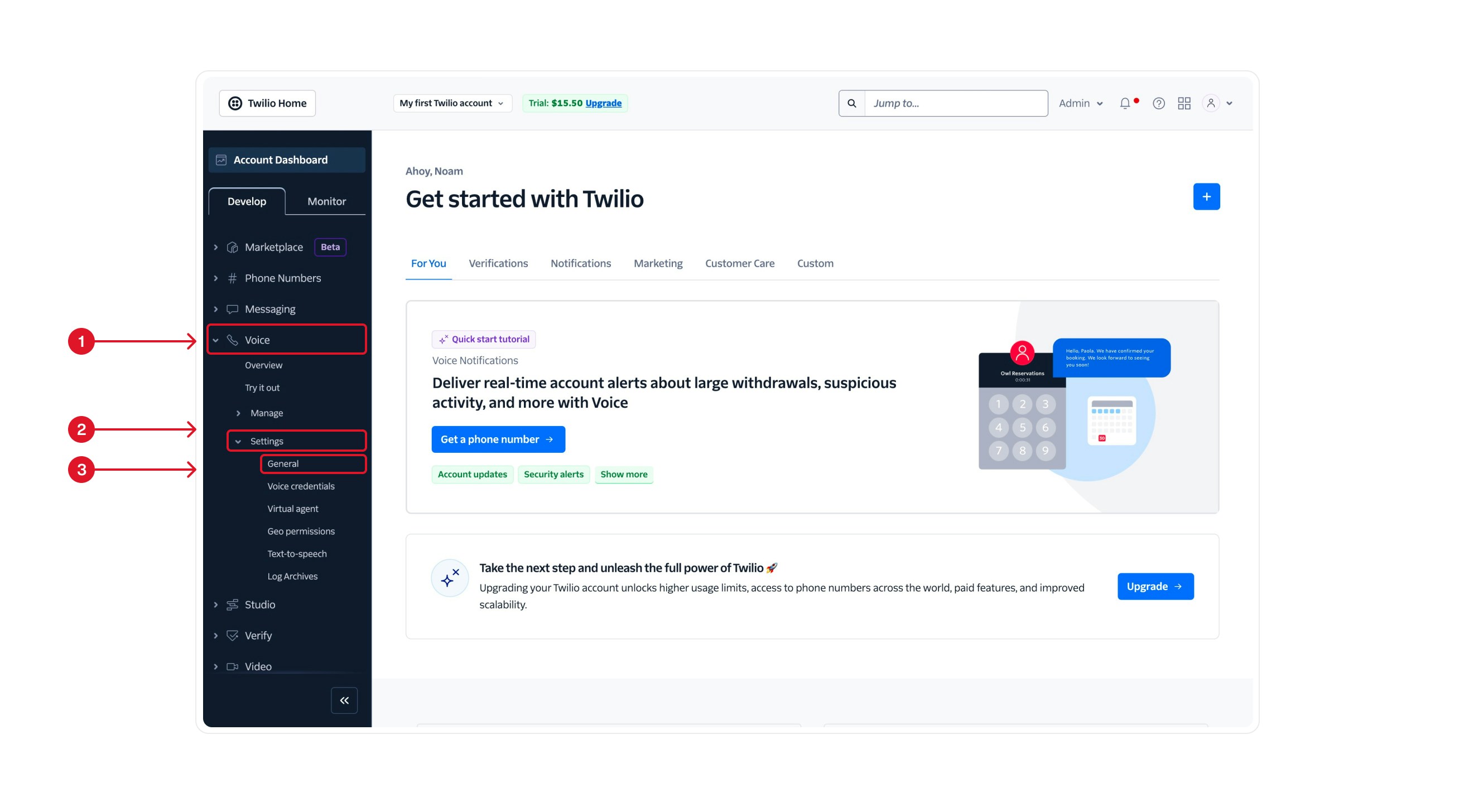

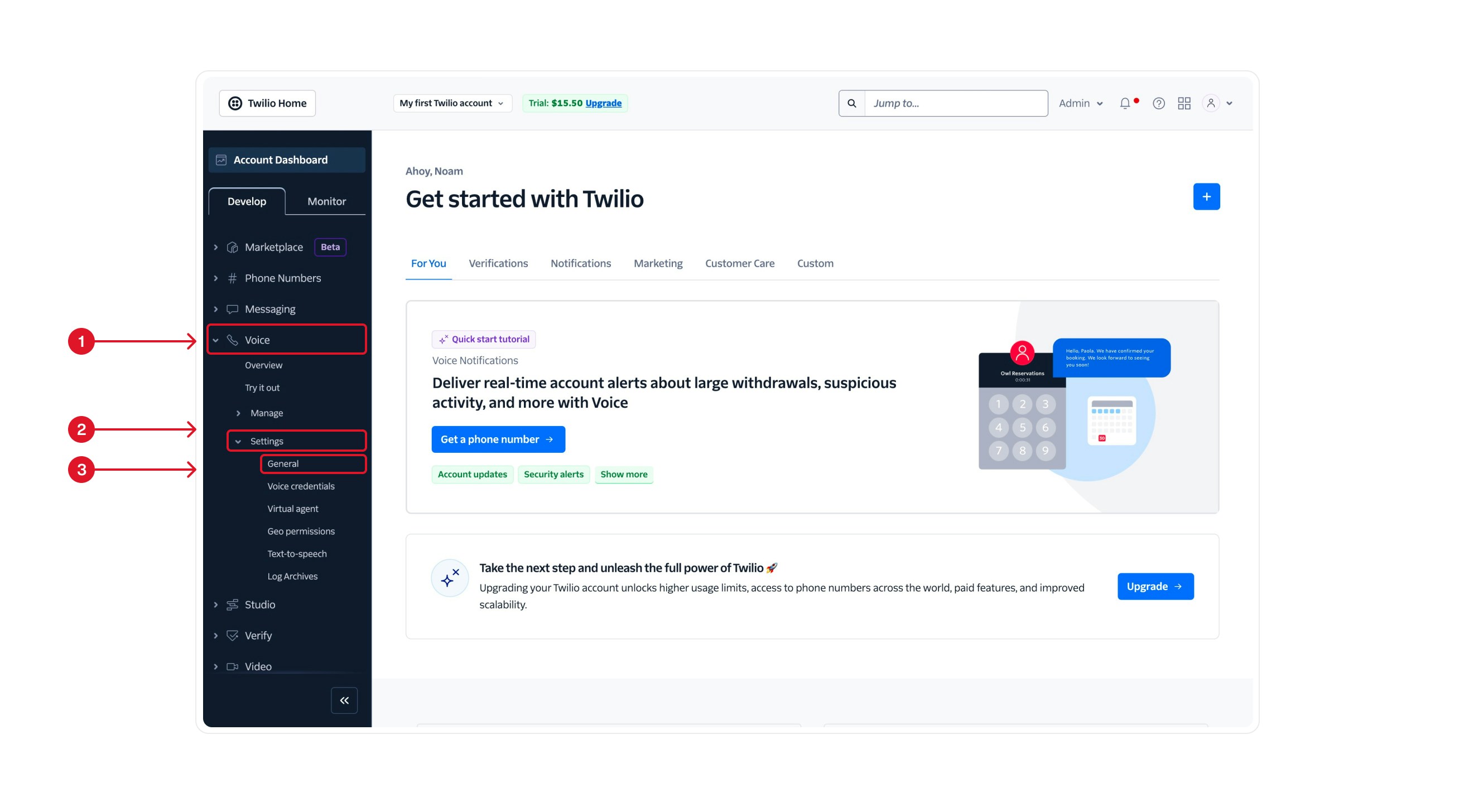

2
Disable HTTP Basic Authentication in Twilio
Once you’re in the Voice > General settings, scroll down to the HTTP Basic Authentication for media access section.Under this section, select Disable to allow media URLs to be publicly accessible (1). Then, click the Save button at the bottom of the page (2) to apply your changes.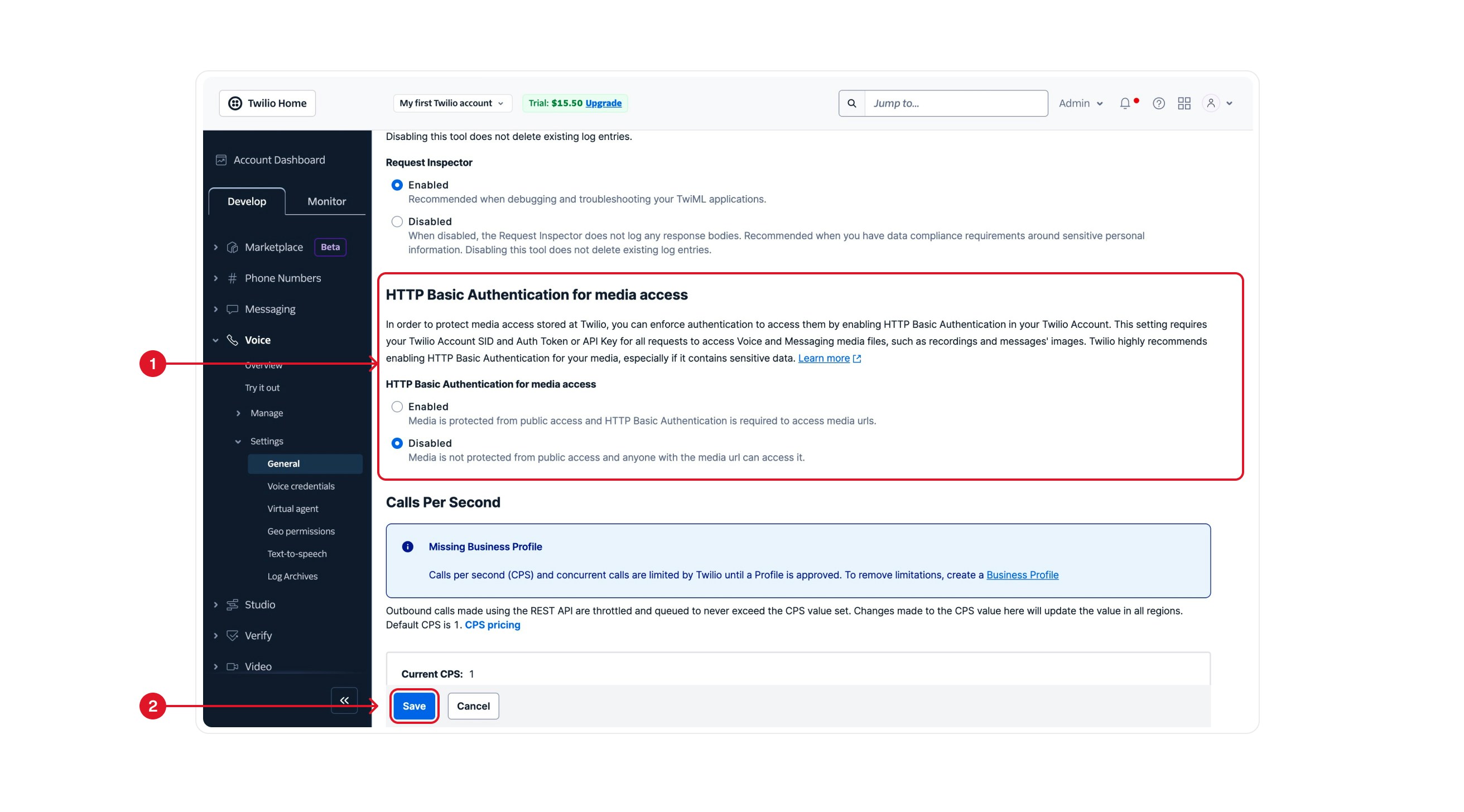
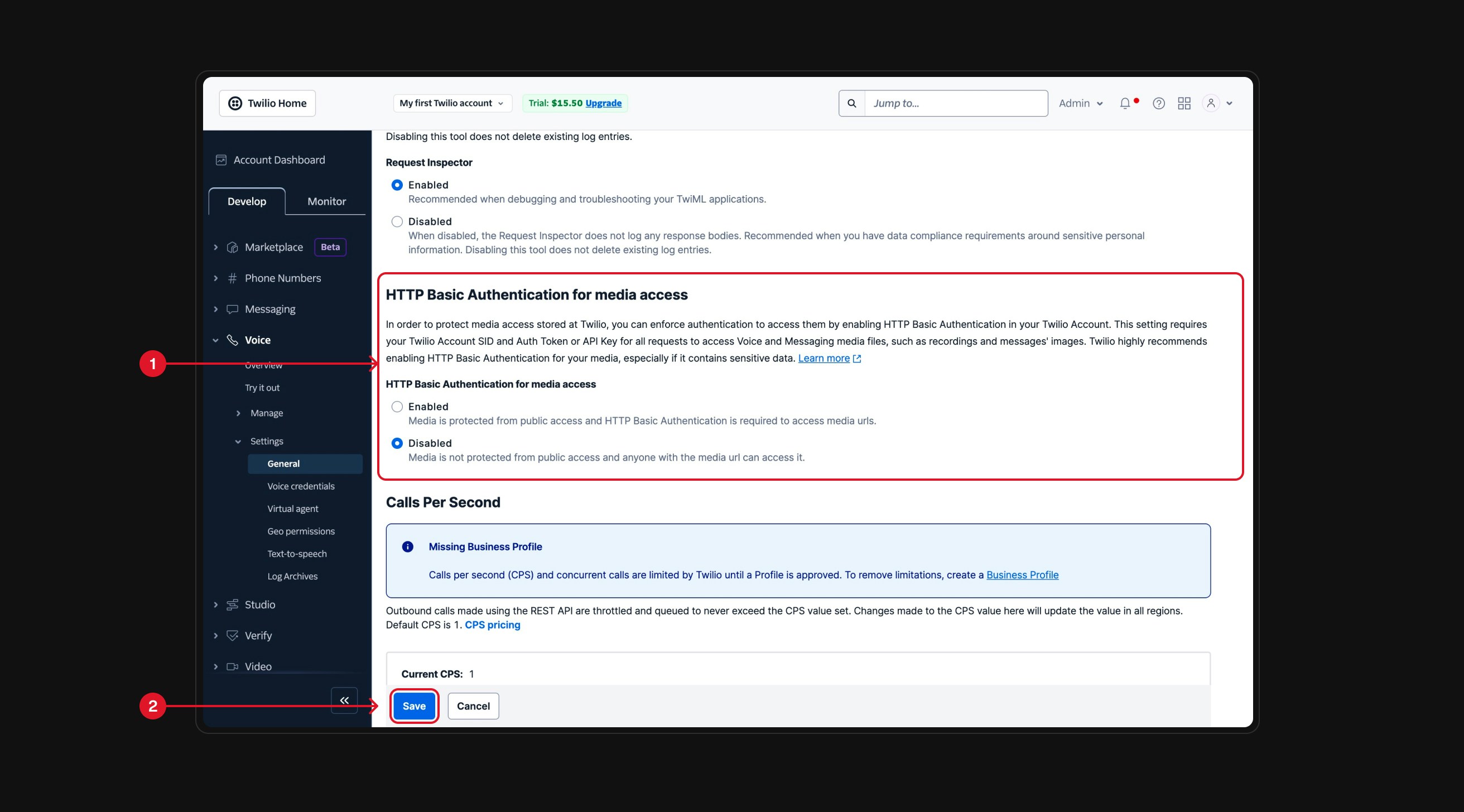
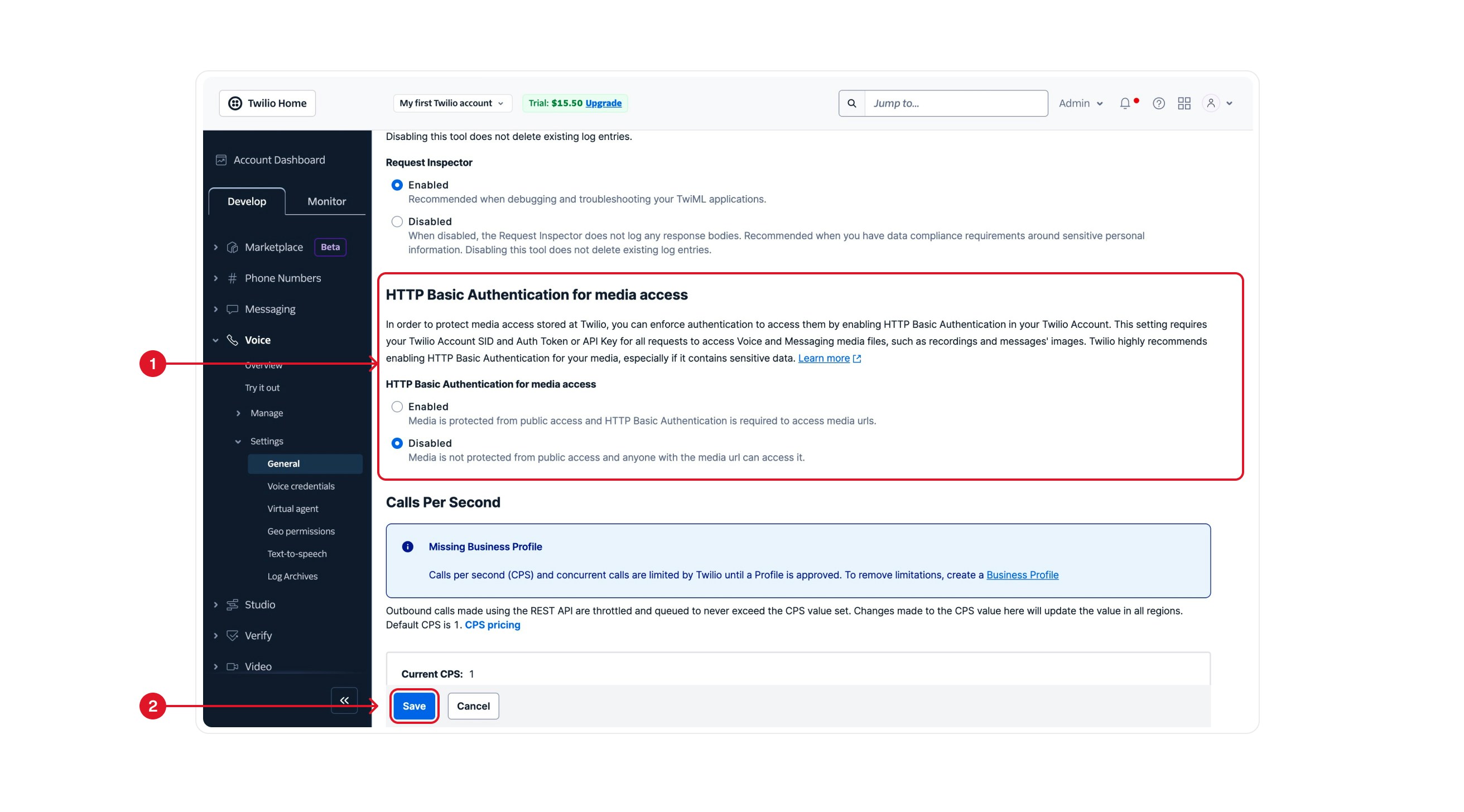
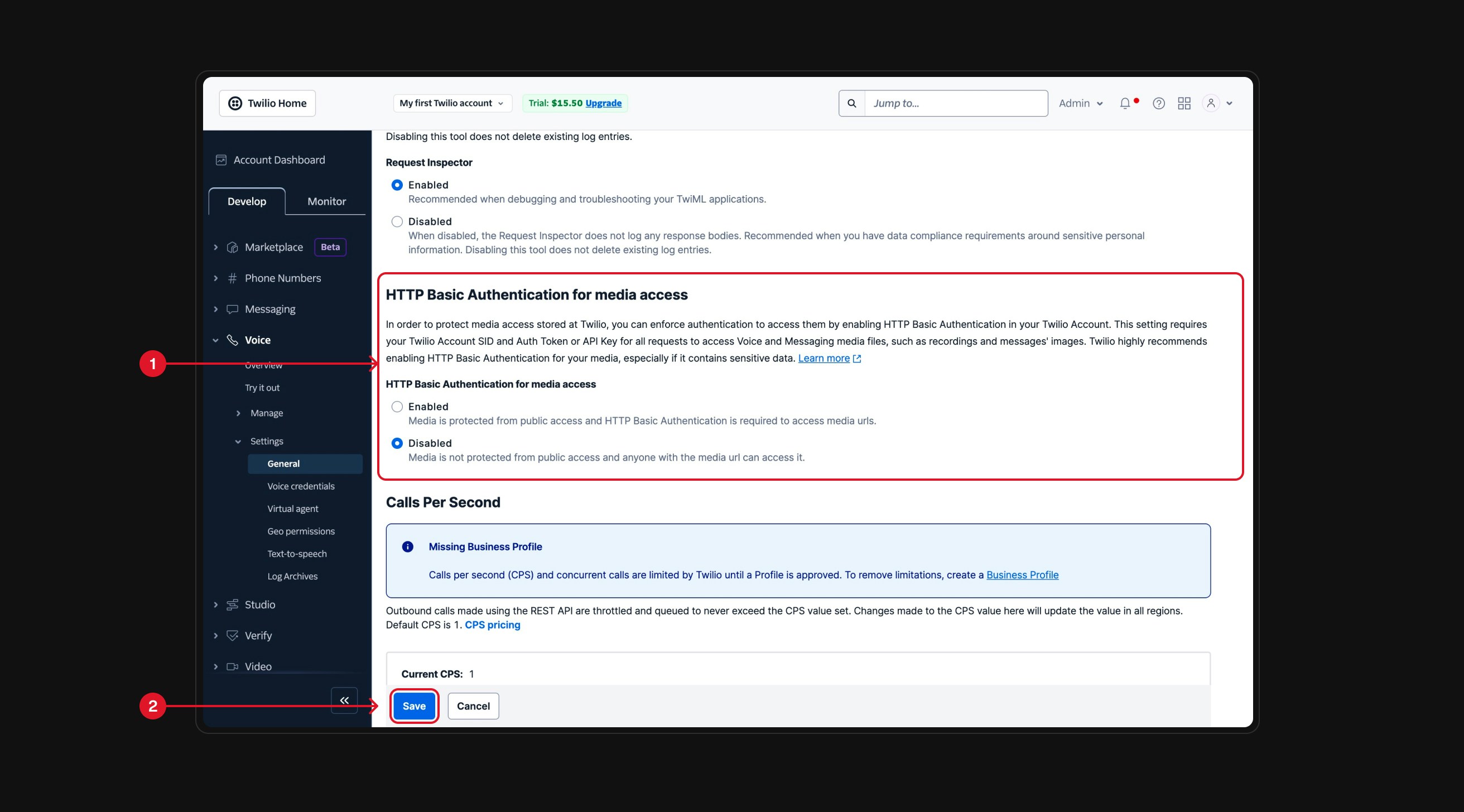
By disabling this setting, you ensure that NLPearl.AI can access and use media resources without authentication issues.
Advantages of Twilio Integration
- Access to Global Phone Numbers: Use phone numbers from countries not directly supported by NLPearl.AI by purchasing them through Twilio.
- Compliance with Country Regulations: Twilio handles country-specific regulations, allowing you to purchase numbers that comply with local laws.
- Leverage Existing Numbers: Utilize the phone numbers you already own in Twilio without needing to acquire new ones.
If you need assistance with the integration process or have questions about using Twilio phone numbers with NLPearl.AI, please refer to our support resources or contact our support team.